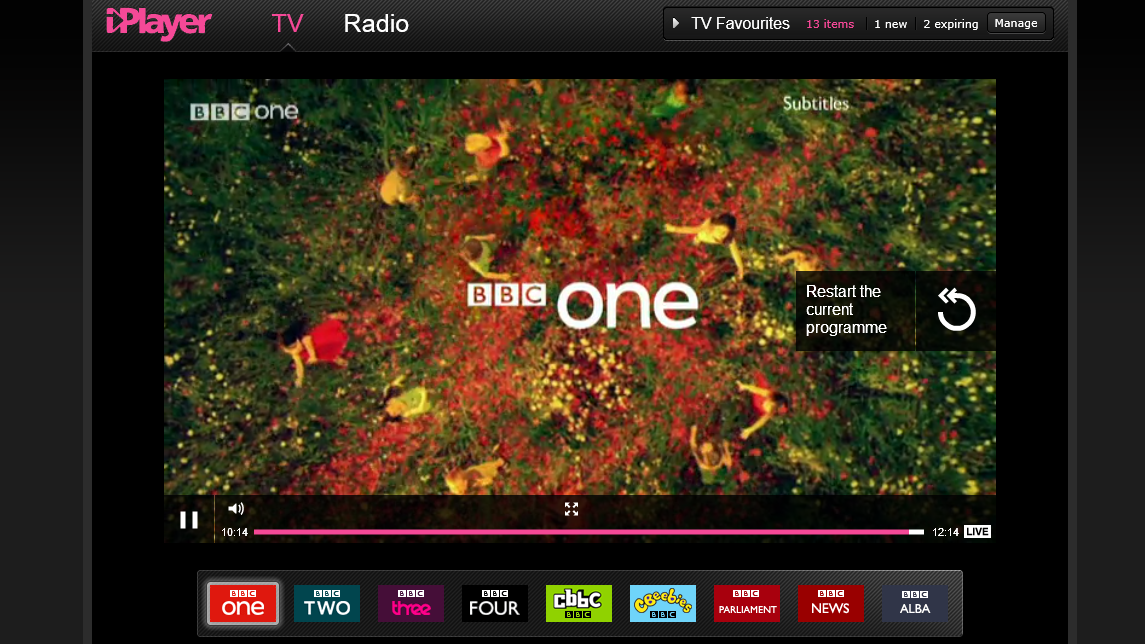

We're huge fans of iPlayer, the BBC's superb streaming service, and we want to share the love - so here's our complete guide to what it does, how to get the best from it and how to keep the kids away from things they shouldn't see.
What devices does iPlayer run on?
The main iPlayer website is designed for Windows, OS X and Linux PCs. There are iPlayer apps for iOS and Android, Xbox 360, Wii, PS3 and PS4, BlackBerry and Windows Phone 8, although some older devices are no longer supported. You can find our details of iPlayer devices that are no longer supported and info on which iPlayer features work on which mobile devices.
iPlayer also works with Chromecast and the iPad app supports AirPlay via Apple TV. iPlayer is also available natively on numerous Smart TVs and set-top boxes. Services that support iPlayer include BT Vision, YouView, Freesat, Freeview, TalkTalk, Virgin Media and Sky on Demand and Now TV.
What browsers does iPlayer support?
iPlayer supports Chrome, IE, Firefox, Opera and Safari on Ubuntu, Windows (XP onwards) and OS X.
Is everything on BBC iPlayer in HD?
No. BBC One HD and Two HD programmes are available, but only in the web version and on a handful of devices. Where HD programming is available you'll see a View In HD option.
Getting started with iPlayer
If you visit www.bbc.co.uk/iplayer, you'll see four key sections: Featured, which shows the programmes the BBC thinks you might find more interesting; Most Popular, which shows what others are watching; TV Channels - which includes non-BBC channels - and an A-Z of TV programmes.
You can filter that section by category, so for example clicking Comedy filters the list to show only comedy programmes. You'll also see a Sign In link at the top of the screen. We'd recommend using this - if you don't have a BBC ID you can register for free using the same link - as once you've signed in you can take advantage of the iPlayer's personalisation features such as favourites and regional preferences.
Sign up to the T3 newsletter for smarter living straight to your inbox
Get all the latest news, reviews, deals and buying guides on gorgeous tech, home and active products from the T3 experts
How to watch live TV on iPlayer
You can watch live broadcasts by moving to the TV Channels section, clicking on Today and clicking on the channel icons at the left. It's important to note that if you don't have a TV but use iPlayer to watch live broadcasts, you need to have a TV licence. Click on a programme and you'll be taken to its page, which is dominated by a video window.
The programme starts within a few seconds, and if you move the mouse over it you'll see the standard transport controls at the foot of the clip: a play/pause button, a progress bar you can use to rewind the programme and a little LIVE icon. If you want to watch in full screen mode the icon for that is immediately above the programme bar in the centre. =
How to watch catch-up TV on iPlayer
You can find programmes that have already been broadcast by using the search box at the top right of the page, by browsing Most Popular, by using the A-Z of TV Programmes, or by browsing the channel schedules. For example, if you wanted to watch last night's Newsnight you'd go to TV Channels, click on BBC Two, click on Yesterday, and scroll down to Newsnight. Programmes are generally available for a month after their initial broadcast but some programmes, such as Hollywood films, won't be available if the BBC doesn't have the internet rights for them.
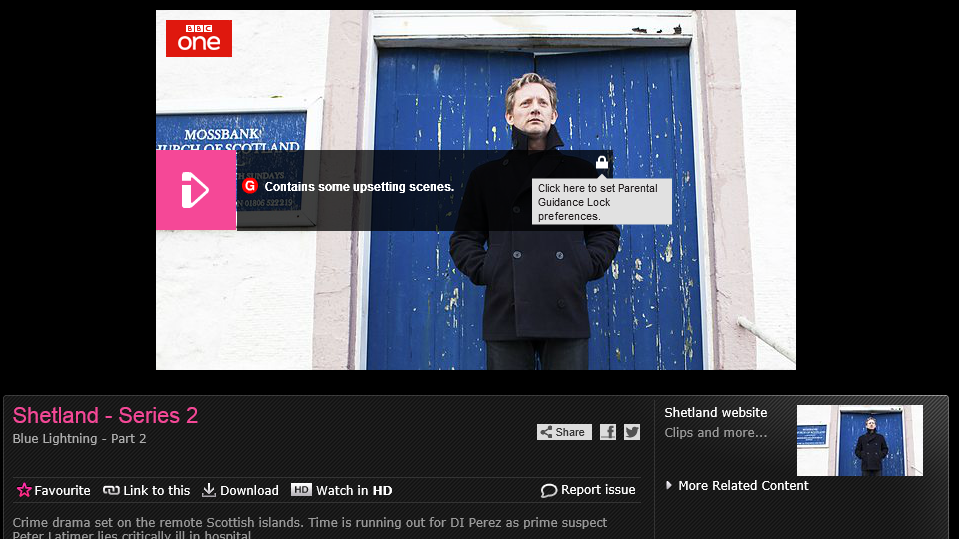
Watching catch-up TV is almost identical to live TV, but instead of seeing channel icons underneath the video you'll see other options: Favourite, which adds the programme to your favourites; Link To This, which you can use to tell others about the show; Download, and Watch in HD (or Watch in SD if you're already watching HD).
There are icons for Facebook and Twitter sharing too. You'll also see additional options in the transport bar: next to the Full Screen icon there's one to launch the video as a pop-out window, and if subtitles are available the icon marked S turns them on or off. The recommendations panel at the bottom of the screen is slightly different too. You'll see a list of other episodes of the programme you're watching, and tabs for For You - which delivers personalised recommendations of the “people who watched this also watched” variety, and Most Popular.
How to use Favourites and My Categories in iPlayer
If you're logged in you can add programmes to the Favourites panel in two ways: by clicking the star that appears when you hover the mouse over a programme, or by clicking Favourite below the video window in the programme's page. This automatically adds future episodes to your Favourites the moment they arrive on iPlayer, and if you look at the TV Favourites strip at the top right of the screen you'll see how many episodes you have and how many are due to expire. The latter helps ensure you don't miss programmes before they disappear from iPlayer. You can also track programme categories.
On the main iPlayer page you'll see a link marked My Categories, but it's greyed out. To add categories to it, click twice on a category - such as Comedy - and you'll be taken to the main Categories page. Each category you click on will display a little “Add to My Categories” link at the top of the screen next to its title. Clicking that, as you'd expect, adds it to the My Categories section - so the next time you use the main iPlayer page you can access it by clicking My Categories > Comedy.
How to download programmes on iPlayer
iPlayer is designed for streaming, but that isn't always convenient: your broadband connection might be congested, or you might want to download now and watch later. The good news is that you can do that on Macs and PCs and on compatible phones and tablets. On PCs and Macs, downloading programmes requires an additional app, BBC iPlayer Downloads.
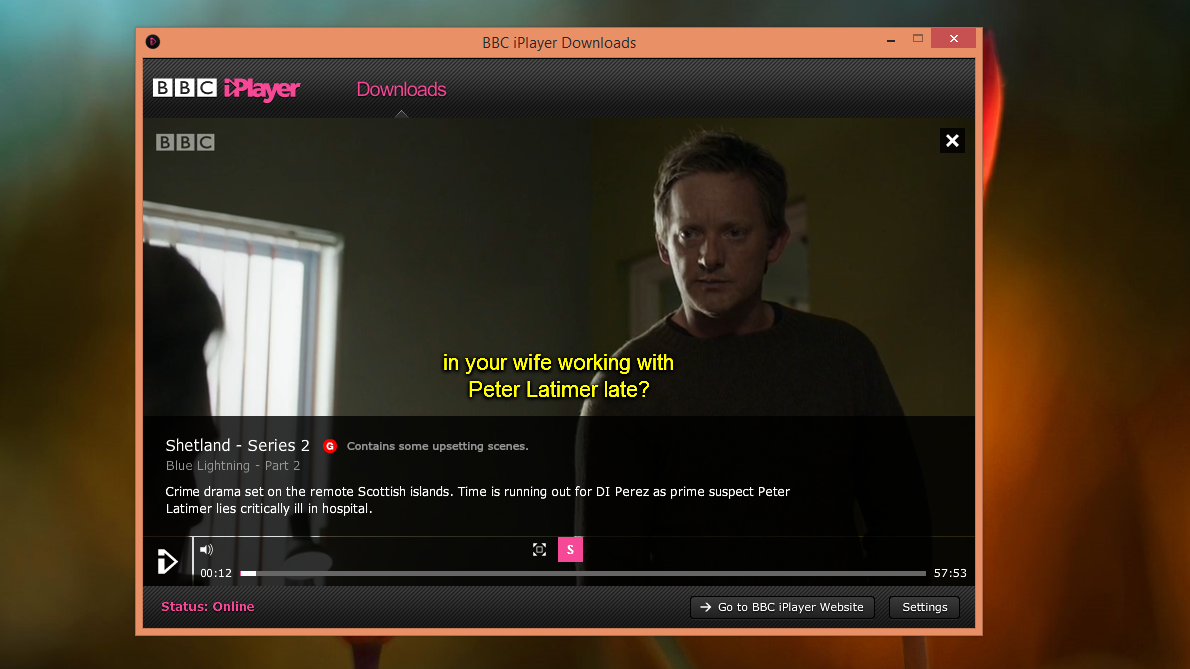
The app is free and you'll be prompted to download it the first time you attempt to download a programme. If you're on Windows 8 and accessing iPlayer in Modern mode, you'll need to switch to Desktop mode to install the program.
Once installed you'll be able to click download links from your Modern browser, but they'll open in the desktop app. If you're on a Mac, it's worth noting that many OS X Mavericks users find the downloader hopelessly buggy. BBC iPlayer Downloads shows your programmes as a list, with details of title, broadcast date, running time and a brief synopsis. It also shows when each programme will expire. Programmes expire seven days after you first hit Play or 30 days after you download them.
How to listen to radio programmes on iPlayer
If you click the Radio link at the top of the screen you'll be taken to iPlayer Radio, which once again offers Stations, Categories, Featured and Most Popular. As with TV programmes most stations are available to listen to as they're broadcast, but where TV programmes stick around for a month radio shows are usually only available for 7 days. For now iPlayer Radio is a streaming service - downloads are handled by the separate BBC Podcast Directory - but iPlayer Radio downloads are coming this year.
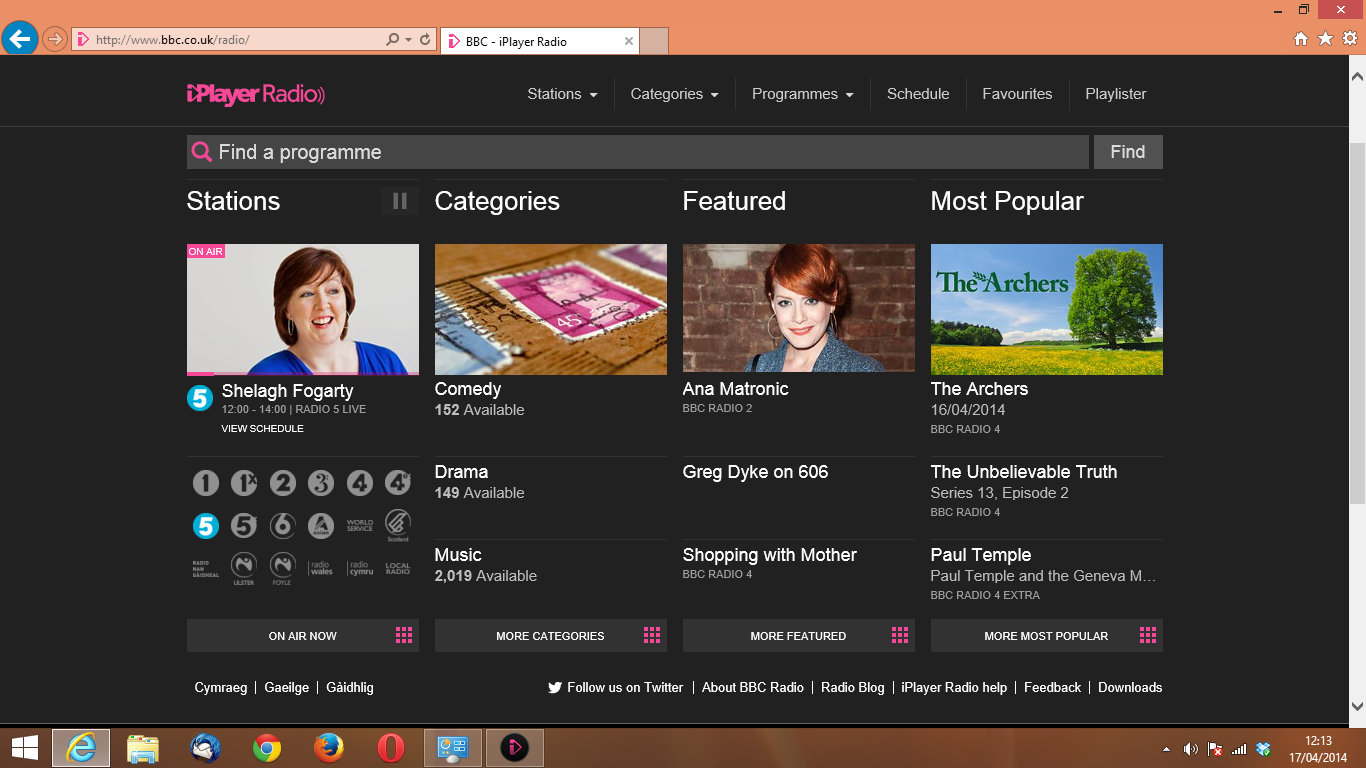
How to set iPlayer parental controls
When you click on a potentially unsuitable programme you'll see a padlock in the information strip that appears over the video display. Clicking on it enables you to set a four-digit PIN to keep the kids away from inappropriate content, but beware: they can kill it by clearing your browser's cookies. Parental controls don't work on non-BBC channels.
How to change iPlayer's language
iPlayer is available for Welsh and Gaelic speakers - look for the links marked Cymraeg and Gàidhlig - but don't get your hopes up: while these options change the language for headers, category labels and so on, programme titles and information remain in English.
How to check iPlayer's advanced options
If you right-click in the web version of iPlayer you'll see details of video format and quality as well as a link to the Flash Player's settings. If the quality isn't what you're hoping for make sure that the video quality is HD (2800Kbps, not the 480Kbps for SD) on HD programming and that under Settings > Display the “enable hardware acceleration” option is selected. You can also check your connection by visiting the iPlayer diagnostics page. If the culprit is your connection you can toggle iPlayer's Low Bandwidth mode by clicking the link at the lower left of the programme's page.
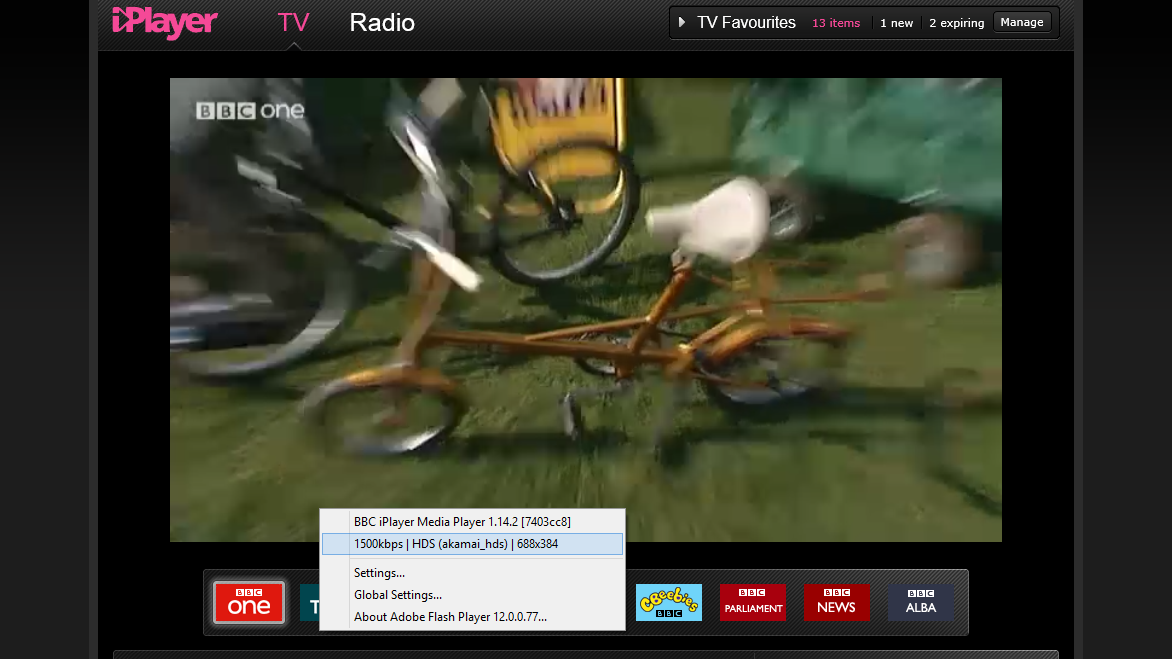
Writer, musician and broadcaster Carrie Marshall has been covering technology since 1998 and is particularly interested in how tech can help us live our best lives. Her CV is a who’s who of magazines, newspapers, websites and radio programmes ranging from T3, Techradar and MacFormat to the BBC, Sunday Post and People’s Friend. Carrie has written more than a dozen books, ghost-wrote two more and co-wrote seven more books and a Radio 2 documentary series; her memoir, Carrie Kills A Man, was shortlisted for the British Book Awards. When she’s not scribbling, Carrie is the singer in Glaswegian rock band Unquiet Mind (unquietmindmusic).
-
 A Week on the Wrist with the Studio Underd0g 01Series – not all hype
A Week on the Wrist with the Studio Underd0g 01Series – not all hypeA cool chronograph that’s worth waiting for
By Roland Moore-Colyer
-
 3 Netflix TV shows that are as uncomfortable to watch as they are gripping
3 Netflix TV shows that are as uncomfortable to watch as they are grippingSome of the best shows on Netflix can disturb for one reason or another – here are three that give you the shivers but are still unmissable
By Rik Henderson