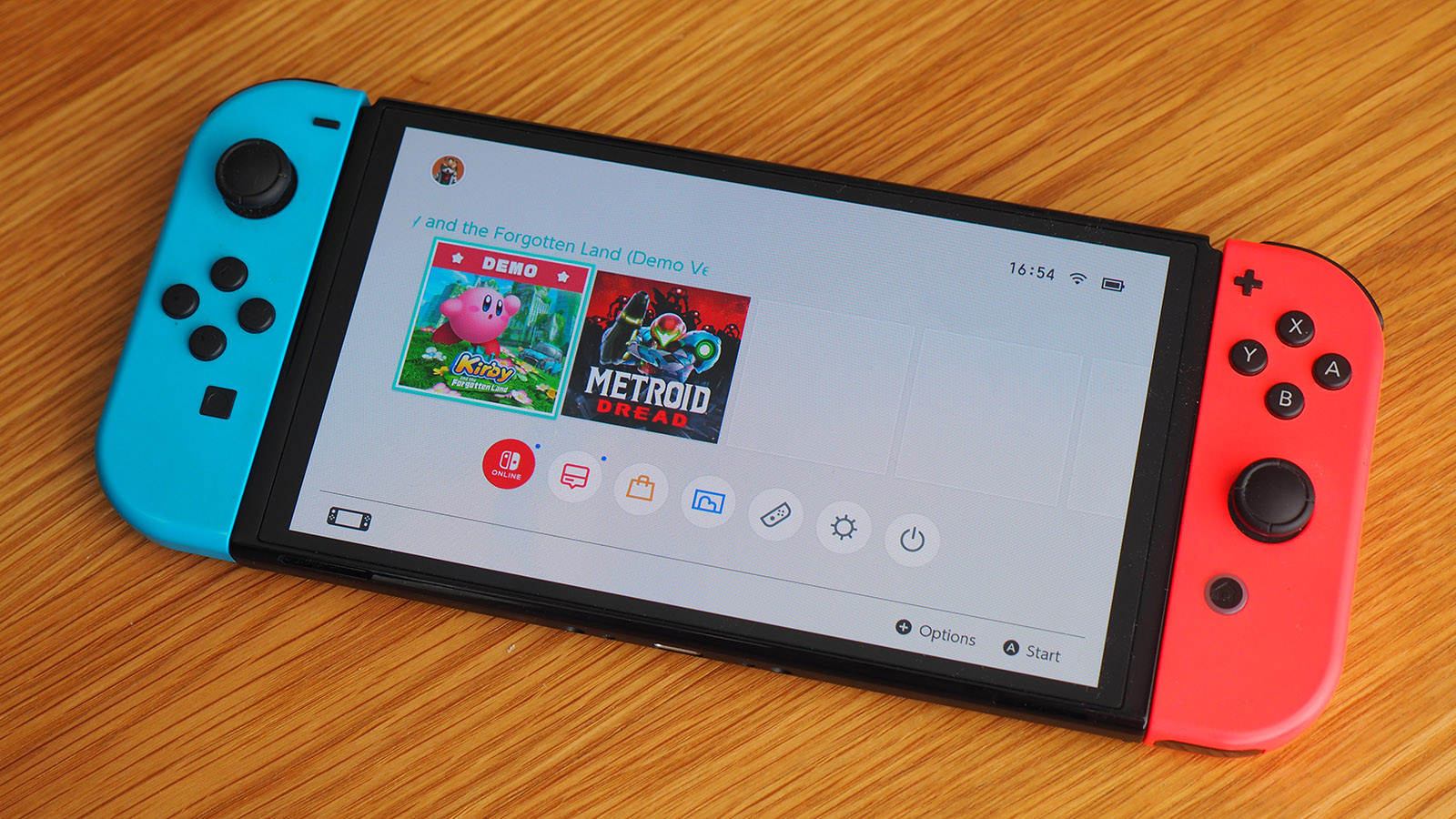
We know what it's like: you switch to your Nintendo Switch after playing a PS5 or Xbox game and, gah, the buttons feel backwards. But you can remap controls using the Switch's built-in settings.
Maybe you fancy yourself a bit of a pro, perhaps you want specific setups for Joy-Cons and others for your Pro Controller, or you want different profile settings for different games. All of this is possible, so let's show you how.
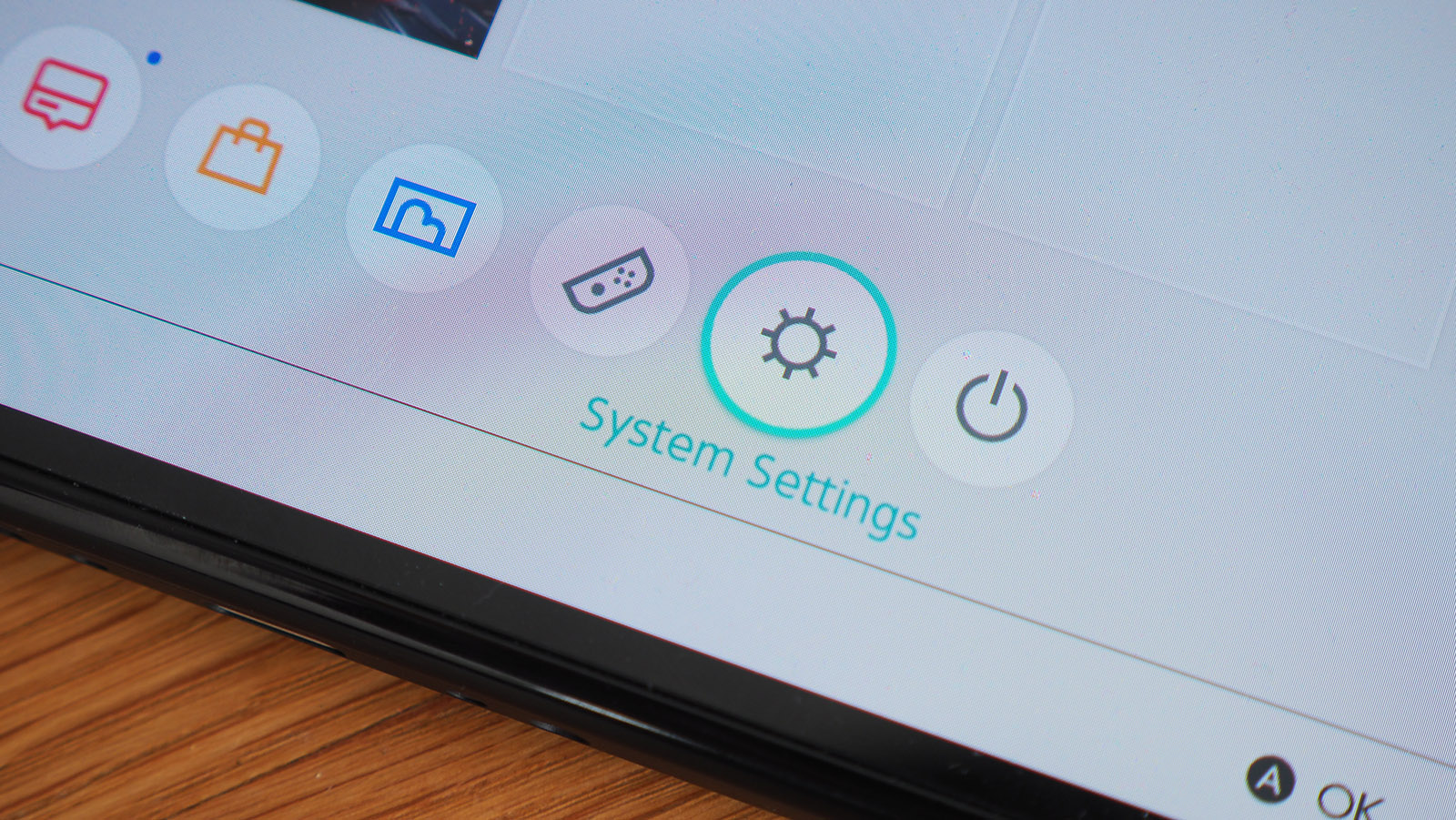
Nintendo Switch button remap: Head into settings
First thing's first: head into the settings. That's on the Switch's (or Switch Lite's) home screen - you can get there by pressing the Home button - and is the cog-shaped icon beneath your games tiles.
It'll even say 'System Settings' when you tap it the first time - you'll need to tap it again to actually gain access.
From here select Controllers and Sensors on the left side of the screen, which will load a larger menu of options for you to pick from.
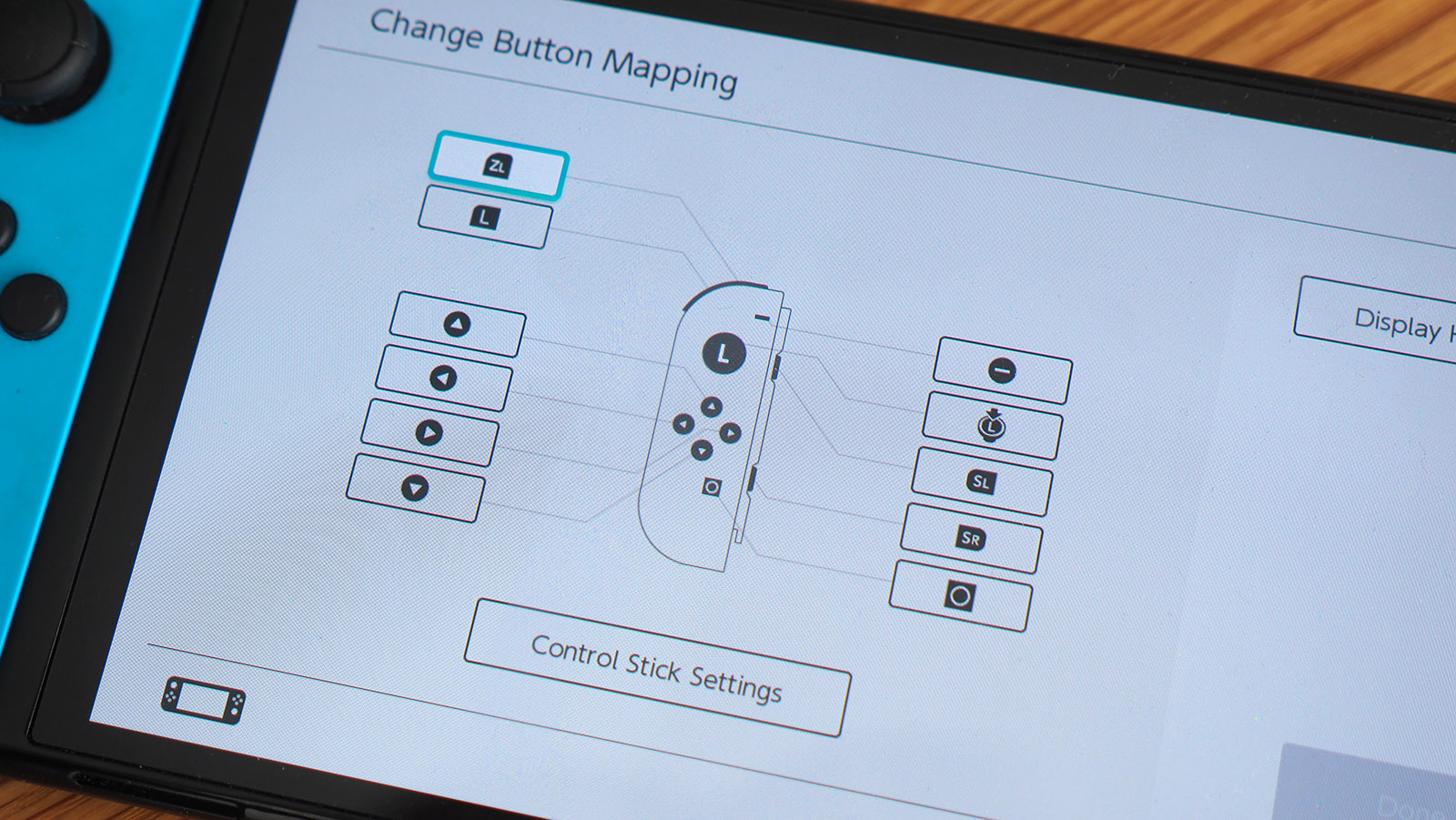
Make your remapping changes
If the Joy-Cons are connected to your Switch then these will show up as 'Attached', with left (L) and right (R) marked out - even colour coded for your convenience.
You can select either - or a Pro Controller instead, if that's what you have connected - and then select 'Change' from the list of options. This will open up the remapping screen.
Sign up to the T3 newsletter for smarter living straight to your inbox
Get all the latest news, reviews, deals and buying guides on gorgeous tech, home and active products from the T3 experts
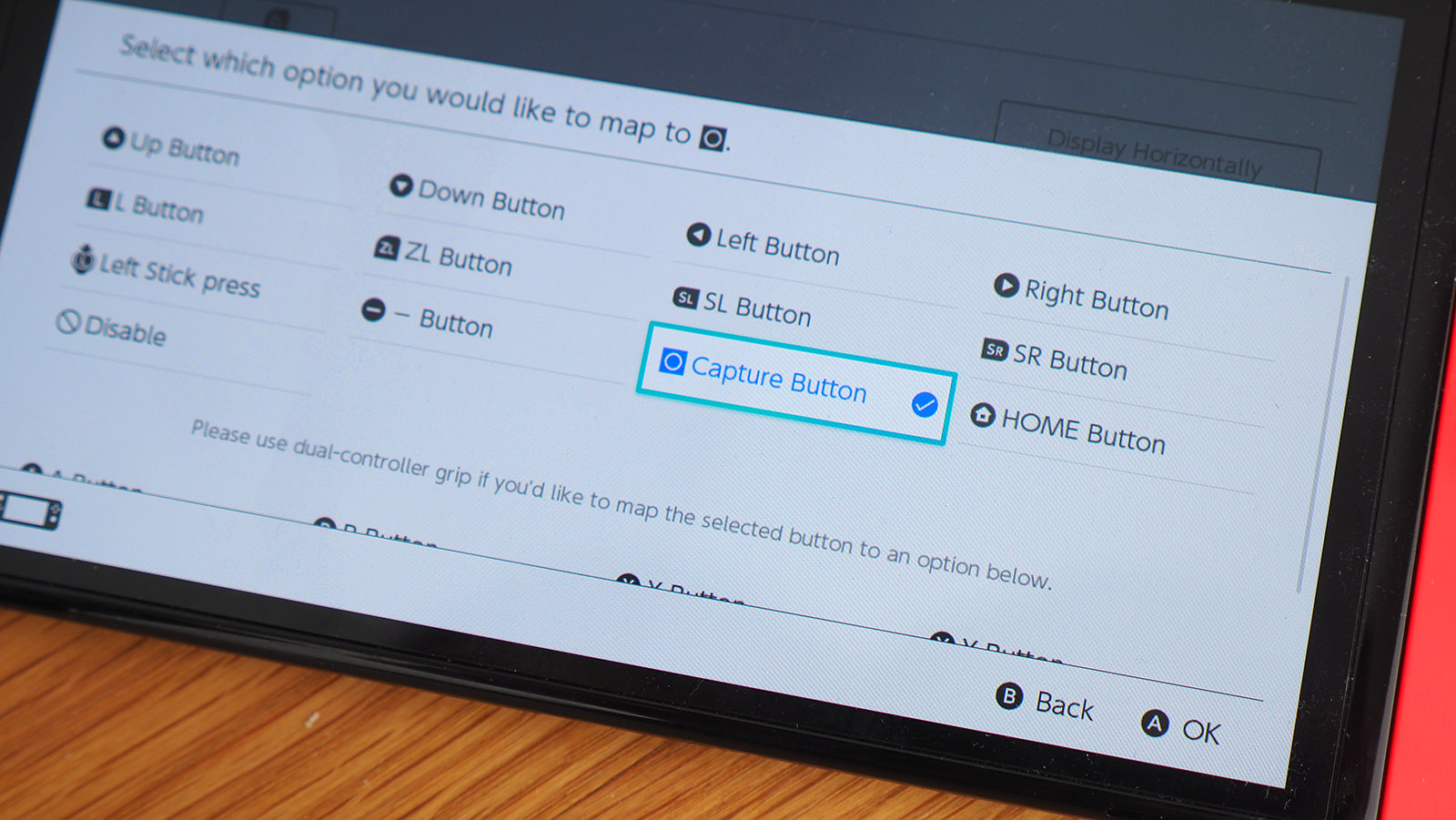
You can change any button's control
It's a very open system, as you can see from our Switch photograph above. Simply select the button control you wish to reassign, then select the control that will become. You can do this multiple times and then save.
Interestingly there's also options for 'Save as a Preset', 'Load a Preset', and 'Reset'. The former two mean you can map buttons for, say, specific games and load that prior to a particular session. Very clever - but you'll likely want to revert back afterwards.
And that's it: Nintendo's controller remapping options are pretty extensive from the in-built software. Just don't go playing any cruel pranks on your friends, y'hear!

Mike is T3's Tech Editor. He's been writing about consumer technology for 15 years and his beat covers phones – of which he's seen hundreds of handsets over the years – laptops, gaming, TV & audio, and more. There's little consumer tech he's not had a hand at trying, and with extensive commissioning and editing experience, he knows the industry inside out. As the former Reviews Editor at Pocket-lint for 10 years where he furthered his knowledge and expertise, whilst writing about literally thousands of products, he's also provided work for publications such as Wired, The Guardian, Metro, and more.
-
 Keen Hightrail EXP Waterproof Hiking Shoes review: grippy, slipper-comfy hiking hooves for 3-season saunters on the wildside
Keen Hightrail EXP Waterproof Hiking Shoes review: grippy, slipper-comfy hiking hooves for 3-season saunters on the wildsideLightweight, robust and waterproof walking shoes for all-conditions clambering, scrambling and trekking escapades (just don’t aim too high)
By Pat Kinsella
-
 Five must-do quad exercises for stronger, muscular legs
Five must-do quad exercises for stronger, muscular legsAdd these to your workout if you want to take your quads from pins to powerhouses
By Bryony Firth-Bernard
-
 Nintendo Switch 2 US stock tracker LIVE: where to pre-order Nintendo's new console?
Nintendo Switch 2 US stock tracker LIVE: where to pre-order Nintendo's new console?T3's official US Nintendo Switch 2 tracker is now live
By Max Freeman-Mills
-
 3 Nintendo Switch 2 launch games we can't wait to play
3 Nintendo Switch 2 launch games we can't wait to playHere are the three games we'll be pre-ordering along with the Nintendo Switch 2
By Matt Tate
-
 How to watch Mario Kart World Direct – everything you need to know about the Switch 2 launch game
How to watch Mario Kart World Direct – everything you need to know about the Switch 2 launch gameNintendo will host a new Nintendo Direct presentation today, here's how to watch it live and what to expect
By Rik Henderson
-
 Nintendo Switch 2 US pre-orders expected "in days"
Nintendo Switch 2 US pre-orders expected "in days"It seems Nintendo is finally ready to get the ball rolling Stateside
By Rik Henderson
-
 Nintendo Switch 2 tariff woes continue – here's how much it could cost you
Nintendo Switch 2 tariff woes continue – here's how much it could cost youExperts claim the Switch 2 will continue to be affected by Trump's tariffs – even as much as 145%
By Rik Henderson
-
 I can't wait for the Switch 2, but this feature doesn't convince me
I can't wait for the Switch 2, but this feature doesn't convince meMouse controls? I'm not sure...
By Max Freeman-Mills
-
 I think this was the biggest surprise upgrade in the Nintendo Switch 2's reveal
I think this was the biggest surprise upgrade in the Nintendo Switch 2's revealThat Switch 2 dock looks like a beast
By Max Freeman-Mills
-
 Did Nintendo just give Rockstar permission to make GTA 6 cost $100?
Did Nintendo just give Rockstar permission to make GTA 6 cost $100?Nintendo's pricing is a challenge
By Max Freeman-Mills