
Apple's MacBook laptops are great – whether you're after an entry-level Air or higher-powered Pro – but there are traps that are all too easy to fall into.
From buying something ill-suited for your needs, to forgetting to back-up, or ignoring various great MacOS features, here are our tips to avoiding MacBook mistakes that are all too easy to make.
1. Not buying enough storage
Uh oh, you went with the entry-level SSD storage amount? Well, now you've got to live with that forever because Apple's drive is welded to other components so you can't upgrade it yourself at a later date.
Really consider how much storage you're likely to need. The 2021/22 MacBook Air comes with a minimum 256GB. Upgrading that to 512GB costs an extra £200/$200 – which is another 20% on top of the base price. Steep, yes, but we think you'll need it!

2. Shop around for a bargain
It seems all too easy to click the attractive blue-background 'Buy' button on Apple's website – but, realistically, you can get the same products at other reputable retailers.
Some will offer interest-free credit on purchases to help spread the costs. Various credit card promotions offer percentage cashback for specific retailers, too, which are always worth looking out for. Keep your eyes peeled and dig around for a bargain.
Beyond those third-party retailer tips, don't forget to look at Apple Refurbished – the official channel for Apple's returned and refurbed products, which still come with a warranty but offer money off. You can usually get 15% off the typical RRP. Just make sure you buy what closely matches what you actually want to own.
Sign up to the T3 newsletter for smarter living straight to your inbox
Get all the latest news, reviews, deals and buying guides on gorgeous tech, home and active products from the T3 experts
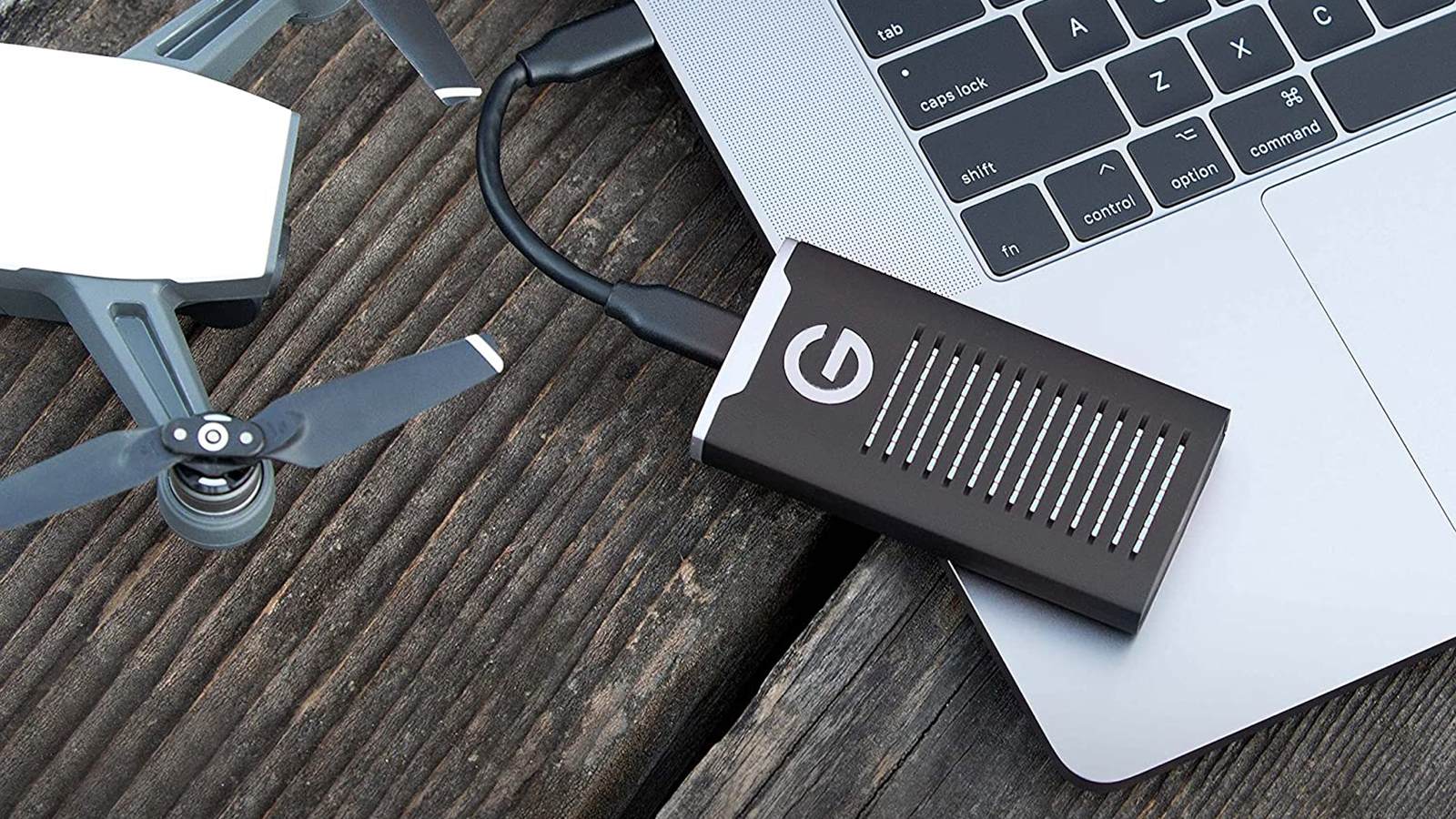
3. Failing to back up
Bad things happen, that's sadly a fact of life. If you forget to back up to Apple's Time Machine – for which you'll need an additional external drive (here's our guide to the best ones 2025), so keep that extra cost in mind – then you could fall into the trap of losing files or installing troublesome software on your Mac.
Time Machine is your ultimate friend in reverting back to earlier stages of your Mac's history – and you really do never know when they might come in handy. So don't forget to plug-in that external drive and set a schedule.
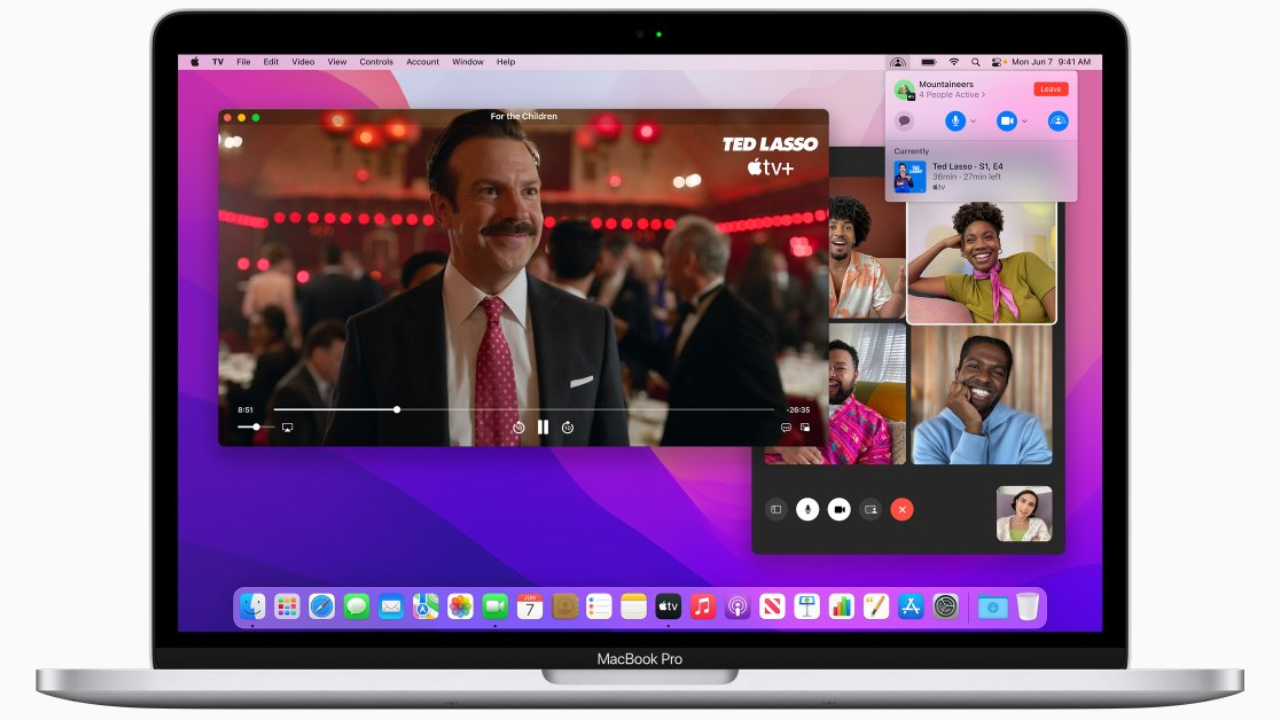
4. Not using Hot Corners
This feature isn't active by default, which is why it's easy to miss. Hot corners can make each corner of the desktop a quick-launch feature. Say, you want to see all active windows, you can just scroll to the upper right corner, for example.
To set it up simply go to Apple Menu > System Preferences > Mission Control > Hot Corners and you can then select what you would like each corner to do – if anything at all. It's a great hack to speed up your workflow on MacOS.

5. Not using Continuity between devices
Not fully invested in the Apple ecosystem? Then here's a good reason to be: your iPhone, Apple Watch, iPad, or desktop Mac can communicate with your MacBook – letting you pick up where you left off on another device. It's called Apple Continuity.
There's loads of scope here, too, from quick-unlock of your MacBook using your Apple Watch, payment verifications on your iPhone, Sidecar to use your iPad as a second screen, and much more besides.
The key is signing into each of your Apple products with your Apple ID. That's enough to make anyone think about ditching Windows and Android hangovers, eh?

6. Trying to use touchscreen controls
Long time MacBook user? Of course you'll just laugh at this suggestion. But if you're coming from, say, Windows to Mac then the tendency to use a touchscreen is almost baked in – but it's absolutely not a feature of MacOS.
Still, if you're going back in time then you could have a MacBook Pro with Touch Bar... but even Apple phased that out of existence for good reason. So touchscreen with Mac laptops remains a no go.

Mike is T3's Tech Editor. He's been writing about consumer technology for 15 years and his beat covers phones – of which he's seen hundreds of handsets over the years – laptops, gaming, TV & audio, and more. There's little consumer tech he's not had a hand at trying, and with extensive commissioning and editing experience, he knows the industry inside out. As the former Reviews Editor at Pocket-lint for 10 years where he furthered his knowledge and expertise, whilst writing about literally thousands of products, he's also provided work for publications such as Wired, The Guardian, Metro, and more.
-
 Apple's Severance computer may have been a joke, but the keyboard is coming for real
Apple's Severance computer may have been a joke, but the keyboard is coming for realTell us where we can sign up!
By Britta O'Boyle
-
 Apple Watch is set to get Apple Intelligence this year, but only with a little help from a friend
Apple Watch is set to get Apple Intelligence this year, but only with a little help from a friendBring on watchOS 12
By Britta O'Boyle
-
 iPad reportedly getting major makeover and your current model could benefit too
iPad reportedly getting major makeover and your current model could benefit tooApple is said to be making a change that iPad power users have been wanting for years
By Carrie Marshall
-
 AirPods Max finally get the great free upgrade Apple promised
AirPods Max finally get the great free upgrade Apple promisedHere's how to make sure your headphones are running the right firmware
By Britta O'Boyle
-
 Apple TV gets a free update that makes it more simple to use
Apple TV gets a free update that makes it more simple to useApple has released tvOS 18.4 with a few design tweaks for its TV boxes
By Rik Henderson
-
 Your iPhone gets some new tricks - here’s what it can do now
Your iPhone gets some new tricks - here’s what it can do nowThe new emojis and priority notifications are probably our favourite
By Britta O'Boyle
-
 Older iPhones at risk of being left behind when iOS 19 arrives – is your device one of them?
Older iPhones at risk of being left behind when iOS 19 arrives – is your device one of them?Apple will reportedly drop three iPhone models when it comes to the iOS 19 update
By Carrie Marshall
-
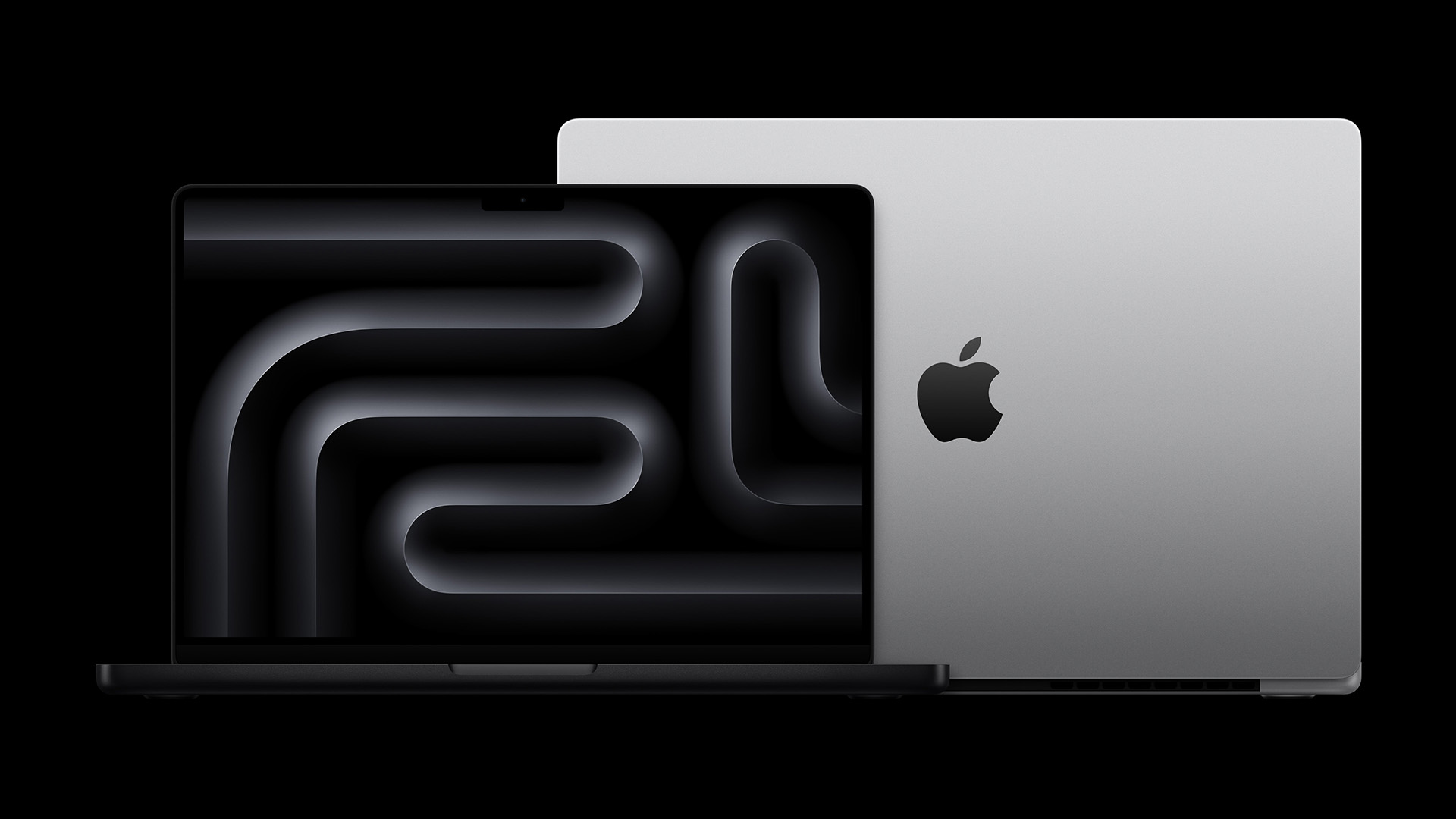 Your next MacBook Pro could be a game-changer for three good reasons
Your next MacBook Pro could be a game-changer for three good reasonsApple will reportedly upgrade next year's MacBook Pro in three major ways
By Rik Henderson

