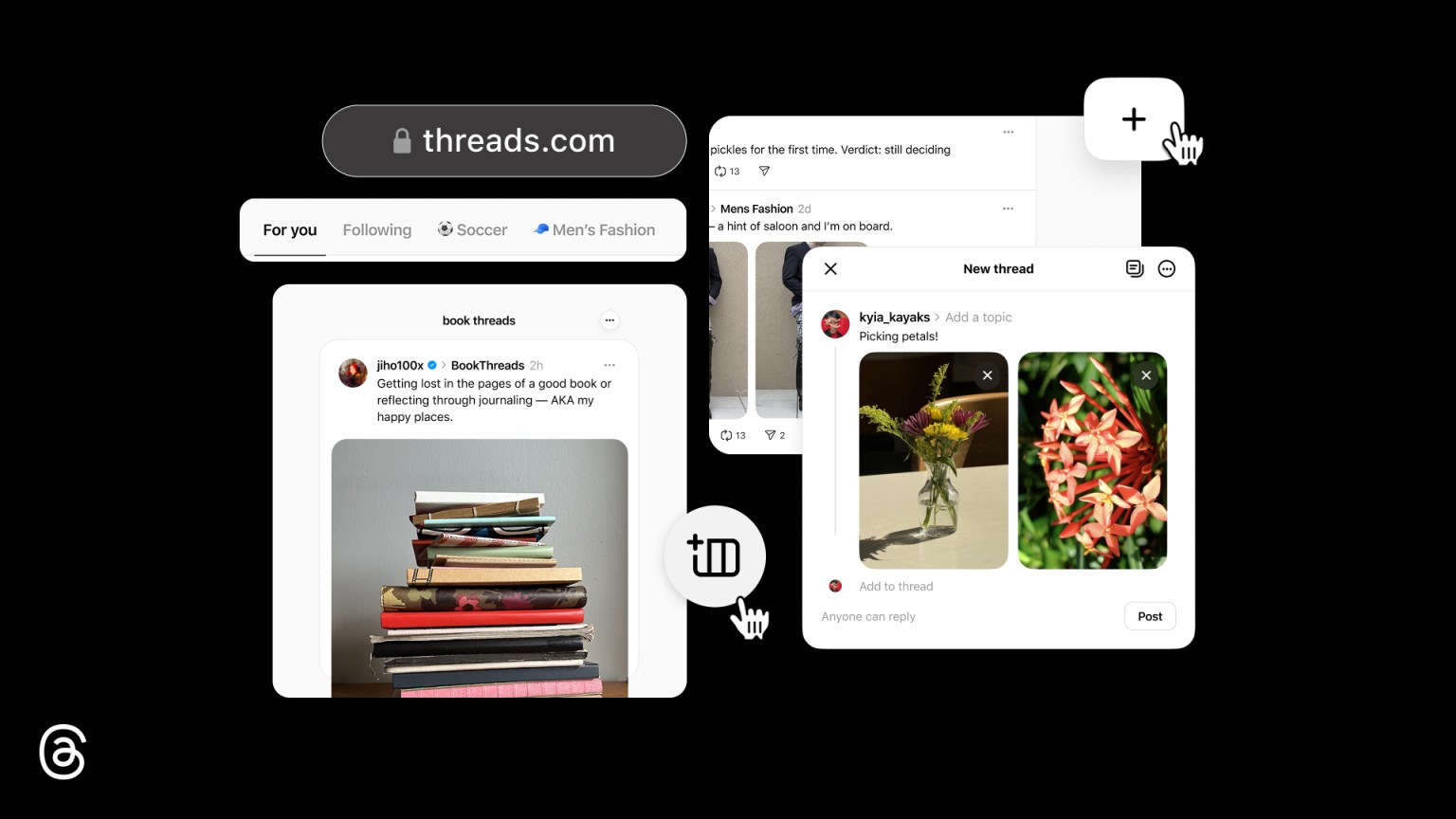Even if you've used a MacBook for donkey's years, there are various tips and tricks that can improve your experience of MacOS. Here we've rounded up some hacks and features to help you get the most out of your MacBook Air or Pro.
1. Enable Hot Corners
This feature isn't active by default, which is a reason it's often missed by users. Hot corners can make each corner of the desktop a quick-launch feature, which can be really handy. Let's say you want to see all active windows, you can simply scroll to the upper left corner, for example, to make that happen.
To set it up simply go to Apple Menu > System Preferences > Mission Control > Hot Corners and you can then select what you would like each corner to do – if anything at all, as it's not compulsory to assign each corner. It's a great hack to speed up your workflow on MacOS when you're diving in and out of various applications.
2. Quick reveal the desktop
Apple has always had a handy way of revealing the desktop: hitting Cmd + F3. This makes all your open apps run away to the corners until you hit F3 again.
Beyond this, however, you can simply swipe from right to left with three fingers on your trackpad. This will reveal the desktop, while doing so again will go through your additional desktop spaces. Swipe the other way to go back, it's that easy.
3. Hand over to your iPhone
There's a good reason to be embedded in Apple's wider ecosystem: your iPhone, Apple Watch, iPad, or Mac can hand-off to your MacBook – it's called Apple Continuity – letting you pick up where you left off on another device.
There's all kinds of uses for this feature, from setting up payment verifications on your iPhone, to Sidecar for using your iPad as a second screen, or simply working on a document on your phone during a commute and then picking it straight up on your MacBook after.
Sign up to the T3 newsletter for smarter living straight to your inbox
Get all the latest news, reviews, deals and buying guides on gorgeous tech, home and active products from the T3 experts
The key to Continuity is signing into each of your Apple products with your Apple ID, of course, otherwise this won't work properly.
4. Easily add accented characters
Need to add that acute or grave accent to a letter? You needn't fumble around trying to find the special character from a drop menu, as there's a simple solution: simply press-and-hold the relevant letter and a quick menu will pop-up on the screen for you to make a selection. Super easy and super useful for those rare times when a special character is needed!
5. Clean up your desktop
Got loads of apps and files all over your desktop? It happens to the best of us. Fortunately there's a neat little feature tucked away called Stacks, which automatically 'stacks' together your similar document types.
Ctrl + click on the desktop to bring up a pop-up menu, select Use Stacks and everything will autocompile. You might have PDFs, Spreadsheets, Images, Screenshots, etc, which you can then click on to expand when you need to select a specific file.
Want to go back to your messy ways? It's simply a case of applying the opposite: Ctrl + click then uncheck Use Stacks and everything will go back to the way it was, where it was.
6. Unlock with your Apple Watch
Those deeply embedded in the Apple ecosystem might already know this: but you can use your Apple Watch to quick unlock your MacBook Air or Pro.
To do so, make sure your Mac has Wi-Fi and Bluetooth active and that both it and your Apple Watch are signed into your iCloud account.
Then choose Apple > System Preferences > Security & Privacy > General > Use Apple Watch to unlock apps and your Mac.
Job done! It's as easy as that. You can then unlock your Mac just with the proximity of your active Apple Watch.

Mike is T3's Tech Editor. He's been writing about consumer technology for 15 years and his beat covers phones – of which he's seen hundreds of handsets over the years – laptops, gaming, TV & audio, and more. There's little consumer tech he's not had a hand at trying, and with extensive commissioning and editing experience, he knows the industry inside out. As the former Reviews Editor at Pocket-lint for 10 years where he furthered his knowledge and expertise, whilst writing about literally thousands of products, he's also provided work for publications such as Wired, The Guardian, Metro, and more.