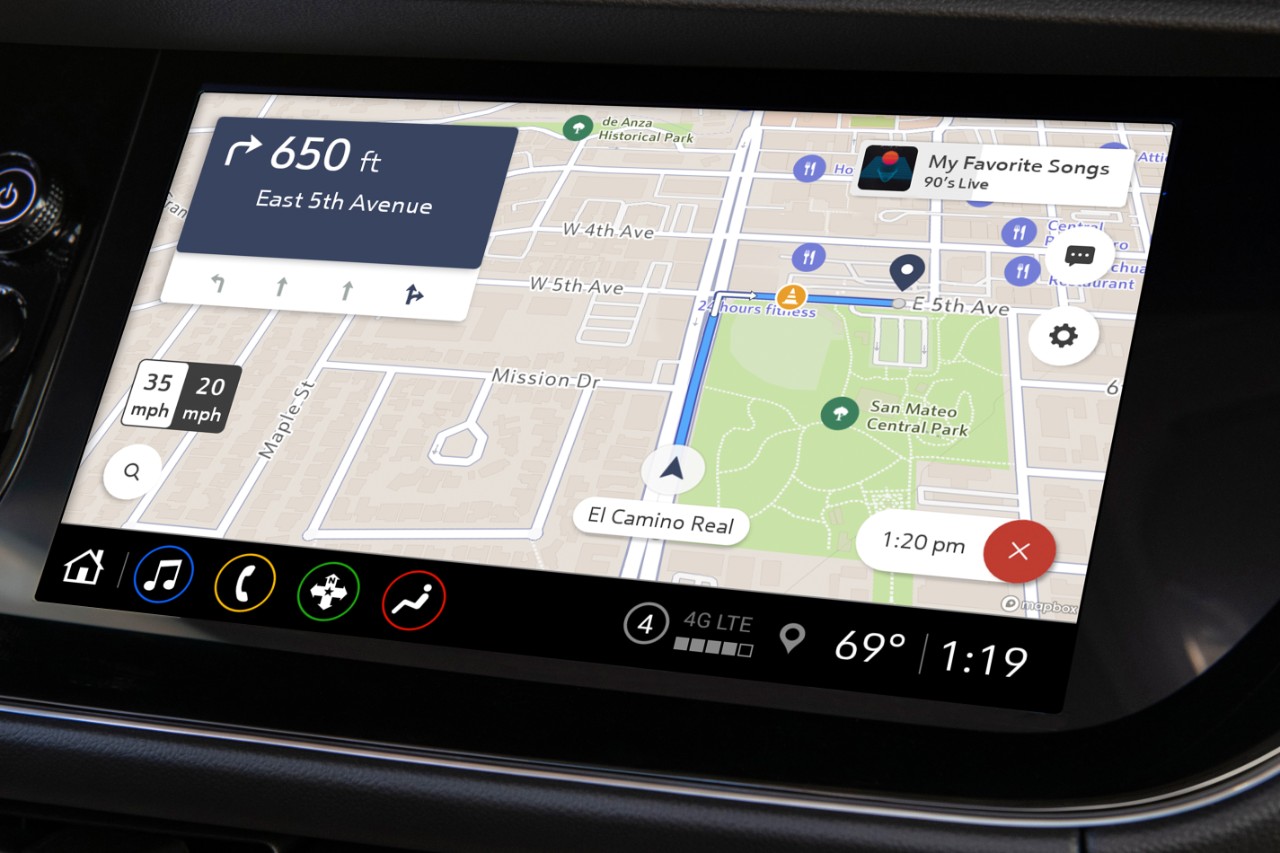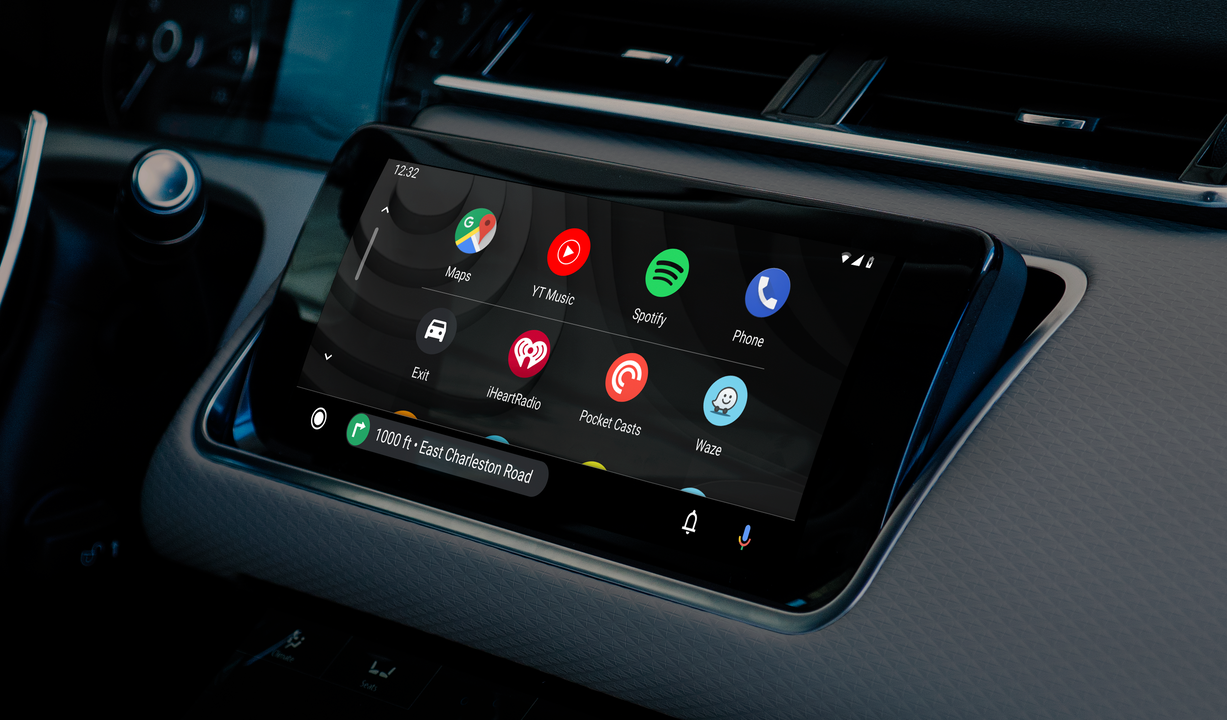

I have a love/hate relationship with Android Auto. On the one hand, it's a simple and efficient way of connecting your smartphone to your car, mirroring apps, playing music, and using Google Maps on your car's infotainment system.
And on the other hand, Android Auto doesn't feel like it's reached its full potential, and there are some simple tricks I've learnt over time that I really wish I'd known when I first started using it.
I'm guessing these simple tricks will be useful for other people too, and, as such, here are the mistakes you can easily avoid in order to make your Android Auto adventure so much better.
1. Not plugging your phone in
Okay, I'll start off with a quick and easy tip – always plug your phone in when using Android Auto.
Traditionally Android Auto required you to plug your smartphone into your car, but more modern systems can be used wirelessly. Despite how tempting this might sound, don't do it, as it'll drain your smartphone's battery life faster than you can say 'Okay Google, take me home'.

2. Not downloading Android Auto apps
Android Auto hasn't quite reached the level of Tesla when it comes to the app department, but it does have an ever-growing list of messaging apps, news apps, navigation apps, and games.
If Android Auto compatible apps are installed on your smartphone, they'll automatically appear on your car's home screen, but it's always worth checking out what else Google has on offer. You might find that you prefer Waze to Google Maps for example.
Sign up to the T3 newsletter for smarter living straight to your inbox
Get all the latest news, reviews, deals and buying guides on gorgeous tech, home and active products from the T3 experts
You can find a full list of Android Auto compatible apps here.
3. Not using voice commands
Voice commands are, of course, the safest and easiest way of controlling Android Auto while you’re driving, but despite that most drivers still don't use them.
Android Auto uses Google's very reliable Assistant and can be triggered by saying 'Hey Google'.
There aren't specific voice commands as Google is good at understanding what you want, so both 'Play Highway to Hell' and 'I want to listen to Highway to Hell' will both work, for example.
I think you'd be surprised at how easy and efficient it is to use Google Assistant on Android Auto, so try it out the next time you go for a drive.
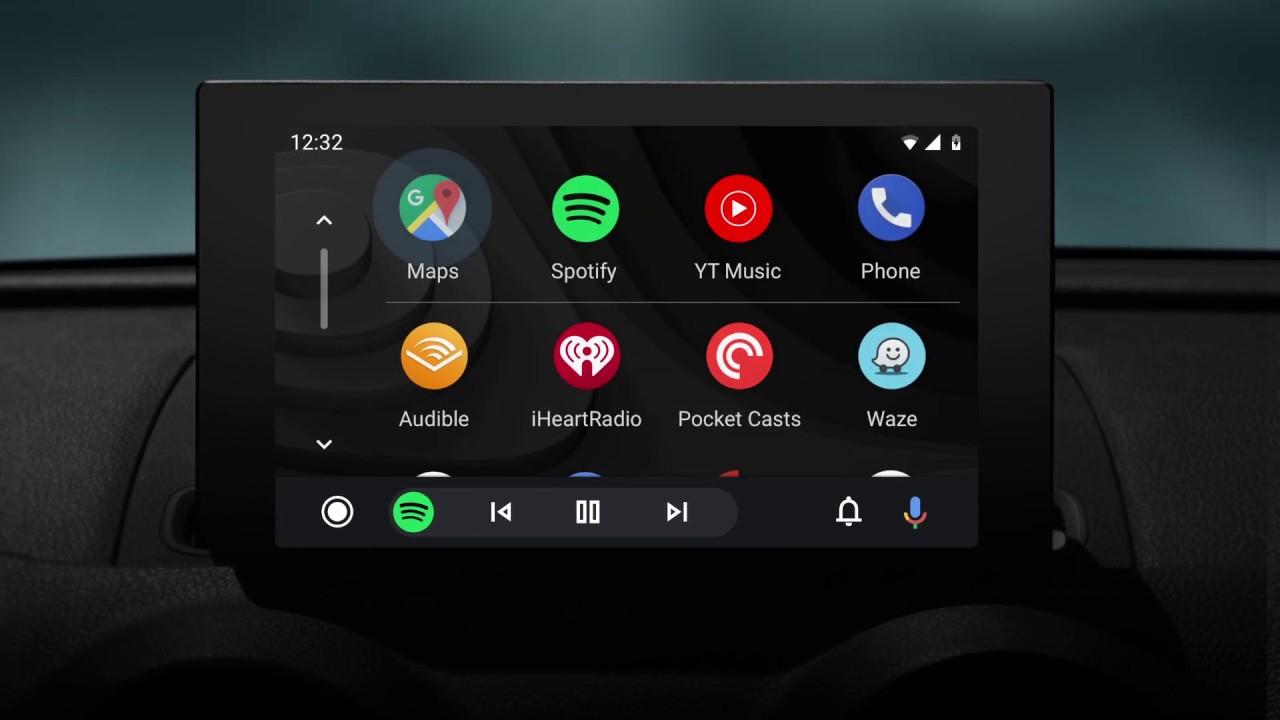
4. Not muting conversations
Having text messages pop up and read aloud while you’re driving can be incredibly helpful, especially if it's a message from your partner asking you to stop and pick something up on the way home. But if you're a part of a particularly active group chat, then you may want to mute that conversation, as messages popping up every 30 seconds can get annoying quickly.
To mute a conversation, tap a notification when it appears and then choose Mute conversation on the next screen. The messages will still be delivered, but the alerts won’t show up and distract you from driving.
5. Not customising your home screen
You can customise Android Auto so it's much more tailored to how you use it – this tip is a no brainer.
From the main list of apps, tap Customise and then switch to your phone. From your phone, you can then choose which apps show up on your car's dashboard, and in which order.
I'd instantly get rid of apps I'm never going to use and place my most-used apps at the top. This means less scrolling and fewer distractions when driving.

As the Style and Travel Editor at T3, Spencer covers everything from clothes to cars and watches to hotels. Everything that's cool, stylish, and interesting, basically. He's been a part of T3 for over seven years, and in that time covered every industry event known to man, from CES and MWC to the Geneva Motorshow and Baselworld. When he's driving up and down the country in search of the greatest driving roads, he can be found messing around on an electric scooter, playing with luxury watches, or testing the latest fragrances.
-
 Garmin’s on a mission to update your wrist into oblivion as 100+ tweaks land on Fenix and Enduro watches
Garmin’s on a mission to update your wrist into oblivion as 100+ tweaks land on Fenix and Enduro watchesThe latest beta update looks comprehensive
By Matt Kollat Published
-
 5 reasons you should be excited about the brand new Samsung Bespoke AI Jet Ultra
5 reasons you should be excited about the brand new Samsung Bespoke AI Jet UltraNot sure if it’s obvious... but I can't wait to try it
By Lizzie Wilmot Published