

Samsung has one of the biggest TV ranges out there, catering for just about every budget and need. As you would expect of the world’s number one selling TV brand.
While the best Samsung TVs are renowned for typically delivering high-quality TV experiences right across the almost exclusively LCD-based TV range, Samsung also has something of a reputation for not shipping TVs with the most helpful out-of-the-box picture settings. It’s improved in this respect over the past couple of years, but there remain a number of settings the majority of Samsung TV owners will mistakenly stick with even though doing so can seriously undermine picture quality…
The problem is that most people don't know what they should be doing differently, and don't want to tinker around with settings they know very well. That's what we're here for – we'll tell you just a few easy, key settings you can change for a more accurate picture that genuinely gets the most from your Samsung TV. Here are the Samsung mistakes to avoid.
1. Using the Dynamic picture preset
Probably the single biggest criticism aimed at Samsung TVs over the years is that they like to show off. In other words, they tend to use out of the box presets that demonstrate the full range of brightness, colour, contrast or sharpness a particular screen is physically capable of producing, even though this can actually doesn't do picture quality any favours at all once you’ve moved passed the initial gasping at how bright and vibrant everything is.
This issue is particularly problematic with Samsung’s Dynamic picture preset. This invariably makes colours look overblown, contrast look forced and excessive, and, on some premium TVs at least, brightness levels look almost radioactive.
So if your Samsung TV is set to this mode by default, or if you quite liked the look of it initially when you first set your TV up, make sure you now move to a different preset if you want to a) get a much more rounded view of what your TV can do, and b) save your eyes from retina burn.
Which setting should you use instead? Well, let's talk about that in mistake #2.
Sign up to the T3 newsletter for smarter living straight to your inbox
Get all the latest news, reviews, deals and buying guides on gorgeous tech, home and active products from the T3 experts
2. Sticking with one picture preset for all viewing
One of our biggest gripes with Samsung TVs over the years is that they don’t include as many picture presets as they should. This continues to be the case, unfortunately; there aren’t multiple ‘Movie’ modes, for instance, like you get with many rivals, and nor are there any equivalents to the Sport or Animation modes that Sony TVs provide.
Nonetheless, we’d strongly recommend switching to different presets for different content. Specifically, we’d suggest using Standard for most TV viewing and, if you have a relatively recent Samsung TV, the Movie or Filmmaker Modes for movie viewing. Personally we’d go for Movie over Filmmaker Mode, as the latter disengages more of the TV’s picture quality enhancements than we think many Samsung TV buyers will be comfortable with – though it is the most ‘accurate’ picture option, if you're a hardcore purist. We think the extra tweaks are a good addition, though.
The only rider we’d add is that on Samsung TVs from 2020 or earlier, the Movie mode didn’t work particularly well out of the box. So with those models you might want to stick with the Standard preset, but modify certain settings such as noise reduction and motion processing (we'll come to those in a moment).
Don’t forget, finally, to always put your Samsung TV into its Game Mode when gaming, to ensure you take advantage of their lightning fast response times. Note that Samsung tends to put its Game preset in a different part of its menus (the General one) rather than with the other picture presets. In most cases, it will automatically switch when you fire up a console, but if you're not seeing any indication that this is happening, make sure you turn it on yourself.
3. Not changing motion settings
Even though Samsung’s out of the box pictures have benefitted in recent years from its increasing use of ‘AI’ neural network analysis, Samsung TVs still tend to make quite a mess of motion in most of their picture presets.
The main problem is unwanted processing side effects, such as shimmering, twitching and flickering around or over fast-moving objects.
The best solution to this is to either turn off Samsung’s motion processing, or else go for a Custom setting. Samsung’s Motion Clarity processing can be found in the main picture menu on older Samsung TVs, or with more recent models you’ll need to go into the Picture Clarity menu.
If you find judder in films a little excessive with all motion processing turned off, a Custom setting with Blur and Judder reduction levels set to around 3 or, with some cheaper sets, 4 can usually take the edge off the judder without generating unwanted processing effects.
4. Not turning off Energy Saving Mode
To get past the stringent energy consumption rules TVs have to adhere to, Samsung ships its TVs with Eco mode features engaged. Unfortunately, while these deliver (small) reductions in energy consumption and attendant (small) cost savings, they also mess up picture quality. This is because the Ambient Light Detection ‘Eco’ feature constantly adjusts the brightness of your Samsung TV’s picture in response to the amount of ambient light in your room, resulting in an inconsistent and inaccurate picture performance, and a typically quite severe lack of brightness if you’re watching a film in a blacked out room.
The simple solution to this is to head to the Eco Solution section of the General menu, and turn off Ambient Light Detection as soon as you first get your TV. Make sure it is turned off for all your different inputs, too.
Leave Samsung’s Motion Lighting Eco feature off, too, as this adjusts brightness in response to motion in the picture, again creating an inconsistent, inaccurate image.
5. Keeping noise reduction when you don’t need it
For some reason, almost all TV manufacturers keep their noise reduction processing systems running even when you’re watching pristine 4K sources. This is not only unnecessary, but can actually damage picture quality rather than improving it, causing what should be ultra-sharp pictures to look softer; motion to look laggy; and the picture to generally look more processed/less natural.
It will try to remove things you should be able to see, such as imperfections in people's skin, or texture on clothes.
So no matter what make or model of Samsung TV you have, with any inputs that will regularly be playing high quality sources such as 4K streams, 4K Blu-rays or even HD Blu-rays, we’d recommend that all forms of noise reduction – both ‘standard’ and MPEG – are turned off.
John Archer has been testing TVs and AV gear for over 25 years, having worked on Home Cinema Choice magazine. He's a contributor to Forbes, TechRadar, Trusted Reviews, Wired and many more places – if you've owned a TV in the last couple of decades, John's probably reviewed it somewhere. He's seen so many hot new technologies come and go, like tears in the rain.
-
 Amazon Fire TV Omni Mini-LED 4K TV review: a huge step up in performance
Amazon Fire TV Omni Mini-LED 4K TV review: a huge step up in performanceAmazon's second-gen Fire TV and first Mini-LED TV is a great option
By Steve May
-
 Early Black Friday deal sees price of massive 75-inch TV slashed
Early Black Friday deal sees price of massive 75-inch TV slashedYou'll even get a free copy of NBA 2k25
By Sam Cross
-
 Your Samsung TV just got its biggest free upgrade yet
Your Samsung TV just got its biggest free upgrade yetOne UI is rolling out to the latest Samsung TVs now
By Britta O'Boyle
-
 This ultra-bright mini-LED TV is the display of my dreams
This ultra-bright mini-LED TV is the display of my dreamsTCL's next flagship looks fantastic
By Andy Sansom
-
 LG TV owners just got Apple TV+ for free
LG TV owners just got Apple TV+ for freeNo matter if you have an LG OLED TV or an LED model, you just got Apple TV+ for free
By Robert Jones
-
 Samsung smart TV owners just got a welcome image upgrade
Samsung smart TV owners just got a welcome image upgradeHDR10+ comes to the Apple TV app on Samsung Smart TVs
By Carrie Marshall
-
 My LG C1 OLED TV makes The Darkness look incredible on Xbox Series X
My LG C1 OLED TV makes The Darkness look incredible on Xbox Series XThis classic first-person shooter is taken to a new level of awesome thanks to OLED TV tech
By Robert Jones
-
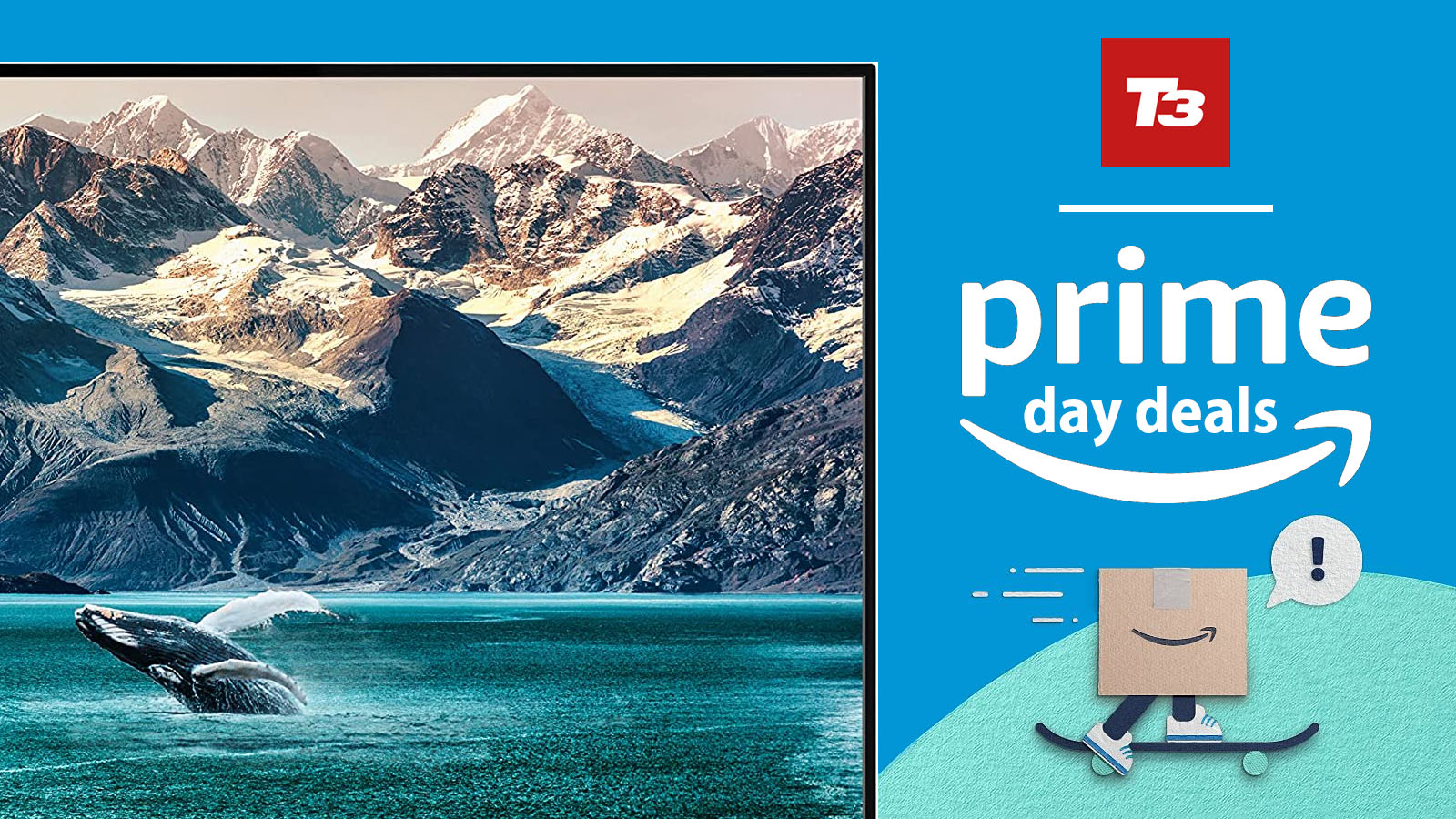 TV deals in the Amazon Prime Early Access Sale from Samsung, LG and more
TV deals in the Amazon Prime Early Access Sale from Samsung, LG and moreBlack Friday deals have come early with these TV deals as part of Amazon's Prime Early Access Sale
By Mat Gallagher

