

No one wants a computer wide open to the various threats and nasties that lurk on the web, and you could be forgiven for thinking that the fight against hackers, malware and viruses is pretty much futile, considering how often they hit the tech news headlines.
In fact you can minimise a lot of the risk by taking some simple and straightforward steps to protect yourself. No system is ever 100 percent guaranteed safe - there are just too many variables for that - but follow this guide and you can sleep much more easily at night.
1. Keep your software updated

It's boring, but it's effective: make sure your operating system and all the programs that run on it (especially your browser, email client and antivirus application) are always updated with the latest patches and upgrades. This makes sure any existing security threats are protected against and gives you a good chance of standing up to new ones.
Software updates are so important that the likes of Windows, macOS, and all the popular web browsers now make it very difficult to avoid updating your stuff (that's why Windows reboots even when you've told it not too). It's always worth double-checking that automatic updates have been set up though, so run an audit through your programs.
2. Install an antivirus program
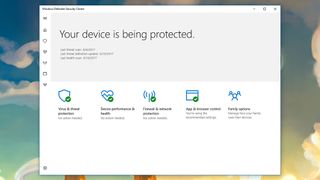
You can risk it and just about get by without an antivirus program these days but we'd still very much recommend you install one, even if it's just activating the Windows Defender software that comes as part of Windows 10. You've got lots of decent programs to pick from, including packages from Bitdefender, AVG, Kaspersky, Norton and numerous others.
On macOS the debate continues to drag on about whether antivirus software is really necessary but there's no doubt that the threats are real, so you've got no one but yourself to blame if you get caught out. The same big names in Windows security (see above) also have products for macOS, all ready to add extra protection beyond what Apple provides.
3. Set up VPN software
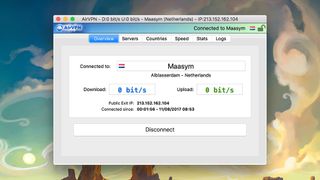
VPN (Virtual Private Network) software is of most use when you're on public Wi-Fi, but it also has its place at home, encrypting the data flowing to and from your computers and making it harder for anyone sniffing around your network to see what you're doing. It also makes it more difficult for websites, ISPs and governments to log your online activities.
Sign up to the T3 newsletter for smarter living straight to your inbox
Get all the latest news, reviews, deals and buying guides on gorgeous tech, home and active products from the T3 experts
We've covered the best VPNs out there in depth elsewhere, but it's a good idea to pay for a service so you're guaranteed of getting a decent service, and you've got a bit more peace of mind about how the VPN is funding itself. Take your time in making your pick, because you're ultimately trusting your chosen VPN provider with details of your browsing activity.
4. Create your own user account
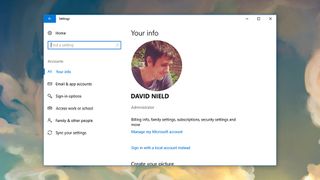
Even if you're the only person who uses your computer, set up a user account to protect it from anyone who should wander past your living room or indeed pick up your laptop on a bus. Assuming your browser logs you into a bunch of sites automatically, a username and a password in Windows or macOS are your last line of defence against unwelcome visitors.
You should also make sure your computer is set to log you out automatically after a certain period of inactivity, for the same reason - on Windows, this is done via Sign-in options under Accounts in Settings; on macOS, head to Security & Privacy from System Preferences and open the General tab (you also need to set a short timeout in both cases).
5. Be careful what you click on
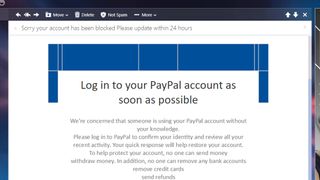
Even with the best security setup in the world, malware can still infect your computer if you give it explicit permission to run, and so you should be careful about the web links, email attachments, and social media messages you click on. Your browser and OS will protect you against the worst threats, but you carry some of the responsibility too.
Be very wary of anything that comes through social media or over email that's unexpected or arrives without any context (if necessary double-check with the supposed sender). If you follow a link to your web browser, check that it opens the URL you were expecting, and look for the green padlock that's a sign of a secured HTTPS site that you can trust.
6. Protect your accounts

Hackers will often get into your accounts through third-party extensions (all those sites you've logged into via Facebook): open up your Facebook, Twitter and other accounts and disconnect apps and services you're no longer using to keep yourself better protected.
Where available - and it's available just about everywhere these days - you should switch on two-step authentication for your accounts, so your username, password, and a special PIN code is needed to log in. Here are the instructions for Apple and Google, for example.
7. Secure your home network
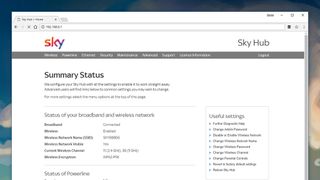
Not all the threats you face are going to come from the wilds of the web, and it's important to secure your home Wi-Fi too. As well as setting up a passcode to gain access (of course), you should change the default password to log into the router, which is set by your ISP.
It's a good idea to change your regular password (the one you use to connect devices) on a regular basis to boot off unwelcome visitors. Most routers also let you 'hide' your Wi-Fi too, which means people need to know both the Wi-Fi ID and the password to get online.
Dave has over 20 years' experience in the tech journalism industry, covering hardware and software across mobile, computing, smart home, home entertainment, wearables, gaming and the web – you can find his writing online, in print, and even in the occasional scientific paper, across major tech titles like T3, TechRadar, Gizmodo and Wired. Outside of work, he enjoys long walks in the countryside, skiing down mountains, watching football matches (as long as his team is winning) and keeping up with the latest movies.
-
 When’s the best time to take creatine?
When’s the best time to take creatine?The science-backed supplement is a must for building strength and muscle, but is there an optimal time to take it?
By Bryony Firth-Bernard Published
-
 Arcam pushes important performance upgrades to a huge selection of devices
Arcam pushes important performance upgrades to a huge selection of devicesArcam delivers updates to its AV receivers and some Hi-Fi components too
By Carrie Marshall Published
-
 Microsoft wants to ditch Windows for future Xbox gaming handhelds
Microsoft wants to ditch Windows for future Xbox gaming handheldsXbox’s console operating system could shape how we use future handhelds
By John McCann Published
-
 Acer Swift 14 AI is a superthin, super-powerful and super smart Copilot+ PC
Acer Swift 14 AI is a superthin, super-powerful and super smart Copilot+ PCAlso embraces Qualcomm's new Snapdragon X processing
By Max Freeman-Mills Published
-
 Early Windows CoPilot reports sound like it could change your everyday life
Early Windows CoPilot reports sound like it could change your everyday lifeThings might never be the same again on Windows
By Andy Sansom Published
-
 5 things you didn't know macOS Monterey could do
5 things you didn't know macOS Monterey could doWe look at five 'hidden' features that make macOS Monterey even better
By Max Slater-Robins Published
-
 What can a Mac do that a PC can't?
What can a Mac do that a PC can't?We take a look at five things a Mac can do that a PC can't – but don't get mad at us
By Max Slater-Robins Published
-
 How to record your screen in Windows 11
How to record your screen in Windows 11Want to live capture your screen in Windows? Here's how to record
By Mike Lowe Published
-
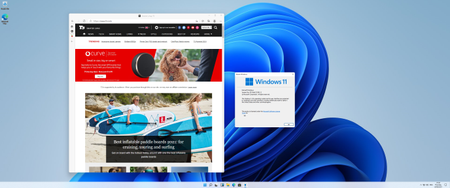 Microsoft clears up Windows 11 confusion but questions remain
Microsoft clears up Windows 11 confusion but questions remainFinally, some instructions for Windows owners who want to upgrade
By Ian Morris Published
-
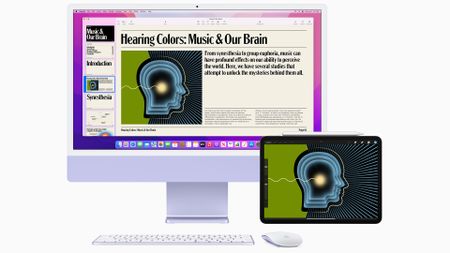 Universal Control is the coolest feature coming to macOS Monterey
Universal Control is the coolest feature coming to macOS MontereyThe new function allows you to use multiple devices with a single mouse of keyboard and drag and drop between them
By Mat Gallagher Published
