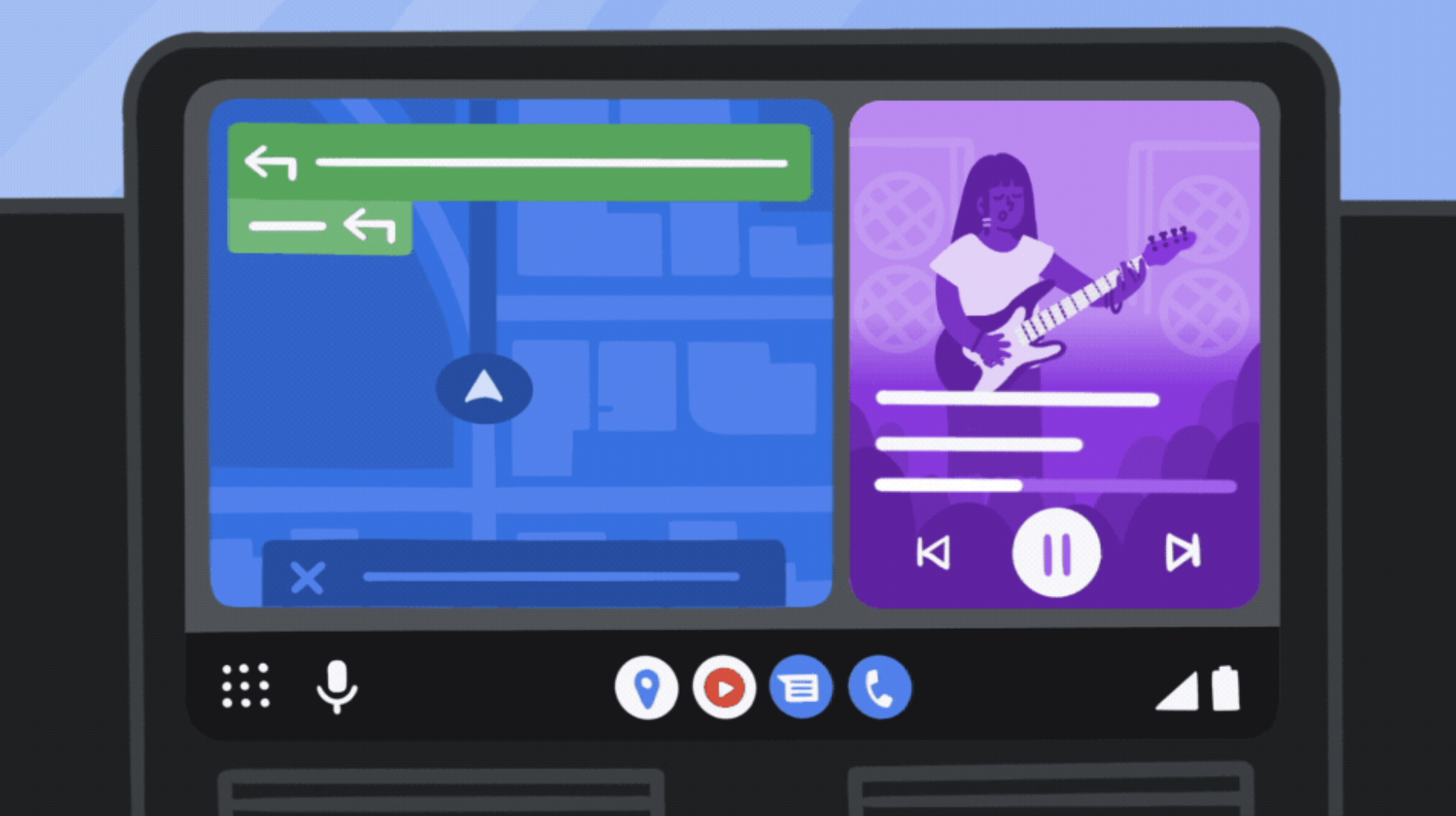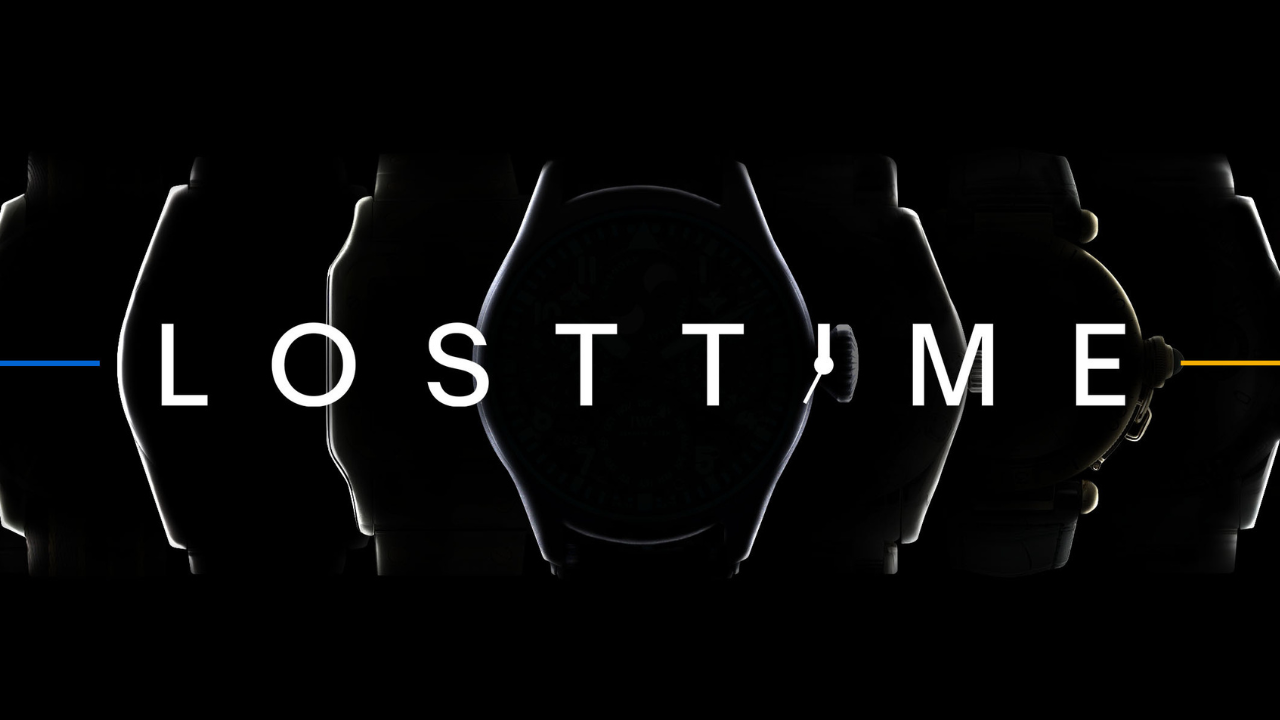Decluttering for spring? Here’s a step-by-step guide to selling on eBay
Turn your pre-loved items into cash on eBay Australia

Spring cleaning can be a nicely cathartic experience – there’s nothing quite like clearing out clutter to help rejuvenate a space (and perhaps give you some headroom too). But in every cleanup, you’ll inevitably find some items that are likely quite valuable – be that clothes you only wore once, unopened or unwanted gifts, or even the odd antique.
One of the easiest ways to deal with items like these is to list them on eBay Australia, and the selling process is now super refined and straightforward. Along with a streamlined process to get your item listed on eBay, you don’t even need to go to the post office to post your item once it’s sold.
eBay has partnered with Sendle, so you can leave your item at your front door to have it directly picked up and shipped from your home. Don’t have a printer? That’s no problem either: you can just write the recipient's details directly on the parcel itself.
Whether you’re looking to sell a single item or have collected a few, all you need to get started is an eBay account and a laptop or mobile phone.
Creating an eBay account is free and can be done on a browser or via the eBay mobile app. After that, it’s just a matter of heading to the Sell tab (top right on desktop) or Selling tab (bottom right on the app) to create a listing, then posting and monitoring it.
Here, we’ve laid out a step-by-step guide to walk you through the process.
1. Log in or create a new account
You can log into eBay with a Google, Facebook or Apple account, or create a new account using just your email address. It really is as simple as that.
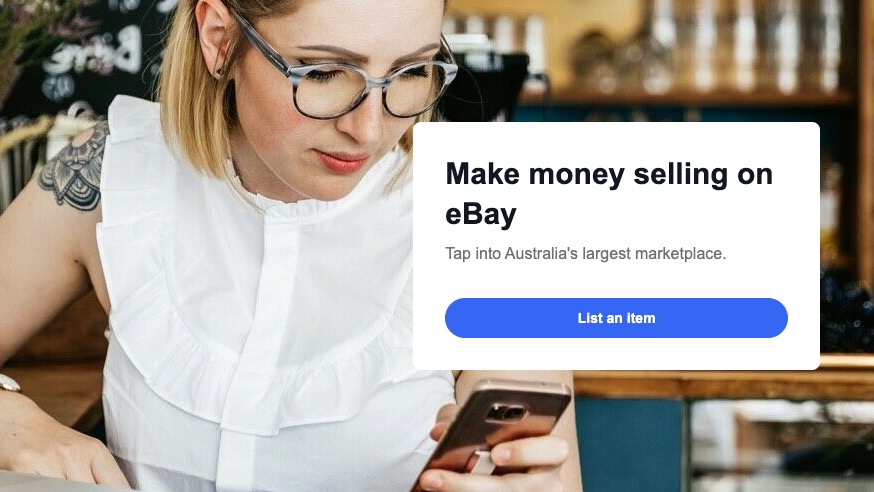
2. Create a listing
eBay’s desktop and mobile platform lets you start creating your listing straight off the bat.
If you’re just looking to make some extra cash by selling second-hand items such as clothes, furniture or tech, start by selecting ‘List an item’ – it’s the same whether you’re on desktop or using the app.
You’ll then see a search box where you can start typing the name of the item you want to list for sale, and eBay will provide a bunch of suggestions as you type (just like a search on Google would, for example).
If you’re using the app, you’ll notice this search box has a barcode icon at the far right. If you have the original box of the item you’re selling, you can tap the barcode icon to scan your item and automatically import its details to your listing, making things super-quick.
As an individual seller, you pay a ‘final value’ fee for the items you sell on eBay. It’s calculated as a percentage of the total sale amount per item – that’s the item price plus postage and handling charges – plus a fixed rate of AU$0.30 per order.
3. List it faster
As mentioned above, if you’ve got the original box and barcode of the item you want to sell, importing details will be easy. If you don’t though, there’s other quick ways to list your item.
Say you want to sell a Nintendo Switch Lite – once you type in those keywords, eBay will give you the choice of automatically filling in more details by choosing from a selection of drop-down menus, such as brand (Nintendo), model (Switch Lite), type (handheld system), colour (blue) and so on. The options are based on previous listings, so it can greatly speed up the process.
Once you’ve narrowed it down, you can view similar listings on the site. If you see a match for what you’re selling in the suggestions, select it and it’ll pull most of the necessary information into your listing summary. You will need to select its condition (brand new, used, and so on).
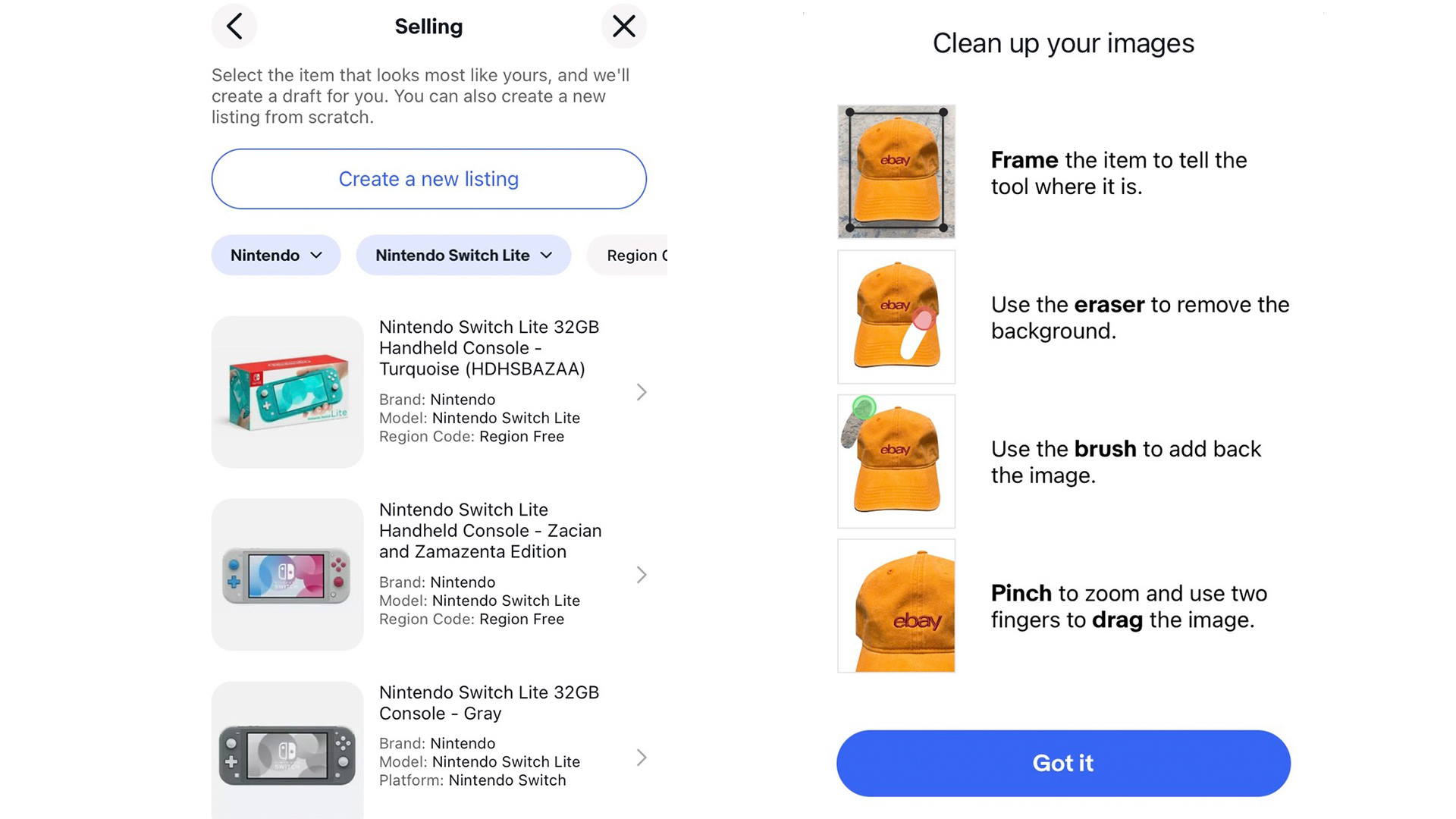
4. Edit your listing
After this initial step is done, first-time sellers will be asked to enter their address and contact number, and you’ll then be taken to your listing summary. Here you can change the title of your listing, add/edit descriptions, pricing and, most importantly, add images.
Pricing options and text to describe your item will already be there, and if you’re selling an item that’s often sold on the site – such as our example Nintendo Switch Lite – then a stock photo will also be included. If you’re selling a used item though, it’s a good idea to include some of your own photos as well.
If it’s a more unique item, such as a collectable or pre-loved clothing, you’ll need to enter some more information to its description and take your own photos to accurately show its condition.
5. Add and edit product photos
We shop with our eyes, so having good photos of your item should be a high priority; eBay recommends that you provide all product images with a white background to allow your items to stand out. Don’t have a white background hand? Thankfully, eBay’s mobile app gives you some great tools to get nice pictures.
Photos can be taken in the app itself – just select the pencil icon beside ‘Photos’ in the listing summary. Tap on the plus sign at the bottom of the page to take more snaps, then use the built-in photo editor to remove any unwanted backgrounds.
The ability to erase backgrounds is a neat feature, but note that it will work best if you take a picture on a backdrop that’s light coloured or a contrasting colour to the item you’re shooting. If the background isn’t completely removed by the app’s smarts, you can zoom in and use the eraser tool in the photo editor to further fine-tune.
Once done, the images will be automatically saved into the listing summary, and also synced across your devices in case you want to continue finalising your listing on your computer. If you need it, eBay has further tips for taking photos to help your products sell.
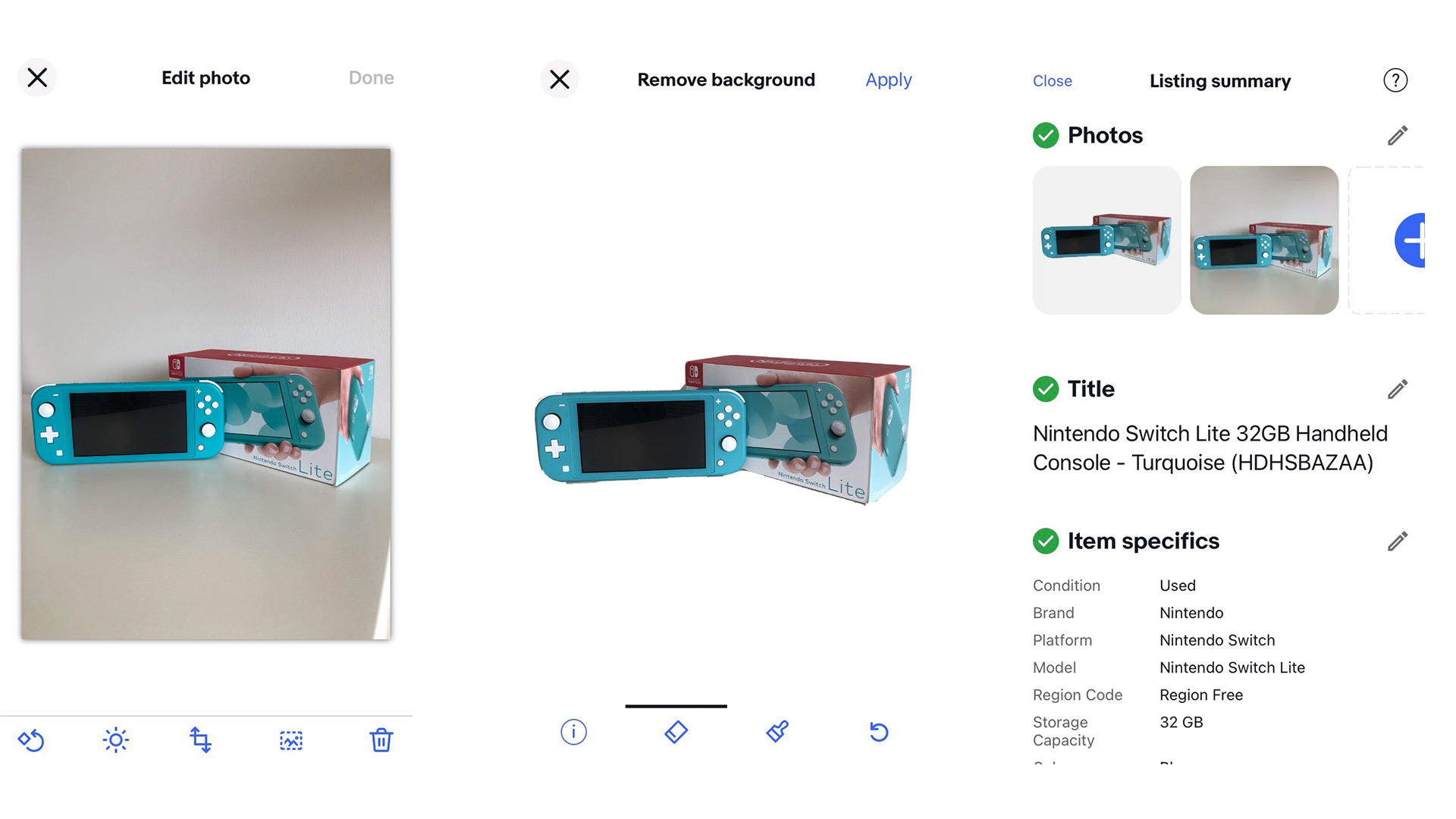
6. Pricing made easy
Unsure how much your item is worth? eBay can even take the guesswork out of how you should price your products. Depending on whether you want to auction your items or use a set, fixed price, eBay will automatically suggest a number – and you can always adjust it if you’re not satisfied with the suggestion.
7. Shipping and handling
The listing summary is also where you decide how you’ll post your item. If you initially found your item in the suggested listings, this will likely be filled out for you. If it’s more unique though, you’ll need to enter your item’s weight and dimensions in the boxes provided, after which you’ll be shown a list of the integrated services offered by eBay.
Australia Post is selected by default, but you can also choose whether you’d like to ship via Sendle. You also get the choice of either paying for the shipping yourself (meaning it’s free delivery for the buyer) or the buyer pays.
You can then print labels from home, package the item and either take it to your nearest post office or have Sendle pick it up from your door at no extra charge. eBay gives you the option to add your address, so local buyers can pick up the package themselves and save on shipping.
8. Preview and post your listing
Once you’ve completed the listing summary, you can preview what your live item will look like on both desktop and mobile, or save it for further editing later. If you’re happy with what you’ve got, just select ‘List it’ and you’re off!
9. Monitor your listing
Now it’s just a matter of waiting. eBay will send you emails and app alerts when offers have been made, so be sure to allow notifications on your mobile.
When your item sells, the listing will automatically change status and you’ll be notified, after which you just need to package your item up, ship it to the buyer and use the app or site to notify them that it’s on the way.
If you chose to auction your items but they didn’t sell on the first try, they can be relisted up to eight times without being counted towards your monthly allowance of 40 free listings.
And that’s all there is to it when it comes to selling items on eBay. Easy, right? So what are you waiting for – sign up or log into your eBay account and get started today.
Sign up to the T3 newsletter for smarter living straight to your inbox
Get all the latest news, reviews, deals and buying guides on gorgeous tech, home and active products from the T3 experts