

There’s nothing more annoying than losing or breaking your TV remote, because you quickly realise you can’t do much without it. If you decide to buy a replacement directly from your TV manufacturer, or pick up one of the multitude of pre-programmed generic wands designed for your specific TV brand, then it should work right out of the box.
However, if you decide to buy one of the best universal TV remotes instead, things get a bit more complicated. But don’t panic, because this quick and simple guide will show you where to start for setting up a universal remote for your particular TV.
To a certain extent, this process will depend on the type of universal remote you buy, but most of the popular controllers on the market use pre-programmed commands accessed by direct code entry.
Direct code entry
Every device that a universal remote is capable of controlling has a specific numerical code that can be found on a code list either included with the remote or on a web page from the manufacturer. These codes are listed by brand and type of device (TV, set-top box, soundbar, 4K Blu-ray player etc.), so all you need to do is look up your particular TV (or whatever) on this list.
Once you have the necessary code, hold down the device button on the universal remote, which in this case will be TV. You should see the LEDs for the power and device buttons light up, and while still holding down the device button enter the code using the numerical buttons on the controller. Some universal remotes may require you to press a Setup button before pressing the device button.
As you enter the code you should see the power LED on the remote turn off. After you’ve entered the code keep holding down the device button, and if you’ve entered the code correctly you should see power LED light up again and stay on. You can now release the device button. If the power LED blinks several times the code you entered is incorrect, and you’ll need to repeat the process.
Once you have successfully entered the code, you should be able to control your TV with the universal remote. The exact degree of control will depend on the type of universal remote you’ve bought, but at the very least you’ll be able to turn the TV on and off, and change the channel, input and volume.
Sign up to the T3 newsletter for smarter living straight to your inbox
Get all the latest news, reviews, deals and buying guides on gorgeous tech, home and active products from the T3 experts
Infra-red Learning
This approach won’t work if you have lost or broken your TV controller, but if you just want to use a universal remote with your TV and you can’t find the specific code, many universal remotes can learn the existing remote's infra-red (IR) commands.
This requires placing the existing remote and the universal remote so they are pointing at each other. This allows the IR beam to transmit from the original controller to the universal remote.
To allow the universal remote to learn the various commands, press the TV device button on the universal remote and activate its learning mode. If there isn’t a dedicated learning button, you will need to consult the user guide to find out how to engage this function (not all universal remotes have IR learning capabilities).
Once in learning mode, you press a button such as channel up and then press the corresponding button on the TV remote. You then repeat these steps for every function on the TV remote that you want to duplicate on the universal remote. Once finished you need to disengage the learning function. This process can be long and tedious, and is generally only done as a last resort.
Programming via PC
One of the most popular universal remotes is the Logitech Harmony, and this particular model can be setup using a dedicated website. All you need to do is connect the Harmony directly to your PC via the provided USB cable, which then allows access to a continually updated database of over 270,000 devices.
You can setup your universal remote for all the devices you are planning to control, customise the layout, and even create shortcuts, all of which are then downloaded into the Harmony remote. If you decide to add or change a device, you simply connect the Harmony to your PC, open the website and make the necessary changes.
Final tips
If you have a popular brand of TV, you shouldn’t have any issues finding a universal remote to replace your original controller. All the major manufacturers will certainly be supported, and so should the majority of the more esoteric brands.
Regardless of your model of TV, as long as the universal remote supports that brand you shouldn’t have any problems using it as a controller because most manufacturers use the same IR commands for all their TVs, and they rarely update them.
When choosing a universal remote check if it has a temporary memory for storing control information while changing the batteries. Otherwise you may have to reprogramme the remote every time the batteries are changed.
If you want any help in choosing a remote, check out our guide to the best universal TV remotes.
Steve Withers is a professional calibrator and freelance journalist who regularly contributes to T3, reviewing audio and video products, and writing articles. Steve has been writing about audio and video products for over ten years and, along with T3, he also contributes to TechRadar, Trusted Reviews, Expert Reviews, AVForums, Pocket-lint, Home Cinema Choice, and Wired. Steve is Level 2 certified with THX, the Imaging Science Foundation (ISF) and the Home Acoustics Alliance (HAA). As such, he remains abreast of all AV technology developments and the latest industry standards as we transition into a new era in home video and audio.
-
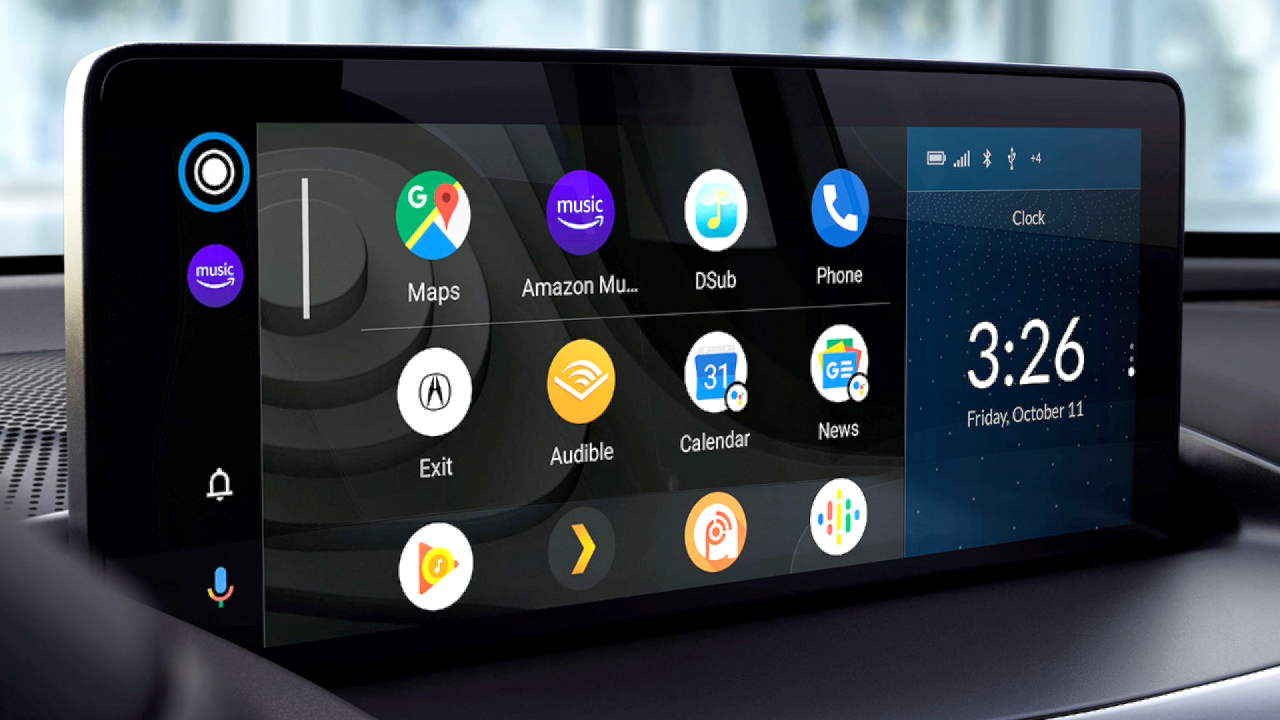 Android Auto could add a feature that nobody asked for, but might appreciate anyway
Android Auto could add a feature that nobody asked for, but might appreciate anywayThis futuristic addition to Android Auto could change the experience forever
By Chris Hall Published
-
 Supercharge your aerobic engine with this three-move rower workout
Supercharge your aerobic engine with this three-move rower workoutImprove your cardiovascular fitness and burn through calories
By Bryony Firth-Bernard Published
-
 Amazon Fire TV Omni Mini-LED 4K TV review: a huge step up in performance
Amazon Fire TV Omni Mini-LED 4K TV review: a huge step up in performanceAmazon's second-gen Fire TV and first Mini-LED TV is a great option
By Steve May Published
-
 Early Black Friday deal sees price of massive 75-inch TV slashed
Early Black Friday deal sees price of massive 75-inch TV slashedYou'll even get a free copy of NBA 2k25
By Sam Cross Published
-
 Your Samsung TV just got its biggest free upgrade yet
Your Samsung TV just got its biggest free upgrade yetOne UI is rolling out to the latest Samsung TVs now
By Britta O'Boyle Published
-
 This ultra-bright mini-LED TV is the display of my dreams
This ultra-bright mini-LED TV is the display of my dreamsTCL's next flagship looks fantastic
By Andy Sansom Published
-
 LG TV owners just got Apple TV+ for free
LG TV owners just got Apple TV+ for freeNo matter if you have an LG OLED TV or an LED model, you just got Apple TV+ for free
By Robert Jones Published
-
 Samsung smart TV owners just got a welcome image upgrade
Samsung smart TV owners just got a welcome image upgradeHDR10+ comes to the Apple TV app on Samsung Smart TVs
By Carrie Marshall Published
-
 My LG C1 OLED TV makes The Darkness look incredible on Xbox Series X
My LG C1 OLED TV makes The Darkness look incredible on Xbox Series XThis classic first-person shooter is taken to a new level of awesome thanks to OLED TV tech
By Robert Jones Last updated
-
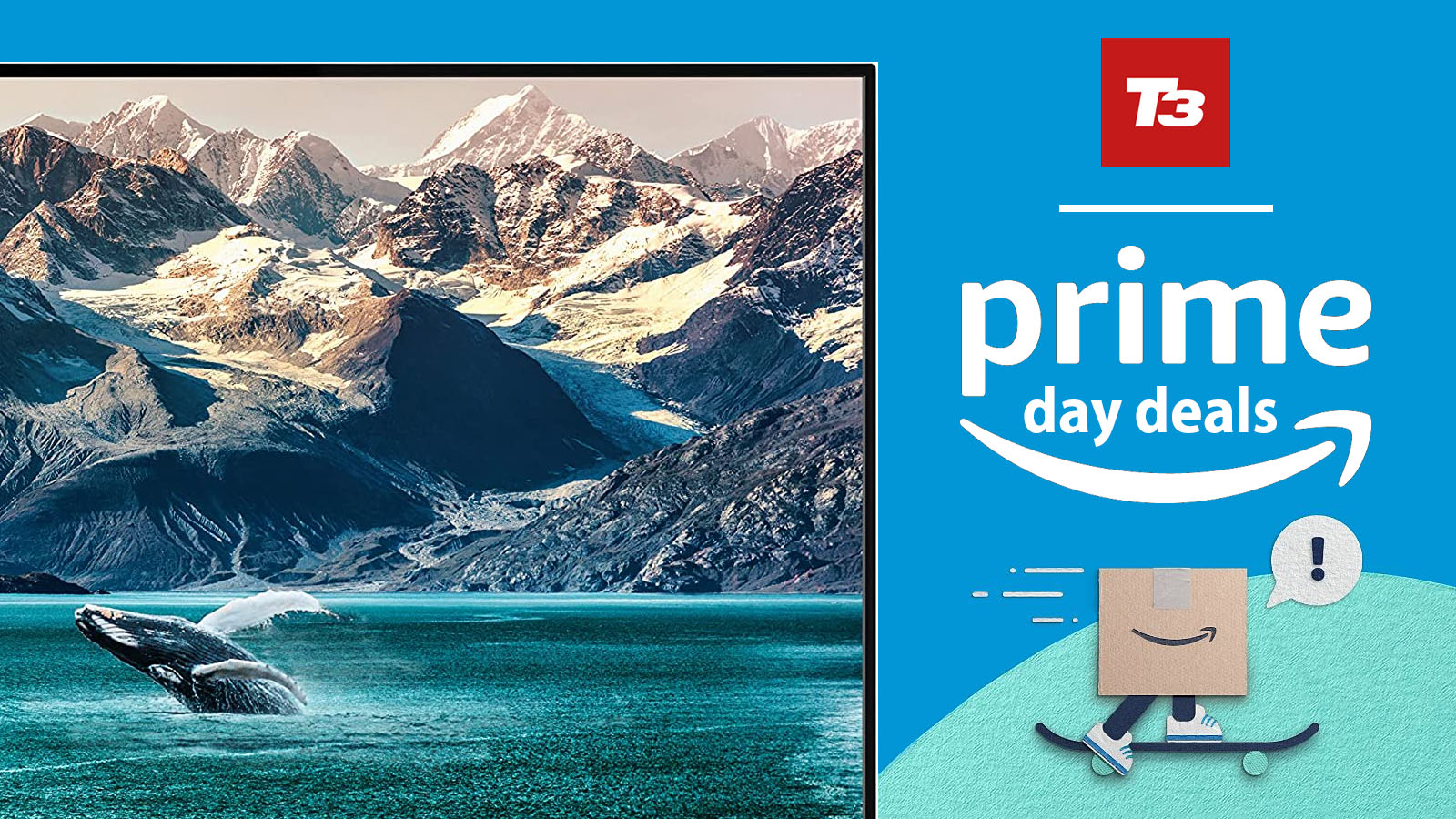 TV deals in the Amazon Prime Early Access Sale from Samsung, LG and more
TV deals in the Amazon Prime Early Access Sale from Samsung, LG and moreBlack Friday deals have come early with these TV deals as part of Amazon's Prime Early Access Sale
By Mat Gallagher Last updated