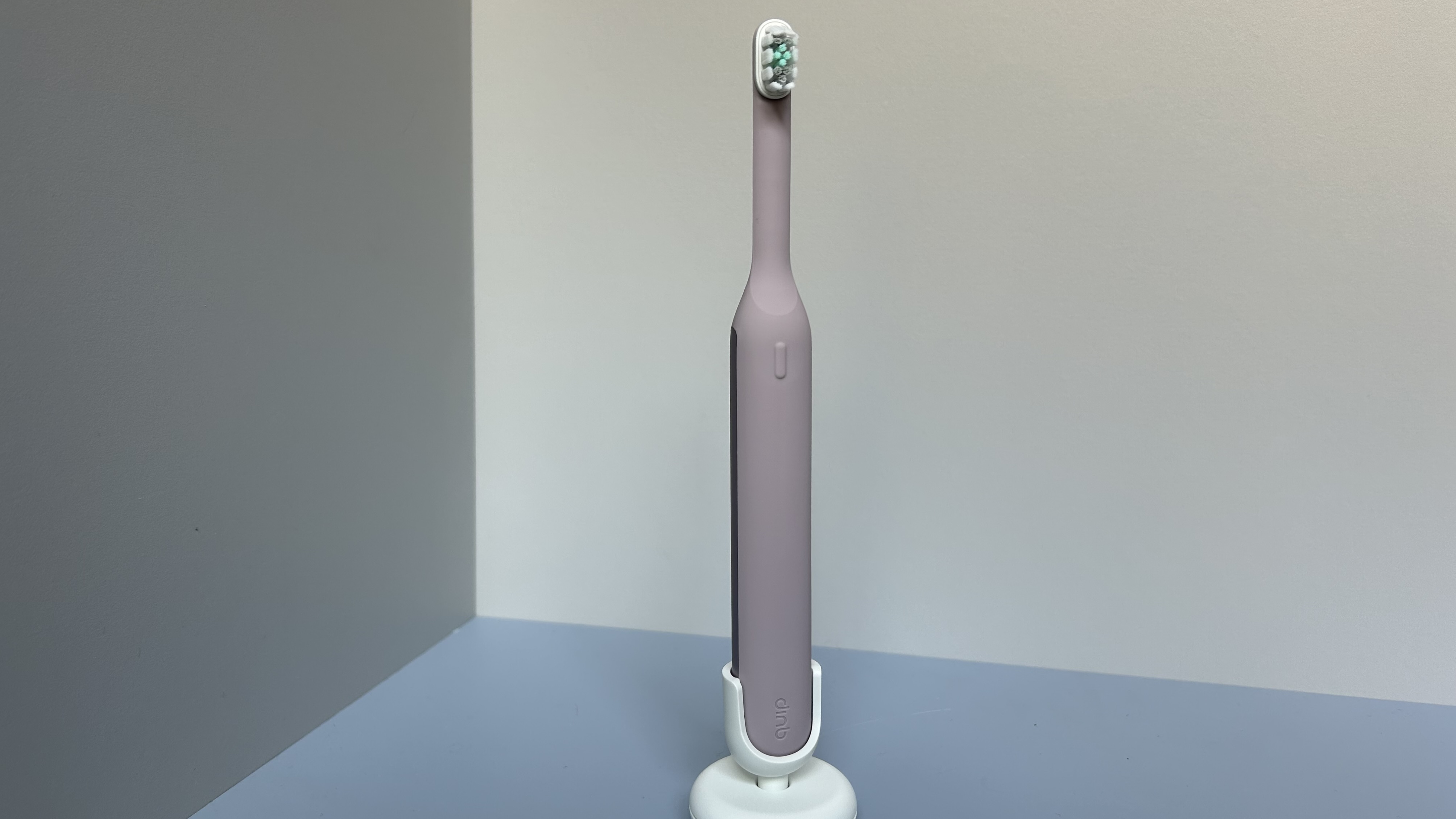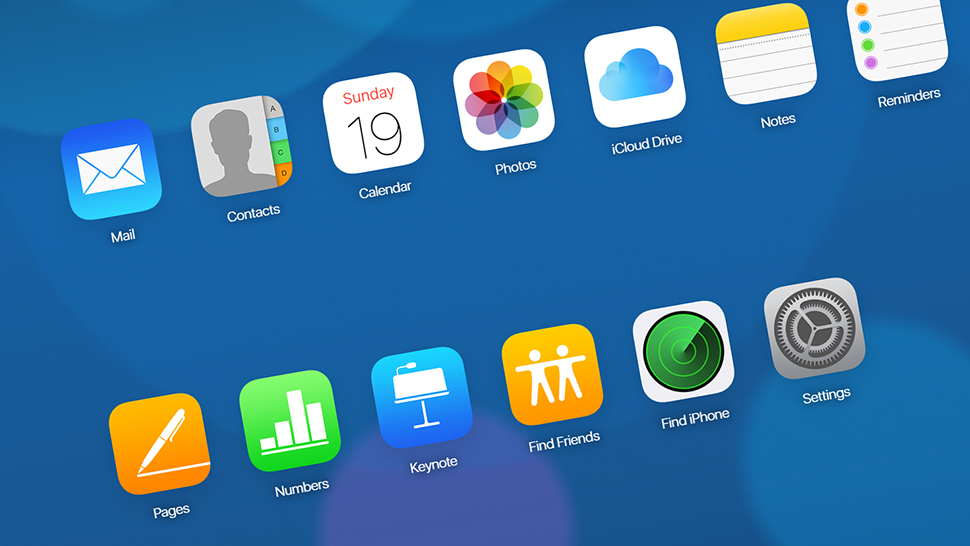

For years Google has had the edge over Apple as far as web-based apps go - think Gmail, Google Maps, Google Drive, and all the rest - but recently Apple has finally got around to upgrading its iCloud portal to look like something you wouldn't be ashamed to log into.
You can now get at everything from your emails and your iPhone location, to your Pages documents and all of your synced photos through any web browser. If you've never ventured beyond Apple's software on iOS on macOS then here's what you're missing.
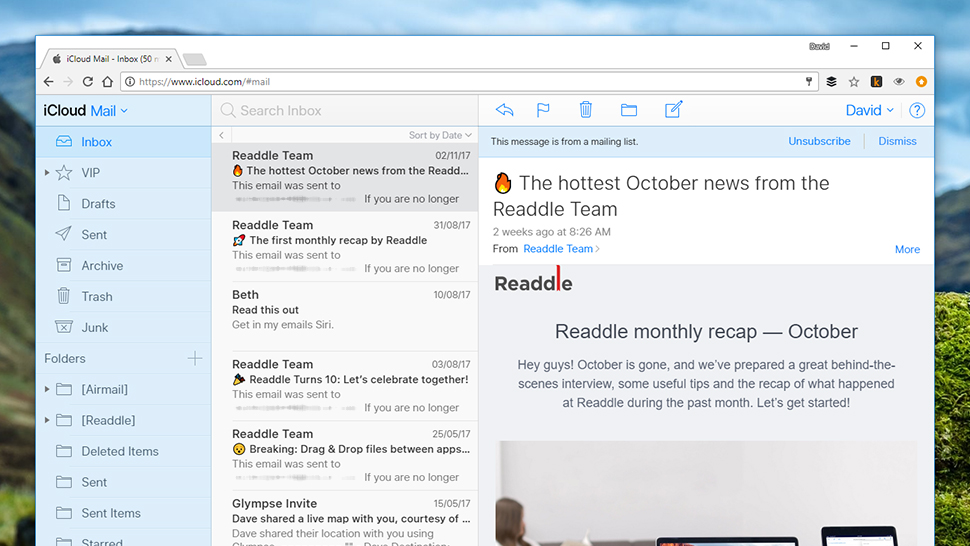
All of your Apple (@icloud.com) emails, mirrored from the official Mail apps on iOS and macOS. You can compose new emails and reply to existing ones, but you can't check messages from other accounts (like Gmail) that you might have added on your phone or your laptop - it's Apple only as far as the iCloud web app goes.
You can access the same folders as you can on your iPhone and MacBook, as well as set up aliases and an out-of-office response. You can even set up some basic rules for sorting incoming messages, based on sender or keywords for example. It's not as good as the iOS or macOS Mail clients, but it's a decent alternative.
Contacts and Calendar
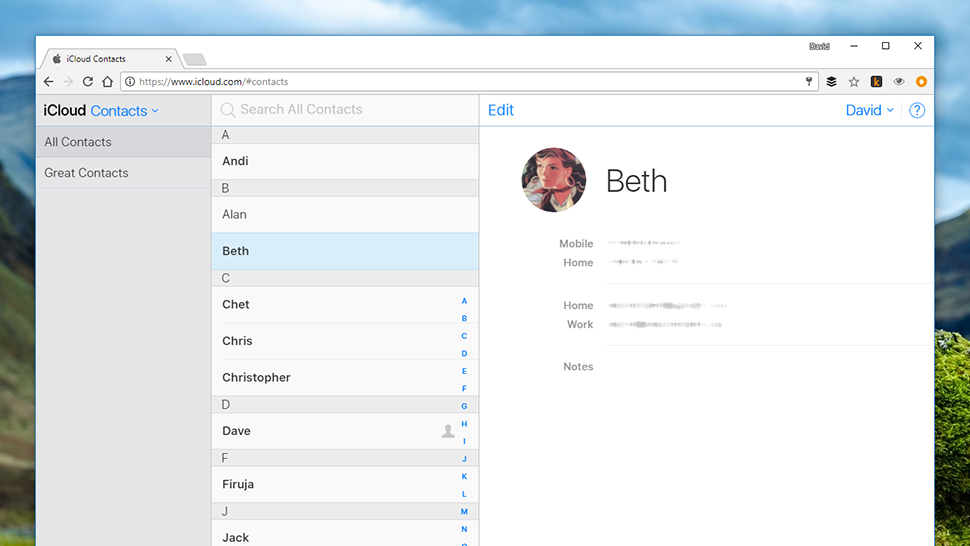
Just like Mail, a simple portal through which to get at the contacts and calendar information you've got syncing between iCloud and your iOS and macOS devices. Any third-party data you've got synced on an iPhone or Mac - from Microsoft or Google, say - won't show up here, however.
You can create and edit contacts and calendar events, but there's nothing fancy available here, like the option to dial a number from inside your browser. You can also create new calendars if needed, with everything syncing back to your other Apple devices.
Photos and iCloud Drive
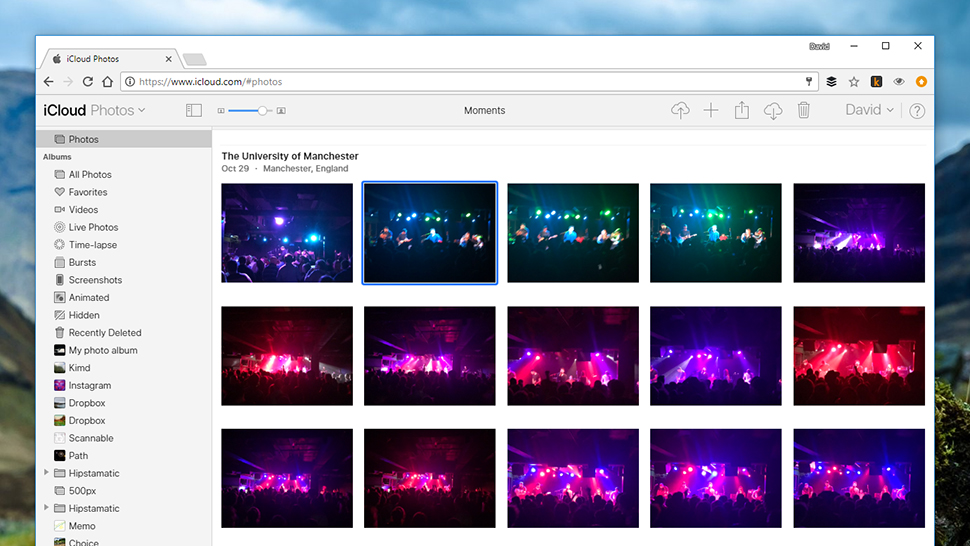
Apple's various photo syncing and backup options have been somewhat messy and complicated in recent years, but everything is much clearer than it was. Photos from any iOS or macOS device where you've switched on iCloud photo uploads will appear in your browser window here.
Sign up to the T3 newsletter for smarter living straight to your inbox
Get all the latest news, reviews, deals and buying guides on gorgeous tech, home and active products from the T3 experts
Just like the macOS client, you can sort through your pictures in a variety of different ways using the filters down the left, like Favourites and Live Photos. There aren't any editing features to speak of, though you can upload and download pictures over the web.
Like the Contacts and Calendar components of iCloud on the web, this is really just a place to view what you've got stored online - if you actually want to do anything with it, you'd be better off opening it up on an iPhone or a MacBook.
The iCloud Drive app, meanwhile, gives you a simple file system view of files you've synced to iCloud storage - the Documents folder on your macOS machine, maybe. If you can open these files on the web (through Pages, for example), then iCloud will let you do it - otherwise you can only download the file to disk rather than view it (PDFs, for example).
Notes and Reminders
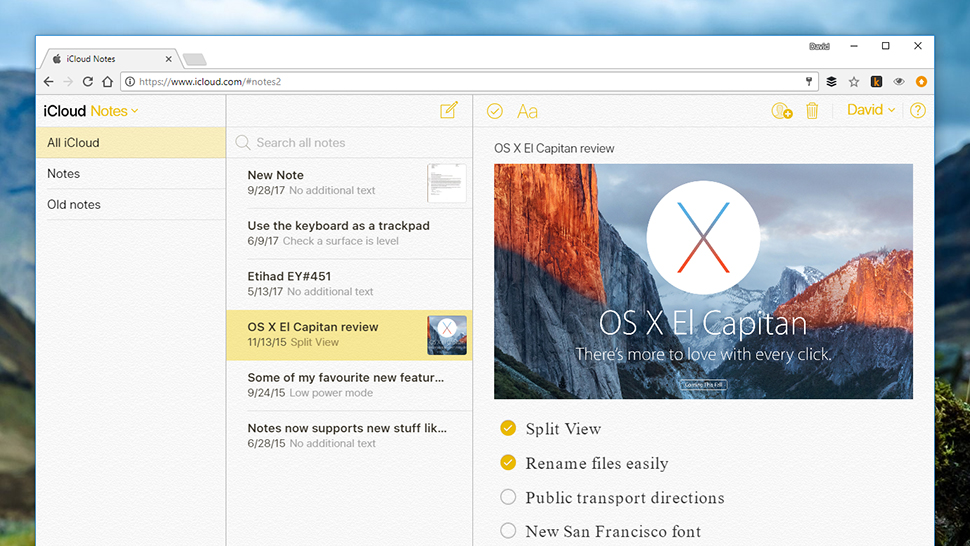
Maybe not the most exciting of online iCloud apps, but definitely two of the most useful tools to have available in your browser as and when you need them. Obviously, these apps sync with the Notes and Reminders apps on iOS and macOS.
The web versions of these clients aren't as comprehensive as those on an iPhone, iPad or Apple-branded laptop, but you can still create new notes and new reminders, and tick off items you've completed, and share notes with others, and more - so you've got a reasonable number of options to play around with, besides just being able to view items you've created on your other devices.
Pages, Numbers and Keynote
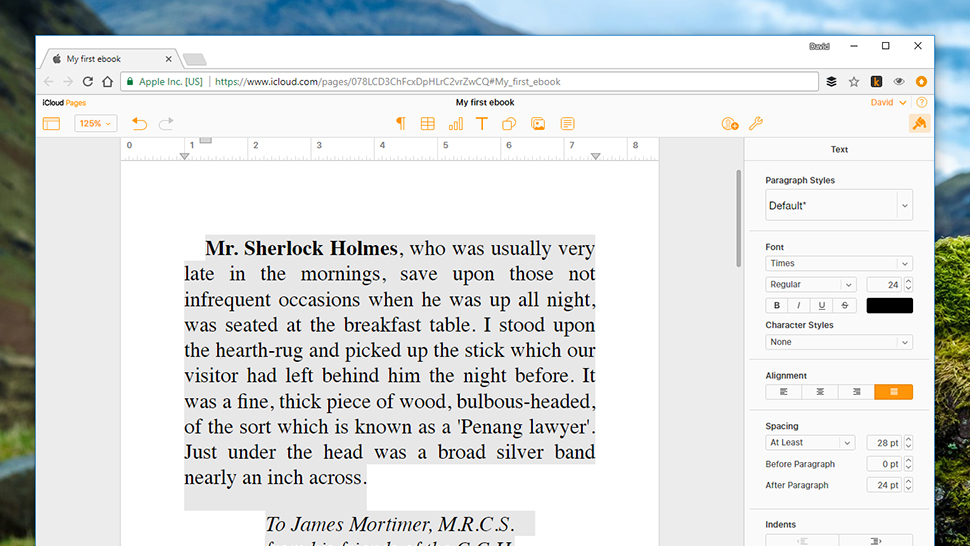
Apple now makes free, stripped-down, web versions of its productivity apps that you can access through iCloud. If you don't own a Mac, you can still get your work done through a web browser and iCloud on Windows, though you don't get access to as many features and layout options.
All three apps follow the same general layout, with a formatting pane down the right-hand side of the screen, access to the main program components available via icons along the top, and zoom and undo options to the left. Via the spanner or wrench icon you can download files to disk in a choice of formats.
One of the areas Apple has improved these apps recently is in collaboration: you can work on documents over the web with other people pretty seamlessly. Just click on the Collaborate button to the top right (it looks like a portrait picture with a plus symbol next to it) to invite other people in.
You're unlikely to ever choose these online versions of Pages, Numbers and Keynote over their macOS or iOS counterparts, but if you're stuck without your main computer - or you want to work on files created by others in these apps, but don't own any Apple hardware - they're perfectly fine for handling the basics.
Find Friends and Find iPhone
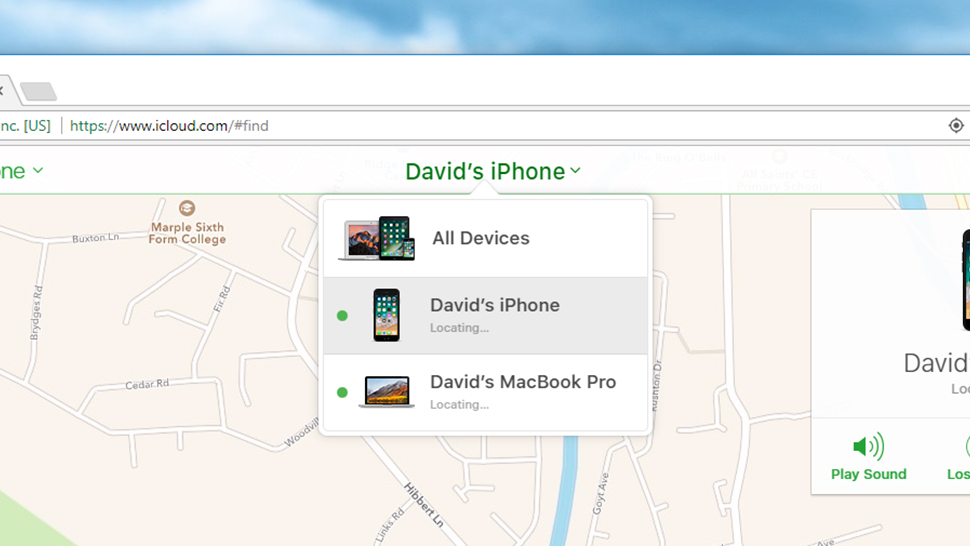
Lost a friend? Or a phone? The Find Friends and Find iPhone apps you may have spotted on iOS are also available through iCloud and work in almost exactly the same way. Find Friends lets you see your contacts on a map, as long as they've agreed to share their current location with you.
Find iPhone, meanwhile shows you where your iPhone is on a map, and lets you ring or wipe it remotely. Despite the name of the utility, you can locate any iOS or macOS device through the map, as long as you've switched on location tracking for it.
Settings
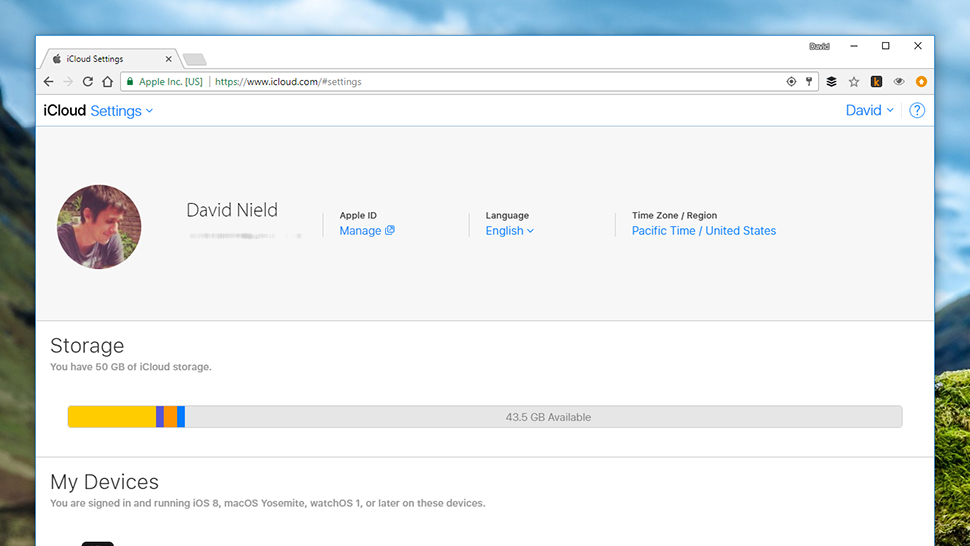
Finally, this is where you can configure everything to do with iCloud on the web. There aren't a huge amount of options here, but you can see devices registered with iCloud, and check how much of your allotted iCloud storage space you've using up - if you're close to the limit, you might want to think about paying Apple for some extra.
The screen also lets you restore files, contacts, calendars, reminders and bookmarks you've deleted from iCloud and want to bring back, so if you've wiped something from iCloud that you didn't mean to, head to this page on the web before doing anything else.
Dave has over 20 years' experience in the tech journalism industry, covering hardware and software across mobile, computing, smart home, home entertainment, wearables, gaming and the web – you can find his writing online, in print, and even in the occasional scientific paper, across major tech titles like T3, TechRadar, Gizmodo and Wired. Outside of work, he enjoys long walks in the countryside, skiing down mountains, watching football matches (as long as his team is winning) and keeping up with the latest movies.
-
 Apple Watch is set to get Apple Intelligence this year, but only with a little help from a friend
Apple Watch is set to get Apple Intelligence this year, but only with a little help from a friendBring on watchOS 12
By Britta O'Boyle
-
 iPad reportedly getting major makeover and your current model could benefit too
iPad reportedly getting major makeover and your current model could benefit tooApple is said to be making a change that iPad power users have been wanting for years
By Carrie Marshall
-
 AirPods Max finally get the great free upgrade Apple promised
AirPods Max finally get the great free upgrade Apple promisedHere's how to make sure your headphones are running the right firmware
By Britta O'Boyle
-
 Apple TV gets a free update that makes it more simple to use
Apple TV gets a free update that makes it more simple to useApple has released tvOS 18.4 with a few design tweaks for its TV boxes
By Rik Henderson
-
 Your iPhone gets some new tricks - here’s what it can do now
Your iPhone gets some new tricks - here’s what it can do nowThe new emojis and priority notifications are probably our favourite
By Britta O'Boyle
-
 Older iPhones at risk of being left behind when iOS 19 arrives – is your device one of them?
Older iPhones at risk of being left behind when iOS 19 arrives – is your device one of them?Apple will reportedly drop three iPhone models when it comes to the iOS 19 update
By Carrie Marshall
-
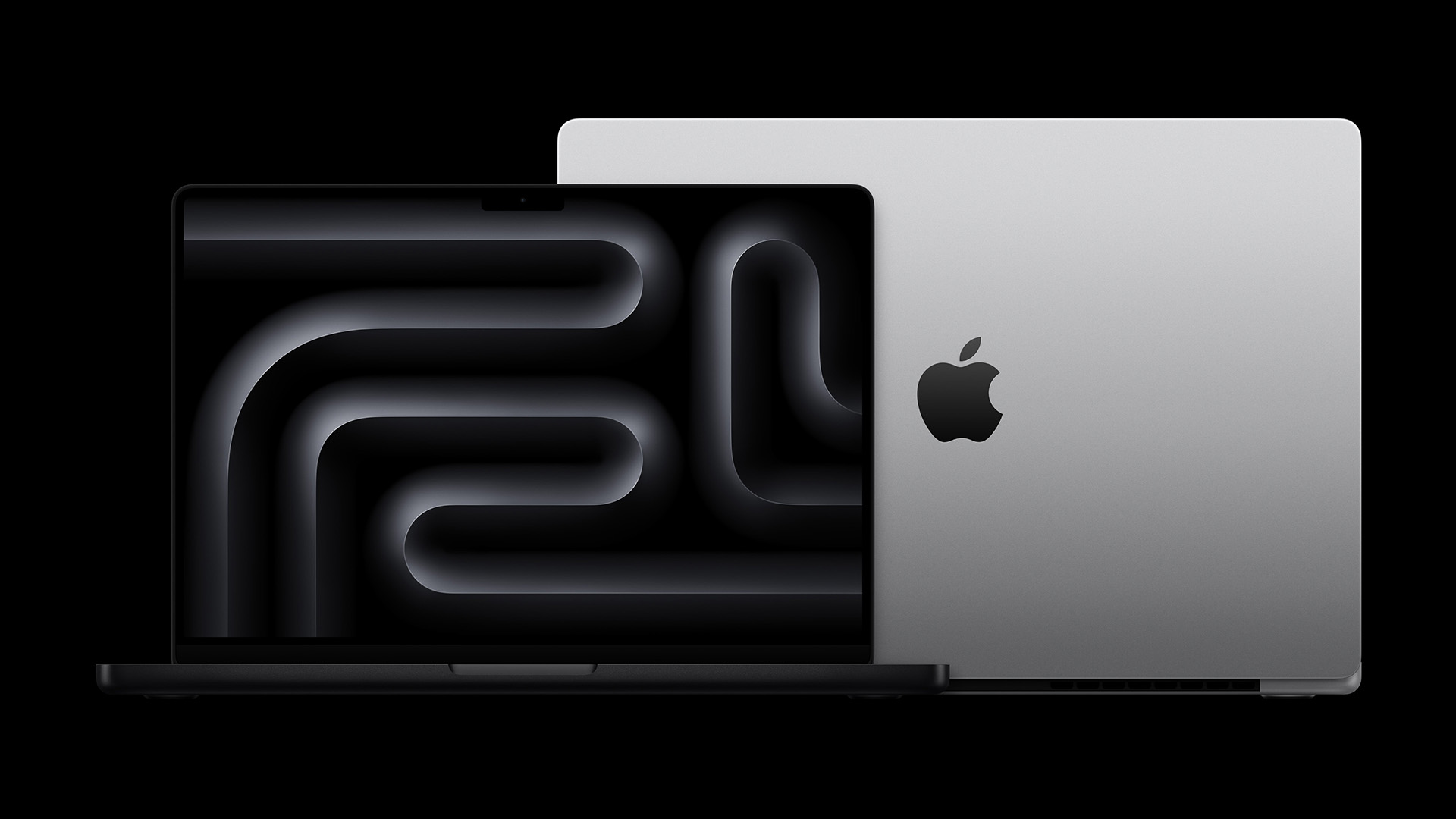 Your next MacBook Pro could be a game-changer for three good reasons
Your next MacBook Pro could be a game-changer for three good reasonsApple will reportedly upgrade next year's MacBook Pro in three major ways
By Rik Henderson
-
 M5 iPad Pro on schedule for release this year, claims expert
M5 iPad Pro on schedule for release this year, claims expertApple's best tablet is reportedly getting even more power in late 2025
By Carrie Marshall