

So you’ve waded through the onslaught of advice and found the best VPN, but now you’re facing the potentially daunting prospect of not only installing it on your chosen device, but also navigating how exactly to use it.
Thankfully a fairly straightforward task, we’re going to take you through a helpful step-by-step guide on how to install a VPN straight on to your Apple iPad. It’s worth noting there is a more direct way to install a VPN on your iPad, but we’ll be taking you through the way that benefits you and your wallet the most.
In our ‘how to’ guide, we’ll be using ExpressVPN as our model, as we deem it not only the best overarching VPN, but also the best iPad VPN for Apple tablet users specifically. That said, regardless of which VPN made it through the hunger games of virtual private network wars, when it comes to iPads, you can pretty much guarantee the installation process will be the same, whether you’re looking to install ExpressVPN, NordVPN, Private Internet Access, or another provider altogether. So let’s get started…
ExpressVPN - Get 3 additional months free with 1 year plans
The top performer when it came to speed, security features, and the ability to unlock our favorite streaming services, ExpressVPN reigns supreme as the best overall VPN, as well as for iPads. Complete with a 30-day money back guarantee, new customers can also enjoy three months added to their one year plan, saving you 49%.
Where should I buy my VPN from?
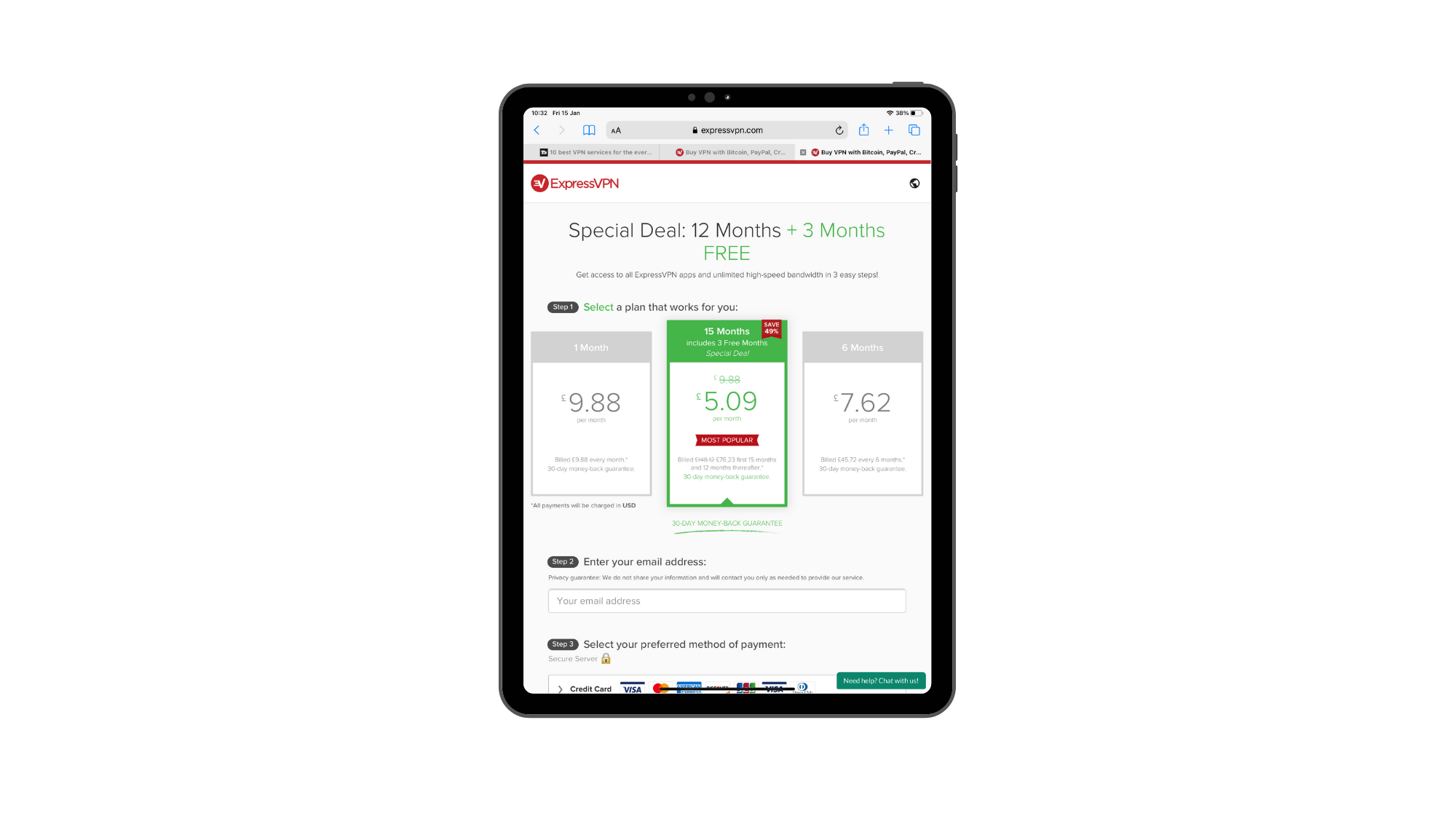
While your first port of call might be to launch the App Store, it can be more beneficial to go directly to your provider to purchase your VPN subscription. Going straight to the App Store means the chance of missing out on the latest VPN deals. In this instance, subscribing to a VPN package directly with ExpressVPN gets you an additional three months for free when choosing the provider's 1-year plan. Better still, while there is the lure of a 7-day free trial via the App store, all customers benefit from a 30-day money back guarantee regardless of where you download your iPad client from.
Choose the payment plan you want. Typically VPN providers offer a monthly and annual plan, as well as two and three year packages, where you can secure a better monthly average when you lock in for longer, as well as those additional free month benefits.
How to install the VPN onto my iPad
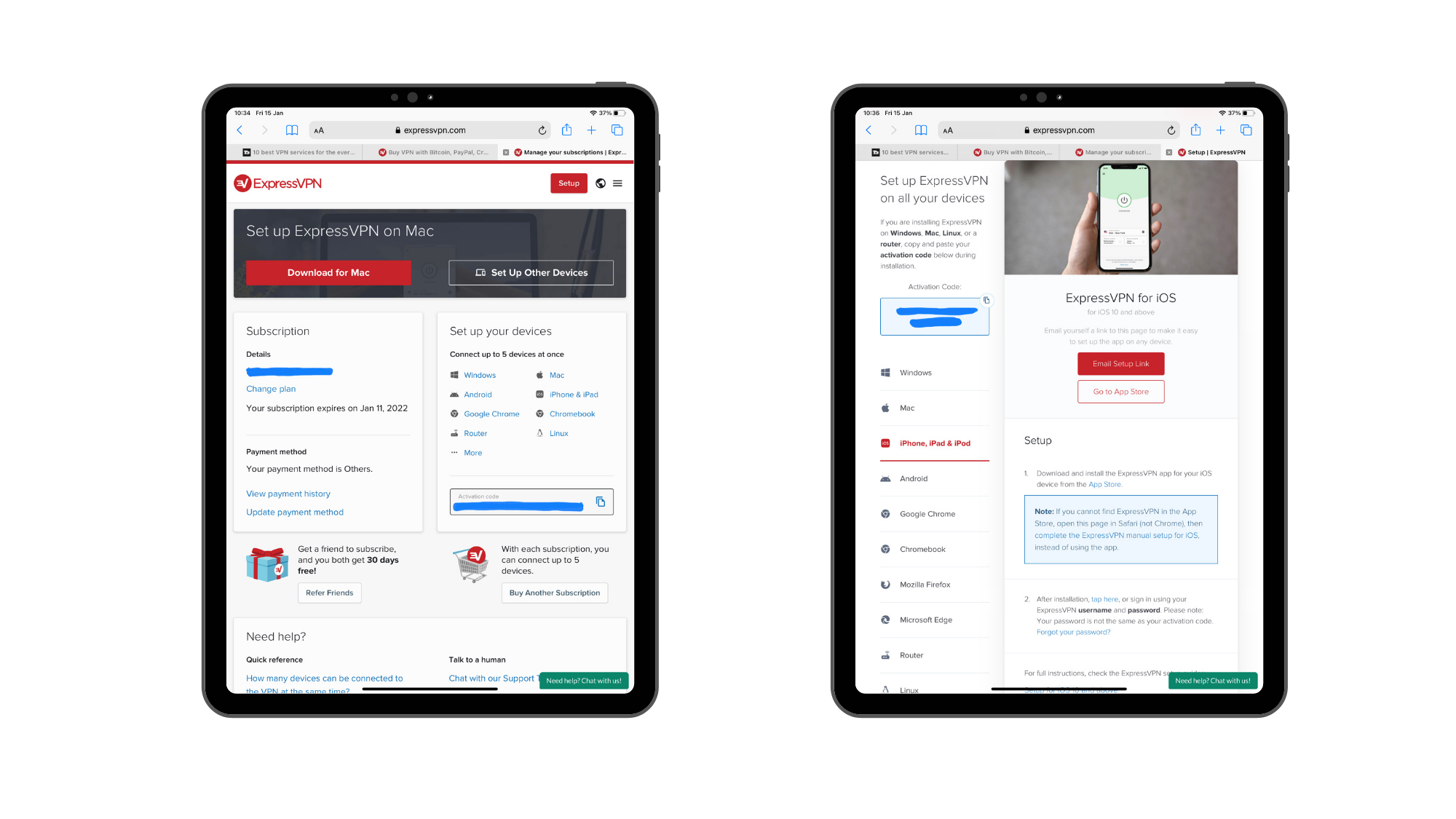
With ExpressVPN, once you’ve subscribed, it will then pull up a handy list of devices that you can pick from to install ExpressVPN on. Tapping on iPhone & iPad will take you to further instructions, breaking down how to install the software onto your device.
You can choose to visit the App Store or follow the link on Safari to manually configure your VPN. This allows you to connect to your chosen server straight from Settings on your iPad rather than entering a VPN app. There are pros and cons to both, with many preferring a more punchy app to work through. However, if you don't want apps clogging up the place, this may be an ideal step for you, though it's worth noting an app can give you more features like ExpressVPN's auto-connect component.
Sign up to the T3 newsletter for smarter living straight to your inbox
Get all the latest news, reviews, deals and buying guides on gorgeous tech, home and active products from the T3 experts
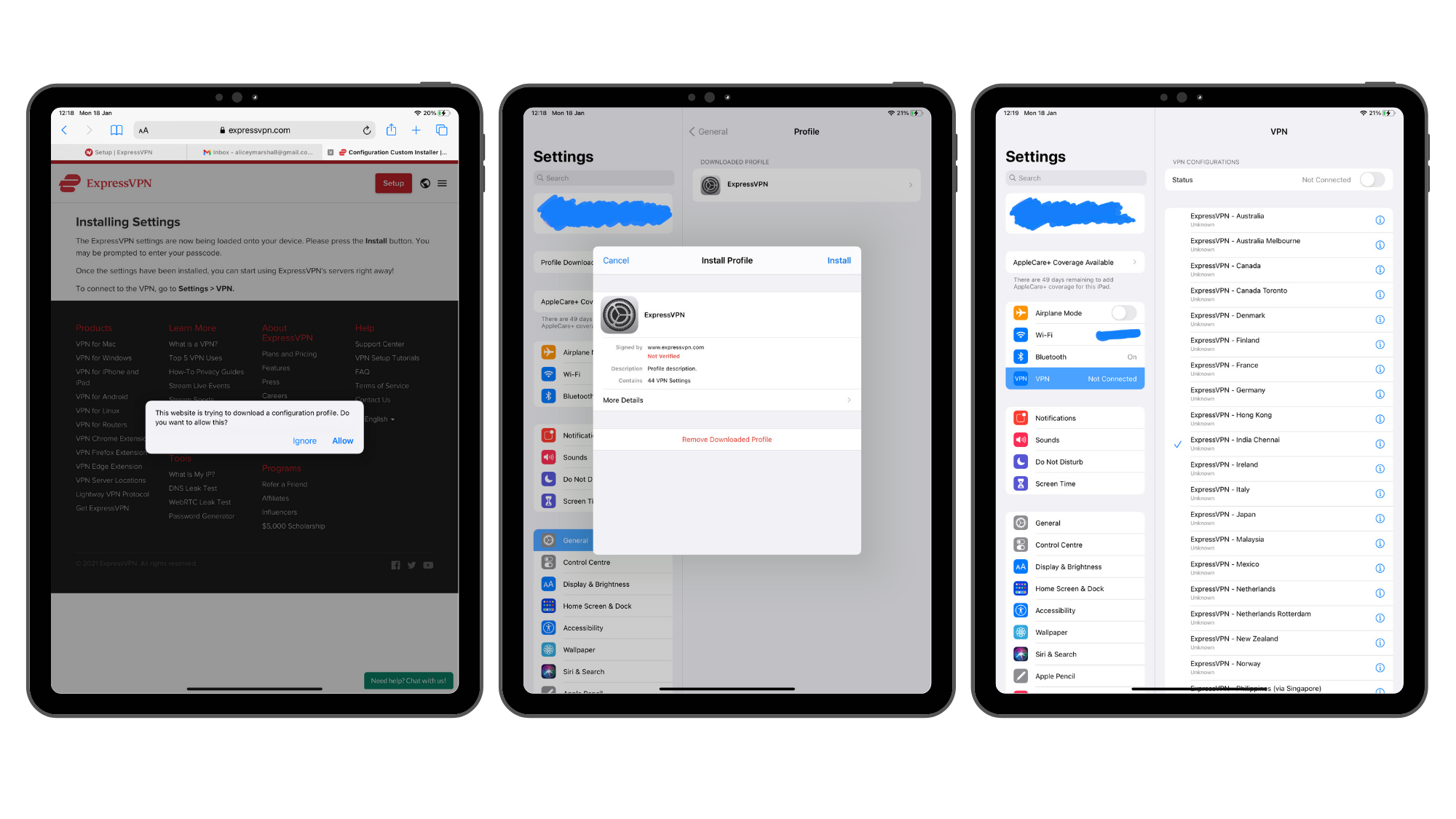
Open the Safari link and you will be prompted to allow the ExpressVPN to download a configuration profile. Once this is done, you'll then be told to visit your Settings.
When opening Settings, Profile Downloaded will be sat on the left-hand side beneath your iCloud account at the top. Tap this and the ExpressVPN profile will appear. From here you can install the profile. Beware a warning message will flag up, which states the use of the VPN. Whilst it does sound a little scary, it is essentially describing the very means you'll be wanting a VPN for on your iPad, allowing you to shift between various servers and keep your device more secure.
Once the installation is complete, you'll see a list of servers you can connect to across a range of countries.
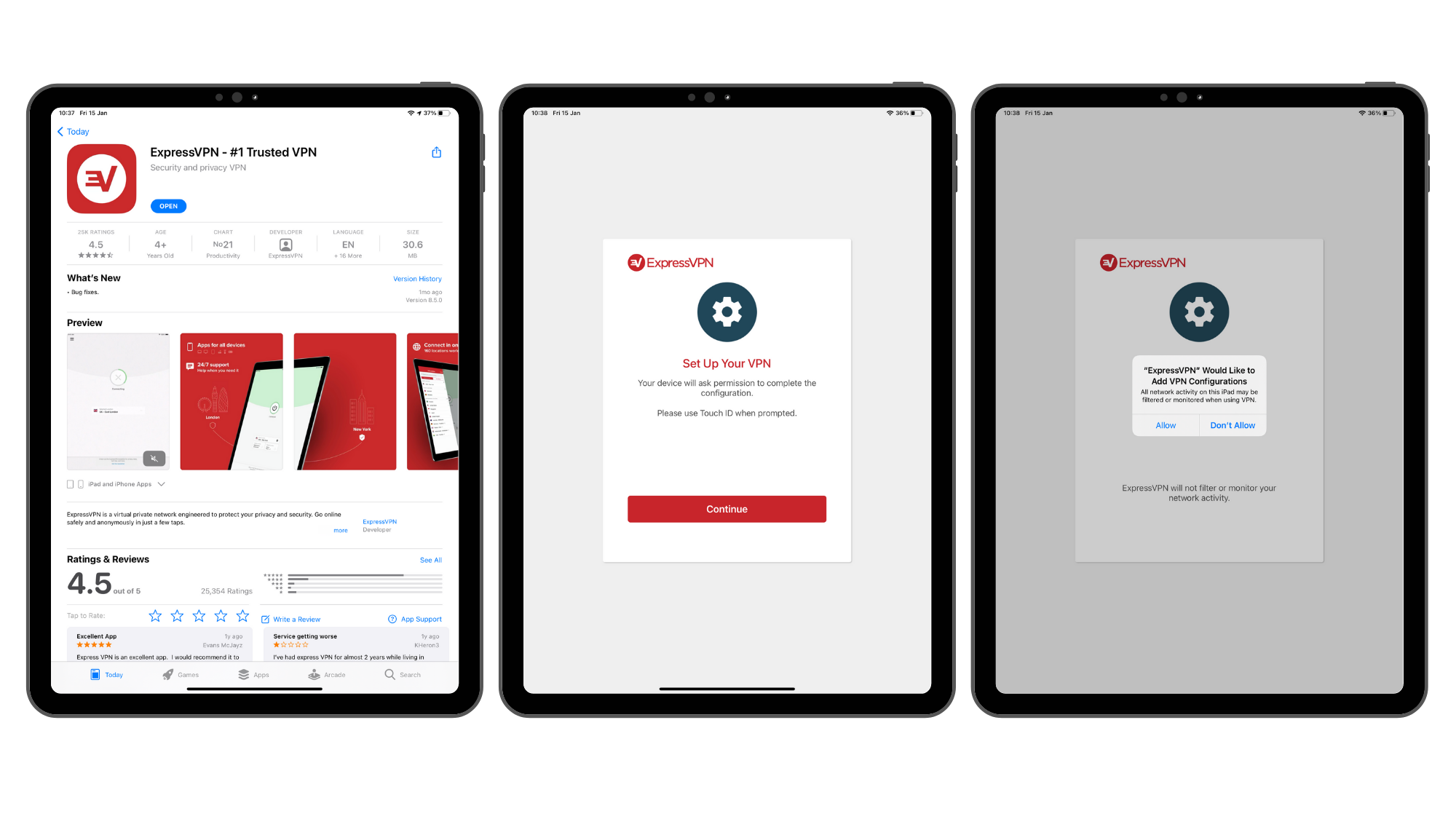
For those who wish to download the ExpressVPN app, visit the App Store and search ExpressVPN. Download as you normally would and launch the app. You'll then enter the login details you chose when signing up for your subscription and may be prompted to authorise your device with ExpressVPN emailing you a code you'll need to enter.
Much like with the manual set-up, it'll ask you to proceed with configuration, taking you to your settings. Here, depending on how you unlock your device - whether passcode, Touch or Face ID - you will do either of these three things to allow the configuration to proceed.
Once that is set up, going back to your app you can choose to allow push notifications. These are useful to know when you are and aren't connected to a server, so we'd certainly recommend turning notifications on. At this point, you'll also be asked to help improve ExpressVPN by sharing crash reports, etc. You can either tap 'OK' or 'No Thanks' here.
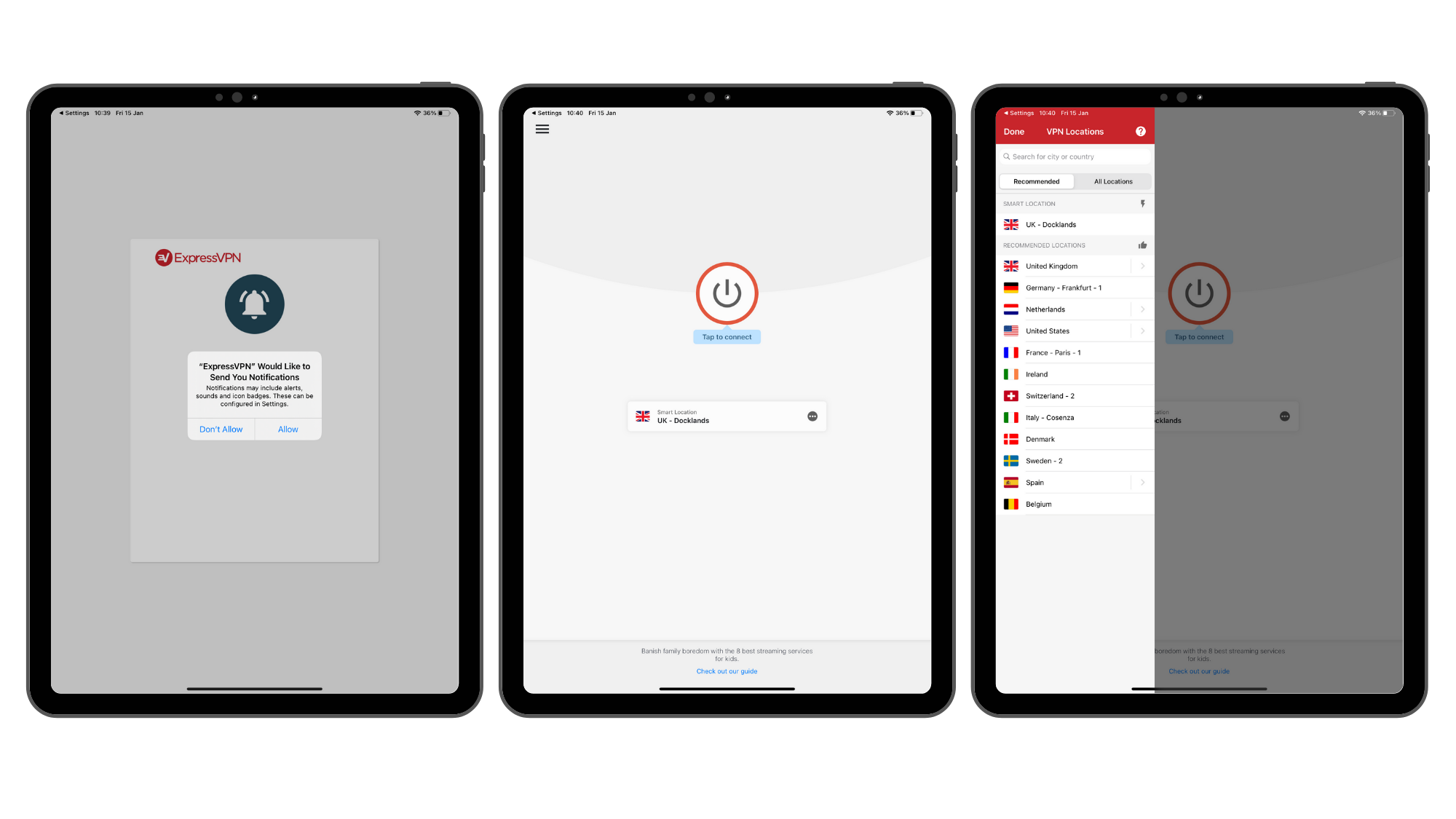
After that you're all set-up. It's then time to explore the app. You can see all the available countries by pressing on the '...' below the big 'Tap to Connect' button and it'll pull up more servers. Pressing the hamburger button in the top left corner brings up settings where you can explore features like Auto-connect and choose VPN protocol depending on if you're after security over speed, etc.
You'll also find Help & Support, showcasing a bunch of handy articles to better explain how to use the app and all its functions.
- Discover which is the best Mac VPN with our handy guide
- Equip your smart TV with the best Samsung VPN
- Unsure what the fuss is all about? Here's why you should use a VPN on your phone

Alice is eCommerce Editor at Future, with a focus on streaming services such as Disney Plus, Hulu, and HBO Max, as well as VPN. Nowadays she looks after and writes guides and how to watch articles across TechRadar and CinemaBlend. Previously a Commercial Content Writer for Trusted Reviews, Alice has worked in the eCommerce space for over five years and over two years writing about consumer tech.
-
 How to watch FREE Super Bowl 2023 live streams online now - global channels explained
How to watch FREE Super Bowl 2023 live streams online now - global channels explainedLooking for a free Super Bowl live stream to watch the Philadelphia Eagles vs Kansas City Chiefs? Here are the best legal ways to tune in without spending a dime
By Sam Cross
-
 How to watch RuPaul's Drag Race season 15 online and stream new episodes every week from anywhere
How to watch RuPaul's Drag Race season 15 online and stream new episodes every week from anywhereA super sweet 16-drag queens contest to become the next superstar. Follow the fierce journey and find out how to watch RuPaul's Drag Race season 15 online and on catch-up
By Alice Marshall
-
 Jake Paul vs Anderson Silva live stream: how to watch the full fight online today, start time, PPV prices
Jake Paul vs Anderson Silva live stream: how to watch the full fight online today, start time, PPV pricesLive stream the fight from anywhere
By Kevin Lynch
-
 Berghaus wants to be your new favourite street-to-summit brand
Berghaus wants to be your new favourite street-to-summit brandThe brand's latest Trail Collection brings the company up to speed with some of the most popular outdoor labels
By Matt Kollat
-
 FREITAG's upcycled F260 MIAMI WIDE is a gloriously bold answer to boring tote bags
FREITAG's upcycled F260 MIAMI WIDE is a gloriously bold answer to boring tote bagsThe extra-wide shopper bag is built for beach days, flippers and all
By Matt Kollat
-
 10 best VPN services for the everyday user in 2025
10 best VPN services for the everyday user in 2025Boost your digital privacy and unblock content from around the world with a VPN, and check out my top 10 apps.
By Alice Marshall
-
 5 best Mac VPNs for your MacBook or iMac 2025
5 best Mac VPNs for your MacBook or iMac 2025Protect your Mac from malware and hackers with the best macOS-compatible VPNs
By Alice Marshall
-
 Do Macs have a built-in VPN?
Do Macs have a built-in VPN?Apple may be known for its secure devices, but we answer whether or not its Mac computers have a built-in VPN, or if you'll need to install a third-party provider
By Alice Marshall
-
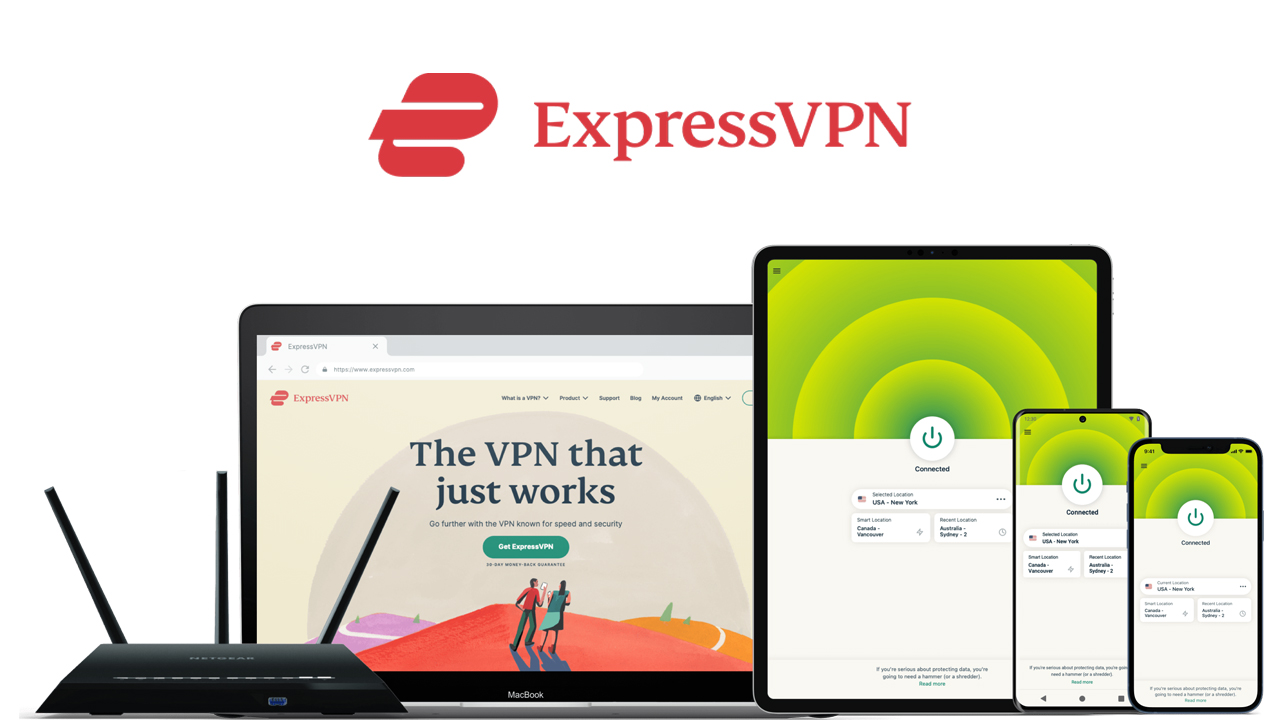 ExpressVPN review: T3’s pick for the best overall VPN
ExpressVPN review: T3’s pick for the best overall VPNExpressVPN retains its title as the overarching top dog in the war of VPNs thanks to its streaming unblocking prowess, excellent clients, an array of powerful security features
By Alice Marshall
-
 5 best BBC iPlayer VPNs in 2025
5 best BBC iPlayer VPNs in 2025Unblock BBC iPlayer, from anywhere in the world, with the help of a VPN
By Alice Marshall
-
 The best streaming VPN for unblocking your favorite platforms in 2025
The best streaming VPN for unblocking your favorite platforms in 2025Keep up with your favorite show with a streaming VPN
By Alice Marshall
-
 How to watch UK TV from abroad with a VPN including BBC iPlayer and All 4
How to watch UK TV from abroad with a VPN including BBC iPlayer and All 4Don't get locked out by pesky geo-restrictions. There's a simple solution to watching UK TV abroad with our handy guide
By Alice Marshall
-
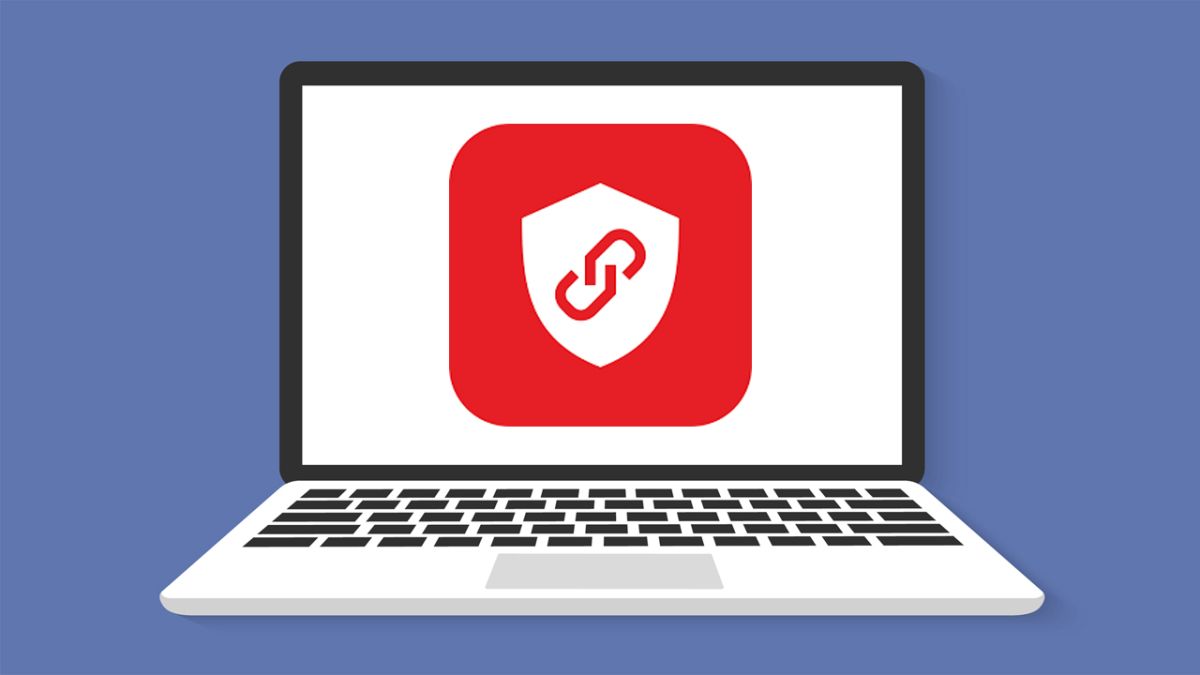 Bitdefender VPN review: Simplicity and speed
Bitdefender VPN review: Simplicity and speedBitdefender VPN comes from a huge name in security yet offers a very minimal and easy to use service
By Luke Edwards
