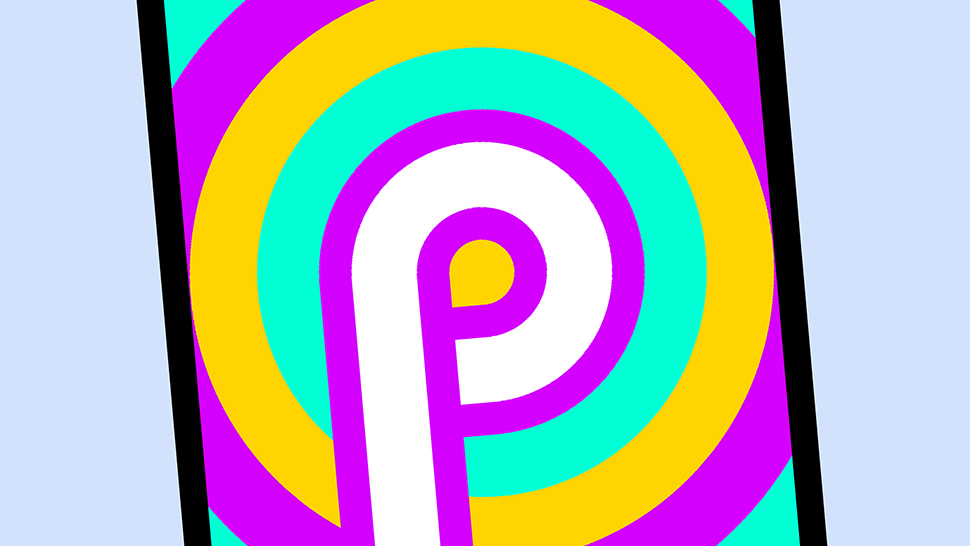

As part of its Google I/O 2018 developer extravaganza this week, Google announced that the upcoming Android P mobile OS release is being made available now as a public beta for anyone to try out. Interested in getting involved? Well, you've come to the right place.
Here we'll show you the devices you need to take part in the beta, what you can expect from the software, and how to get Android P on your phone. Even if you've never experimented with using beta software before, it's not difficult to get up and running.
- These are our top picks for the best phones of the year so far
- The best Samsung phone: every phone Samsung still sells, ranked
What's a beta anyway?
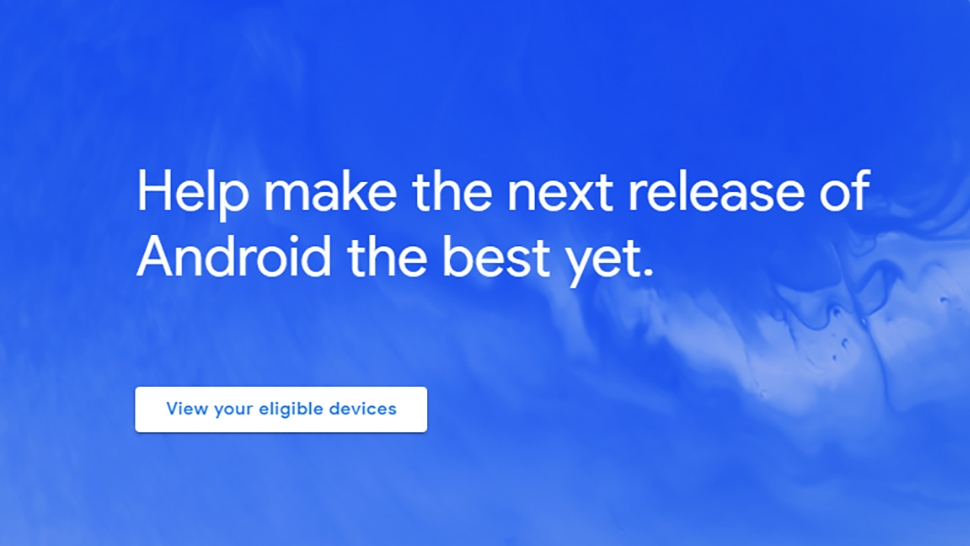
Android P beta
If you're unfamiliar with the idea of a beta, it's basically software that isn't quite finished yet. The usual bargain that app developers make is that users can test out cool new features in advance, and developers get a lot of useful feedback in return – feedback they can use to squash bugs and add some spit and polish for the full, non-beta release.
Beta software can give you a peek at new features ahead of time, but it can also be more buggy and problematic than normal. The general advice is not to install beta software on a device you really rely on – like your main smartphone. If you want to take the risk anyway, you take the responsibility for anything that happens after that.
Usually, you can assume that the beta software pushed out by major corporations like Google, Microsoft and Apple isn't going to be too unstable – but you have been warned. At the very least make sure your important data and files are backed up somewhere safe but you start this process.
Android P beta supported devices

The Google Pixel 2
Google has only made the Android P beta software available for certain devices. They are: the Essential PH-1 Phone, the Google Pixel 2, the Google Pixel 2 XL, the Google Pixel, the Google Pixel XL, the Nokia 7 Plus, the Oppo R15 Pro, the Sony Xperia XZ2, the Vivo X21UD, the Vivo X21, Xiaomi Mi Mix 2S and the upcoming OnePlus 6.
If your device isn't included in that list, you're out of luck for now. Android still takes some tailoring to work on specific devices, so you can't just install the same code on different phones and expect it to work.
Sign up to the T3 newsletter for smarter living straight to your inbox
Get all the latest news, reviews, deals and buying guides on gorgeous tech, home and active products from the T3 experts
Google has said it plans to add more phones to the beta, but with the full official Android P release coming in a few months, it's probably not a major priority. This is one reason to always stick with a Pixel phone by the way, because you know you'll always get first dibs on Android.
How to install the Android P beta
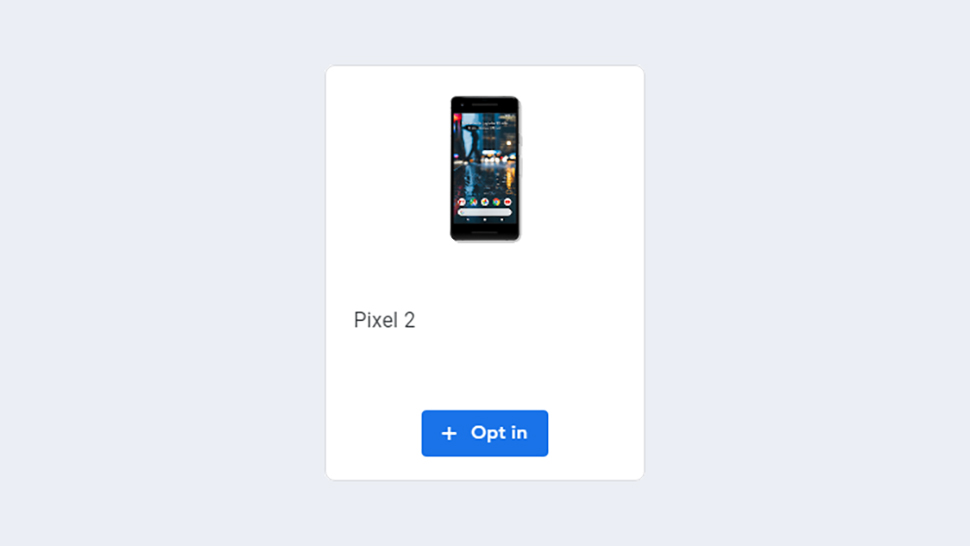
Android P beta
You'll be pleased to know that installing the Android P beta is actually very straightforward – especially if you've ever tried manually installing Android on a phone before (it's not normally this easy). Head to the Android P beta website, log in with your Google account, and you'll get a list of eligible devices also linked to that account.
From there it's just a question of clicking "Opt in" under the device you want to use, and you're away, though you may get one or two extra instructions depending on your phone. You should get a download notification within 24 hours, and once you accept that, the software is installed – all of your existing apps and data should stay in place, like a regular Android update, but we'd recommend doing a full backup anyway, just to be on the safe side.
Your chosen phone will then get regular Android P beta updates over the air as they're released by Google, right up to the full release of Android P sometime later this year. You can opt out of the beta at any time and go back to Oreo, but this will need a full system wipe—so everything on your phone will need backing up first.
Using the Android P beta
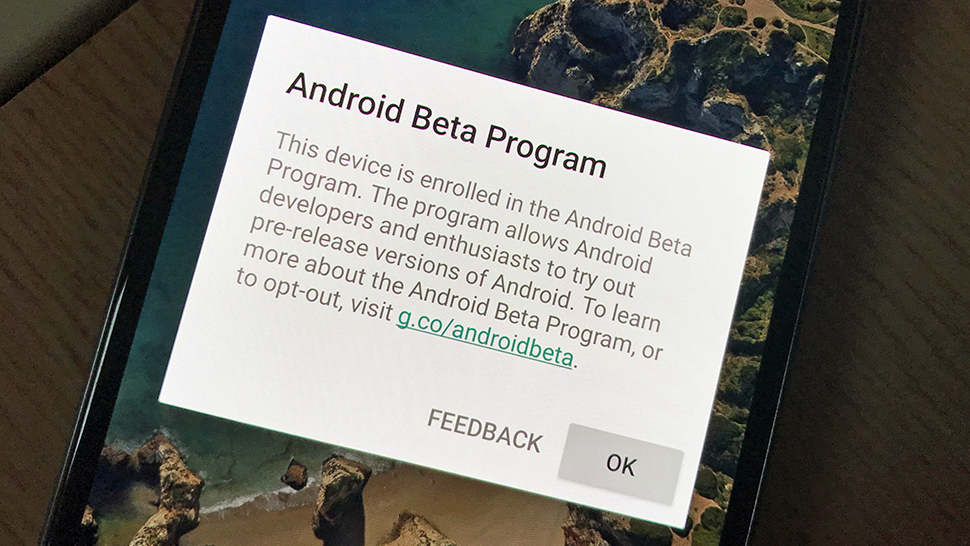
Android P beta
It's worth reminding you that this isn't the finished version of Android P – features will be both added and removed between now and the software's full release. In other words, don't get too attached to a specific feature, because Google might decide to pull it at the last minute. You might also notice odd behaviour from apps that haven't yet been updated to work fully with Android P.
Cool features you can try out now include the new navigation system (swiping up for recent apps and up again for the app drawer) – depending on your phone, you may need to enable this through the Gestures option in System in Settings. You'll also see "actions" pop up in the app drawer and other places, shortcuts into specific tasks inside apps.
Head to the Settings screen to see more changes. Open the Battery menu, for example, and Android P will give you an estimate of when your battery is finally going to die, based on how you've used it in the past. There's also a new Do Not Disturb mode, that hides notifications from the screen as well as silencing them.
Dave has over 20 years' experience in the tech journalism industry, covering hardware and software across mobile, computing, smart home, home entertainment, wearables, gaming and the web – you can find his writing online, in print, and even in the occasional scientific paper, across major tech titles like T3, TechRadar, Gizmodo and Wired. Outside of work, he enjoys long walks in the countryside, skiing down mountains, watching football matches (as long as his team is winning) and keeping up with the latest movies.
-
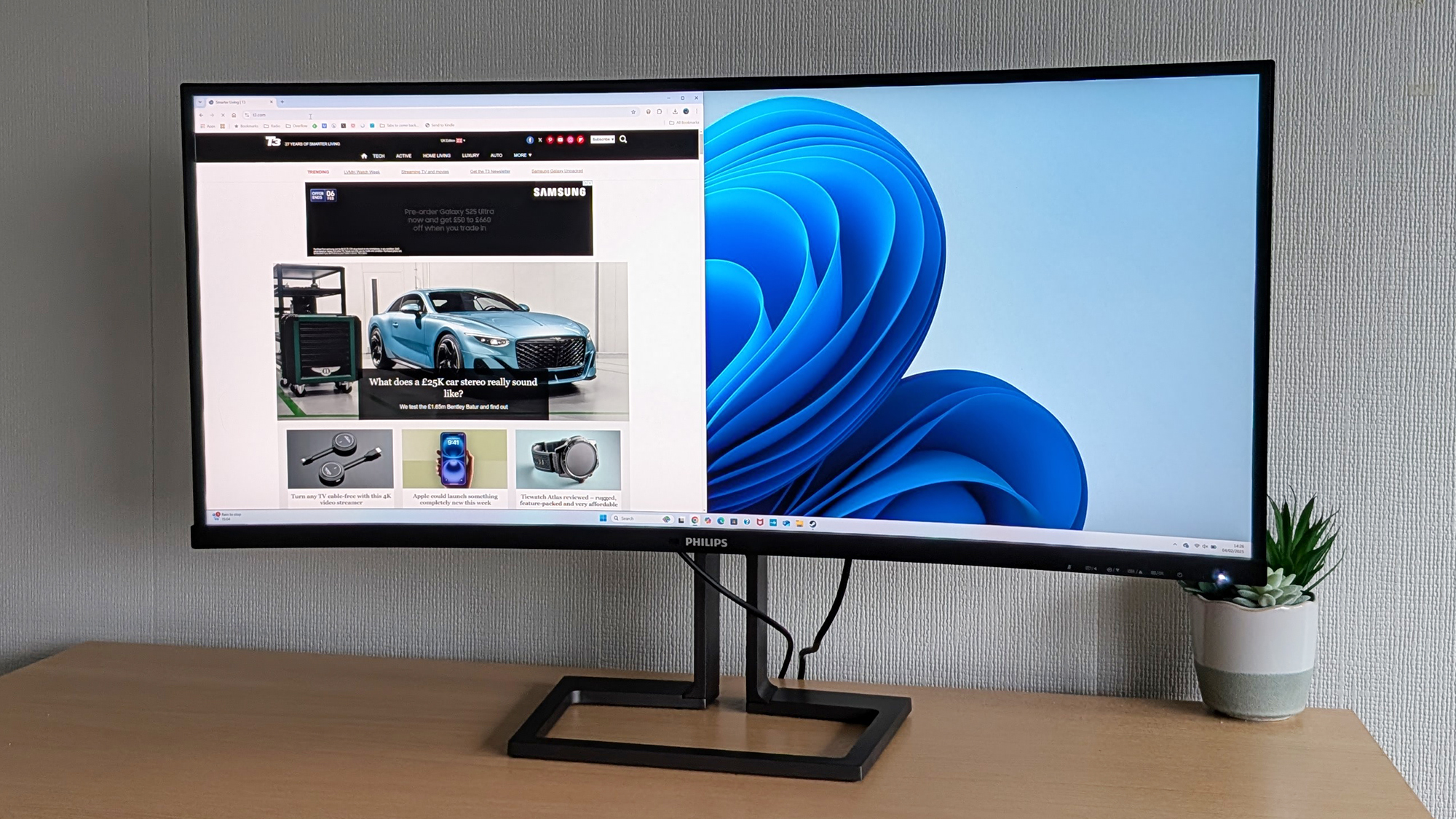 Philips 40B1U6903CH review: a 5k monitor ready to level up your productivity
Philips 40B1U6903CH review: a 5k monitor ready to level up your productivityIt's got the lot for a home office, but gamers won't be convinced
By David Nield
-
 Corsair HS80 Max Wireless review: a solid mid-tier gaming headset
Corsair HS80 Max Wireless review: a solid mid-tier gaming headsetA capable audio option for the price you're paying
By David Nield
-
 Logitech C920 Pro HD review: a solid and affordable webcam upgrade
Logitech C920 Pro HD review: a solid and affordable webcam upgradeThe Logitech C920 Pro HD has plenty to offer shoppers on a budget
By David Nield
-
 Microsoft's 5-star Surface with keyboard is Best Buy's killer deal
Microsoft's 5-star Surface with keyboard is Best Buy's killer dealBest buy it at Best Buy!
By David Nield
-
 Sonos' premium soundbar just hit its lowest-ever price in 5-star deal
Sonos' premium soundbar just hit its lowest-ever price in 5-star dealTop-tier sound doesn't have to cost top dollar
By David Nield
-
 Huge 75in Sony TV is now cheaper than ever in Amazon's Black Friday sale
Huge 75in Sony TV is now cheaper than ever in Amazon's Black Friday saleYou can now get a top-quality TV for less, with 100s of dollars off this set
By David Nield
-
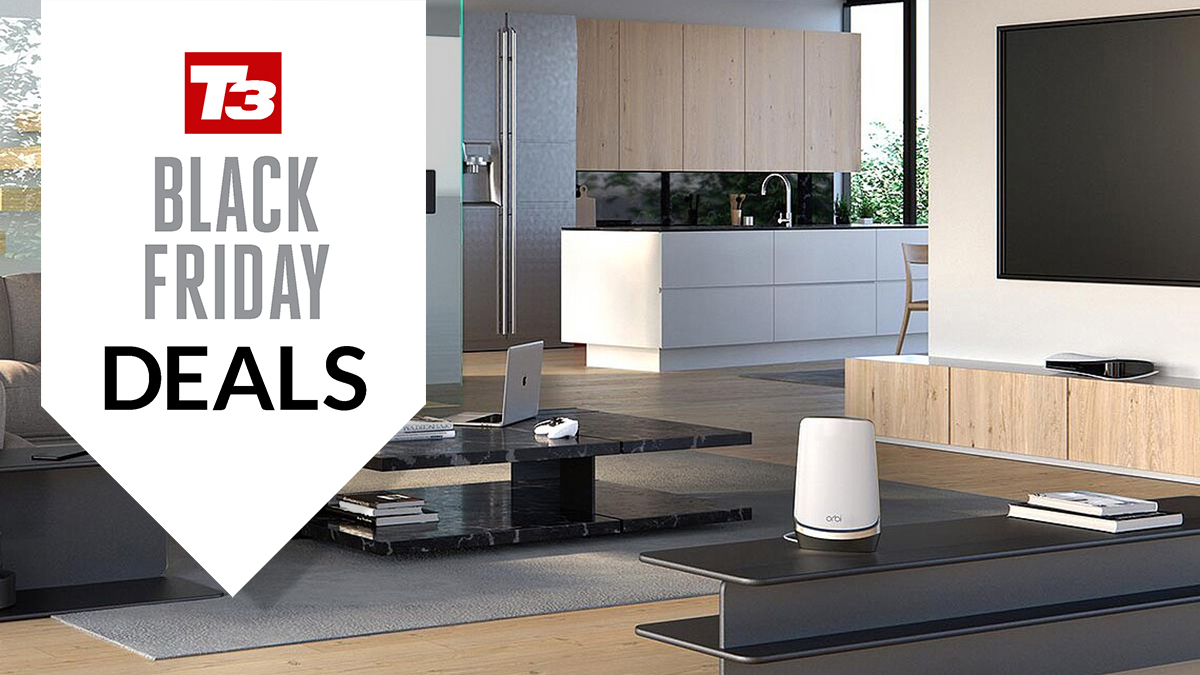 Improve your Wi-Fi with 5-star Netgear kit – now cheaper than ever
Improve your Wi-Fi with 5-star Netgear kit – now cheaper than everThis is one of the most powerful home Wi-Fi setups you can have – and it has hit a new low price on Amazon
By David Nield
-
 Samsung's fan-favorite earbuds are cheaper than ever on Amazon right now
Samsung's fan-favorite earbuds are cheaper than ever on Amazon right nowThe Galaxy Buds FE bring with them a superb listening experience at a low price – and that price just got even lower
By David Nield

