

If you’re new to the world of smart home, starting your own can seem pretty overwhelming. Years ago, there were only a few select products to choose from but in 2023, there are countless of hubs, displays, lighting, and entire ecosystems which makes choosing your first device almost impossible.
Regardless of what you want to introduce to your home, picking a virtual assistant is the key to setting up a smart home. Compared to Google Assistant, Amazon Alexa and Apple Home – the top three virtual assistants on the market today – one contender that’s often overlooked is Samsung SmartThings.
As part of T3’s ‘how to start a smart home’ series, this guide will guide you through how to start your smart home with Samsung SmartThings.
What is Samsung SmartThings?
Samsung SmartThings is a Samsung application that allows users to manage their electronic devices, home appliances and compatible smart home products directly from their smartphone or tablet.
Founded in 2012, Samsung SmartThings initially started off as SmartThings, a home automation company that produced custom hardware and software services for home monitoring. SmartThings was originally built around a hub before Samsung bought the company in 2014. In 2020, SmartThings engineers announced that they’d be moving away from hardware and focusing on software instead.
Today, Samsung SmartThings is built around an app that’s available on Android and iOS devices, and is pre-installed on most Samsung Galaxy phones. The app is a central place where users can connect smart devices, monitor their status, personalise routines and manage the home entirely. It also makes it easier to control all your devices in one place and customise how they work together.
While the Samsung SmartThings is predominantly run on an app, you can buy a SmartThings hub. This is how Samsung SmartThings originally worked before the shift to app-only and cloud connections. It’s important to note that Samsung SmartThings doesn’t require a hub but you can still buy a SmartThings Station or the Aeotec Smart Home Hub if you want one.
Sign up to the T3 newsletter for smarter living straight to your inbox
Get all the latest news, reviews, deals and buying guides on gorgeous tech, home and active products from the T3 experts
What devices are compatible with Samsung SmartThings?

As Samsung SmartThings is an open ecosystem, its technology is compatible with a wide range of devices. Initially, its hub supported the main smart home protocols, Zigbee and Z-Wave, but since its expansion to cloud integrations, it can connect to multiple devices from multiple manufacturers.
Samsung still offers its own SmartThings products, including the SmartThings cam, SmartThings plug, motion and water leak sensors. Samsung SmartThings can also be used with the best Samsung TVs and home appliances, like the Samsung smart fridge freezer.
Compatible devices that aren’t made or owned by Samsung include Arlo security cameras, Ring video doorbells, Nest thermostats, Yale smart locks, Philips Hue smart lighting, Sonos and Bose speakers, and more. To tell if your gadget is compatible, just check for the ‘Works with SmartThings’ branding. Samsung SmartThings also works with Matter.
How to set up a smart home with Samsung SmartThings
Decided that Samsung SmartThings is for you? Here’s how to create your own smart home using Samsung SmartThings.
Download the SmartThings app
The Samsung SmartThings app is the first thing you’ll need to start your Samsung-powered smart home. It’s your first point of contact for pretty much everything, so you’ll want to have it downloaded on your phone or tablet. The Samsung SmartThings app is pre-installed on most Samsung Galaxy devices but the app is also available to download on other Android and iOS devices.
To get started with the app, all you have to do is enter your Samsung account details and enable permissions. Remember to turn on geo locations to see your compatible devices nearby which you can add, customise and manage (more on this below).
Buy a SmartThings hub
As mentioned previously, you don’t need a Samsung SmartThings hub. But I always think that if you’re going to create a smart home – regardless of which virtual assistant or infrastructure you’re using – it’s helpful to have a centralised hub. Of course, the app is going to do most (if not all) of the work but if you want a ‘backup’ in case your phone dies or the app is playing up, the SmartThings hub or station could come in handy.
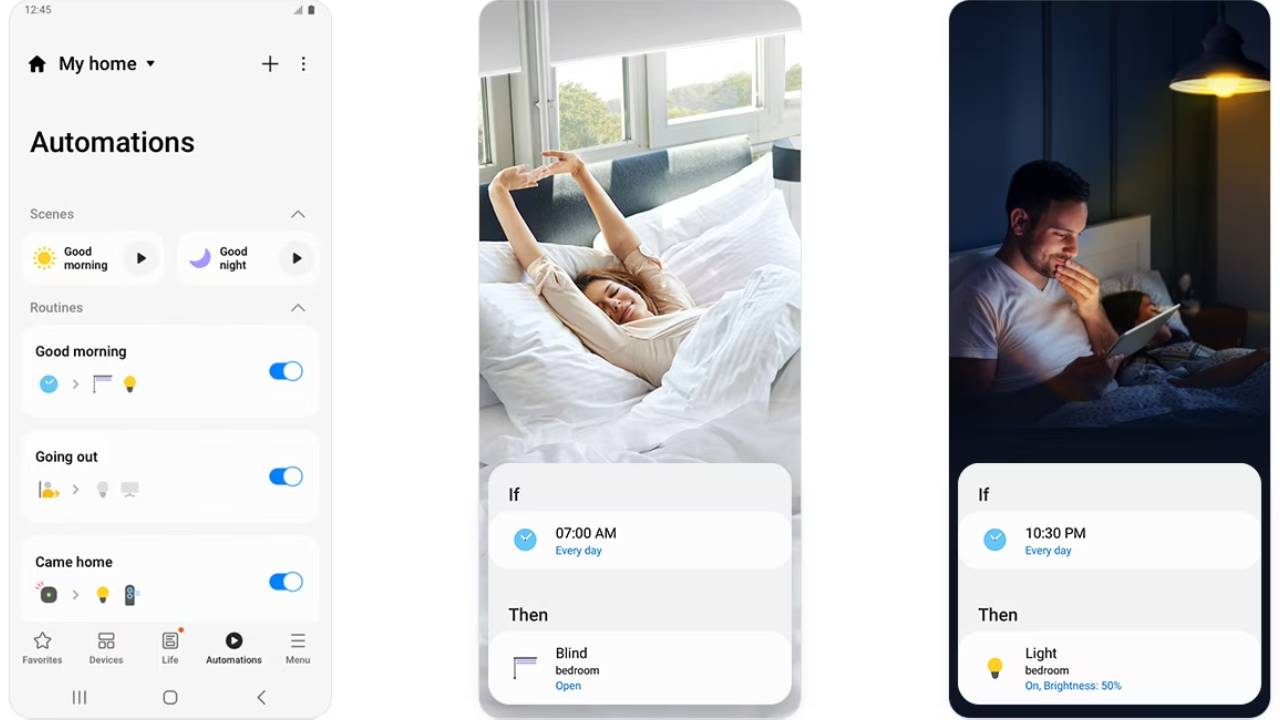
Connect compatible devices
Now you have your app set up, it’s time to connect your devices. Lucky for you, Samsung SmartThings works with many manufacturers so you can take your pick with which lighting, thermostat or camera you want to use. Personally, I’d recommend introducing the best Philips Hue lights to the inside and outside your home, the Arlo Pro 4 for tighter security and protection, and a Ring Video Doorbell to speak to people at your door.
What’s important to remember is that your device must be connected to the Wi-Fi, compatible with Samsung SmartThings and you need to have a Samsung account, too. When adding your devices to the app, your device should be automatically detected but if it doesn’t, enter your device’s name or scan its QR code. From there, simply follow the instructions to complete set-up.
Customise your devices for a seamless smart home experience
Now comes the fun part. Once your devices are connected in the Samsung SmartThings app, you can start customising what you want them to do. Start by selecting the device, like your living room’s smart bulb. The screen works like a remote control which makes it easier to use, so you can decide the brightness levels, colour and time that the light will turn off or on by simply tapping or sliding in the app.
In the app, you can create Scenes to make your life easier, seamless and more connected. For example, say you’ve just got home from work. By selecting the ‘Home From Work’ routine that you’ve previously set up, you can get Samsung SmartThings to turn on the TV, lock your front door and close the blinds.
Don’t forget Bixby!
Bixby is Samsung’s virtual assistant that’s available on Samsung phones and other home appliances like your Samsung TV, vacuum cleaner or fridge. Using Bixby voice commands, you can ask it to turn on your TV or start your vacuum, plus it has many other smart features and controls for you to explore, to keep your home running smoothly.

Beth is Home Editor for T3, looking after style, living and wellness. From the comfiest mattresses to strange things you can cook in an air fryer, Beth covers sleep, yoga, smart home, coffee machines, watches, grooming tools, fragrances, gardening and much more. If it's something that goes in your house, chances are Beth knows about it and has the latest reviews and recommendations! She's also in the know about the latest deals and discount codes from top brands and retailers.
Having always been passionate about writing, she’s written for websites, newspapers and magazines on a variety of topics, from jewellery and culture, to food and telecoms. You can find her work across numerous sites, including Wedding Ideas Magazine, Health & Wellbeing, The Bristol Post, Fashion & Style Directory, TechRadar, CreativeBloq and more. In her spare time, Beth enjoys running, reading, baking and attempting craft projects that will probably end in disaster!
-
 Renting but want a smart home? This is the smart thermostat you should buy
Renting but want a smart home? This is the smart thermostat you should buyNo wires. No drama.
By Lizzie Wilmot Published
-
 Aqara's smart home gadgets are finally becoming Matter-compatible
Aqara's smart home gadgets are finally becoming Matter-compatibleHere's everything you need to know
By Lizzie Wilmot Published
-
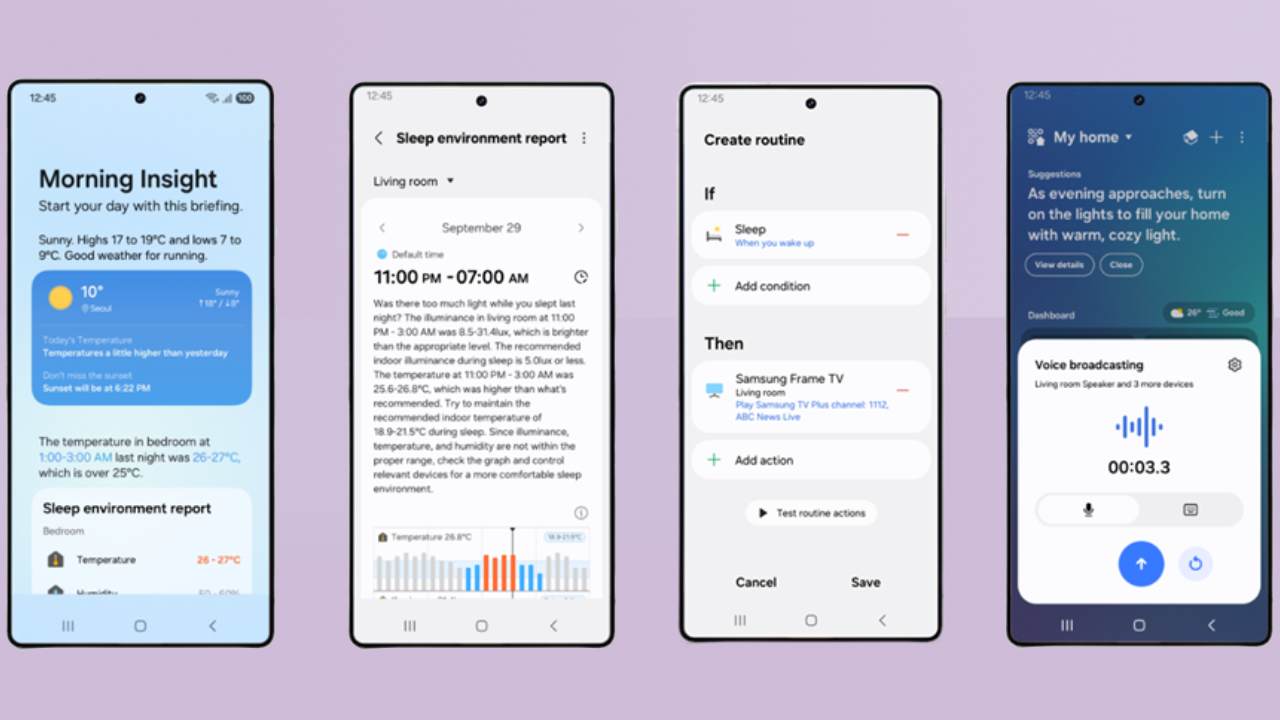 Samsung SmartThings gets AI updates that improve your sleep – here’s what’s new
Samsung SmartThings gets AI updates that improve your sleep – here’s what’s newSamsung upgrades SmartThings with sleep, onboarding and Matter features
By Bethan Girdler-Maslen Published
-
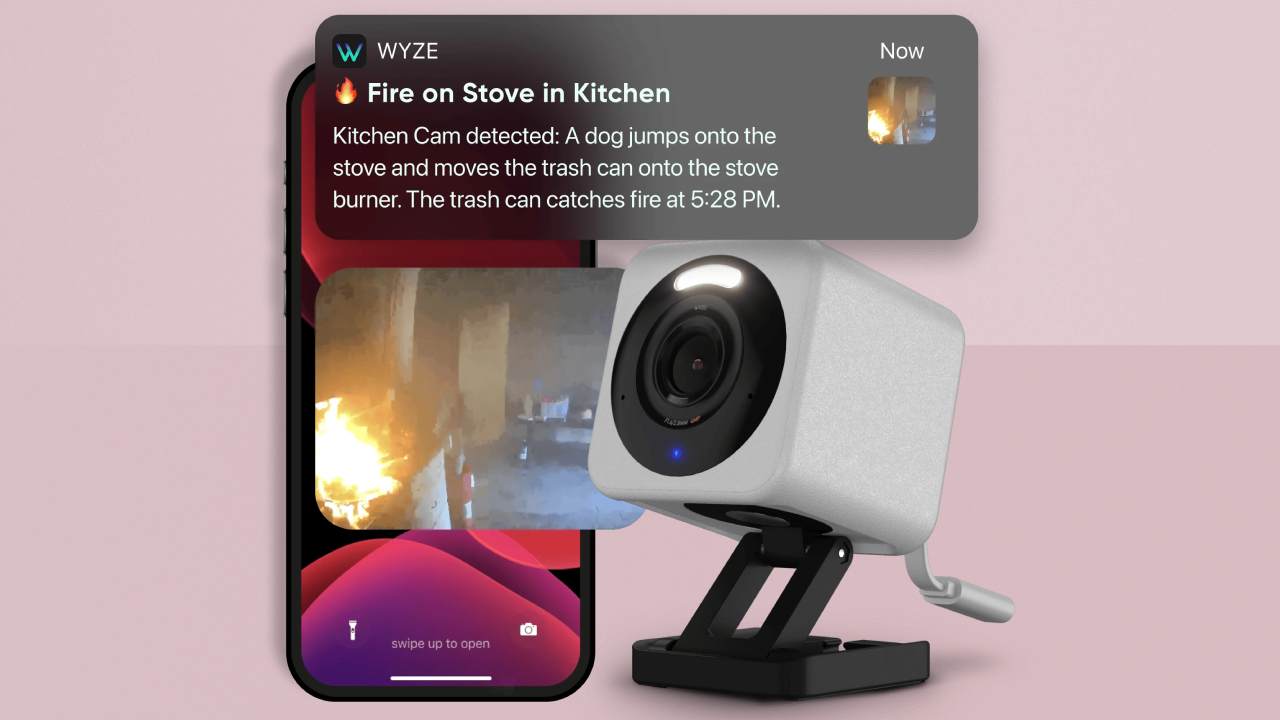 Wyze’s new AI feature only tells you the important things caught on your security cameras – here’s how
Wyze’s new AI feature only tells you the important things caught on your security cameras – here’s howWyze adds AI feature to its Cam Unlimited Pro subscription plan
By Bethan Girdler-Maslen Published
-
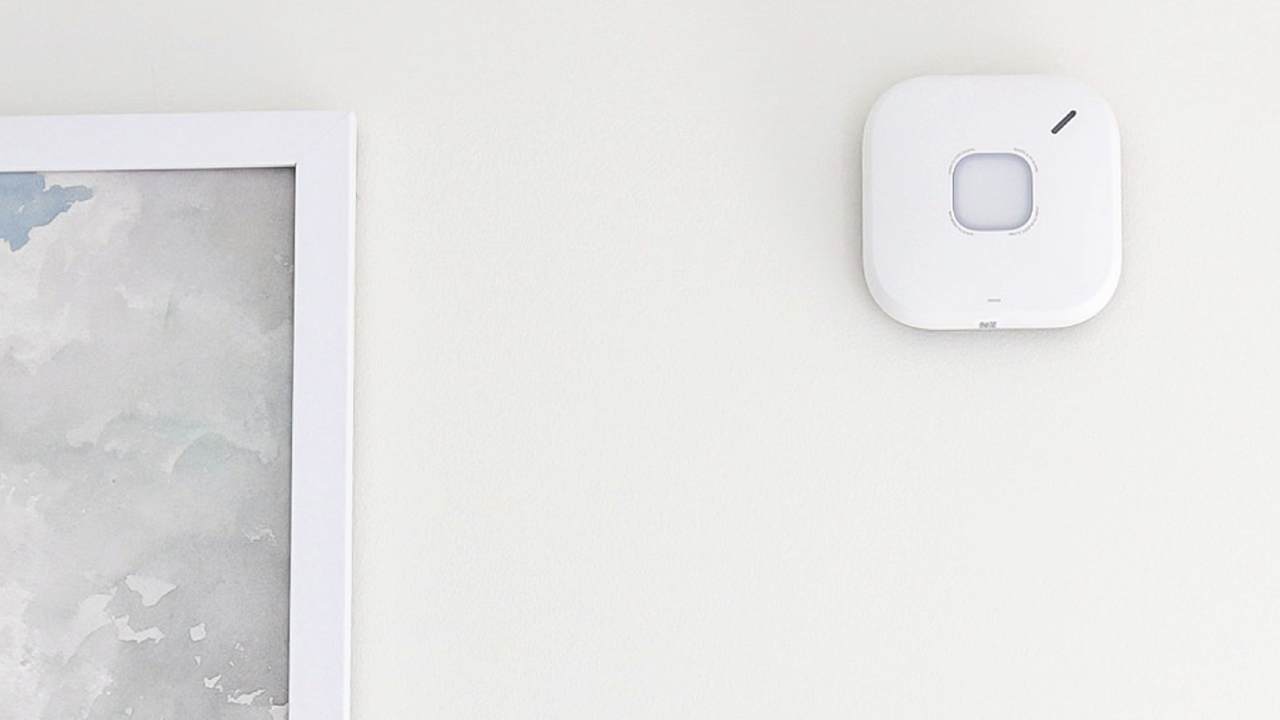 Google drops its Nest smoke alarms but First Alert has it covered
Google drops its Nest smoke alarms but First Alert has it coveredGoogle Nest partners with First Alert on smart smoke and CO alarm
By Bethan Girdler-Maslen Published
-
 Philips Hue Secure cameras get major battery life boost with latest update
Philips Hue Secure cameras get major battery life boost with latest updateIt's the first update in a while that solely focuses on Hue Secure products
By Lizzie Wilmot Published
-
 Samsung's new AI-powered cordless vacuum cleaner has arrived – it has the best suction power I've ever seen
Samsung's new AI-powered cordless vacuum cleaner has arrived – it has the best suction power I've ever seenSamsung could come out on top with this one
By Lizzie Wilmot Published
-
 New Matter leak reveals exciting smart garden tools heading our way – a lot sooner than expected
New Matter leak reveals exciting smart garden tools heading our way – a lot sooner than expectedThat was pretty unexpected!
By Lizzie Wilmot Published

