
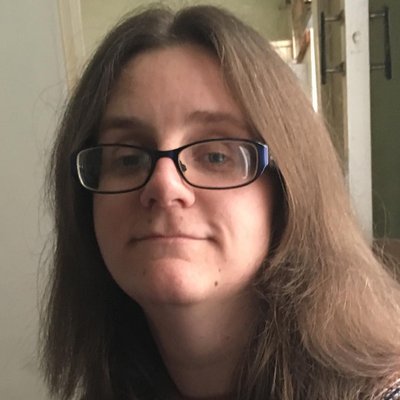
Once more of a fashion piece than anything, the Apple Watch has gradually evolved to become a highly competent health and fitness wearable. In part, that's thanks to the addition of its ECG app. The app keeps an eye on how well your heart is performing at all times. Like most of the Apple Watch features, using it is pretty simple but we've made things even easier by breaking down everything you need to know about how to take ECG readings on the Apple Watch and what you need to know about the results.
Before we get started, the ECG app isn't a replacement for a 'proper' medical test. If you're experiencing any unusual symptoms or are concerned, you should always contact your doctor first. The app is a useful guide, but it's never going to be as accurate as a full medical ECG.
If you don't own an Apple Watch yet then check out our guide to the best Apple Watch for recommendations and reviews.
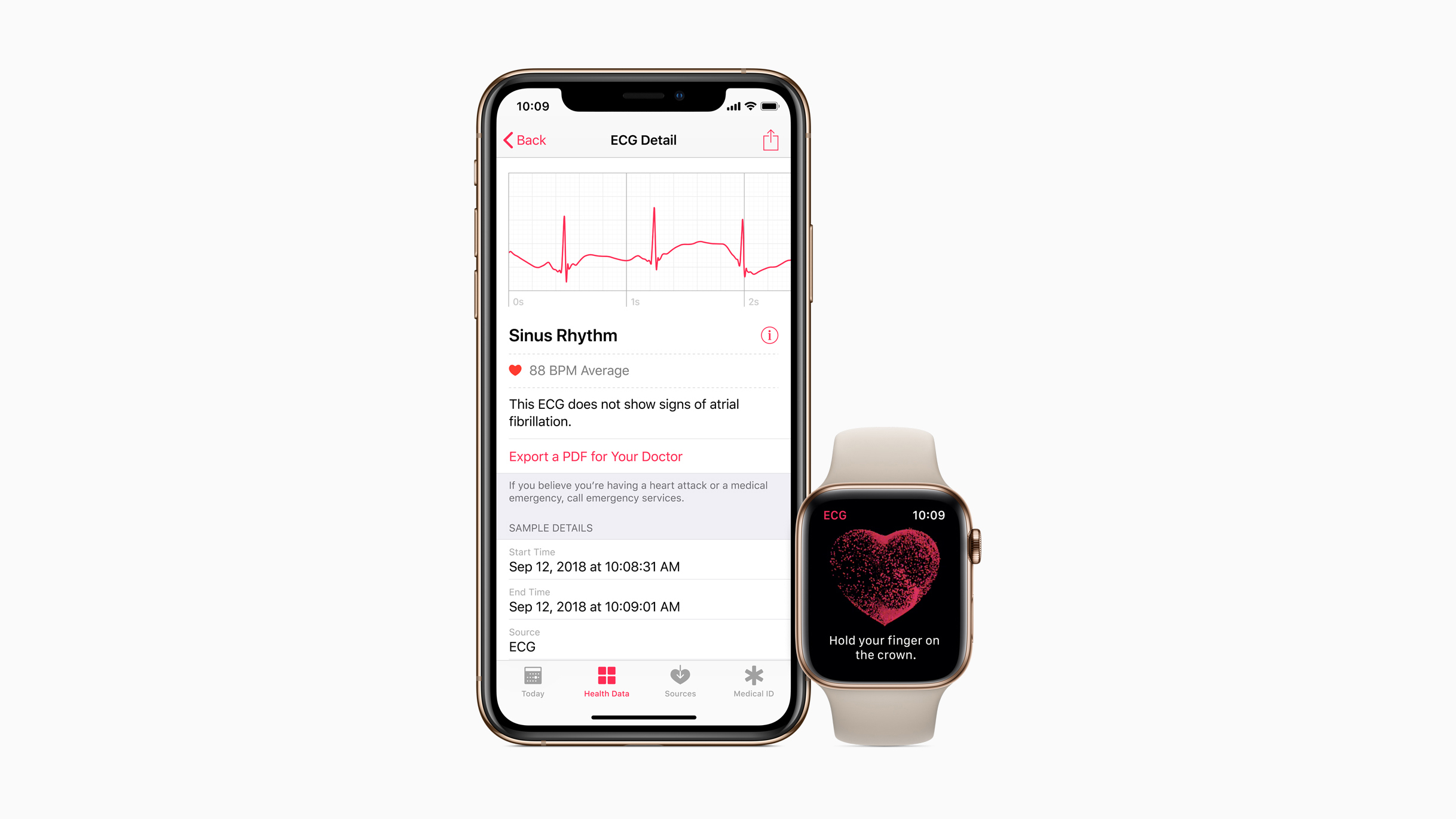
Is my Apple Watch able to take an ECG?
To take an ECG with your Apple Watch, you'll need a compatible device to do so with. The ECG app is available for Apple Watch Series 4, Apple Watch Series 5, and Apple Watch Series 6, so you should be covered. Crucially though, you can't use the ECG app with the Apple Watch SE, which may be an issue if you've recently splashed out on the budget-friendly wearable.
What country you reside in can also affect whether you can use the ECG app. Apple has a list of countries where the app is available, and it's reasonably comprehensive.
What is an ECG?
If you've never had an ECG in a medical situation, you might be wondering what one is. Otherwise known as an electrocardiogram, it's a test that records the electrical signals' timing and strength that make the heart beat. It's a non-invasive way of checking that your heart performs correctly without any oddities popping up that could mess up how your body works.
How to set up the ECG app
Setting up the ECG app is pretty simple. The key takeaway is to ensure that your Apple Watch is up to date with the latest WatchOS as some older WatchOS versions won't have it. The same goes for making sure your iPhone is up to date as that's going to be necessary any second now.
Sign up to the T3 newsletter for smarter living straight to your inbox
Get all the latest news, reviews, deals and buying guides on gorgeous tech, home and active products from the T3 experts
Open the Health app on your iPhone, and you should be immediately prompted to set up the ECG app. If not, tap Health Data > Heart > Electrocardiogram (ECG) > Set up ECG app to get started. All you need to do here is enter your date of birth. This is because if you're under the age of 22, it might not be accurate so Apple needs to know beforehand. Once that's out of the way, you're good to go and start taking your first ECG.

How to take an ECG via the app and get the best results
It's possible to take an ECG at any time that works for you. Here's what to do and how to get the most accurate results every time.
1. Make sure your Apple Watch is snug and comfy on your wrist. A loose fit might report back inaccurate figures.
2. Open the ECG app on your Apple Watch.
3. Rest your arms on a table or other flat surface. Your lap will do if you haven't got any other options.
4. With the hand opposite your watch, hold your finger to the Apple Watch's Digital Crown. Don't press it in!
5. Wait for the recording to be taken. It takes about 30 seconds and the Apple Watch will let you know when it's done.
6. Read the results. Choose to add symptoms by tapping Add Symptoms, then tap Save to save the results.
How to read the ECG app results
Once you receive your ECG results, the readings might sound a little confusing. Fortunately, we're here to explain all. Obviously, no matter what the ECG app says, if you're feeling ill in any way, it's a very sensible idea to get in touch with your GP.
Are your results displaying 'sinus rhythm'? Congratulations. That means the ECG sensor is detecting a normal pattern and everything is considered fine by your Apple Watch.
If 'atrial fibrillation' pops up, that means the ECG app has detected that your heart is beating in an irregular pattern. That means you should talk to your doctor about this at your earliest opportunity. Don't panic. Irregular patterns can simply occur due to viruses and other temporary complaints, but it's important to get it checked out. That's even more important if you're experiencing other symptoms such as breathlessness or fatigue.
If your ECG comes back as 'inconclusive,' that usually means that the Digital Crown has been recently exposed to liquid or dirt so the reading hasn't come back accurate enough for a proper report. Give it another go and you should be fine.
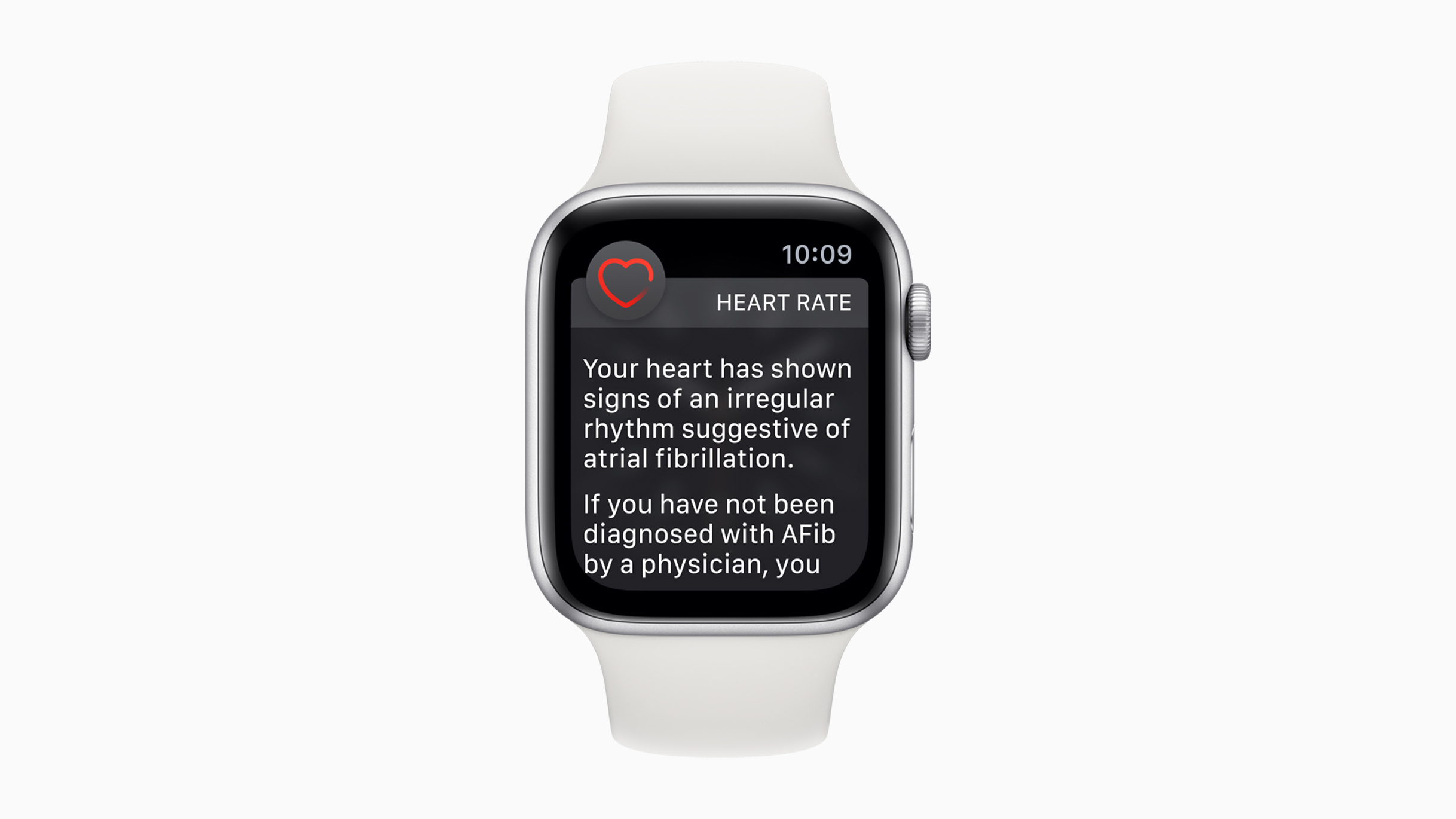
How accurate is the ECG app?
As we mentioned earlier, the ECG app isn't a replacement for a medical ECG, although it is a good starting point.
It's worth knowing that the ECG app can't detect a heart attack. If you experience any kind of chest pain, pressure, or tightness, you should phone the emergency services immediately. It also can't detect blood clots or strokes, so be aware of those symptoms too.
Similarly, the ECG app can't detect other heart-related conditions such as high blood pressure, congestive heart failure, or high cholesterol. Always contact your doctor if you're worried about any of these things.
ECGs in a medical context tend to use a 12-lead method to detect your electrical signals from different angles, while the ECG app uses just one of these electrical signals. That means it can't be anywhere near as accurate, but it's an excellent place to begin if you're concerned.
Liked this?
Then read our guide to the best smartwatch, or look for the best Apple Watch deals.
Jennifer Allen has been writing about tech for nearly a decade. Her specialisms include fitness wearables, Bluetooth speakers, and all things Apple.
-
 Xbox Series X/S storage space problems solved by a sneaky Xbox Game Pass update
Xbox Series X/S storage space problems solved by a sneaky Xbox Game Pass updateYou may never have to buy external storage again
By Rik Henderson
-
 Skullcandy’s ANC earbuds are Bose in disguise with a very low price
Skullcandy’s ANC earbuds are Bose in disguise with a very low priceWith Bose sound and Skullcandy prices, these could be the budget buds to beat
By Carrie Marshall