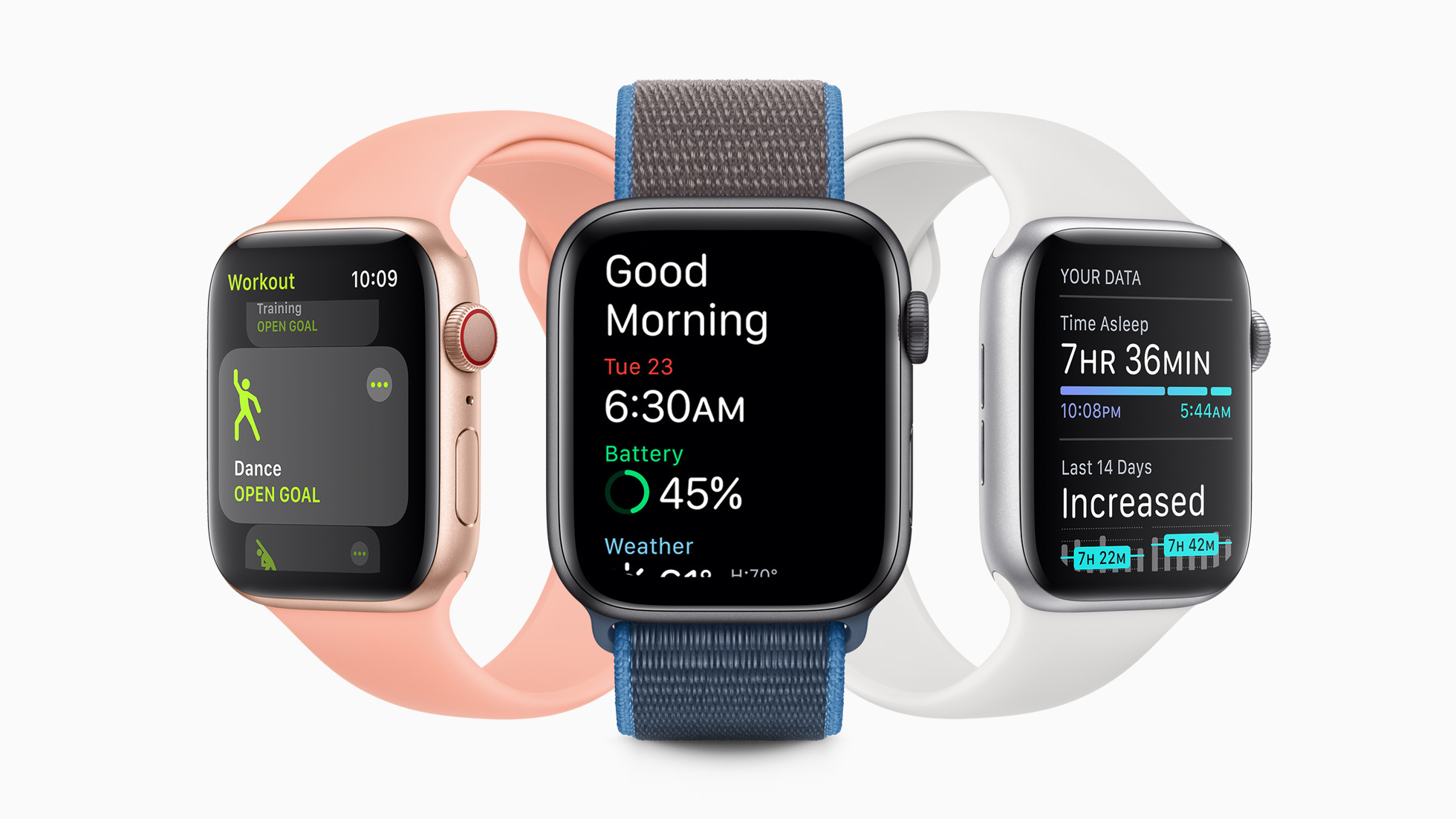
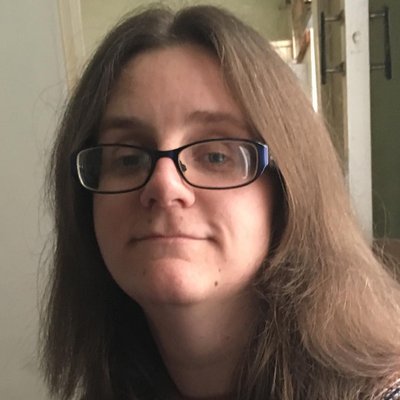
Sleep is a vital part of our daily lives. Deprive your sleep pattern and you'll end up less productive the following day and possibly even feeling a bit low.
As one of the best ways in which we can keep ourselves healthy, it's useful to be able to track how well you sleep. Before you invest in one of today's best sleep trackers, you should know that Apple Watches can do that for you, too.
Below, we've explained everything you need to know about how to track your sleep with the Apple Watch.
If you haven't bought an Apple Watch yet, then check out T3's guide to the best Apple Watch.
What is Apple Watch sleep tracking?
In the past, many devices such as Fitbits and Garmins have been able to automatically track your time asleep and then provide you with insights on how well you're resting. The feature only came to the Apple Watch last year with WatchOS 7, and it's immensely useful once you get started.
The Apple Watch tracks sleep via its built-in accelerometer motion sensor. It uses it to identify if you're moving around or when you're still enough so that it believes you're asleep.
Like any device, it's not perfect as if you happen to stay very still during the day, it may get confused, but it's reasonably accurate so it's a great starting point for judging your sleep pattern.
Sign up to the T3 newsletter for smarter living straight to your inbox
Get all the latest news, reviews, deals and buying guides on gorgeous tech, home and active products from the T3 experts
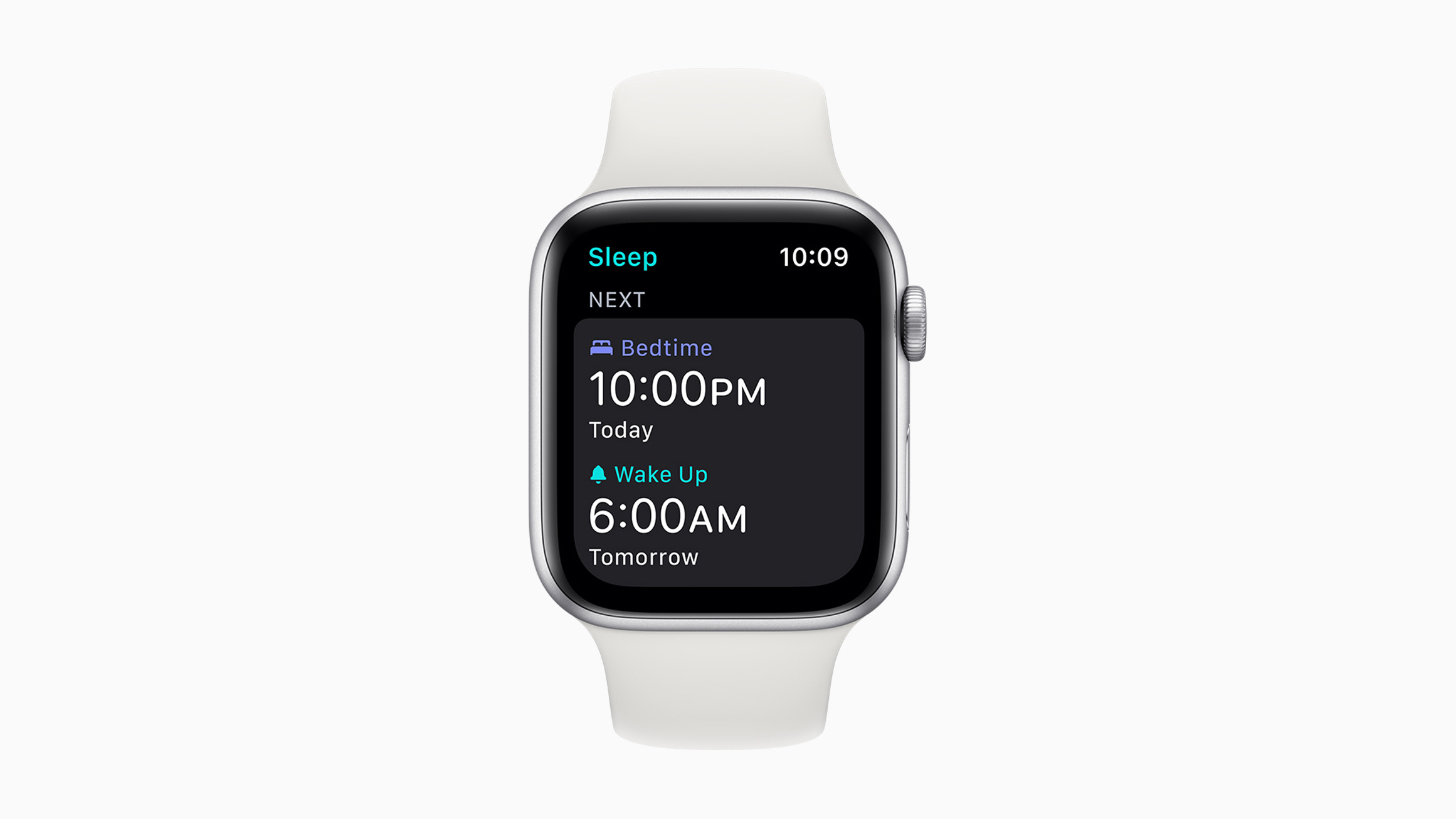
What Apple Watch devices work with sleep tracking?
WatchOS 7 and the Sleep app associated with it are only compatible with particular Apple Watches. These include the Apple Watch Series 3, Apple Watch Series 4, Apple Watch Series 5, Apple Watch Series 6, and Apple Watch SE.
If you own an original Apple Watch or Series 1 or 2 model, you can't use the Sleep app. You'll also need an iPhone that runs iOS 14 which means anything newer than an iPhone 6s.
How to set up sleep tracking on Apple Watch
Setting up sleep tracking for the first time on your Apple Watch can be done either via the watch itself or your iPhone. We suggest the latter as it's a bit easier to see what you're doing. Read on as we explain all.
1. Open the Health app on your iPhone.
2. Scroll down to Set Up Sleep and tap Get Started.
3. Tap Enable.
4. Enter the information that the Sleep app needs to know about you. This includes how many hours you'd like to spend asleep, when you wish to go to bed and when you want to wake up, as well as allows you to set up shortcuts to help you unwind as you get nearer to bedtime. You can also set an alarm here.
5. Don't forget to think about what your plans for sleep are before setting things up.
Once you've set up Sleep, all you need to do is wear your watch to bed to track your sleep. The app does the rest (of the work. Not your sleep) for you.
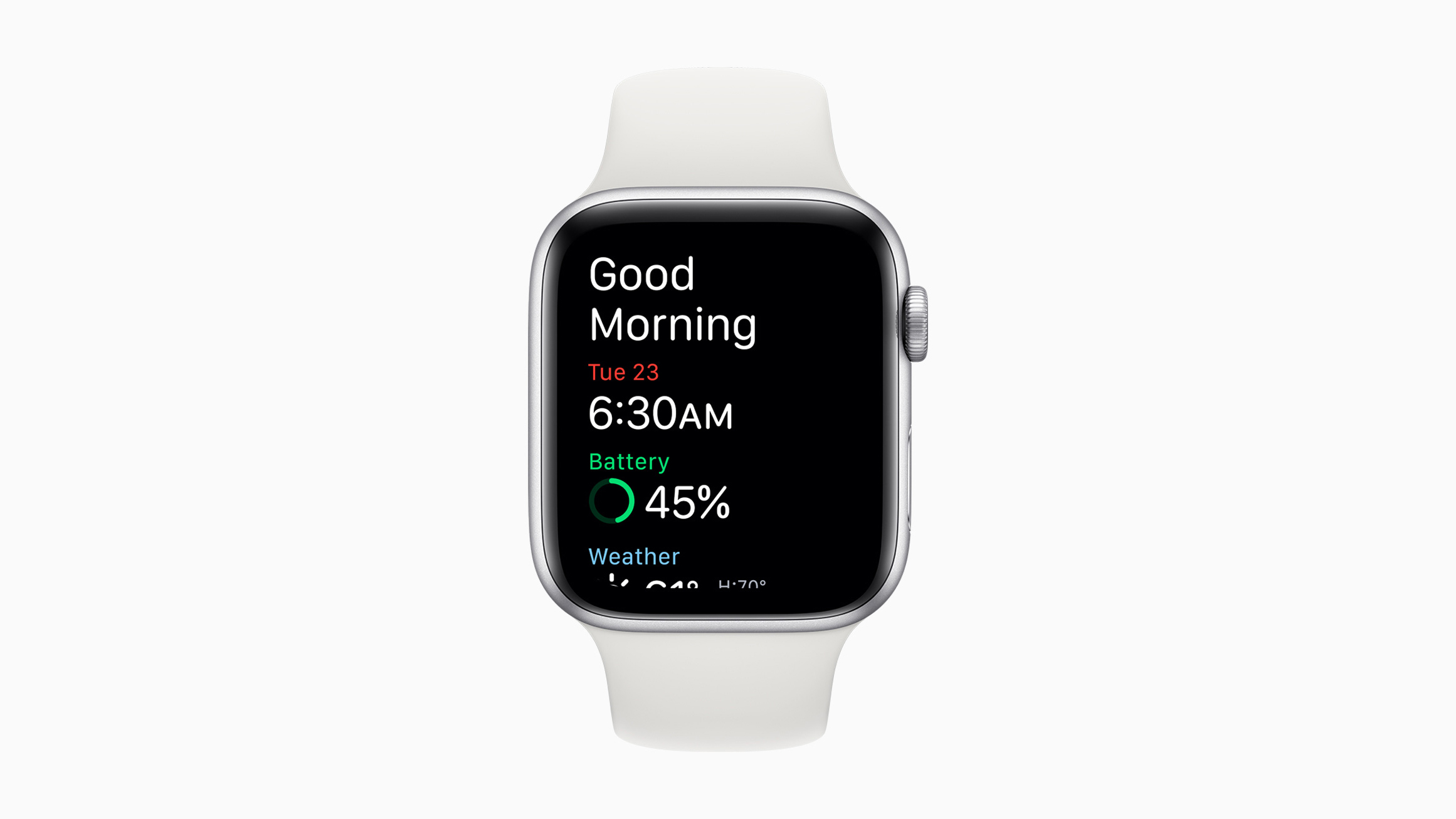
Where can I view my sleep data?
Once you've slept a few nights wearing your Apple Watch, you want to know how you're doing, right? Fortunately, the Health app is fairly comprehensive at offering insight here.
1. Open the Health app on your iPhone.
2. Scroll down and tap Browse.
3. Tap Sleep.
4. Browse the various graphs available to you that show how well you're sleeping on each day of the week.
You can get insight into your sleep duration, the average time in bed, and the average time asleep. It also tracks your heart rate which is a good sign of seeing how well your body is recovering from the day and whether you're generally in good health.
Typically, heart rate during sleep can vary between 40-100bpm depending on how much you've been exercising, drinking, and if you're dreaming or having a nightmare.
How can I change my sleep goal?
If you've realized you under or overestimated what sleep you need, it makes sense to adjust your sleep goal. Here's where to look.
1. On your iPhone, open the Health app and tap Sleep.
2. Tap Full Schedule & Options.
3. Tap Sleep Goal and adjust it to the length of time you now need.
You can also change your schedule so that your Apple Watch automatically adjusts depending on the day of the week. Want to have a lie-in on a Saturday? Tweak the times for Saturday so you can sleep longer than on a Monday morning.
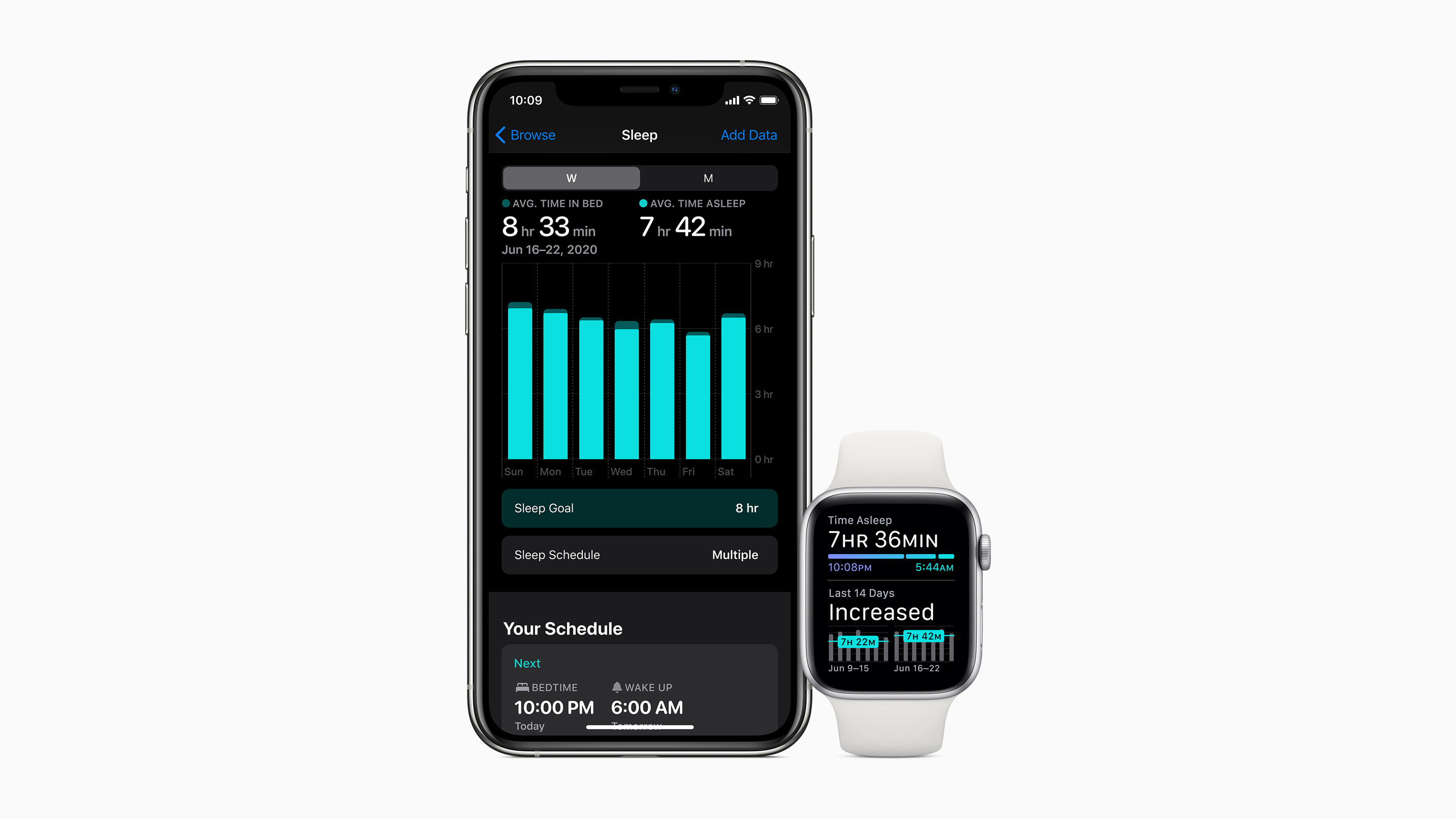
What else do I need to know about sleep tracking with my Apple Watch?
As with any form of Apple Watch tracking, sleep tracking works best if you're wearing your Apple Watch on the correct wrist and comfortably. If the watch is too loose, the accelerometer might register too much movement from you, even when you're asleep. Wear it too tightly, and you're probably going to feel somewhat uncomfortable trying to sleep.
As well as that, you may need to change when you recharge your Apple Watch. You need your watch battery to be at around 30% or more for it to track your sleep all night successfully. Otherwise, the Watch will tell you to charge it up beforehand.
For those with the Apple Watch SE or Apple Watch Series 6, this will be less of an issue, but older models will definitely need a solid top-up at some point before you head to bed. We recommend hitting your Stand goal for the day then sticking your Watch on charge for an hour or so before bed, such as when you're unwinding reading a book or watching TV. That way, it should last the duration.
Finally, consider buying a watch strap that will be more comfortable to wear in bed. It's not essential but if you need plenty of comfort while you sleep, it could help.
Liked this?
Get a good nights sleep with the best mattress and best pillow as well.
Jennifer Allen has been writing about tech for nearly a decade. Her specialisms include fitness wearables, Bluetooth speakers, and all things Apple.

