
It's undeniable. With every new iPhone comes a wave of excitement. Apple just knows how to do phones – and hype. While it may not have a radical new design – let's be honest, it looks pretty much the same as last year's iPhone 6 – there are a number of exciting new features and improvements to the iPhone 6s that should have you reaching for your current mobile contract with a pair of scissors. These include 3D Touch, a new way of interacting with your favourite apps, and Live Photos, a feature that gives you the ability to capture short moving images. There's also glorious 4K video and
a new internal architecture that gives your phone more power.
Here, T3 brings you the ultimate guide to the iPhone 6s, covering everything from the subtleties in design through to those new features and improvements. We even look at how the 6s compares to our top Android phone (T3's phone of the year), the Galaxy S6 Edge. Read on to meet the next generation of smartphone…

Super-smooth looks
As with all of the 's' updates so far, there's no major overhaul of the iPhone chassis design with the 6s. The power button, volume keys, speaker and silence switch are all in the same place as last year's model. In fact, you can hardly notice any real difference. There is a slight increase in thickness (the 6s is 7.1mm thick, as opposed to the 6.9mm of the 6) and the phone is a little heavier at 143g. However, these tweaks are so subtle you'll forget them when you start using the phone.
There's also no real clue that you're using a 6s, apart from a small, sophisticated 's' logo on the back of the device, which will likely be covered up by a protective case anyway (incidentally, 6s case dimensions haven't changed). You may not know it, but the 6s is constructed out of super-smooth, ultra-durable 7000 Series aluminium, an alloy that Apple is claiming to be the strongest metal ever used in an iPhone.
So no more 'bendgate', then, we hope.
On the subject of strength, there's also a new and much tougher glass covering the screen. Hopefully, this will make the latest iPhone less prone to shattering if you're unlucky enough to drop it. Happily, the responsiveness of the screen remains as excellent as ever.
Those yearning for a new addition to the iPhone colour palette will be pleased to see the addition of a rose gold colour with the 6s. In real life, it's less pink than it looks in Apple's promo photos, and it will, of course, complement your rose gold Apple Watch perfectly. That luxurious new colour is in addition to the classic space gray and silver options present with the previous model.
If you're currently in the 5s upgrade cycle, believe us when we say that the 6s is a very different phone. The 6s is larger, with a 4.7-inch LED backlit widescreen and a 1,334 x 750 resolution at 326ppi. And the metallic chassis (67.1 x 138.3mm) feels glorious in the hand when you're coming from the 5s. The back can be scratch-prone, though, so we'd suggest covering up with a suitable case. That said, the construction is fantastic. Everything feels solid and there's no 'wiggle' in the buttons. The iPhone 6s comes in 16GB, 64GB and 128GB versions. We'd go for one of the latter – with 4K video here, 16GB will get swallowed up quickly.
Sign up to the T3 newsletter for smarter living straight to your inbox
Get all the latest news, reviews, deals and buying guides on gorgeous tech, home and active products from the T3 experts
So let's recap: the chassis design hasn't changed from the 6, but it retains its great looks, feels ace in the hand, and adds subtle tweaks to the solidity of the device. If you're coming from a 5s, the upgrade to a 6s is a no-brainer. If you're an Android user, we'd urge you to try a 6s to see how it compares in both the construction and the detailing.
The 6s sports Apple's fastest chipset yet, the A9. It has myriad upgrades, such as the M9 coprocessor, enabling the 6s to record more motion without impacting on battery life.
It's been hard to test this before the official launch of the 6s, because there aren't any apps unveiled that can make use of it. The games shown at the iPhone debut, like Warhammer 40,000: Freeblade, showed that the 6s is capable of breathtaking apps and is able to combine them with 3D Touch to enable new methods of gameplay.
Browsing apps is as snappy as ever (albeit with a slight delay if you have animations enabled), and we can't fault the speeds over Wi-Fi or cellular connection. The 6s comes with the M9 motion coprocessor for tracking your fitness with health apps, and it powers Siri further. Now all you need to do is say, “Hey Siri” and the 6s loads up Siri, enabling you to use voice controls without having to touch your 6s.
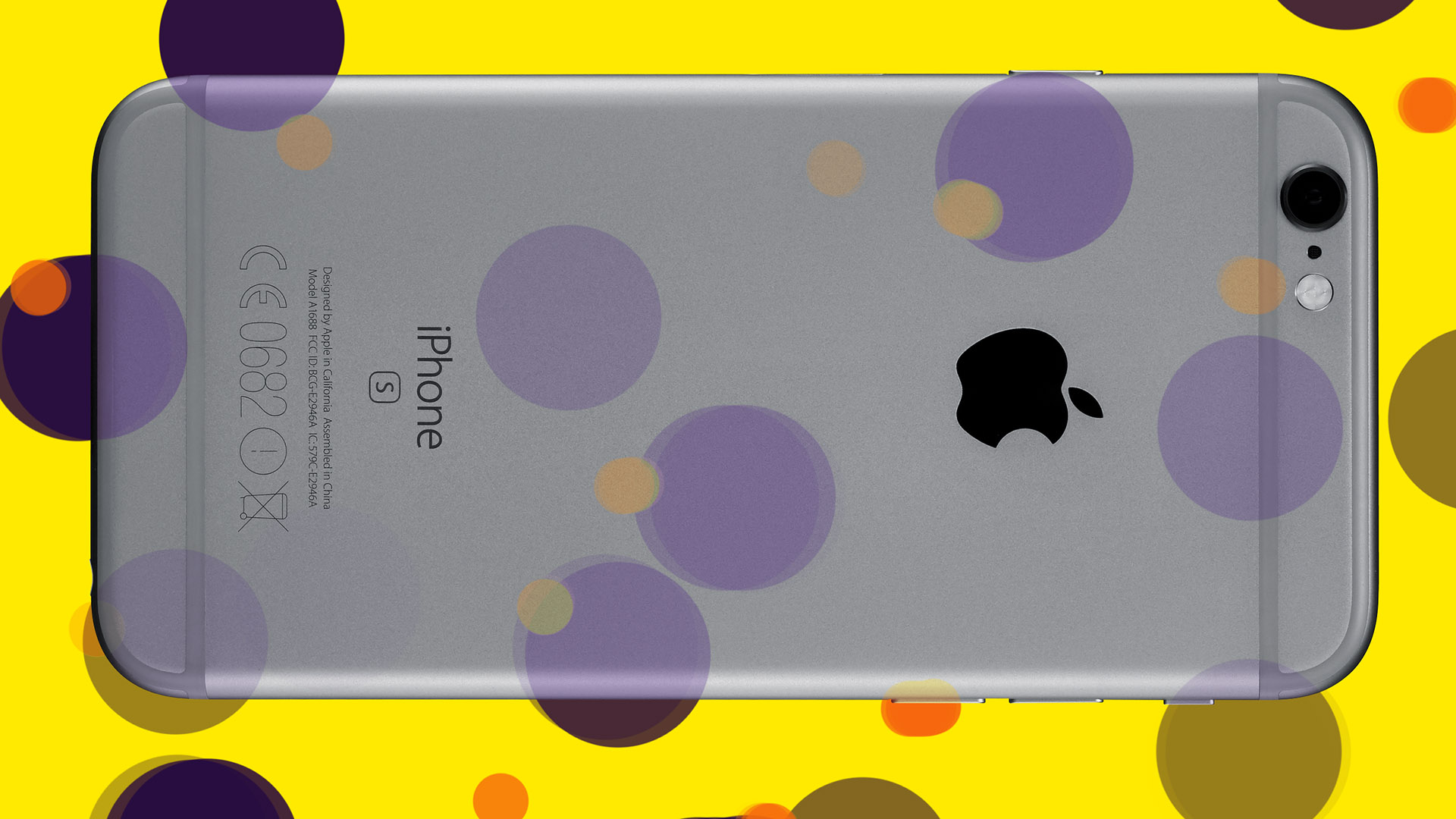
Sharper shooting
The iPhone camera is arguably the most-used camera in the world, and with every device Apple releases, the camera just keeps getting better. The camera on the 6s is no exception, being bumped from an 8MP to a 12MP sensor. This gives you a little more detail in your snaps, and lets you zoom in further. In real terms, there's not much difference in picture quality between the 6 and 6s cameras – the brightness and colour reproduction are pretty similar. Under low light, though, the 6s camera is better. That's impressive considering that with a higher number of pixels, low-light performance usually drops.
The 6s also sports a better front-facing camera. If you take a lot of selfies, you'll be pleased to hear that the 5MP sensor is a big improvement on the 1.2MP version used in the 6. The front camera even includes a flash, but this isn't a normal flash: the 6s uses the screen as a flash. It's very smart – it can enhance the brightness of the screen up to three times to provide a flash. The phone even works out the colour balance of your surroundings and provides the right level of white balance for the best photographic results. All the same options are present in the Camera app – HDR mode, filters, timer and flash – and they're all available to both the front- and rear-facing cameras.
Then there's the real draw of the new camera – the fact that you can record video in 4K. Yes! Finally, 4K video comes to the iPhone. And very good it is, too. Cheap consumer cameras often blur fine detail with heavy inter-frame compression, but 4K footage on the 6s is clean, sharp and stutter-free. If you do see any stuttering, it's more likely to be caused by the device you're watching the video on – relatively few computers have the graphics power needed to play 4K video smoothly.
You might not see the need for 4K video now, but in the future, when 4K devices are everywhere, we reckon you'll be glad of it. A word of warning: think hard about getting a 16GB 6s if you want to shoot 4K video with your phone. Why? 4K video takes up almost three times the space of 1080p, so you'll fill up the cheapest phone's 16GB of storage in minutes.
While the 4K video is impressive, Slo-mo mode is better still: 240fps footage played back at 30fps is smooth and detailed. The iPhone has a neat playback trick where the first couple of seconds of footage are played at normal speed, then it shifts into slo-mo. For the final couple of seconds,
it shifts back to normal speed. This gives a nice effect, like a properly edited movie rather than a straight slow-motion clip.
Finally, there's Time Lapse mode. It's fun but fairly limited. You capture a series of still images in real time, and the camera turns them into a movie. A stopwatch spins, ticking off markings around the dial (each one is another frame), until you tap the button to stop. You then see a sped-up movie comprised of individual frames.
Live Photo is an exclusive 6s feature that enables you to grab 1.5 seconds of video before and after your shot to capture 'the story' behind your photos. Audio is also captured to maximise the effect. Live Photo happens pretty much in the background, with only a yellow LIVE box on your viewfinder telling you that you're capturing a Live Photo.
It doesn't compromise on shooting speed or quality, and takes up less than two photos worth of space.
However, Live Photo isn't a huge draw. For a start, you usually end up with a bit of movement at the start of your shot, and then the camera being lowered for the 1.5 seconds after your shot. To make the most of Live Photo, keep the iPhone in the same position for 1.5 seconds after your shot. When browsing through your photo gallery, the only clue that you have a Live Photo is a little flicker of movement as you swipe through the gallery. Live Photo is a cool gimmick, but a gimmick nonetheless.
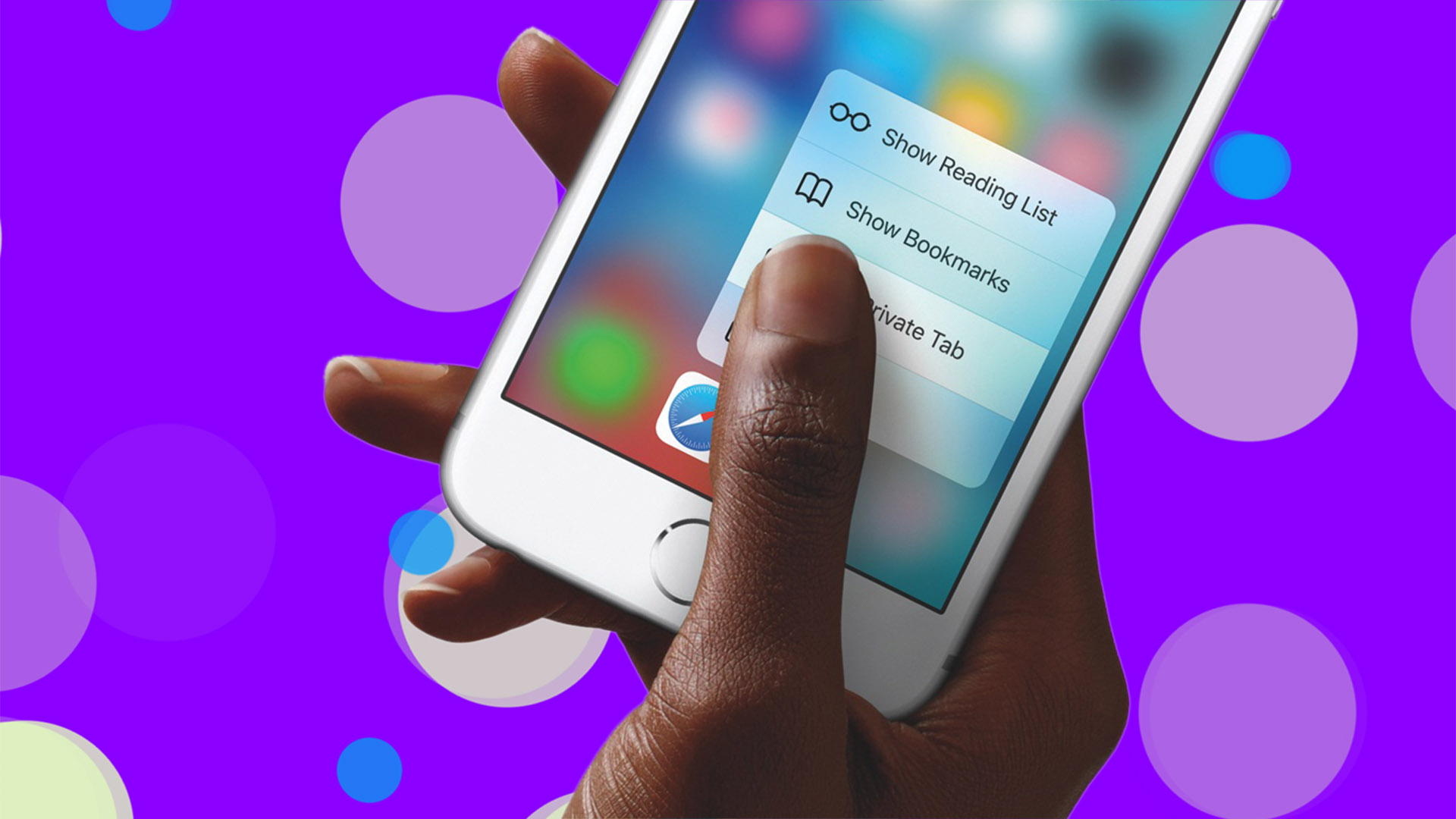
Touchy-feely
3D Touch is the big feature of the iPhone 6s. The premise is simple: the screen now has a third dimension, enabling you to poke or push 'into' the display rather than just swiping all over it. If you're used to this on the Apple Watch, you'll find it very natural. Apple likened it to the development of multi-touch – and while it's not quite as revolutionary, it offers you a new and exciting way to interact with your phone. There aren't many third-party developers on board yet, but it's only a matter of time before 3D Touch gestures become part of every app on our iPhones.
3D Touch is implemented in a number of ways. First, there's the home screen. From certain Apple and third-party apps, you can push and hold on the icon to bring up options – such as being able to create a new message or write a new tweet (without opening the app first – although the app does open when you select the option). If you change your mind, just let go of the screen and your home screen returns. The other implementation is being able to 'peek and pop', which is Apple's description for being able to check out different content without leaving the app or the screen you're in or on. For instance, in Photos, you can force-press on a photo to get a preview of it, without bringing that photo up full screen.
While currently in its infancy with Apple, 3D Touch – or whatever other manufacturers might call it if they develop something similar – will become a smartphone standard.

To the power of 9
01 Camera settings
In Settings > Photos & Camera, you can lock in settings for the resolutions and frame rates used to record regular or slow-mo video. Tap Record
Video or Record Slow-mo to choose from the available qualities, which vary between generations of iPhone. There's also some on-screen guidance about how much space a minute of footage at each quality will take up. (Remember, the amount available is shown in Settings > General > About.)
02 Choose Siri's accent
Until now, the language you selected for Siri would determine its accent, in addition to guiding its expectation of how you say words – but not any more! If you prefer to have Siri speak to you in a North American accent or in an Australian one, you can choose that in Settings > General > Siri > Siri Voice, replacing the simpler Gender setting from iOS 8.
03 Conserve power
Smartphones are power-hungry – there's no way around that with bright touchscreens and plenty of apps running – but it's good to see Apple properly turning its attention to battery management. Low Power Mode disables certain aspects of your iPhone, including background-app refresh, so you don't have to go around turning off features any more. It can extend usage by a few hours, and kicks in (as an option offered in an alert) when your iPhone reaches 20 per cent of its battery capacity. The battery meter at the top right of the screen turns yellow to indicate that Low Power Mode is enabled. The feature can be turned on manually at any time in Settings > Battery.
04 Better Maps
The latest step in Apple's attempts to bring Maps up to scratch is the inclusion of public- transport data to help you get from A to B, rather than offering driving and walking directions. Previously, Apple made it so that third-party transit app developers could plug into Maps, but now it's starting to add its own data to the app by default, including details of problems on your route, just like it does for driving directions.
However, transport data is available for a limited number of cities at present, which is pretty normal as localised services of this sort start to grow. Tap the Transport tab while plotting directions, and the app will try to use Apple's own data before suggesting you look at transport apps in the App Store. Tap the 'i' at the bottom right and switch to the Transport view. In all three views, a '3D' badge next to a city indicates you can take a Flyover tour of it. Zoom out in the Transport view and other badges will indicate where public transport data is available.
05 Dictate to Safari
There's now a microphone icon at the right of the search bar, enabling you to say what it is you're looking for. This is available even if you've turned off iOS's Dictation feature (which is triggered from the keyboard wherever you can type).
06 Search in Settings
At the top level of Settings is a search bar. All you need to do is type something into it to get a list of matching settings, including the path to reach them. That said, you can just tap an item to jump straight to it.
07 Accessing Search
Prior to iOS 7, the system-wide search feature was accessed by swiping to the left of the first home screen. Later, Search appeared when you swiped downwards on any home screen. In iOS 9, both methods work, but there's a subtle difference: the latter method opens the search page with the input focus in the bar and the keyboard visible, and a list of suggested apps before you type – but nothing more until you do. Use the former route if you want to see iOS's proactive suggestions.
08 No more Newsstand
News is a new app that provides timely information in a single place. However, it comes with its own publishing format that enables the use of animation and other engaging interactions. At launch, it's geared towards the US, but it's expected to launch in the UK soon after. Newsstand is sort of gone in iOS 9. If you already had magazine apps, Newsstand will have been converted to a regular folder, and apps can be moved out of it. Future magazine downloads go straight to the home screen.
09 Apple Wallet
Wallet is the funky new name for Apple's Passbook. It still contains your passes for airlines, hotels and other services, and bank cards registered to use with Apple Pay. To make accessing these things more convenient, go to Settings > Wallet & Apple Pay, and ensure the home-button shortcut is switched on so that you can double-click the button to open Wallet while your iPhone is locked.

iPhone 6s vs Galaxy S6 Edge
T3 recently crowned the Samsung Galaxy S6 Edge our phone of the year. But now there's a new player in town. So have the tables turned? Let's have a phone shoot-out and see, starting with the screen.
A lot of things go into making a good screen: the resolution, the viewing angles, the size – it's not a cut-and-dried case of there being a singular winner just because it's chucked in the sharpest display. The iPhone 6s features a 4.7-inch screen with a 1,334 x 750-pixel resolution, which equals 326 pixels per inch. It's been improved with stronger glass technology than the iPhone 6, with the sole intention of making everything look as colourful and clear as possible, but it's no competition for Samsung.
Samsung's Galaxy S6 Edge wins with a 5.1-inch screen and a 2K resolution. It comes with 577 pixels per inch, and images are noticeably improved on Samsung's phone. Video is gorgeous to watch and once you've used one, you'll realise how much that level of clarity and colour really offers.
All in the OS
The 6s is running the latest version of iOS right out of the box, and comes with all the tweaks and new features you'd expect from the software. Internal search has become a lot smarter this time around, too, giving access to apps, email and the Web in one place. There are also major battery improvements to help you spend less time tethered to the wall. Proactive Assistant brings up relevant information like appointments and flight details when the phone thinks you need it. Most of the time, it gets it right, but sometimes you end up being flagged stuff from five years ago. All in all, it looks much the same as iOS 8 and keeps all the same beautiful functionality you'd expect from Apple.
The S6 Edge comes with Android 5.1 Lollipop, meaning that, as the newest in the line of Android smartphones, you get all the latest features. Samsung has its TouchWiz overlay on top of Android, making it look quite different to the stock Material Design, but it's much improved in the last few generations. There's a lot less bloatware on the Galaxy S6 than in recent years, so you can expect a cleaner, fresher experience than on previous Samsungs.
iOS 9 is the clear winner here, folks.
Specs appeal
The 6s boasts the fastest processor Apple has ever come up with for a phone, with the A9 chipset showing it's got more grunt than anything ever shoved under the hood of an iPhone. Inside is a new M9 coprocessor, enabling it to record more of your daily stumblings without chipping into the battery life too much. In terms of practical use, that new processor means the 6s can run a lot of apps at once and still be incredibly snappy.
It seems as though Apple has given priority to sheer power over the battery-life improvements you'd usually expect from an iPhone chipset upgrade. The battery life is much the same as it was on the iPhone 6, so you can expect a 'low power' message before bedtime.
Samsung has felt confident enough in its handiwork to include the Exynos 7420 processor inside the Galaxy S6, and having some in-house hardware has paid off. The phone barely heats up, no matter how hard you're working it. On top of that, there's 3GB of RAM, making it (currently) the most powerful phone on the market.
Camera-geddon
Taking Instagram-worthy snaps is arguably the most important thing for most people when they're shopping for a new phone. The 6s has seen a major improvement to its camera, making it a beautiful 12MP shooter. Resolution on images is much better, and there's the opportunity to shoot 4K video as well, making this an attractive package.
A feature you're most likely to use is Live Photos, which takes a 1.5-second clip before and after the shot, resulting in a super-cool Harry Potter-esque moving image. It's easy to turn Live Photo on and off if you're worried about storage, but Apple's got the amount of space needed down to under two full-size photos.
The Galaxy S6 creates some of the best pictures on the smartphone market. Samsung has ploughed a lot of energy into the camera. The 16MP sensor is stunning, and there's always lots of light in the lens to keep your images looking bright and airy. It's even impressive at taking dark shots and in night mode.
Unique features
Both phones now feature a fingerprint sensor. The 6s has TouchID, but it's so much faster than on the 6, with only the merest glide of a fingertip needed. Samsung has improved its fingerprint sensor, putting the one on the Galaxy S5 to shame with its speed of unlocking.
The 6s also impresses with its new screen technology, which can tell how hard you're pressing – 3D Touch means you can hold down a little harder on an app icon to get quick launch options, or when inside an app you can use the 'peek and pop' functionality, where you hold down to get a preview of the app, then push harder to get into the interface itself. The iPhone 6s has to take the crown here.
The verdict
There are some simple ways to work out what's best for you... If you're invested in the iOS universe, it might be worth going for the 6s. It can often be time-consuming to jump ship, and iOS 9 is turning into an ace smartphone platform. 3D Touch is a great addition and the little extras, such as Live Photos, are exciting.
The Galaxy S6 Edge remains a fantastic phone with great features and incredible power, but if there's one phone that could perhaps tempt you over from the Android universe, it's the iPhone 6s.
Switching from Android to iOS – the easy way
Switching from Android to iOS used to be a real pain in the posterior, but a new app has made it a lot simpler. If you head into the Google Play Store on your Android device, you'll find an app called Move To iOS, which is the first app Apple has made for Android's platform.
Download the app and, in a few easy steps, it'll take your contacts, messages, photos, bookmarks, accounts and calendars over to your iPhone. It's a simple process and safe, too, as you can use a security code to ensure no one else will be transferring their data over from your Android.
At last, no longer do you have to worry about losing any of your vital data when moving over to iPhone!

The ultimate iPhone accessory
Whether you love or hate smartwatches, there's no denying that the Apple Watch is a desirable piece of tech. You could even say it's the ultimate
iPhone accessory – bringing all of the notifications in iOS 9 to your wrist. Apple recently released Watch OS 2, adding increased functionality to the device, including the ability to use the Digital Crown to cycle through time.
Apple also released a number of new colours, including rose gold and gold aluminium on the Sport model, so there's even more choice to suit your style. The fact is, if you have an iPhone and want a smartwatch, it's either an Apple Watch or a Pebble Time.
T3.com is one of the UK's leading consumer lifestyle websites, visited by over 10 million people every month. You can follow us on Twitter, Facebook and Instagram. We present products in helpful buying guides and carefully curated deals posts across style, living, auto, smart home, watches, travel, fitness and more. We also have a monthly magazine which you can buy in newsagents or subscribe to online – print and digital versions available.
-
 I stayed in 5 hotels in 2 months – here’s how to get hotel-worthy bedding at home
I stayed in 5 hotels in 2 months – here’s how to get hotel-worthy bedding at home7 hotel-inspired bedding tips to make your own bed just as cosy
By Bethan Girdler-Maslen
-
 Why the 5x5 protocol is a beginners go-to for substantial strength gains
Why the 5x5 protocol is a beginners go-to for substantial strength gainsGet super strong and build muscle
By Bryony Firth-Bernard
