Which version of Windows 10 should you choose?
Learn which edition of Microsoft's new OS you should install
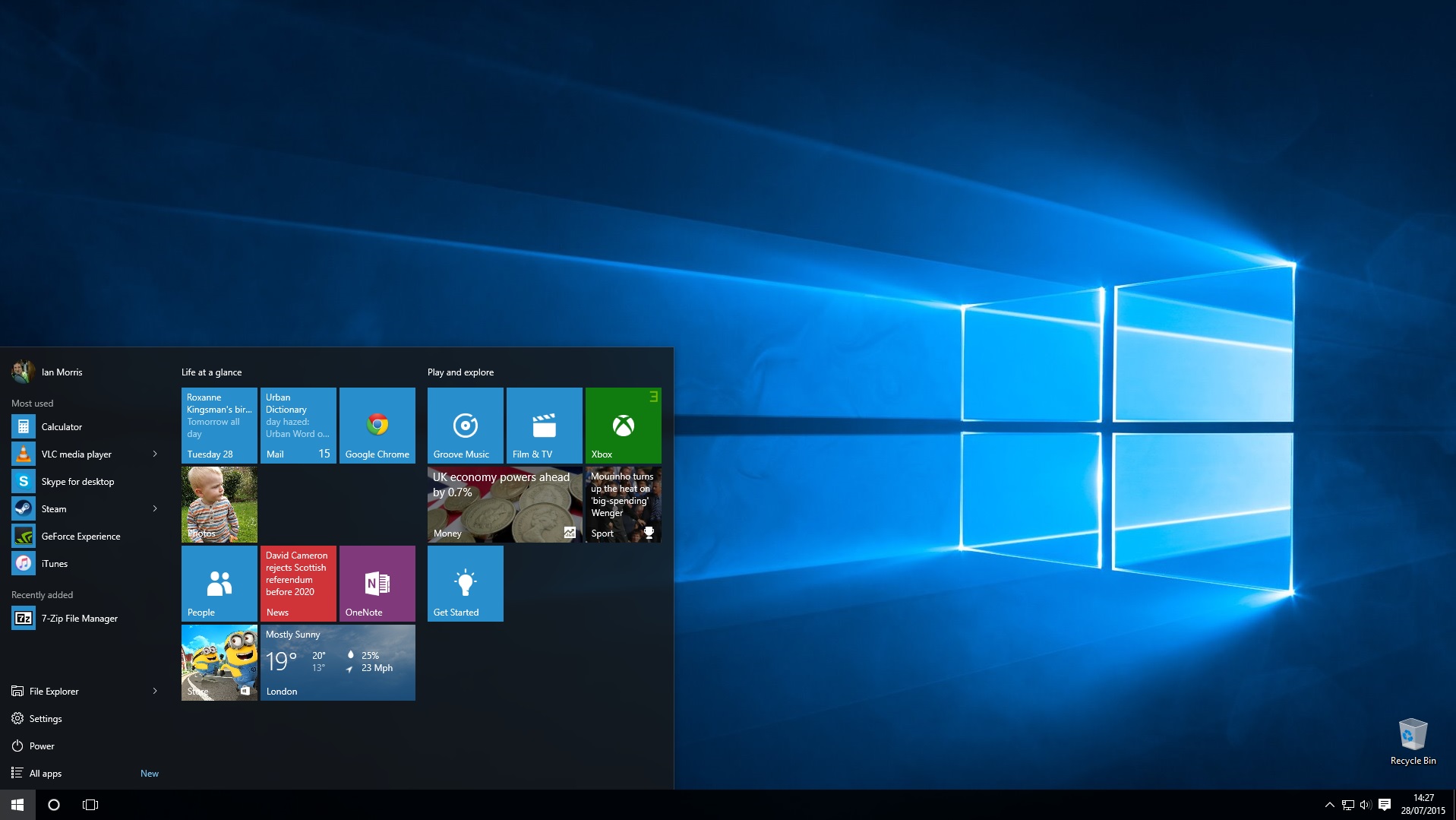
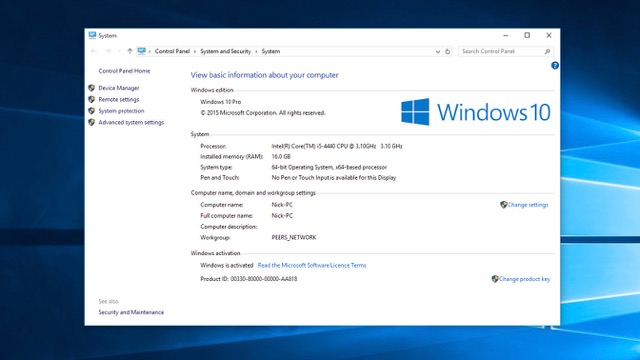
Compare Windows 10 editions and upgrades
There are multiple editions of Windows 10 available, just like its forebears. Each edition is aimed at a different market, and there are additional features found in some versions that aren't available in others.
If you're taking advantage of the free upgrade from Windows 7 or Windows 8/8.1, then the edition you'll receive will depend on the version you're upgrading from. In this feature we'll examine the differences between the two main editions, plus answer the question about whether or not you can transfer your copy of Windows 10 to a new PC.
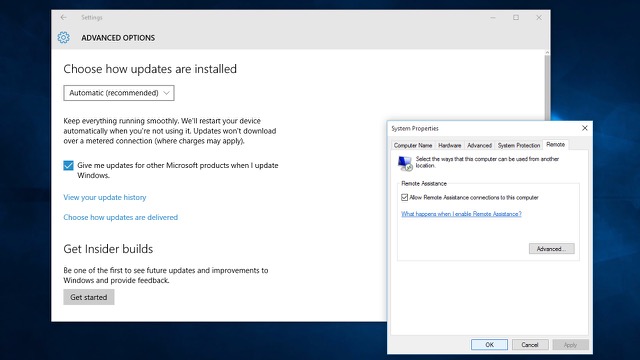
Windows 10 Home
This is the edition of Windows 10 that will be installed on the vast majority of computers. It has all the core functionality of Windows 10, including Cortana, Microsoft's new virtual assistant, Windows 10 Tablet Mode (Continuum) and support for virtual desktops.
Some features from earlier versions of Windows have been dropped, the most notable being Windows Media Center. Also lost are the built-in games – instead you must download ad-supported versions from the App Store.
Free Upgrade path (until 29th July 2016): Windows 7 SP1 Starter, Home Basic or Home Premium, Windows 8.1
Pricing (retail): £99.99
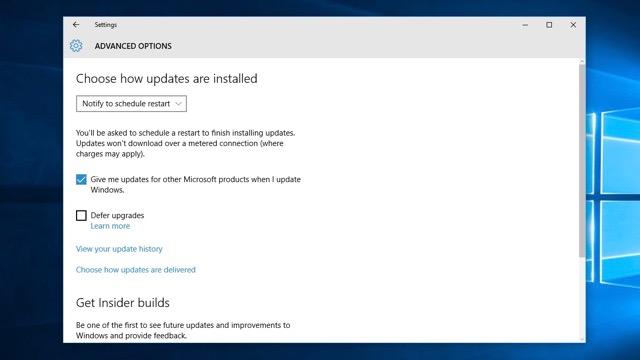
Windows 10 Pro
This edition is aimed at business users, but Microsoft's £25 Windows 8 Pro launch offer back in 2012 mean that many home users will be upgraded to this version. No matter, because Pro is – on the surface – identical to Windows 10 Home.
It does, however, include a number of business-friendly features: Group Policy Management, BitLocker drive encryption, Remote Desktop for accessing your PC remotely, and Client Hyper-V, a tool for running virtual operating systems.
One other critical difference is that Pro users have much more control over how Windows Update operates. Windows 10 Home users can upgrade to Pro for £65, but there's no compelling reason to do so (you can work around the Windows Update restrictions).
Free Upgrade path (until 29th July 2016): Windows 7 Professional or Ultimate; Windows 8.1 Pro
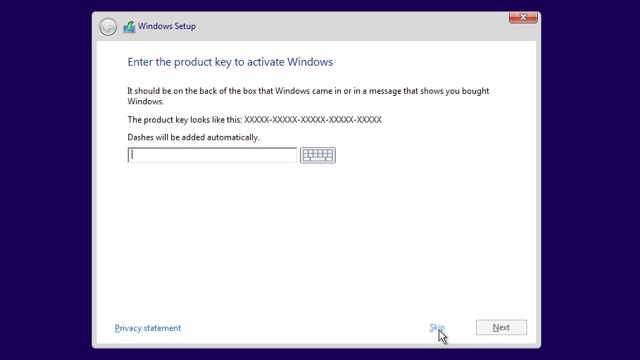
Other editions
Windows 10 Enterprise is aimed squarely at larger businesses, offering a solution that can be deployed and managed centrally. Windows 10 Education offers Windows 10 Enterprise features at a reduced cost for schools, colleges and universities.
There's also Windows 10 Mobile, which is designed for smartphones and small tablets, and which has all basic Home edition features – it's the successor to Windows RT and Windows Phone 8.1. Finally, Windows 10 IoT Core is a cut-down command-line version of Windows for low-powered, cheap devices such as the Raspberry Pi.
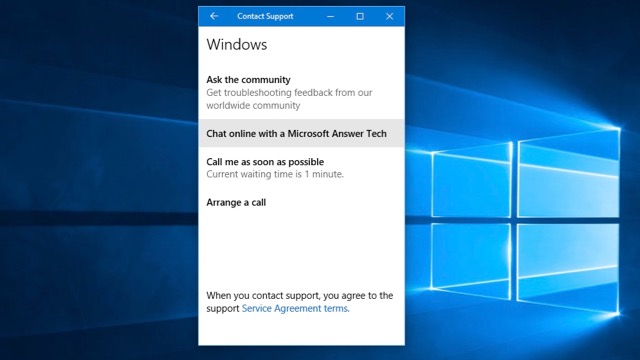
Upgrade versus full
There's a lot of confusion and misinformation about what happens to your existing copy of Windows when you take advantage of the free upgrade to Windows 10. Can you subsequently transfer that copy of Windows 10 to a new PC? The answer depends on the version of Windows you're upgrading from, and when you perform the transfer.
If your original copy of Windows came pre-installed on your computer then it's what's known as an OEM (Original Equipment Manufacturer) version, and is tied to that PC. This means that Windows 10 is also tied to that PC, so you can't move it to another computer.
If, however, your copy of Windows was purchased as an upgrade or full version of Windows separately from the PC, then you can transfer Windows 10 to another PC, but only before 29th July 2016. You'll need to remove Windows 10 from your old PC, then install your older copy of Windows (7 or 8.1) on your new PC, activate that (you may need to do so over the phone) and then perform the free upgrade to get Windows on that PC.
After 29th July 2016, however, your free upgrade of Windows 10 will become permanently tied to the PC it's currently installed on. You won't be able to move it to another computer. You can, however, reinstall Windows 10 on that PC as many times as you like – just skip the prompts for a product key.
Also be careful when upgrading hardware – if too many core components change (and in particular the motherboard), Windows will think you're trying to run it on a new machine and demand you buy a new license. Microsoft's advice is to click Start > All Apps > Contact Support, then choose Services & apps > Windows > Setting up to talk about your activation issues – hopefully the customer support team will be sympathetic and let you reactivate manually.
If you purchase a fresh copy of Windows 10, then it's only tied to your PC if you purchase the cheaper OEM version. If you purchase a standard boxed retail copy (upgrade or full), you should be able to transfer that copy of Windows to another PC, so long as you remove it from your old computer first.
Get all the latest news, reviews, deals and buying guides on gorgeous tech, home and active products from the T3 experts

For 25 years T3 has been the place to go when you need a gadget. From the incredibly useful, to the flat out beautiful T3 has covered it all. We're here to make your life better by bringing you the latest news, reviewing the products you want to buy and hunting for the best deals. You can follow us on Twitter, Facebook and Instagram. We also have a monthly magazine which you can buy in newsagents or subscribe to online – print and digital versions available.
