Google Home’s Gemini Extension finally rolls out to everyone – here’s how it works
Gemini for Google Home is now available for all iOS and Android users
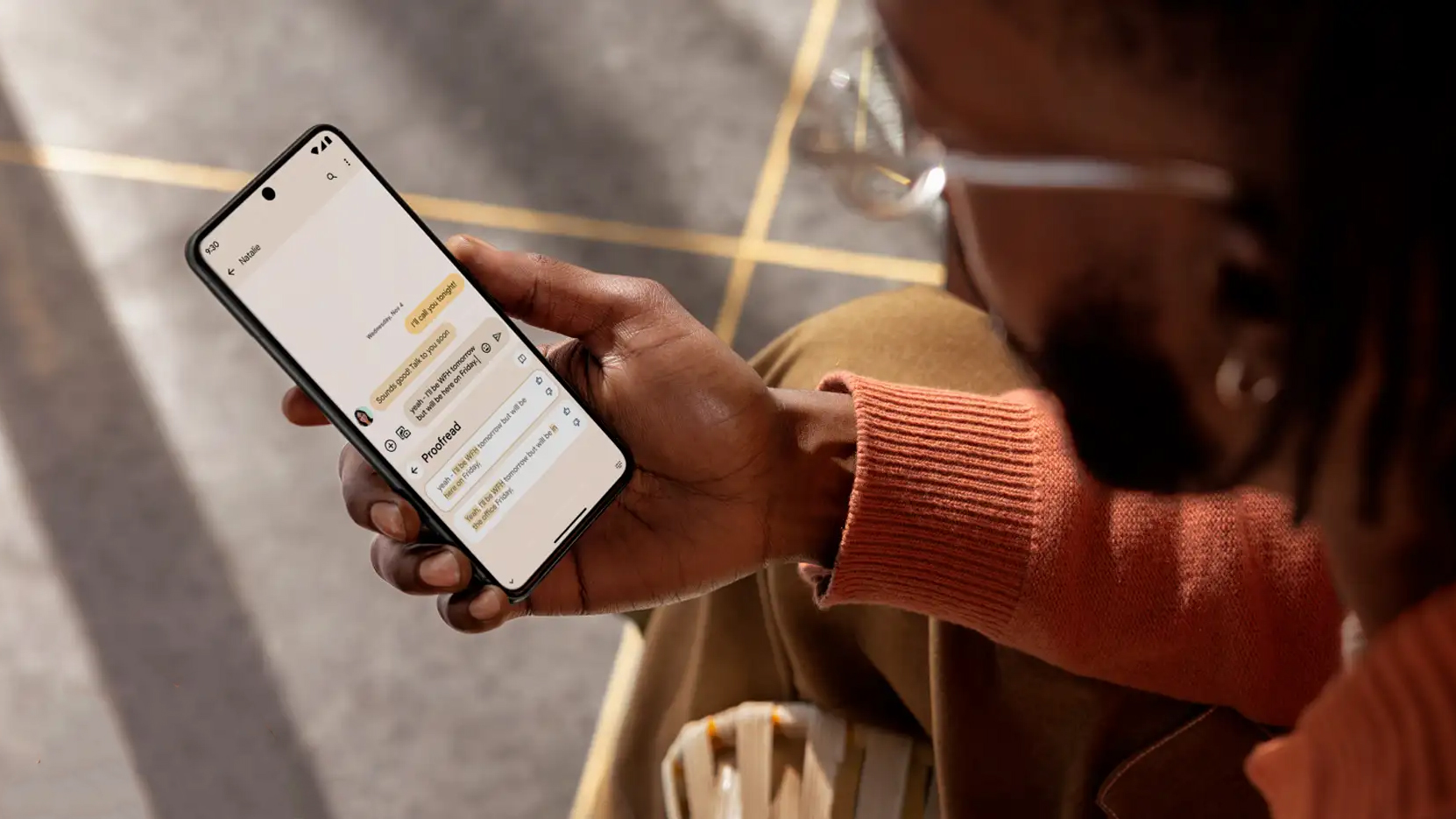

QUICK SUMMARY
The Gemini Extension for Google Home is now widely available for iOS and Android users who have the Gemini app.
While the Google Home Gemini extension is still limited on some security devices, it now makes it easier to control your smart home and includes more natural commands.
The Google Home Gemini Extension has finally rolled out to everyone. After months of the Gemini Extension being in preview or beta mode, it’s now widely available for iOS and Android users with the Gemini app – here’s what you need to know about how it works and how to use it.
The Gemini Extension for Google Home is powered by generative AI and allows users to better control their smart home devices and communicate with them in a more natural, conversational way. The integration means you can control your smart lights, smart switches, smart thermostats and other smart-enabled devices like vacuums and fans.
What’s even better is that once you enable Google Home in Gemini, you can control all your devices via your phone’s lock screen without unlocking. For devices that are more ‘sensitive’ like security products, your phone will direct you to the Google Home app to enable controls and check what’s happening with your smart lock, for example.
In addition to these smart devices, the Gemini Extension allows you to customise and control media devices, like adjusting the volume, pausing entertainment and turning off your TV. It can also broadcast messages on devices and trigger automations and routines.
With a focus on making its voice assistant and controls more natural, users can also communicate with Gemini in a more conversational way. Instead of having to stop and start requests, you can simply amend your query as you talk, for example, if you ask Gemini to turn off lights, you can interrupt and ask it to dim a certain light and turn others off.
While some users have been trialing Google Home in the Gemini app, this integration or extension is now available on iOS and Android. To set it up, you’ll have to manually enable it by going to your profile avatar in the Gemini app. From there, select Extensions and scroll down to find Device Control.
In Device Control, you should see Google Home. When you tap the toggle, you can then select ‘Connect Google Home’ and you’re away!
Sign up to the T3 newsletter for smarter living straight to your inbox
Get all the latest news, reviews, deals and buying guides on gorgeous tech, home and active products from the T3 experts

Beth is Home Editor for T3, looking after style, living and wellness. From the comfiest mattresses to strange things you can cook in an air fryer, Beth covers sleep, yoga, smart home, coffee machines, watches, grooming tools, fragrances, gardening and much more. If it's something that goes in your house, chances are Beth knows about it and has the latest reviews and recommendations! She's also in the know about the latest deals and discount codes from top brands and retailers.
Having always been passionate about writing, she’s written for websites, newspapers and magazines on a variety of topics, from jewellery and culture, to food and telecoms. You can find her work across numerous sites, including Wedding Ideas Magazine, Health & Wellbeing, The Bristol Post, Fashion & Style Directory, TechRadar, CreativeBloq and more. In her spare time, Beth enjoys running, reading, baking and attempting craft projects that will probably end in disaster!
You must confirm your public display name before commenting
Please logout and then login again, you will then be prompted to enter your display name.
-
 Renting but want a smart home? This is the smart thermostat you should buy
Renting but want a smart home? This is the smart thermostat you should buyNo wires. No drama.
By Lizzie Wilmot
-
 Starting a smart home? I'm an expert and this is the smart speaker you should buy
Starting a smart home? I'm an expert and this is the smart speaker you should buyIt comes down to three options
By Lizzie Wilmot
-
 Starting a smart home? I'm an expert and this is the platform you should go for
Starting a smart home? I'm an expert and this is the platform you should go forHere's everything you need to know
By Lizzie Wilmot
-
 Google Home Max users are losing one very important feature
Google Home Max users are losing one very important featureSay goodbye to sound detection…
By Bethan Girdler-Maslen
-
 Your digital photo frame might have lost a significant feature, but something better is coming
Your digital photo frame might have lost a significant feature, but something better is comingYou'll just have to wait and see
By Britta O'Boyle
-
 Google's Gemini AI smart home controls are now available to everyone
Google's Gemini AI smart home controls are now available to everyoneIt's expected to roll out over the coming weeks
By Lizzie Wilmot
-
 Nest Protect finally gets added to the Google Home app
Nest Protect finally gets added to the Google Home appThe Google Home app gets smoke and CO support
By Bethan Girdler-Maslen
-
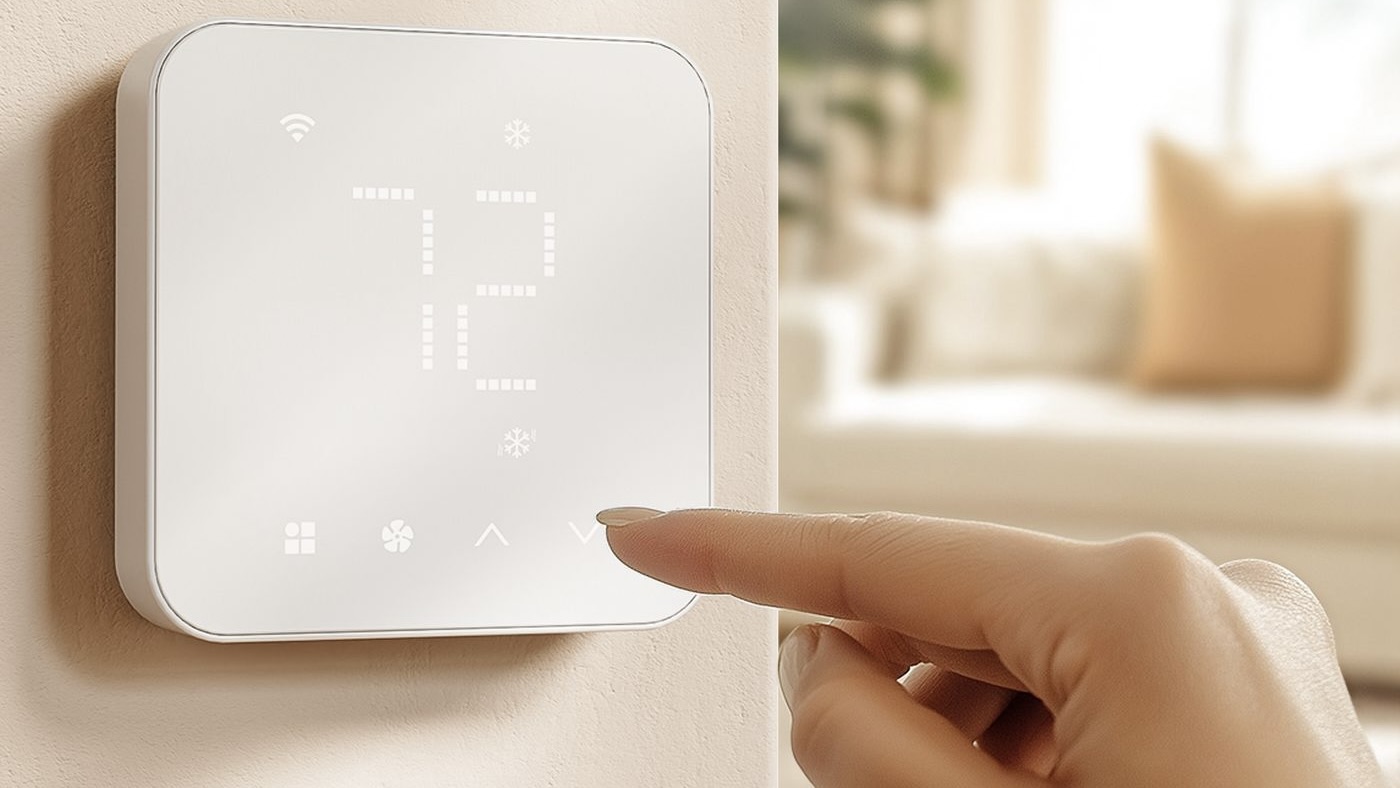 Meross takes on Google with the launch of its first Matter-compatible smart thermostat
Meross takes on Google with the launch of its first Matter-compatible smart thermostatIt’s the third model in history to receive Matter certification
By Lizzie Wilmot

