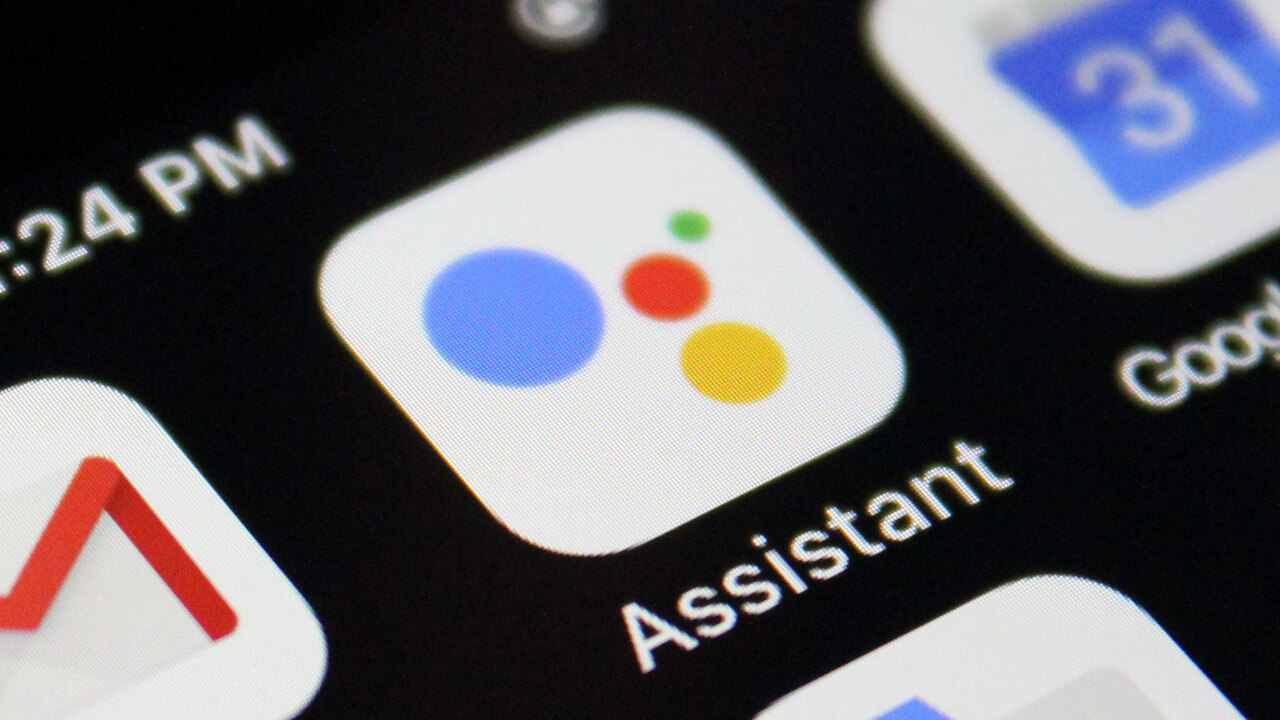
If you're an Android user then, at one point or another, you've probably wondered how to turn off Google Assistant. While Google's voice assistant can be really useful in some scenarios, in others it can be overbearing or you simply don't want it to be listening in and/or speaking back to you.
So how can you disable Google Assistant on your Android device? Fortunately it's very simple, all you need to do is follow these steps on your phone or tablet. It may slightly differ based on product brand, but we'll cover such nuances in this how-to article, so whether you're a Samsung user, a Google user, or have a totally unknown Android device, here's how to switch off Google Assistant:
How to switch off Google Assistant on your Android device

The first thing to do is open the Google app on your device. That's the white circle with the 'G' logo inside it. Within this tap your profile icon/circle in the top right corner.
If you don't see such an icon then hit the More button instead, from where you can then select Settings. Scroll down the list and locate Google Assistant, which you can click into.
On many Android devices this Google Assistant screen will have a single toggle to the top right, which you can click to deactivate. However, not all devices access it this way, in which case locate General, click into here where you'll find the same toggle.
Once Google Assistant is deactivated, however, it does prevent Assistant from sending you notifications. To disable this, find the Assistant app on your device. Now press-and-hold the app, select Info, then Manage Notifications and toggle off Allow Notifications.
In some Android devices you can use the above step to Disable the Assistant app. Doing so will close it, remove it from the home screen and may cause things to function a little strangely. Not all Android devices will permit you to disable the app at all (Motorola being one such example, where it's baked into the software).
Sign up to the T3 newsletter for smarter living straight to your inbox
Get all the latest news, reviews, deals and buying guides on gorgeous tech, home and active products from the T3 experts
How to switch off Google Assistant on your Nest device

The answer to this is a bit different: you can't deactivate Google Assistant on Nest Home or a Nest speaker, per se, as it's a core component of how these products function and there's less detailed settings in this regard.
However, you can mute the microphone to prevent Google Assistant from listening in and, therefore, from speaking out answers to questions. This button or switch is on the rear of most products, including non-Nest devices in many cases too, so it's simply a case of hitting that to semi disable Google Assistant.

Mike is T3's Tech Editor. He's been writing about consumer technology for 15 years and his beat covers phones – of which he's seen hundreds of handsets over the years – laptops, gaming, TV & audio, and more. There's little consumer tech he's not had a hand at trying, and with extensive commissioning and editing experience, he knows the industry inside out. As the former Reviews Editor at Pocket-lint for 10 years where he furthered his knowledge and expertise, whilst writing about literally thousands of products, he's also provided work for publications such as Wired, The Guardian, Metro, and more.