

Microsoft has finally revealed Windows 11 after a series of early builds had already leaked to upstage its grand unveiling. Following Microsoft's announcement of its next-gen OS, users have been trying to work out whether their PC is eligible to upgrade amid confusing reports that many PCs won't be able to.
And while Windows 11 has managed to impress users with its native support for Android Apps, alongside a bunch of other top new features, you'll need to double-check compatibility if you plan on upgrading your current PC instead of buying a new one.
- Best laptop 2021: today's best laptops, ranked
- Google Pixel 5 update quietly rolls out a tiny change to the boot screen – but I love it
- I think OLED coming to iPad Air before iPad Pro would make sense, even if it seems backwards
Microsoft had initially been steering users to its PC Health Check app to test whether their PCs hold the necessary requirements to work with Windows 11. However, in certain cases, this appears to have caused further confusion, with some users saying that eligibility feedback from PC Health Check provided inadequate detail around Windows 11 compatibility and, in some cases, had even suggested that the most powerful PCs would not be able to support the upgrade.
In response, Microsoft announced that it was pulling the tool from its website, citing a need to "clarify any confusion" that its PC Health Check app may have caused. Fortunately, there appears to be another solution, courtesy of a new open-source app called WhyNotWin11, which has been spotted over at GitHub.
This should help you figure out whether your device can run Windows 11, especially if PC Health Check has been unable to do so. Here's what you need to do:
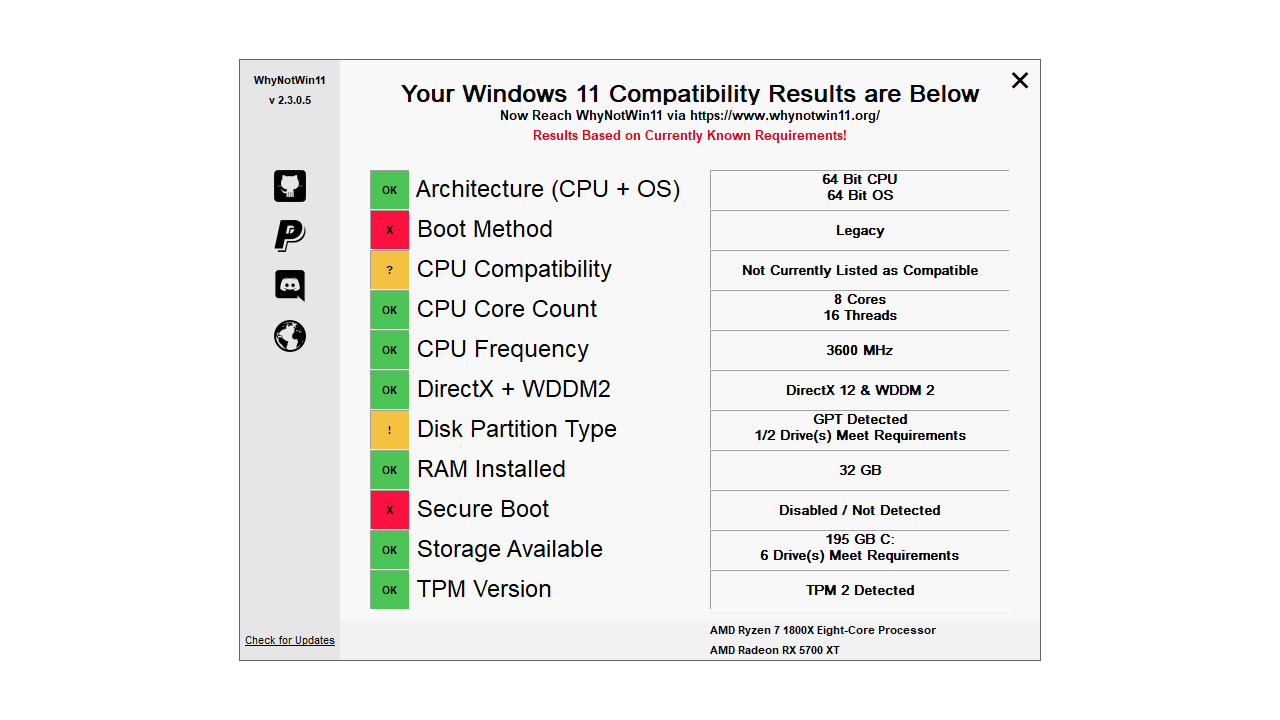
WhyNotWin11
The GitHub app, created by an unidentified developer with no affiliation to Microsoft, is certainly lacking the friendly interface that the PC Health Check app delivers. With one or two design hitches aside, though, it's a great alternative for testing your laptop's ability to support Windows 11, providing much-needed clarity around devices' compatibility with Microsoft's new OS, albeit without the finesse of a polished app.
Ignoring GitHub's characteristically daunting layout, head to the 'Download' section with the direct download link, which is located roughly halfway down the page. Click this and you'll be able to follow the steps to install, with your PC likely to throw out the customary security alerts that alarm your system when such programs are downloaded. Stick with it, though, and click through the security alerts to finish the installation.
Sign up to the T3 newsletter for smarter living straight to your inbox
Get all the latest news, reviews, deals and buying guides on gorgeous tech, home and active products from the T3 experts
How to check if your laptop is Windows 11 compatible
Running WhyNotWin11 tests your machine against 11 different criteria to determine whether it will be compatible with Windows 11, including CPU, RAM and boot type. Microsoft's list of system specifications is best used in tandem with WhyNotWin11 to give you an overall picture of your device's ability to support Windows 11.
Given you meet the criteria, you can download the Windows 11 update for free when it becomes available later this year. Alternatively, for those who are part of the Windows Insider Program, the Insider Preview build version is available to download right now.
Luke is a former news writer at T3 who covered all things tech at T3. Disc golf enthusiast, keen jogger, and fond of all things outdoors (when not indoors messing around with gadgets), Luke wrote about a wide-array of subjects for T3.com, including Android Auto, WhatsApp, Sky, Virgin Media, Amazon Kindle, Windows 11, Chromebooks, iPhones and much more, too.

