

Quick Summary
iPhone owners have reported that their alarms are sometimes not playing properly. This has been isolated as a side-effect of new "attention-aware" features and Apple has confirmed that it is looking into the issue.
It's not yet known whether it will push a fix soon.
Apple has confirmed that there's an issue with the alarm functionality on iPhones, following widespread chatter on social media about them becoming unreliable, particularly on the iPhone 15.
The apparent issue has been amplified by accounts on TikTok, and seems to revolve around some relatively new features Apple has added around "attention-aware" settings.
In theory, these mean that your iPhone, using its FaceID sensor, can tell if you're looking at the screen. It will then dim the noise of alarms and reminders accordingly, since it doesn't need to grab your attention.
It can also work to let you look at notifications on your lock screen without having to actually unlock the phone manually, but seems to be backfiring.
Apple confirmed in a statement to the Today Show on NBC that it's looking into the issue, which suggests there's actually something going wrong, rather than just rumours circulating.
If you've been finding that your iPhone hasn't been waking you up with the regularity you'd expect, this could explain everything. A temporary fix has also been doing the rounds, if you'd like to get around the situation.
This involves simply turning the new attention-aware features off, which you can do by going to Settings > Face ID and Passcode > Attention Awareness Features. Here you'll find the toggle you want.
Sign up to the T3 newsletter for smarter living straight to your inbox
Get all the latest news, reviews, deals and buying guides on gorgeous tech, home and active products from the T3 experts
TikTok accounts are also advising that people turn off the setting that lets alarms and reminder volumes be changed with the volume buttons on their iPhone since this can sometimes alter things without you realising. This is even simpler to accomplish, by going to Settings > Sound & Haptics.
Of course, if you haven't noticed anything recently, and have been waking up to your daily sleep schedule serenely and without issues, there's probably nothing you need to do – no need to tinker around in settings menus if there's no problem.
Still, it's long been the case that having a backup alarm for when you really need to wake up on time is sensible – after all, you never know when you might forget to plug in a dying phone and therefore miss all your wake-up calls. That's something a simple digital alarm clock will fix without missing a beat.

Max is T3's Staff Writer for the Tech section – with years of experience reporting on tech and entertainment. He's also a gaming expert, both with the games themselves and in testing accessories and consoles, having previously flexed that expertise at Pocket-lint as a features editor.
-
 I've tested DS & Durga Brown Flowers – it's killer spring scent for everyone
I've tested DS & Durga Brown Flowers – it's killer spring scent for everyoneJust about the floweriest fragrance a fella could wear
By Sam Cross
-
 The 5 most efficient exercises for adding strength and size
The 5 most efficient exercises for adding strength and sizeExercise Scientist Dr. Mike Israetel says these are the lifts you should prioritise if you want to get jacked and strong
By Bryony Firth-Bernard
-
 iPad reportedly getting major makeover and your current model could benefit too
iPad reportedly getting major makeover and your current model could benefit tooApple is said to be making a change that iPad power users have been wanting for years
By Carrie Marshall
-
 Will there ever be a US-made iPhone?
Will there ever be a US-made iPhone?It's something right-wing commentators have called for
By Sam Cross
-
 Is the cost of my iPhone going up? Everything we know about the effects of tariffs on tech
Is the cost of my iPhone going up? Everything we know about the effects of tariffs on techIt's an uncertain time for tech fans, with predictions not looking good for the price of phones, laptops and more in the US and beyond
By Sam Cross
-
 AirPods Max finally get the great free upgrade Apple promised
AirPods Max finally get the great free upgrade Apple promisedHere's how to make sure your headphones are running the right firmware
By Britta O'Boyle
-
 Apple TV gets a free update that makes it more simple to use
Apple TV gets a free update that makes it more simple to useApple has released tvOS 18.4 with a few design tweaks for its TV boxes
By Rik Henderson
-
 Your iPhone gets some new tricks - here’s what it can do now
Your iPhone gets some new tricks - here’s what it can do nowThe new emojis and priority notifications are probably our favourite
By Britta O'Boyle
-
 Older iPhones at risk of being left behind when iOS 19 arrives – is your device one of them?
Older iPhones at risk of being left behind when iOS 19 arrives – is your device one of them?Apple will reportedly drop three iPhone models when it comes to the iOS 19 update
By Carrie Marshall
-
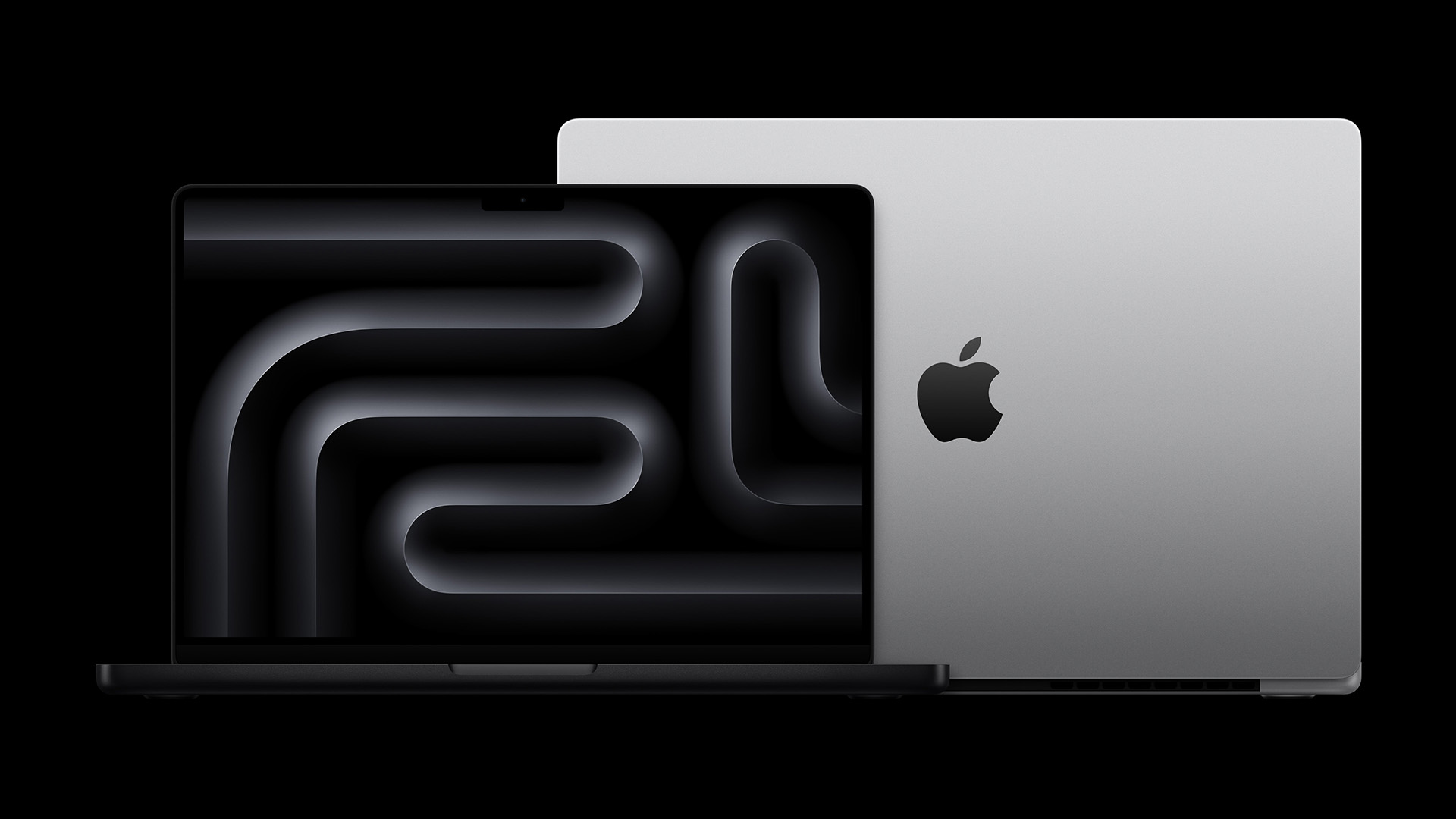 Your next MacBook Pro could be a game-changer for three good reasons
Your next MacBook Pro could be a game-changer for three good reasonsApple will reportedly upgrade next year's MacBook Pro in three major ways
By Rik Henderson