

Aside from the top three voice assistants (Alexa, Google Assistant and Siri), one that’s often overlooked is Samsung Bixby. If you’re new to Bixby, it’s Samsung’s virtual assistant that supports and is available on the best Samsung phones and other Samsung appliances, like its smart fridges, vacuum cleaners and Samsung TVs.
Other than asking for the weather, answering messages and setting timers, Samsung Bixby can tackle many different voice commands, including ones that are designed to make your smart home run more smoothly. All you need to do is have the Bixby app downloaded on your phone and say ‘Hi Bixby!’ when you want the voice assistant to help you.
From adding modes to viewing reminders, here are eight Samsung Bixby voice commands you need to know about. Decided Samsung is the smart home platform for you? Then check out how to start a smart home with Samsung SmartThings.
1. “Hi Bixby, show me my devices.”
Before we get started, you’ll need to link Bixby to Samsung SmartThings to command and customise your smart devices. To do this, make sure you have the Bixby and SmartThings app downloaded on your phone or tablet, and ensure that your Wi-Fi connection is strong. Next, turn on your SmartThings devices in the app, and you’re ready to go!
For an easier view of all your smart home devices, simply say ‘Hi Bixby, show me my devices.” Doing this gives you an overview of all the gadgets you have around your home, and from there, you can set up modes, routines, turn things on/off and much more.
2. “Hi Bixby, show me a list of devices with Samsung Connect support.”
If you’re having issues with your Samsung fridge, TV or smart devices, Bixby can help you find the answers. Say “Hi Bixby, show me a list of devices with Samsung Connect support.” Bixby will display all the Samsung devices and partner devices that work with SmartThings that Samsung Connect can support and assist you with. In this pop-up, you can also add devices, scan for nearby devices and view supported devices from other brands.
3. “Hi Bixby, run the good evening scene in the living room.”
Creating routines with Samsung Bixby couldn’t be easier, and it’s a quick and effective way to get your smart devices working as soon as you walk in the door or leave the house. For example, let’s say when you get home from work, you want your smart lighting to dim, your smart speaker to start playing music and your smart blinds to close. If this is something you want to happen regularly, you can put it into a mode or scene so you don’t have to list off numerous commands. Instead, say “Hi Bixby, run the good evening scene in the living room” and Samsung Bixby will do this all for you. You can also say things like “Hi Bixby, I’m home” and it’ll run this routine automatically. You’ll need to put this routine together before you use the command which we’ll explain below.
Sign up to the T3 newsletter for smarter living straight to your inbox
Get all the latest news, reviews, deals and buying guides on gorgeous tech, home and active products from the T3 experts
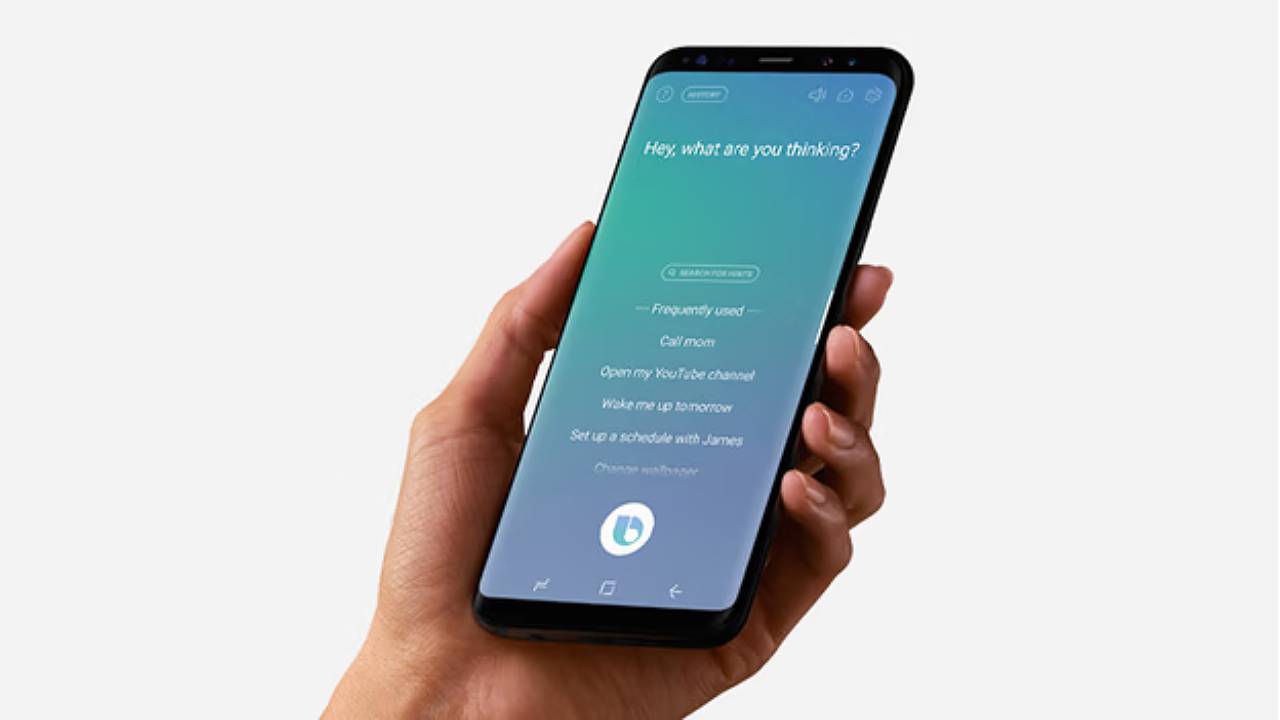
4. “Hi Bixby, add a mode to home."
Speaking of creating modes and routines, you can ask Bixby to do this for you. Just say “Hi Bixby, add a mode to home.” From there, Bixby will show you all your devices in the app and you can go about setting up modes and routines. With modes, you can choose them based on your location or what you’re doing, and they’ll run automatically when these conditions are detected. So, if you want to add a mode that turns on a floodlight when you enter your back garden, you can use Bixby to set this up.
5. “Hi Bixby, show the status of the motion sensor.”
If you have video doorbells, motion sensors or security cameras around your home which work with Samsung SmartThings, you can ask Bixby to monitor and check up on your devices. For example, if you say “Hi Bixby, show the status of the motion sensor”, it’ll bring up your motion sensor and show you what it’s detected, any footage it may have captured and its battery percentage. You can also ask Bixby more specific requests, like “Hi Bixby, show the temperature of the thermostat” or “Hi Bixby, show the status of the video doorbell’s battery.”
6. “Hi Bixby, turn down the temperature on the thermostat.”
For better control of your smart devices, like your smart thermostat, all you have to do is ask Bixby. Rather than manually changing and adjusting things, you can say things like “Hi Bixby, turn down the temperature on the thermostat” and it’ll do this for you. Again, you can be more specific if you want a certain temperature and you can ask Bixby to turn your thermostat on or off, too.
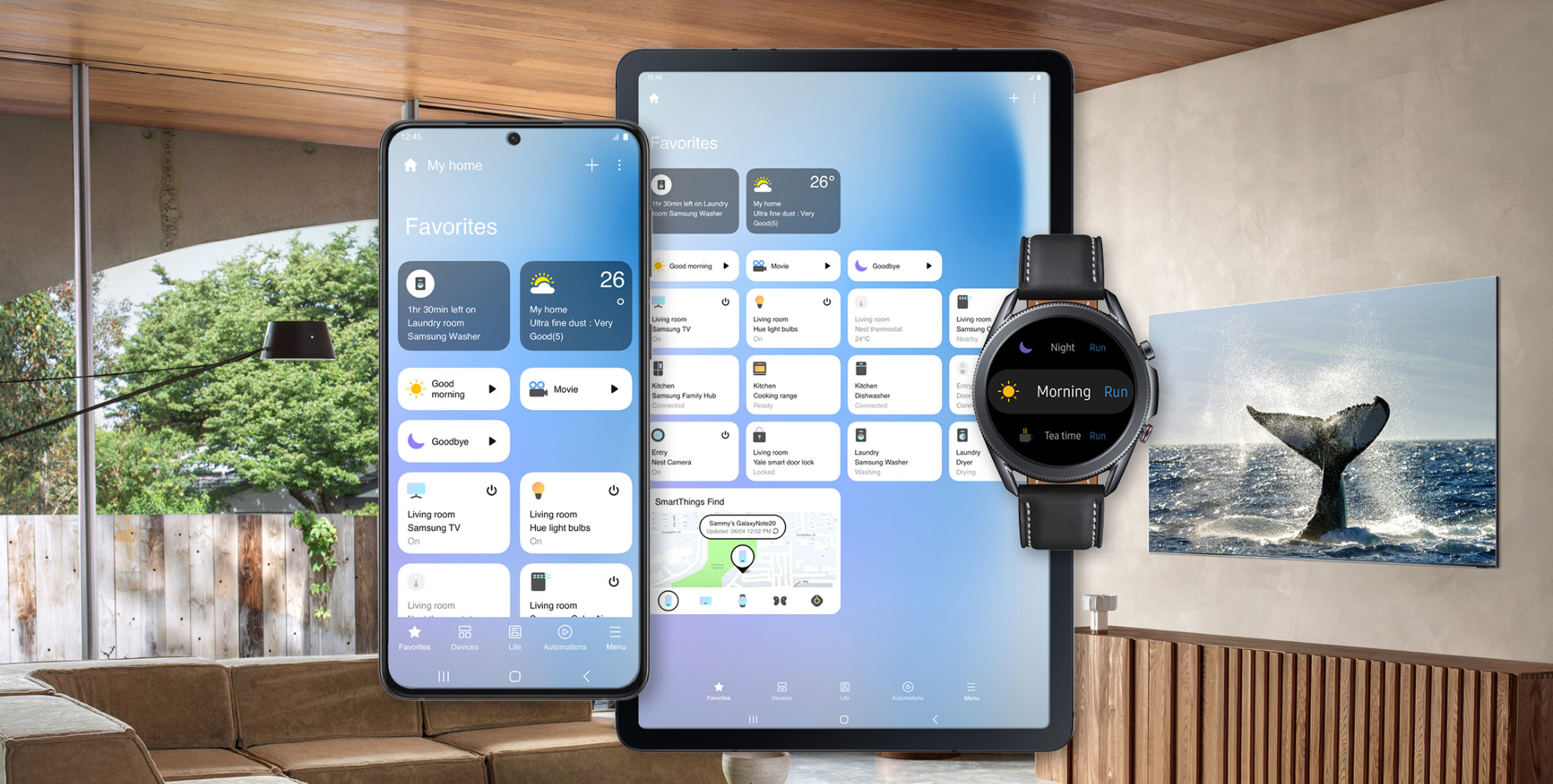
7. “Hi Bixby, show me my most recent reminder.”
One of the best things about having a virtual assistant like Samsung Bixby is you can get regular reminders simply by asking. With Bixby, there are plenty of reminder commands you can use, like “Hi Bixby, show me my most recent reminder.” This is especially helpful if you’ve set multiple reminders in one day. Other handy reminder commands include “Hi Bixby, complete this reminder”, “Hi Bixby, set all of my reminders as completed” and “Hi Bixby, show me my completed reminders”. To clear your history, you can also say “Hi Bixby, delete all of my reminders.”
8. “Hi Bixby, save my parking location.”
If you’ve ever forgotten where you’ve parked your car, Bixby can save your parking location so you can find it more easily. Once you’ve parked up, say “Hi Bixby, save my parking location” and it’ll access your location and remember where you parked. Then, say “Hi Bixby, where did I park my car?” and it’ll show you where on Google Maps.
Want more secret voice commands? Check out these Alexa commands, these Google Assistant commands and these Siri commands to better optimise your smart home.

Beth is Home Editor for T3, looking after style, living and wellness. From the comfiest mattresses to strange things you can cook in an air fryer, Beth covers sleep, yoga, smart home, coffee machines, watches, grooming tools, fragrances, gardening and much more. If it's something that goes in your house, chances are Beth knows about it and has the latest reviews and recommendations! She's also in the know about the latest deals and discount codes from top brands and retailers.
Having always been passionate about writing, she’s written for websites, newspapers and magazines on a variety of topics, from jewellery and culture, to food and telecoms. You can find her work across numerous sites, including Wedding Ideas Magazine, Health & Wellbeing, The Bristol Post, Fashion & Style Directory, TechRadar, CreativeBloq and more. In her spare time, Beth enjoys running, reading, baking and attempting craft projects that will probably end in disaster!
-
 3 overrated shoulder exercises, according to a fitness expert (and what to do instead)
3 overrated shoulder exercises, according to a fitness expert (and what to do instead)Sculpt 3D shoulders whilst minimising injury with these three alternative exercises
By Bryony Firth-Bernard Published
-
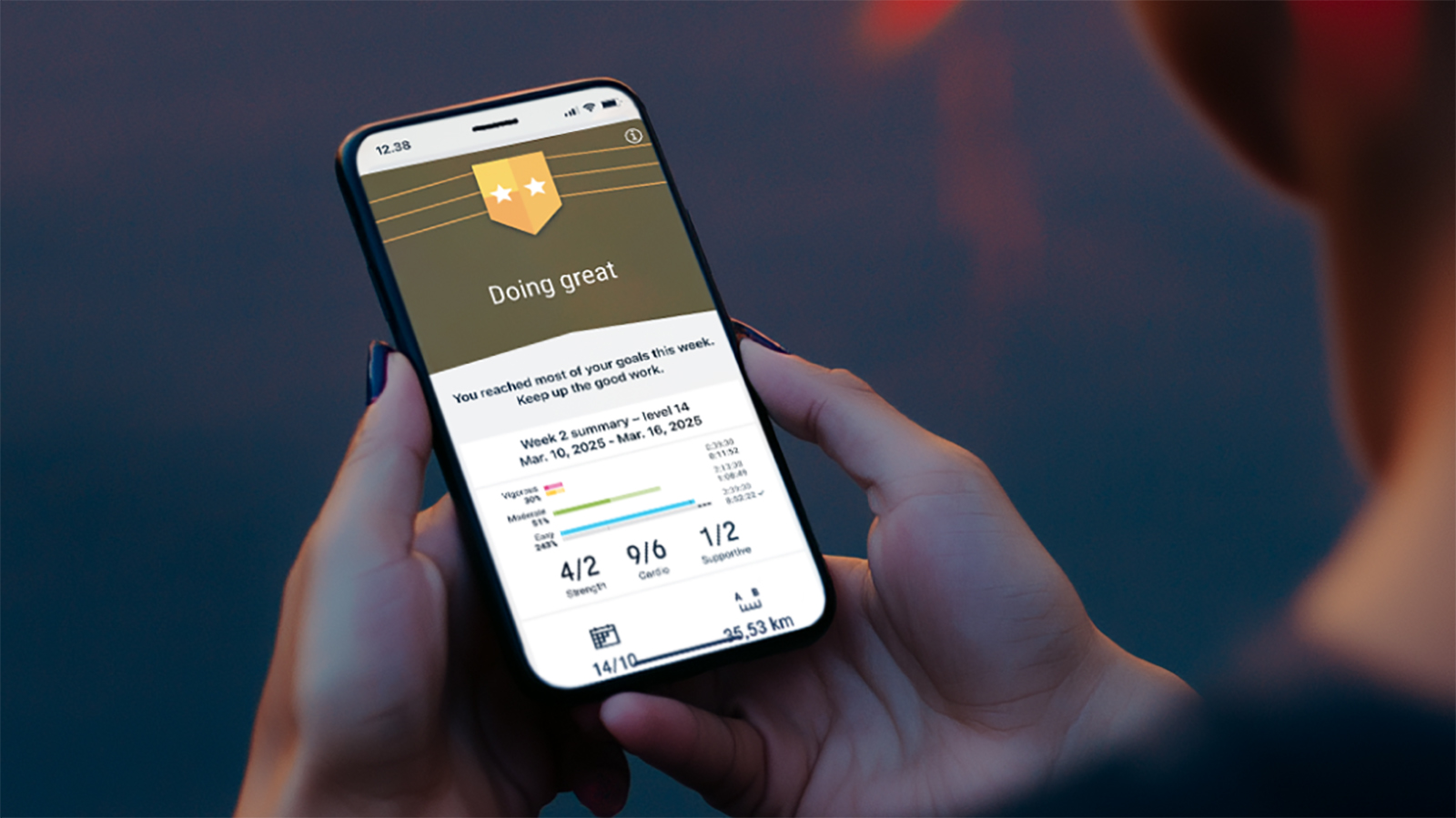 Polar’s new subscription feature lands in the shadow of Garmin’s Connect+ rollout
Polar’s new subscription feature lands in the shadow of Garmin’s Connect+ rolloutPR genius or timing disaster? Polar’s new Fitness Programme adds adaptive training to its ecosystem
By Matt Kollat Published
-
 Aqara's smart home gadgets are finally becoming Matter-compatible
Aqara's smart home gadgets are finally becoming Matter-compatibleHere's everything you need to know
By Lizzie Wilmot Published
-
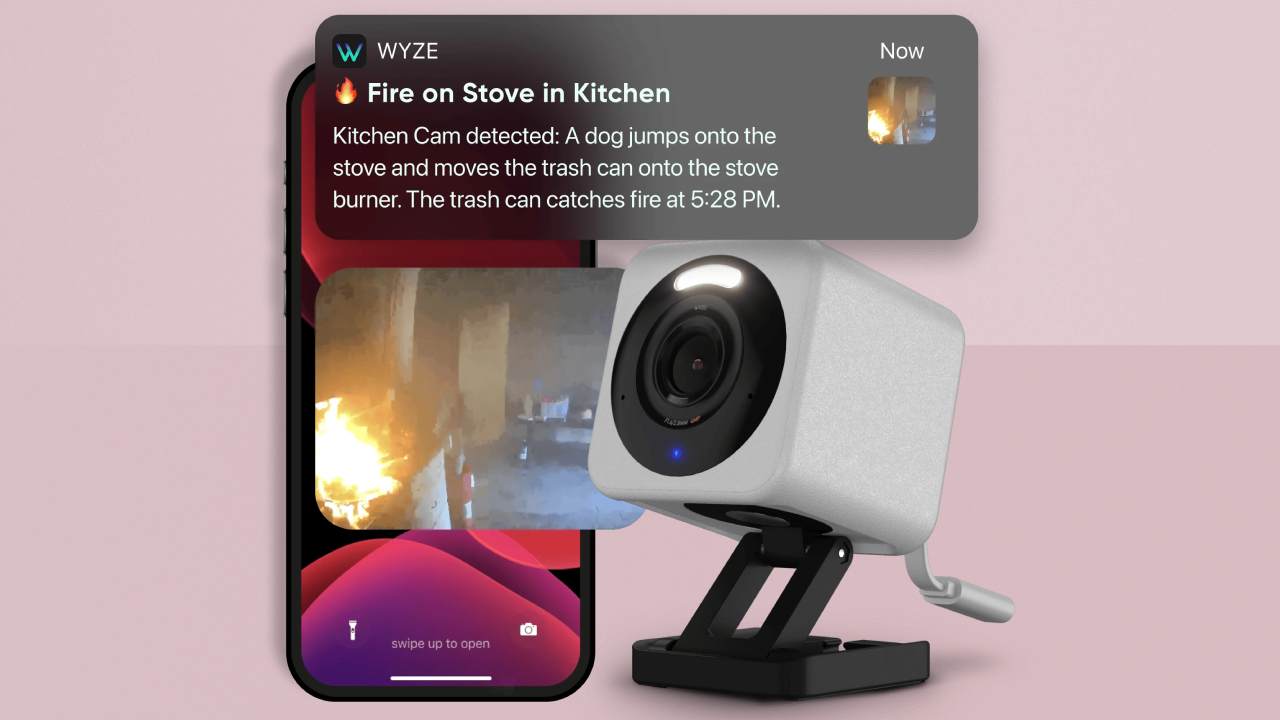 Wyze’s new AI feature only tells you the important things caught on your security cameras – here’s how
Wyze’s new AI feature only tells you the important things caught on your security cameras – here’s howWyze adds AI feature to its Cam Unlimited Pro subscription plan
By Bethan Girdler-Maslen Published
-
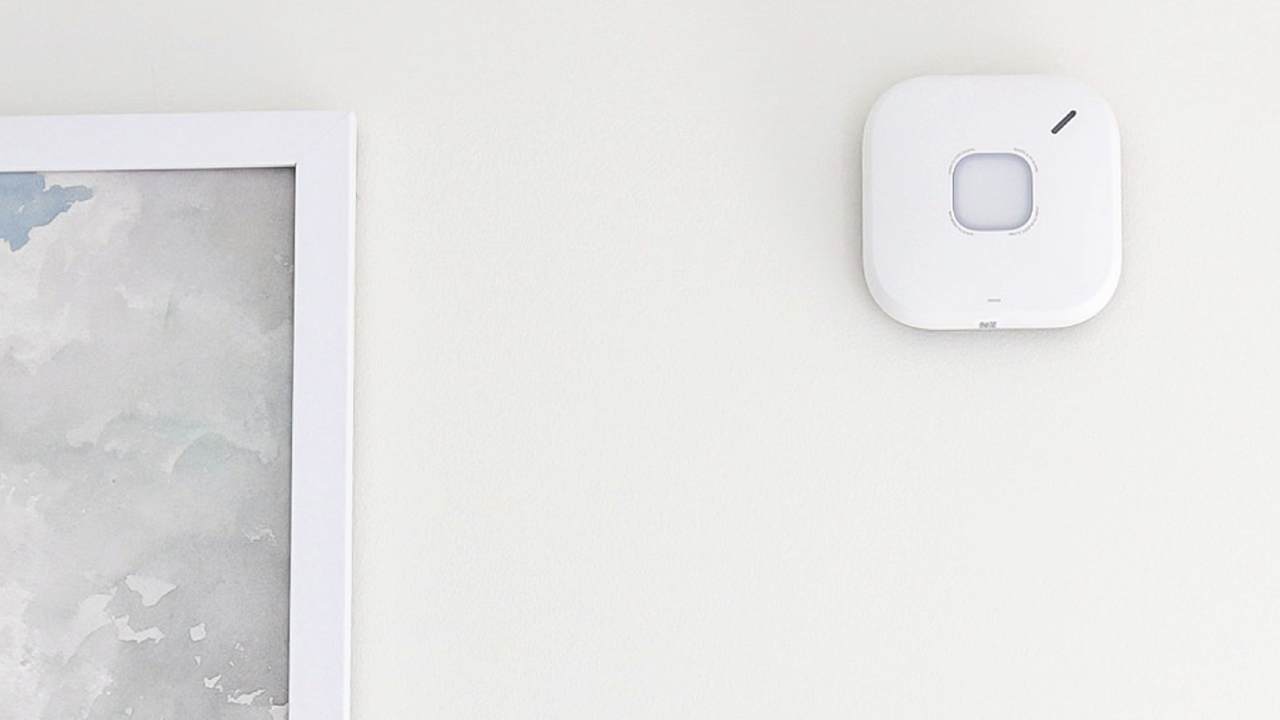 Google drops its Nest smoke alarms but First Alert has it covered
Google drops its Nest smoke alarms but First Alert has it coveredGoogle Nest partners with First Alert on smart smoke and CO alarm
By Bethan Girdler-Maslen Published
-
 Philips Hue Secure cameras get major battery life boost with latest update
Philips Hue Secure cameras get major battery life boost with latest updateIt's the first update in a while that solely focuses on Hue Secure products
By Lizzie Wilmot Published
-
 New Matter leak reveals exciting smart garden tools heading our way – a lot sooner than expected
New Matter leak reveals exciting smart garden tools heading our way – a lot sooner than expectedThat was pretty unexpected!
By Lizzie Wilmot Published
-
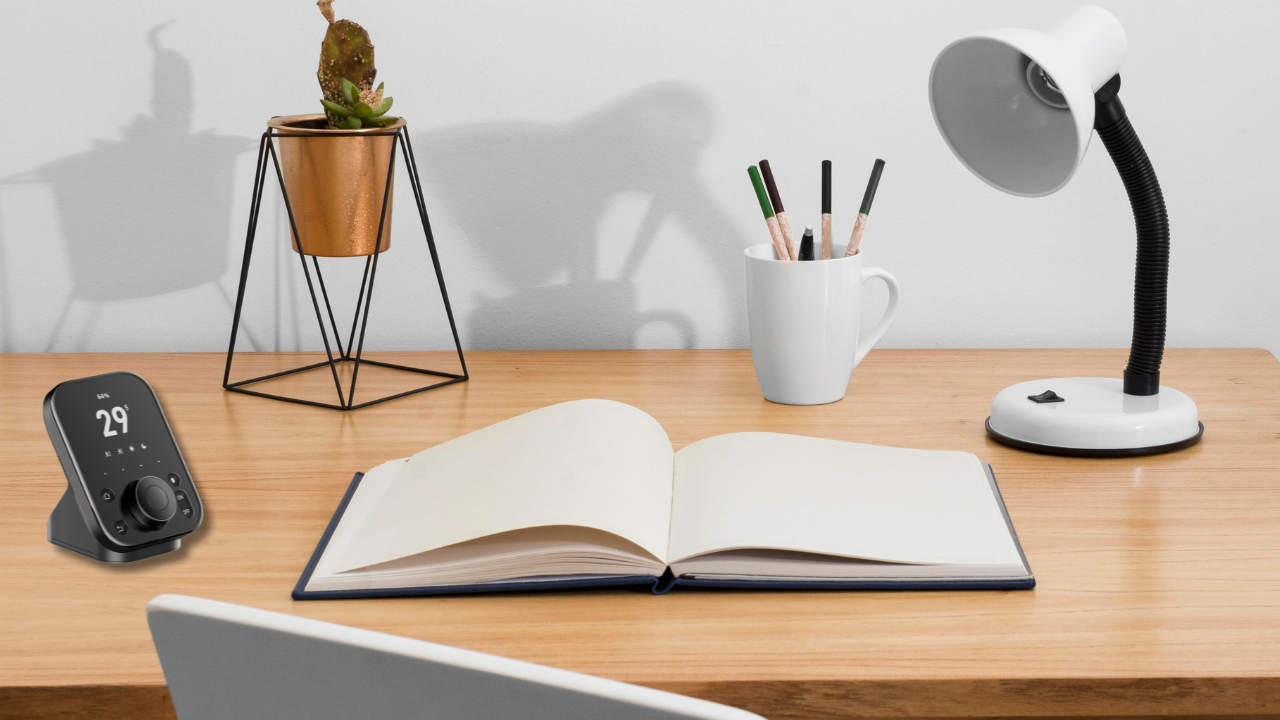 Setting up a smart home as a renter? You have to check out SwitchBot's new hub
Setting up a smart home as a renter? You have to check out SwitchBot's new hubHere's what we know so far
By Lizzie Wilmot Published
-
 Starting a smart home? I'm an expert and this is the smart speaker you should buy
Starting a smart home? I'm an expert and this is the smart speaker you should buyIt comes down to three options
By Lizzie Wilmot Published
-
 Forget keys – Xiaomi's new smart lock has you covered with 9 different entry modes
Forget keys – Xiaomi's new smart lock has you covered with 9 different entry modesIt's an all-in-one security solution
By Lizzie Wilmot Published