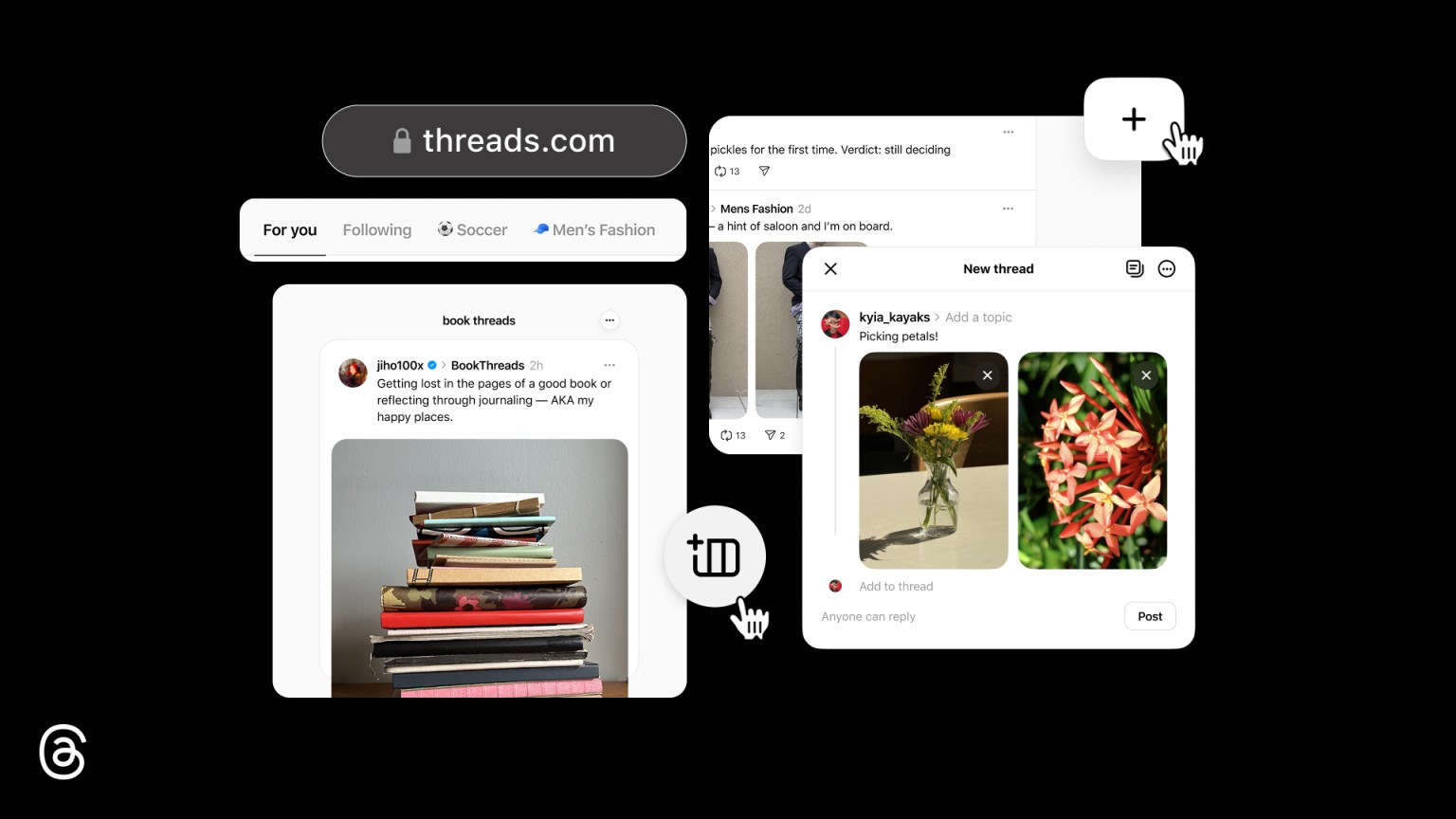If you're over a certain age, you'll remember that before the age of streaming music services there was another digital music revolution - one where we all swapped CDs for MP3s, and bulky CD players for slimmer iPods holding thousands of tracks at once.
Signing up for Spotify or another similar service doesn't mean you have to leave those old collections behind, because most of the modern services let you bring your local tracks along with you. Here's how to add them on three of the most popular streaming services.
Apple Music
Apple Music is built on top of iTunes, of course, so in theory it should be pretty easy to combine your unlimited streaming music library with your existing iTunes music library. In reality, Apple has struggled to fit these two components together neatly, although a lot of the early teething problems now seem to be ironed out.
You can use Apple Music and your iTunes music library separately, but to make the most of them together - to add Apple Music tracks to iTunes playlists, to get your local tracks loaded on Android, and so on - you need to activate iCloud Music Library.
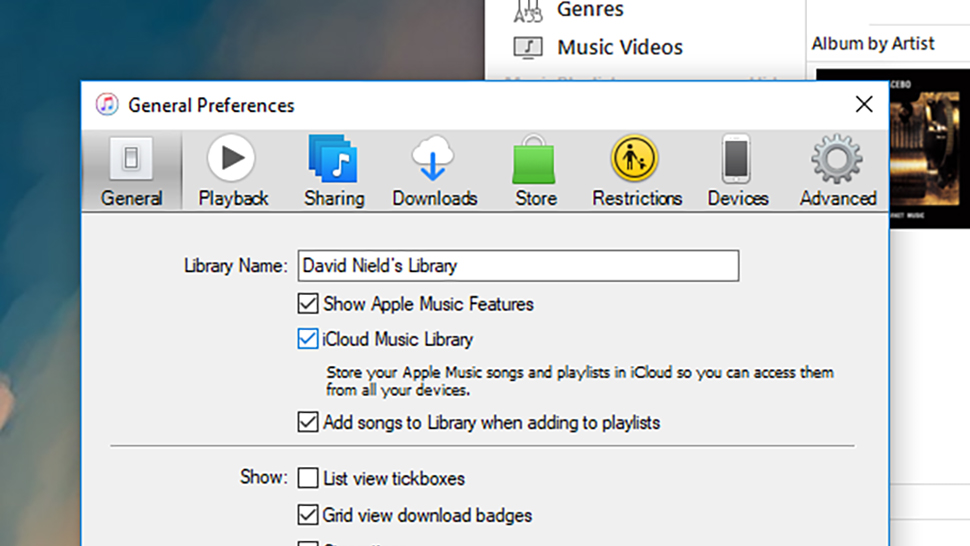
This won't count against your iCloud storage, but it does mean all your local MP3s (or audio files in any format) get transferred up to Apple's servers, from where they can be beamed down to your devices. Usually Apple will try and find a match with what you've got and a track in its cloud library; otherwise it will actually upload the file.
In iTunes for the desktop, enable iCloud Music Library from the General pane of Preferences under the Edit menu; in iOS, you can activate it from the Music entry in Settings. After that, all your iTunes tracks and Apple Music tracks should live in harmony.
Spotify
Spotify could start from scratch with music streaming, so its solution for adding local files is a bit more straightforward than Apple's. Of course you might find all your existing MP3s are available in Spotify's catalogue, but if you've got rarities and b-sides and so on then it's not difficult to get them added.
Sign up to the T3 newsletter for smarter living straight to your inbox
Get all the latest news, reviews, deals and buying guides on gorgeous tech, home and active products from the T3 experts
In the desktop application for Windows or macOS, click the menu by your avatar (top right) then choose Settings. Scroll down to the Local Files section and turn on the switches next to all the local sources you want to include—Spotify tries to automatically detect where all your local music is kept, so you'll see entries like iTunes and Windows Media Player.
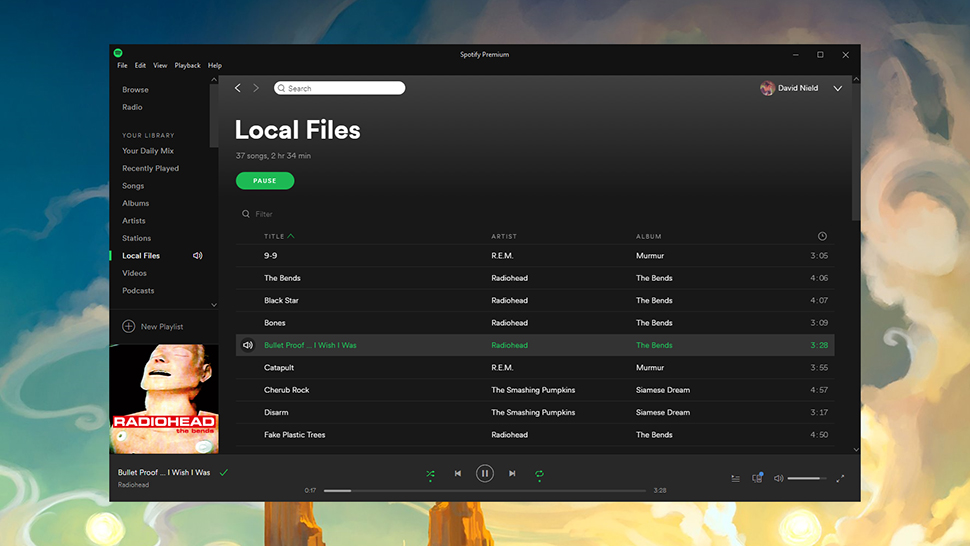
If you've got MP3s stashed in a folder that Spotify hasn't identified, then click the Add A Source button and point the application towards the relevant folder. Your newly imported tracks appear under the Local Files heading on the main menu to the left.
You can do anything with your local files that you can do with tracks from Spotify's streaming catalogue, like adding them to playlists and syncing them to your mobile devices for offline playback - just make sure your phone is on the same Wi-Fi network as the desktop computer you used to add the files before you try syncing.
Google Play Music
Google Play Music lives in a web browser (and on your phone) but it's still very capable as far as handling your local MP3s goes - in fact, even if you don't pay a subscription fee for all that unlimited streaming goodness, Google still lets you upload and stream 50,000 of your own tracks, free of charge.
You can upload your own MP3 files in two ways: first, you can open up the main menu in the web interface, choose Upload music, and then either pick files from your computer or drag files from another window into your browser.
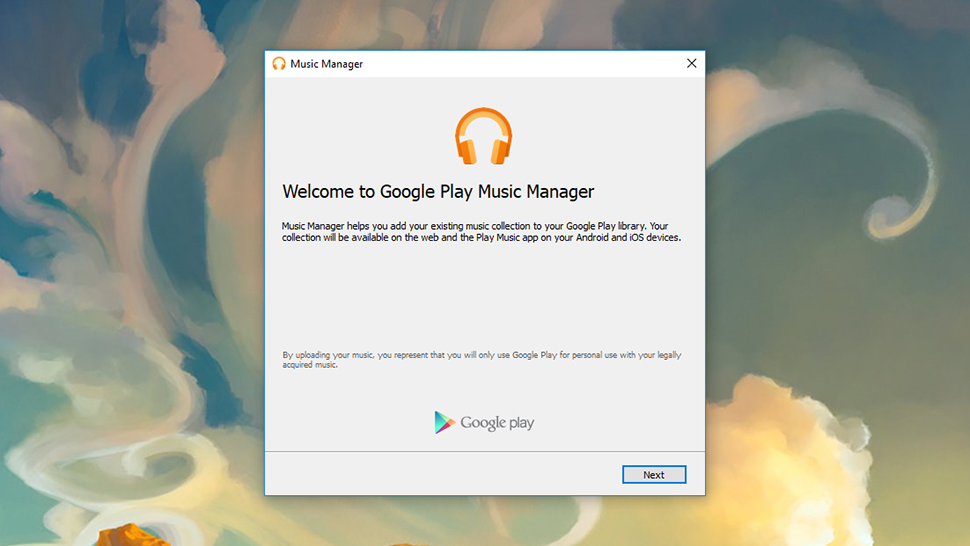
The second option, which makes more sense if you're dealing with large numbers of tracks, is to use the desktop music manager - install this little app on your system, point it towards the folders where your MP3 files are stored, and the program takes care of the rest. Once uploaded, tracks appear in your library in the web interface.
Now the tracks are in Google's cloud, you can stream them to your browser and phone, add them to playlists, sync them to your mobile devices for offline listening, and so on. If you need to edit the metadata (like artist name or cover art) on any of the files you've imported, right-click on the file in your browser and choose Edit info.
Those are three of the biggest streaming services covered, but you'll find a local file import option in most of the other music apps out there - you can load up your own MP3s in Amazon Music and Deezer, for instance, though at the moment it doesn't look like Tidal supports a similar feature.
- Turning it up to 11? Here are the best soundbars and soundbases 2017
Dave has over 20 years' experience in the tech journalism industry, covering hardware and software across mobile, computing, smart home, home entertainment, wearables, gaming and the web – you can find his writing online, in print, and even in the occasional scientific paper, across major tech titles like T3, TechRadar, Gizmodo and Wired. Outside of work, he enjoys long walks in the countryside, skiing down mountains, watching football matches (as long as his team is winning) and keeping up with the latest movies.
-
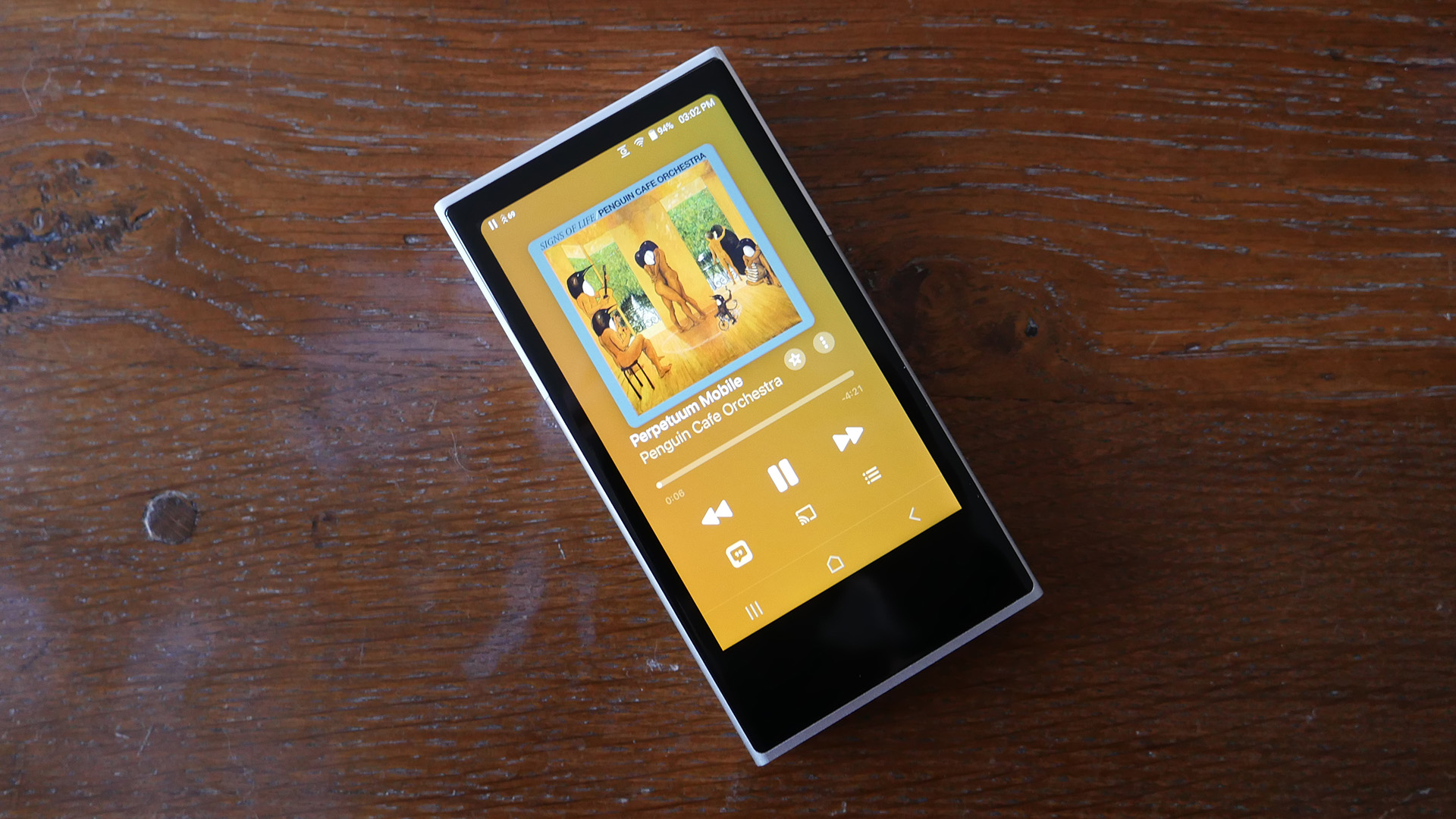 I tried a Hi-Res Audio player for the first time – and it's a game-changer
I tried a Hi-Res Audio player for the first time – and it's a game-changerThe Activo P1 brings the Hi-Res Audio experience for less cost than many
By Max Freeman-Mills
-
 Christmas gifts for music lovers: 5 stylish presents they'll love this year
Christmas gifts for music lovers: 5 stylish presents they'll love this yearCrystal clear sounds and stunning looks too
By T3.com
-
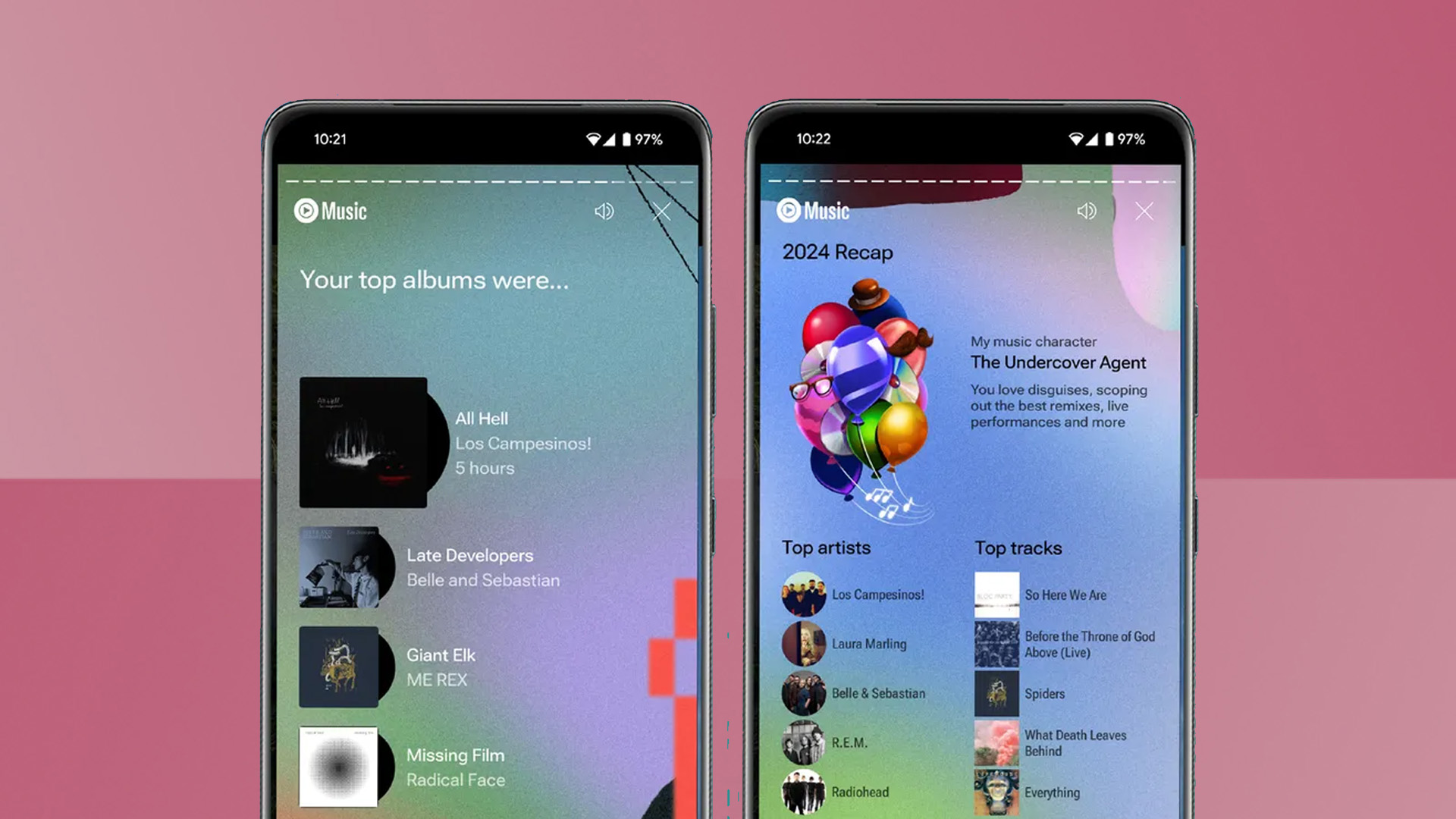 YouTube beats Spotify to the punch with a much-loved feature
YouTube beats Spotify to the punch with a much-loved featureWhat did you listen to most?
By Britta O'Boyle
-
 Deezer just got a game-changing feature for music buffs
Deezer just got a game-changing feature for music buffsTake on all challengers in a test of your knowledge
By Andy Sansom
-
 7 tuneful gadgets that can teach you to play music
7 tuneful gadgets that can teach you to play musicWant to learn an instrument? Tech can help
By David Nield