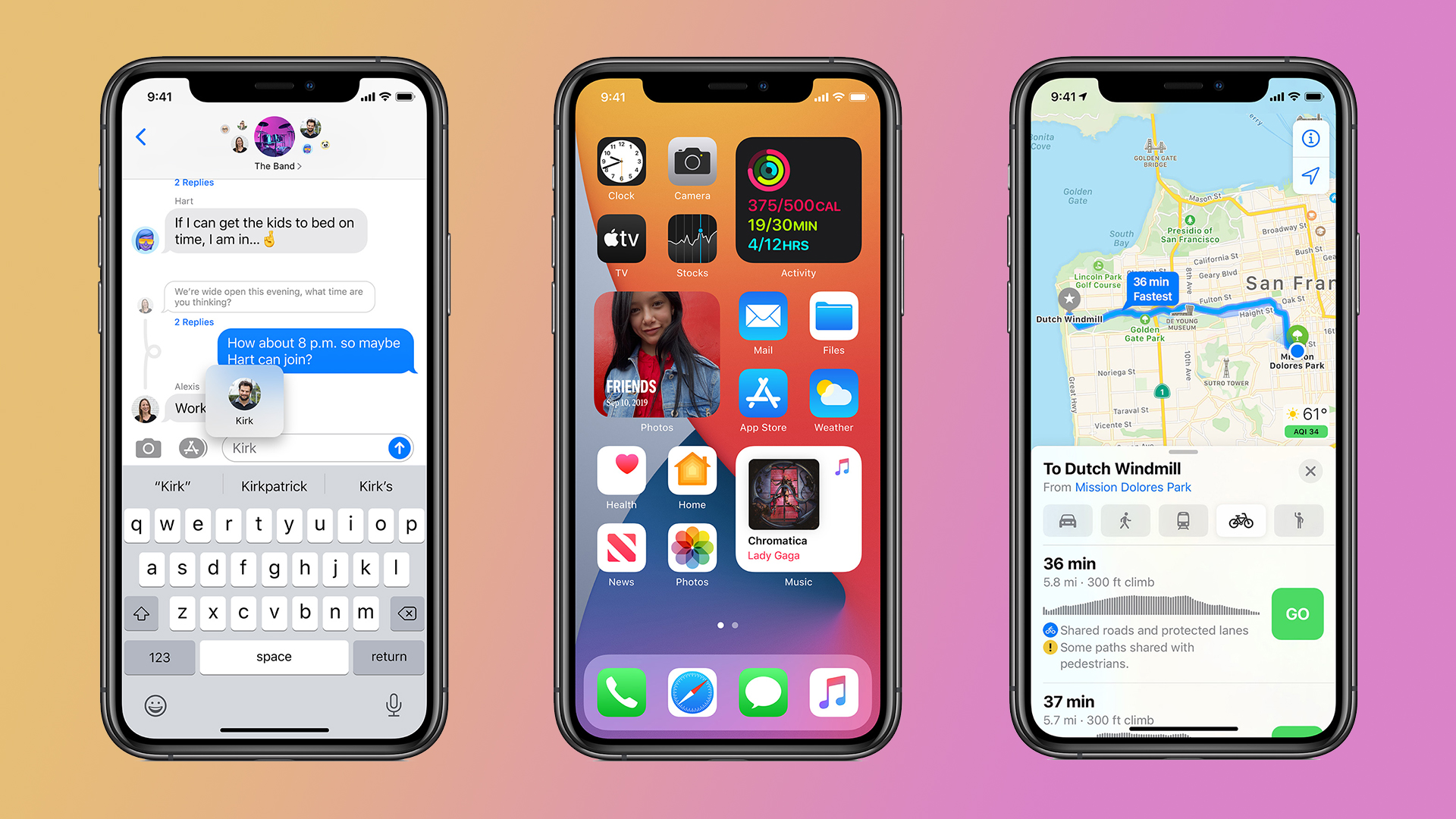

Is iOS 14 the most exciting iOS update from Apple? There have been some updates with bigger changes in the early days, but since iOS became a more mature platform, there haven't been many new versions this juicy.
iOS 14 takes our beloved iPhone to a whole new era – one where smart assistants, contactless solutions and seamless experiences are vital parts of our everyday life.
The iOS 14 update brings in a plethora of perks, spanning privacy, smart organisation, and new attractive features that make your smartphone experience just as fun as it is effortless. And, while a couple of these require some tweaking, successive updates have the potential to push iOS 14 into greatness once the dust settles.
Apple has announced that iOS 14 will available to download tomorrow, September 16th, and you can brush up on what will change on your iPhone right here.
iOS 14 hands-on review: How to download iOS 14
If you're not in a hurry, you can always let Apple's automatic updates handle this for you – when iOS 14 is available, your iPhone will ask you if it's okay to update, and if you agree, it will update the next time it's on charge and connected to Wi-Fi in the middle of the night.
If you just can't wait (and we know you can't), head into the Settings app, then find 'General' and tap it, then tap 'Software Update' right near the top. The iPhone will then check whether an update is available, and if it is, you can choose to download and install it right away.
iOS 14: compatible phones
iOS 14 will be compatible with all devices that iOS 13 works on – the full list is:
iPhone 11; iPhone 11 Pro; iPhone 11 Pro Max; iPhone XS; iPhone XS Max; iPhone XR; iPhone X; iPhone 8; iPhone 8 Plus; iPhone 7; iPhone 7 Plus; iPhone 6s; iPhone 6s Plus; iPhone SE (1st generation); iPhone SE (2nd generation); iPod touch (7th generation).
Sign up to the T3 newsletter for smarter living straight to your inbox
Get all the latest news, reviews, deals and buying guides on gorgeous tech, home and active products from the T3 experts
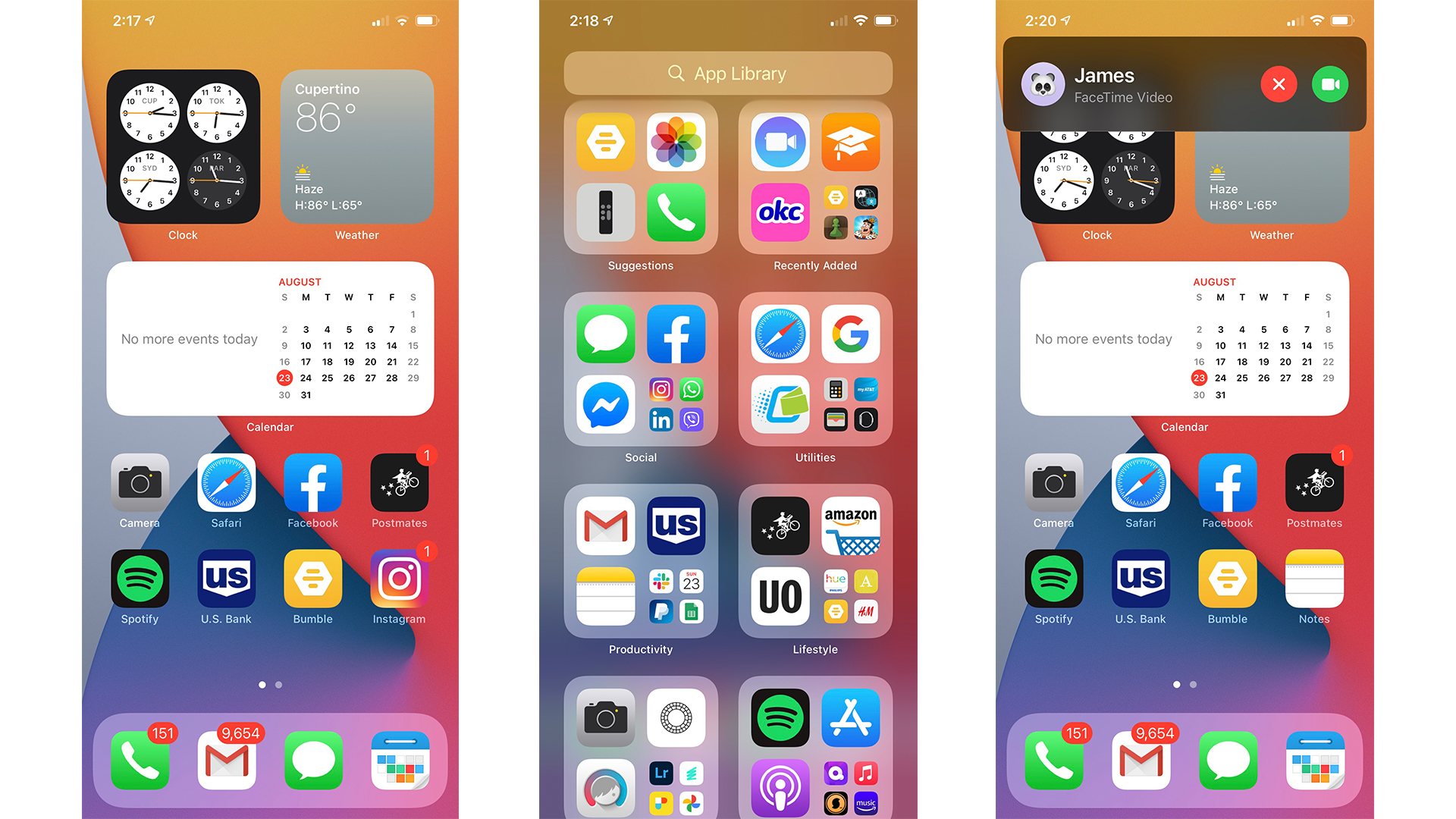
Left: new widgets in action. Center: App Library's auto organisation. Right: The more subtle 'Compact UI' phone call banner.
iOS 14 hands-on review: Widgets
If the iOS 14 has a centrepiece, it's probably its revamped widgets. Essentially offering snapshots without opening an app, widgets make information – from the current time, date or weather to the latest headlines – available at a glance. They also liven up the Home Screen for a more dynamic feel.
These come in three different sizes, which fit perfectly on the Home Screen and can also be put into Smart Stacks, a collection of widgets that will intelligently put the most relevant one on top based on your usage history. Though you can easily flip through the stack to browse the other widgets.
The widgets are not interactive unfortunately. But as a brand-new feature, that’s hardly surprising. We’re more disappointed that you can’t resize widgets on your home screen. If you want a different size, you have to delete the widget and add it back at the new preferred size. They’re currently only available to native Apple apps but third-party apps should have their own widgets on hand soon enough.
iOS 14 hands-on review: App Library
Brand new to iOS 14, the App Library automatically organizes your apps in smart categories according to type. It also displays your most-used apps full-size, allowing you to launch them without expanding their smart category – a feature we love.
Additionally, the App Library has an App listing in alphabetical order, a Suggestions category, which suggests apps based on past usage, as well as a Recently Added category.
With the App Library at your disposal, you can hide and delete all your App folders and unnecessary Home Screen pages, and just access your apps via the library when needed, making your Home Screen even cleaner. There’s no room for customization, however.
iOS 14 hands-on review: Compact UI
One of the coolest things about iOS 14 is it miniaturizes some of its user interfaces. Officially christened Compact UI, this feature makes incoming calls show up as a banner and Siri show up as just an icon in the corner, so that these two things no longer obscure the rest of your screen. Even videos can (finally!) be minimized into a picture-in-picture style format that floats over whatever else you to – this has been a feature on iPad for a while, and it’s great to have it on iPhone.
With this more minimal user interface, the rest of the screen is still accessible to you so you can finish up an email while answering a call, watching a video, or even read whatever is on your screen while engaging Siri. Unfortunately, you can’t actually use other apps when Siri is engaged.
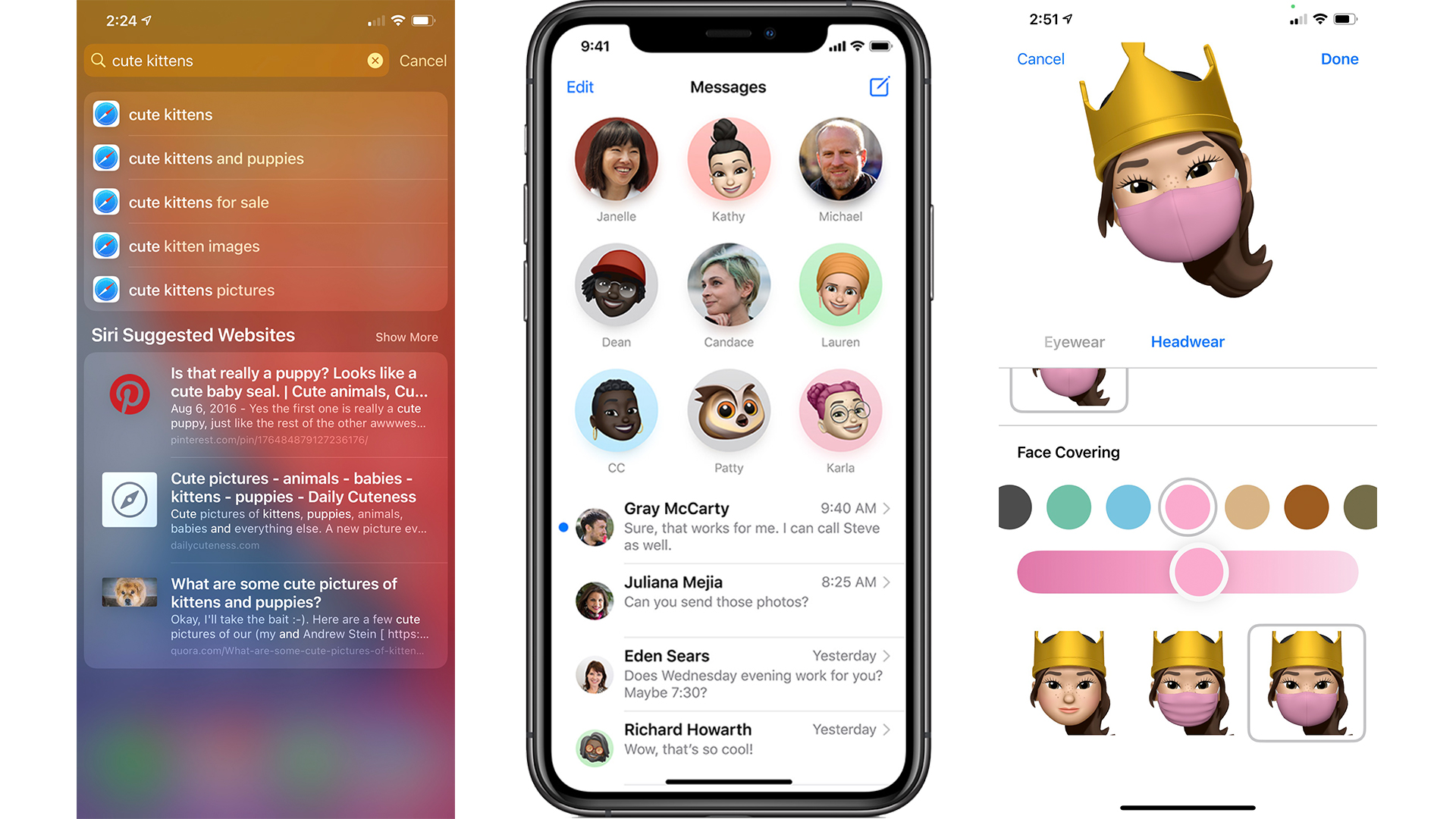
Left: The new Search function in action. Center: Your Messages conversation are much easier to find. Right: Even the virtual you can be masked up.
iOS 14 hands-on review: Search
Rolling in with iOS 14 is an updated Search. It would now function as a universal search bar that will give you web results, app suggestions and just about anything else on your phone or the internet that’s relevant.
It seems to deliver where promised. There have been reports of Search not working properly, but it seems that Apple has worked out those kinks in this Beta.
iOS 14 hands-on review: Messages
Between pinned conversations and group chats resembling a Facebook Messenger group discussion, Messages has taken the best of social media communication and applied it to your conversations. So if you like inline replies in your Facebook group messages or named direct replies that often show up in comments, then these are welcome additions. You might even customize your group messages with a unique name and photo.
You can pin your favourite conversations to the top of the app to easily hop back into them, even if lots of other messages have come in. As new messages come in, you can see them hover over the icon instead of having to open the conversation to read the reply.
iOS 14 hands-on review: Memoji
Memojis are a surefire way to individualize your responses to messages, and it’s even better now with a plethora of new additions. More hairstyles, headwear, age options and even face coverings expand on the world of Memojis, making this fun feature even more relevant in this day and age.
With improved expressiveness as well as some new Memoji stickers – because who doesn’t want to virtually fist bump their friends or send a virtual hug to someone who needs it – Memojis have gotten just a little better.
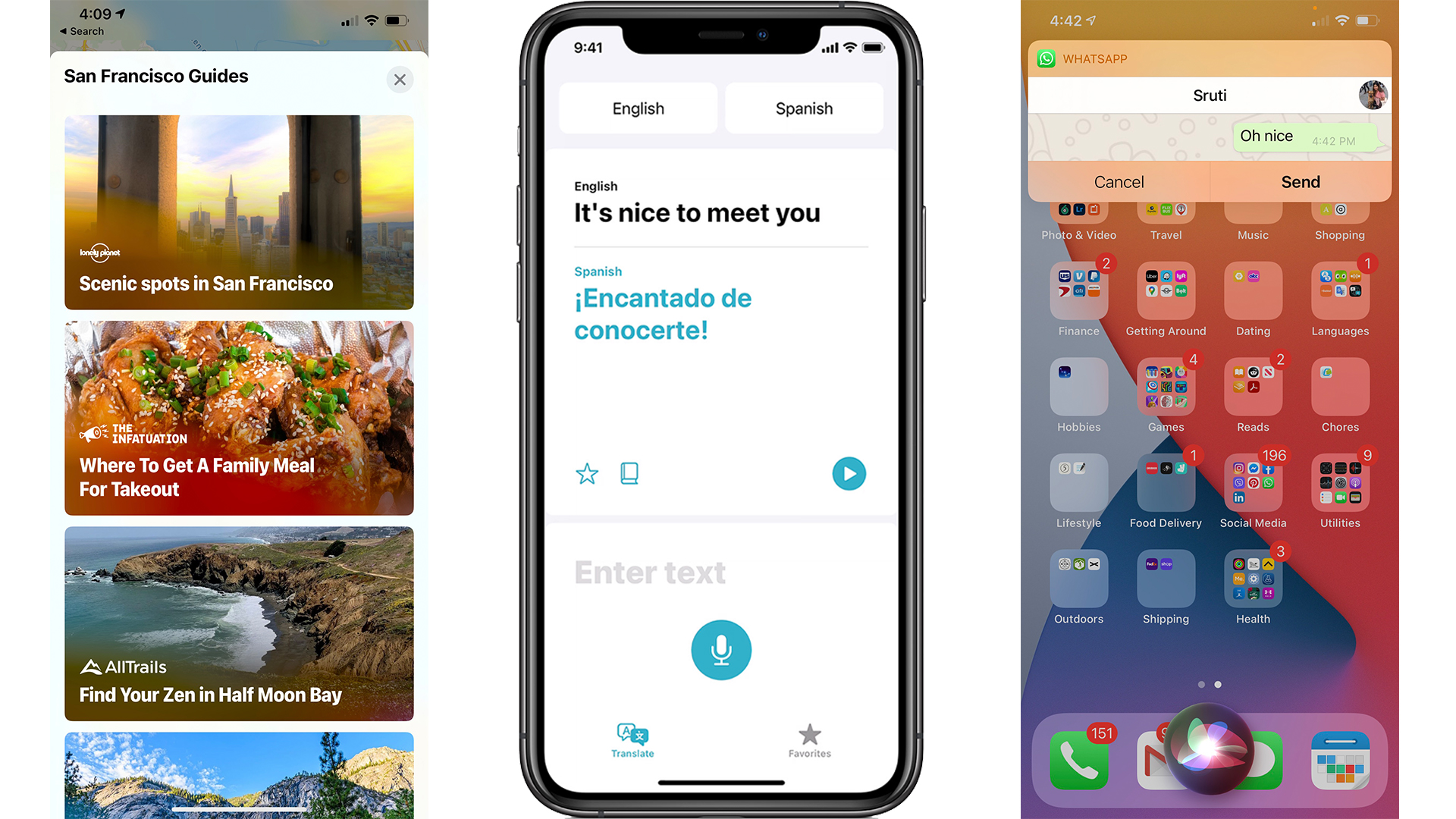
Left: Maps has great local guides built right in. Center: The Translate app will be a life-saver. Right: Here's Siri's new minimal interface, for a dictated message via WhatsApp.
iOS 14 hands-on review: Maps
Maps gets a big update in iOS 14, with massive additions like Cycling Directions, Guides and new features for electric vehicle drivers. Cyclists get directions complete with elevation charts and obstacles like stairs, compatible electric vehicles can route charging stations into their trips, and congestion toll and license plate restriction information is available for cities with those restrictions.
Then there are the Guides. Travel guides from trusted publications are now accessible within the app itself to help travellers find new attractions and food recommendations. On top of all that, Maps now boasts richer detail and even more accuracy.
Unfortunately, a lot of these features are available initially to only a handful of cities. However, these features should expand to other places with time.
iOS 14 hands-on review: Translate
iOS 14 only introduces one brand new app, but what a nifty little app it is. Appropriately called Translate, this new translator app fills a massive need that only third-party apps have attempted until now.
Converse with locals anywhere in the world, in up to 11 supported languages at launch, with the app’s audio capabilities and side-by-side interface on landscape mode. You can save favourite phrases to use later as well as access a built-in dictionary to find out the meaning of specific words. Better yet, you can also download the languages to use offline. That way, you can use it even when there’s no signal.
With that said, the app has frozen on us on occasion, and it’s a shame that it doesn’t automatically detect the language you’re using. But we’re hopeful the kinks will be ironed out before launch.
iOS 14 hands-on review: Siri
iOS14’s Siri is smaller, more compact and, dare we say, much cooler. While the general virtual assistant experience outside the minimal UI is similar, Siri rolls in with a few new tricks up its sleeves. It can now send audio messages through third-party apps like WhatsApp, translate between 65 language pairs, and relay more information from the web.
We are frankly loving the new Siri with more hands-free benefits to the user. But, if that isn’t enough for you, you’ll be happy to know that Siri can now respond in a number of languages and accents such as South African, Irish and Indian.
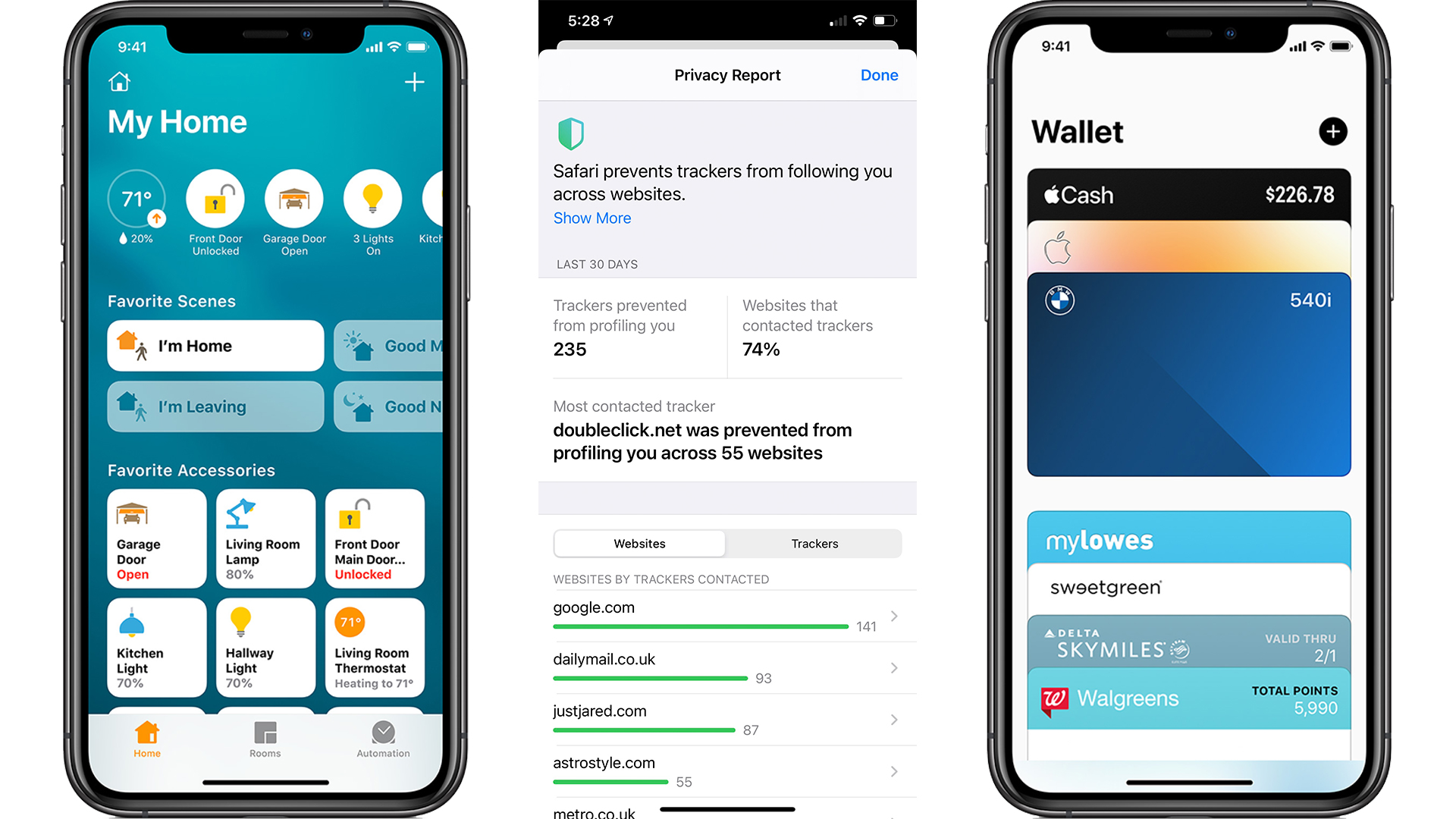
Left: The new Home app makes it easier than every to automate things. Center: Safari lets you know exactly what any webpage is doing. Right: Your new car key is now part of your virtual wallet.
iOS 14 hands-on review: Home
With the new iOS 14 updates to its Home app, Apple proves once again that it’s king when it comes to a clean, simple and intuitive interface. Apple will now sense how you can automate your home, giving a number of suggestions for an even more hands-off smart home experience.
New suggestions on how to automate each smart home appliance in your network include adjusting the lights depending on the time of day and automatically locking the door at night when it’s time to go to bed. This frees you up for what’s most important in your life instead of fussing over the small details, not to mention providing a higher sense of security.
Speaking of security, you can finetune any cameras in the Home App to only register certain zones for activity. Instead of getting a bunch of unnecessary alerts when, for example, a car passes, you’ll only receive relevant notifications like when someone is at your door.
iOS 14 hands-on review: Safari
iOS 14’s Safari may look indistinguishable from prior versions, but it comes with one big change: it’s now an online fortress protecting your privacy. For one, it will notify you when a password has been compromised and help you choose a new one or transition you to Sign In With Apple. That way, passwords to your sensitive information are not floating around for hackers to take advantage of.
In that vein, it also now has a Privacy Report feature, accessible from the top right icon “Aa”, so you can see what sites have tried tracking you, resulting in fewer targeted ads and less information on your habits being shared online.
iOS 14 hands-on review: Car Keys and CarPlay
iOS 14 brings a slew of functionalities that make you want to buy a new car just to experience them, starting with Car Keys. Imagine unlocking your car, starting it and even sharing driving privileges with just your iPhone. Thanks to Car Keys, that’s actually possible.
With it, you can even give driving privileges to friends visiting from out of town or restricted access to members of your household you might not completely trust with your car. Though currently limited to brand new BMWs, we actually can’t wait for more car manufacturers to partner with Apple so more iPhone users can take advantage.
Carplay also comes in with its own set of updates. More app categories allow you to pay for a parking spot from your car, order food on the go, and take advantage of some of Siri’s new features like sharing ETA with a contact and sending audio messages, making the roads safer for everyone.
iOS 14 hands-on review: AirPods
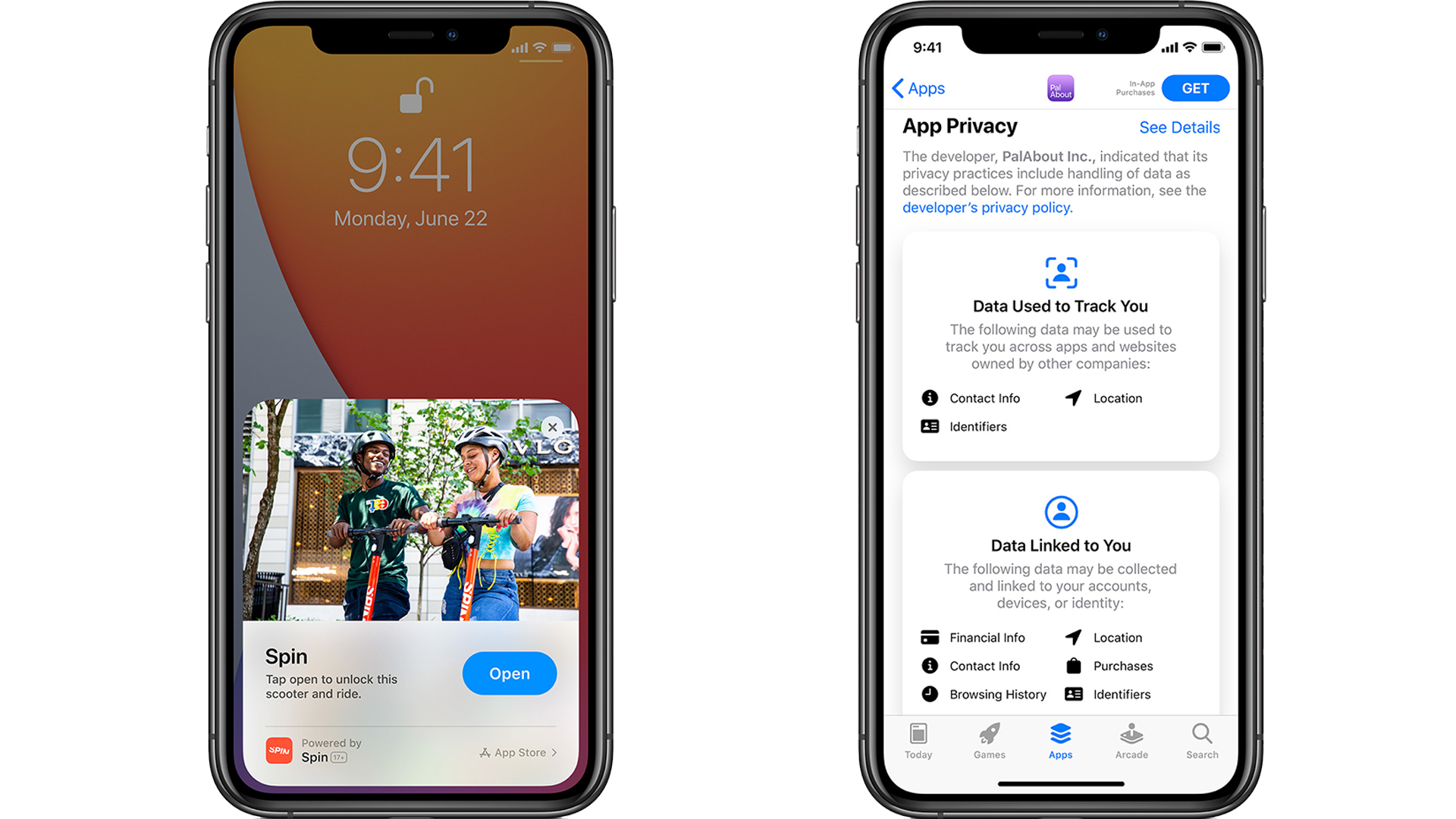
Left: App Clips can pop up exactly when you need them – no fumbling with searching on the App Store. Right: If you're concerned about privacy, there are more powerful options.
AirPods users, rejoice. Not only do you get notifications when your AirPods need charging, but you can customize their sound profile to your liking. This kind of customization is perfect for those who may be hard of hearing or are particular about their audio. It can even adjust for certain types of audio, such as phone calls.
When you put down your phone after a call and move to your iPad, your AirPods will switch devices with you automatically.
And AirPods Pro users get something a little special: the Pros can now take advantage of Spatial audio, aka surround sound, so that even if you’re watching Jurassic Park on your phone on a train, you will still feel like raptors are sneaking up on you.
iOS 14 hands-on review: App Clips
App Clips might be the most revolutionary addition to iOS 14. Maybe you want to buy something or get more information from a retailer but don’t want to download their app. Instead, you can now scan a QR code or tap an NFC tag to get essentially a mini app, on the fly. That way, you can buy that coffee, get your rewards, and more through App Clips without cluttering your phone with unnecessary apps. And if you decide you do want their app afterwards, you can find it in your suggested apps in the App Library.
Real-world examples are hard to find so far, but hopefully that will change soon after iOS 14 is officially released.
iOS 14 hands-on review: Privacy
It’s no surprise that Apple has made Privacy a priority in iOS 14. A host of features like an indicator when your camera or mic are in use and sharing just your approximate location will help keep your data a little safer. Sign In with Apple on supported apps for better login protection without collecting another password. You can even access APFS encrypted external drives through Files to create secure backups.
Coming later in the year is the ability to see the privacy practices of an app on its App Store page, so you can decide whether you’re comfortable using it before downloading.
iOS 14 hands-on review: Accessibility
For the hearing and visually impaired, the quality of support a device offers is critical for simple functionality. Thankfully, Apple has expanded its already robust features in iOS 14. Previous features like VoiceOver Recognitions are better than ever while new features like Sound Recognition notify the hearing impaired when an important sound goes off such as a doorbell or smoke alarm.
Backtap might be the hidden gem here. Assign an action to tapping the back of the phone two or three times like return to the Home Screen, Lock Screen, activate VoiceOver, and many more. Like a lot of accessibility features, this is something that lots of people might want to take advantage of beyond those who it’s originally intended for, because it can just be a really handy shortcut.
iOS 14 hands-on review: App Store
The dimensions on iOS 14’s App Store are just a little different now – a little brighter with larger highlighted apps. What has really changed however are the individual app pages. Listed just under the app banner is all the necessary data, including age ratings, review score and more to help you decide whether the app is worth downloading. Additionally, any App Store subscription can actually be shared with anyone in your family sharing group.
iOS 14 hands-on review: Apple Arcade
The long forgotten Game Center is alive thanks to the Apple Arcade. Leaderboards and achievements are accessible in-game thanks to it. And in the Arcade app, you can get a sneak peek at upcoming games and can “get” them ahead of time to automatically download the minute they’re released. You can even access your Apple Arcade games across different platforms letting you pick up where you left off from one device to the next.
iOS 14 hands-on review: Augmented Reality
Augmented Reality is more than Pokemon Go. With Apple’s inclusion of ARKit and RealityKit for developers, virtual art installations and games only accessible through the use of the iPhone’s camera may be more than a fad. While real-world examples are hard to come by, we can’t wait to see what developers do with these tools.
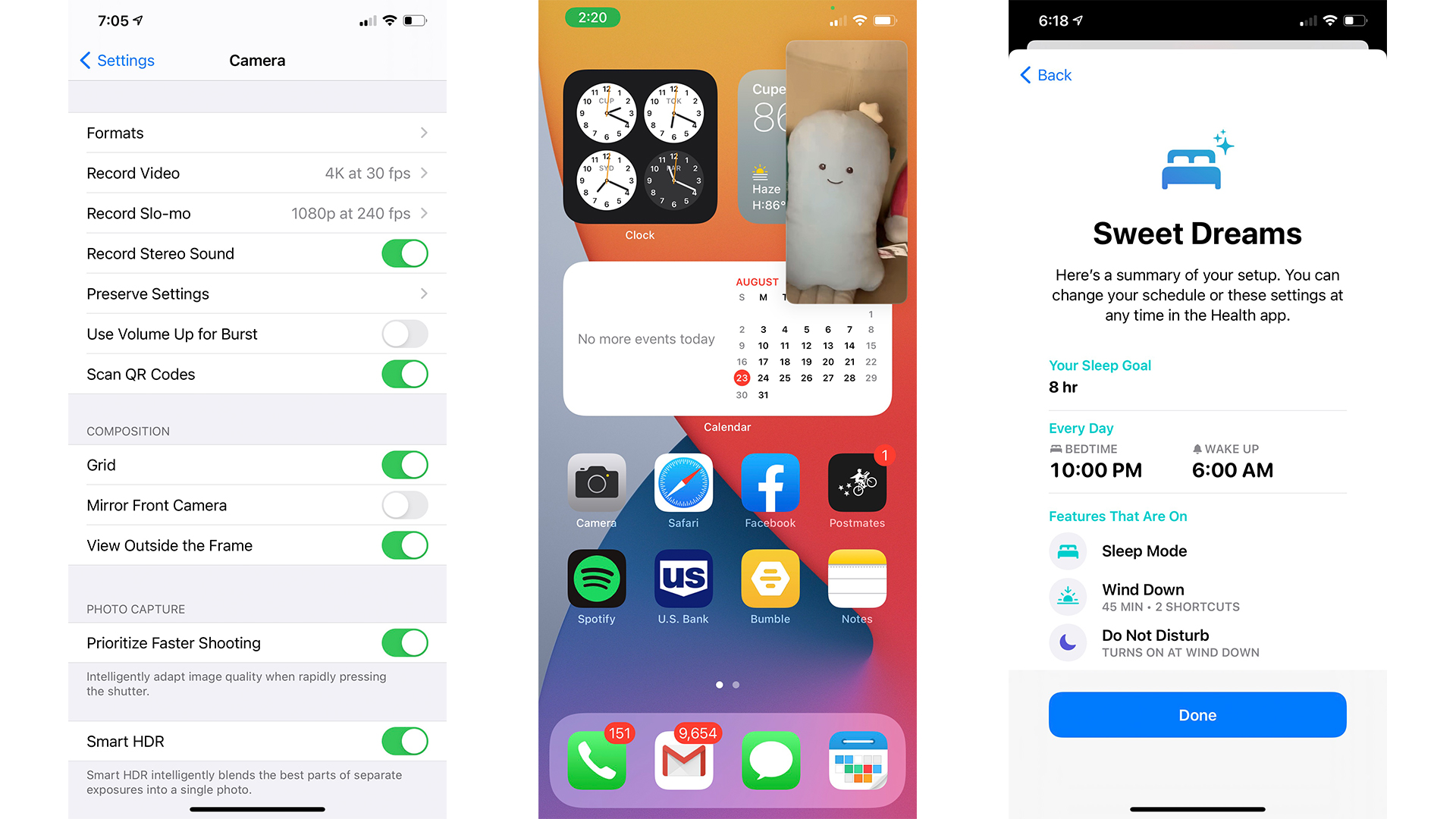
Left: The new Camera settings options mean you can get it working just how you like. Center: picture-in-picture FaceTime is a welcome addition. Right: the new Sleep mode aims to help you rest better.
iOS 14 hands-on review: Camera
Finally, you can toggle between HD and 4K and change your frame rate on the fly when taking a video. You can also set and lock the exposure, previously only available on standalone camera apps. With iOS 14, the camera even takes pictures faster, perfect for capturing action shots. Amateur and professional photographers can rejoice with these added features and leave their standalone cameras at home more often. And though it‘s limited to the iPhone 11 and 11 Pro, Night mode now provides a guidance indicator to help you get a better shot.
iOS 14 hands-on review: FaceTime
If you’ve always wanted to FaceTime your parents while watching cat videos on youtube, iOS 14’s Picture in Picture lets you do just that. And while you’re limited to two display sizes for FaceTime, it’s still a leap forward in iPhone multitasking. The app also lets you maintain eye contact even when you’re looking at the phone’s screen instead of the camera, thanks to some augmented reality trickery – anything that makes us look less awkward when on a video call can only be a good thing.
iOS 14 hands-on review: Health
The Health App now expands on its ability to monitor your health by adding data on how loud you listen to music to save your eardrums. It also helps you form new habits by way of setting a sleep schedule. That includes a wind down function that can run smart home automations like dimming the lights to playing soothing sounds or opening a book app. It will also turn on Do Not Disturb as well as dim the phone lights.
iOS 14 hands-on review: Music
While Apple Music is a little prettier, most notably seeing the interface’s color scheme match a song’s artwork, its biggest advancements are features that will seem familiar to Spotify users. There’s a Listen Now icon that will bring you to a page full of suggested songs and stations based on your listening history. You can also set up an autoplay feature that continues with similar music once your selected music has played its last note.
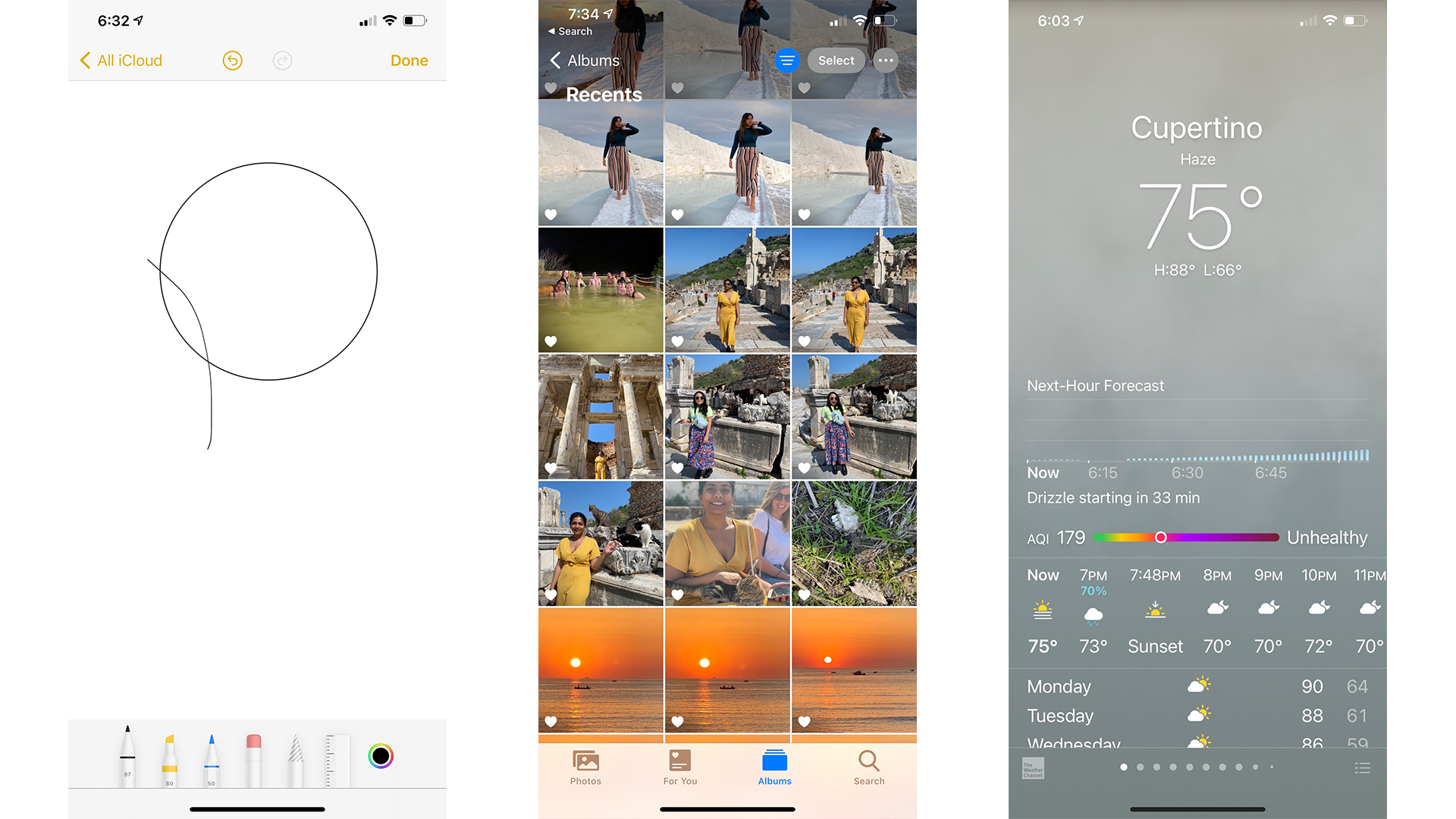
Left: the Notes app makes it easier to annotate by creating precise shapes from your squiggles. Center: You can now easily filter your photos to just your Favorites. Right: The weather app is enhanced by new highly local data, for more accurate advice.
iOS 14 hands-on review: Notes
Notes has been a fairly versatile tool and iOS 14’s update only adds to its options. Key actions such as pin or delete are now available at the top of the actions menu. Quick styles enable you to instantly change font size and type of phrases, while shape recognition allows you to draw a sloppy circle, or other shape, and turn into a perfect one by holding it until it snaps to its shape. In essence, Notes is more streamlined and organized, with some additional functionality. Even its scanning capability is sharper.
iOS 14 hands-on review: Photos
Organization is the name of the game with iOS 14’s Photos app. You can filter, sort and zoom in and out in just about every section of the app and you can even add searchable captions to any photo in the app. If you’re a fan of Memories, it also gets a facelift with improved framing and a wider and more intelligent song selection.
Lastly, image picker is faster and more seamless when uploading pictures to an email or message. Searching by captions works here too!
iOS 14 hands-on review: Weather
The Weather App is now just a little busier, furnished with more details to keep you well-informed about the weather. Chance of precipitation, for one, appears on the multi-day forecast – so you know whether to pack an umbrella or rain cover. The Weather Widget also lets you know at a glance when there will be significant changes in the weather the next day.
Those in the US can consult a minute-by-minute chart for rain or snow, while everyone will appreciate the inclusion of government alerts for hurricanes and earthquakes and the like, a potential life-saver particularly for those in natural danger zones.
iOS 14 hands-on review: Podcasts
While the app looks like a shinier version of its former self, it has one big update: the Up Next section. This large side-scrolling gallery lets you continue with the current episodes for each subscribed podcast. Drivers will be thankful because the Up Next section is right at the top so you can easily and safely pick episodes while navigating traffic thanks to this nice little update.
iOS 14 hands-on review: Reminders and Voice Memos
Reminders has gotten somewhat of an overhaul. Not only is it more colorful but it also has a more streamlined workflow with a few additional functionalities.
You can set a reminder without having to go into a list or adjust multiple reminders at once. What’s more is, when setting a reminder, you’re not limited to the time or date. It can be set based on location or when messaging a contact. Maybe you need a reminder to pick up dinner when leaving the gym or to ask for a homework update when messaging a classmate. You can even delegate a reminder to someone else.
The Voice Memos app has also been retooled. What was once a long list of files can now be organized into folders including smart folders for recently deleted and favorites. And while its basic functionality has stayed the same, it does sport effective background noise rejection via a single tap on the Enhanced Recording button, perfect for recording a note to yourself on a busy street.
iOS 14 hands-on review: Settings
If you’re set on using Chrome or Gmail, you can with iOS 14. Your preferred browser and email app can be set as default for opening when pressing a link or email address to help keep your preferred workflow consistent whether you’re on your phone or your computer. And while this is a fantastic, if niche, feature, it’s not yet available in iOS 14 Beta 5.
iOS 14 hands-on review: Keyboard and International
In iOS 14, on-device dictation takes a leap forward. It will actually learn to understand you better as you use it, offering up more precise dictation. For some, though, the fact that you can use a search bar for Emojis to find the ideal one might be the best upgrade here. If privacy is a concern though, you can use the keyboard to autofill relevant information on an app or website without letting a third-party app get access to your contacts.
International users also benefit with the addition of such features as the Chinese input method and the inclusion of a number of Indian scripts. In fact, Indian users have access to some other features such as being able to send and receive emails using Indian script, as well as downloading Apple+ TV shows using just cellular networks.
Michelle Rae Uy is a tech and travel journalist, editor and photographer with a bad case of wanderlust. She is a regular contributor for IGN, TechRadar and Business Insider, and has contributed to Thrillist, Paste Magazine, Nylon, Fodor's and Steve's Digicams. Living mainly in California with her adorable cats, she splits her time between Los Angeles, London and the rest of the world.
-
 I tried a Snapdragon feature that's a game-changer for Netflix, Amazon and more
I tried a Snapdragon feature that's a game-changer for Netflix, Amazon and moreMoises Live can isolate and enhance audio in real-time using the Elite X's NPU
By Mike Lowe
-
 Under Armour's new sneaker doesn't play by the old rules
Under Armour's new sneaker doesn't play by the old rulesIf this is the future of the brand, it's off to a running start
By Matt Kollat