

We're big fans of the Nintendo Switch here at T3.com, and in my flat too: the only reason I don't play mine more is because the kids never let me have it. But whether you have the standard Nintendo Switch. the Nintendo Switch OLED or the Nintendo Switch Lite, the console's Achilles heel is its battery life. No matter how long the Switch battery lasts, it never quite seems enough.
The good news is that it's easy to make it last longer. Here's how.
1. Embrace the dark side
One of the biggest battery drains on any mobile device is the display, and the Switch is no exception: as lovely as it is in full brightness, the more light it's emitting the more power it's using. As with smartphones and tablets, turning the display brightness down a bit can significantly improve battery life – so if you've got it turned right up because your'e playing outdoors, moving to a shady area and turning it down a bit means more fun for longer. This one's easy to change: go into the system settings app and select Screen Brightness. Now, turn off automatic brightness and set the display to the level you want.
2. Stop the shakes
The vibration motors in the Joy-Con controllers (for the Switch and Switch OLED) can be turned off to eke out a bit more life from your battery: although the haptic feedback is a lot of fun it's not essential for that distinctive Nintendo gaming joy. This is another job for the system settings app, but this time you want to tap on Controllers and Sensors. Now you can tap on Controller Vibration to turn the feature off.
3. Enter flight mode
Here's another feature your Switch shares with your smartphone: Flight Mode, aka Airplane Mode, which enables you to keep using your device but disables Wi-Fi and Bluetooth. Guess where you can turn Flight Mode on? Yep, it's back to system settings once again. It's worth knowing that this will also disable remote Joy-Con use, and you won't be able to play online titles such as Fortnite when you're in Flight Mode.
4. Make it sleepy
Unless you've changed it, your Switch goes into sleep mode after ten minutes of inactivity. This is a low-power state similar to your phone or tablet's standby mode that uses much less energy when the device isn't being used. Once again, you can change this setting in system settings and make it kick in earlier to eke out a bit more power.
5. Get a power pack
The Switch charges via its USB-C port, and that means you can use a power bank to give it more juice – and of course if you have other USB-C devices it can charge them too. If you don't like the bulk of a stand-alone charger, there are several good quality battery cases for the Switch that attach to your device rather than sitting alongside it. T3 recently wrote about the G-Case, which excels at this.
Sign up to the T3 newsletter for smarter living straight to your inbox
Get all the latest news, reviews, deals and buying guides on gorgeous tech, home and active products from the T3 experts
Writer, musician and broadcaster Carrie Marshall has been covering technology since 1998 and is particularly interested in how tech can help us live our best lives. Her CV is a who’s who of magazines, newspapers, websites and radio programmes ranging from T3, Techradar and MacFormat to the BBC, Sunday Post and People’s Friend. Carrie has written more than a dozen books, ghost-wrote two more and co-wrote seven more books and a Radio 2 documentary series; her memoir, Carrie Kills A Man, was shortlisted for the British Book Awards. When she’s not scribbling, Carrie is the singer in Glaswegian rock band Unquiet Mind (unquietmindmusic).
-
 The Range Rover Electric will have a bigger battery than most other EVs
The Range Rover Electric will have a bigger battery than most other EVsWe just learnt some fresh details about the all-electric Range Rover
By Alistair Charlton
-
 I've tested Bowers & Wilkins' new Px7 S3 for weeks and am obsessed
I've tested Bowers & Wilkins' new Px7 S3 for weeks and am obsessedBowers & Wilkins' best-ever noise-cancelling sees the Px7 S3 headphones soar to new heights – and offer wider appeal
By Mike Lowe
-
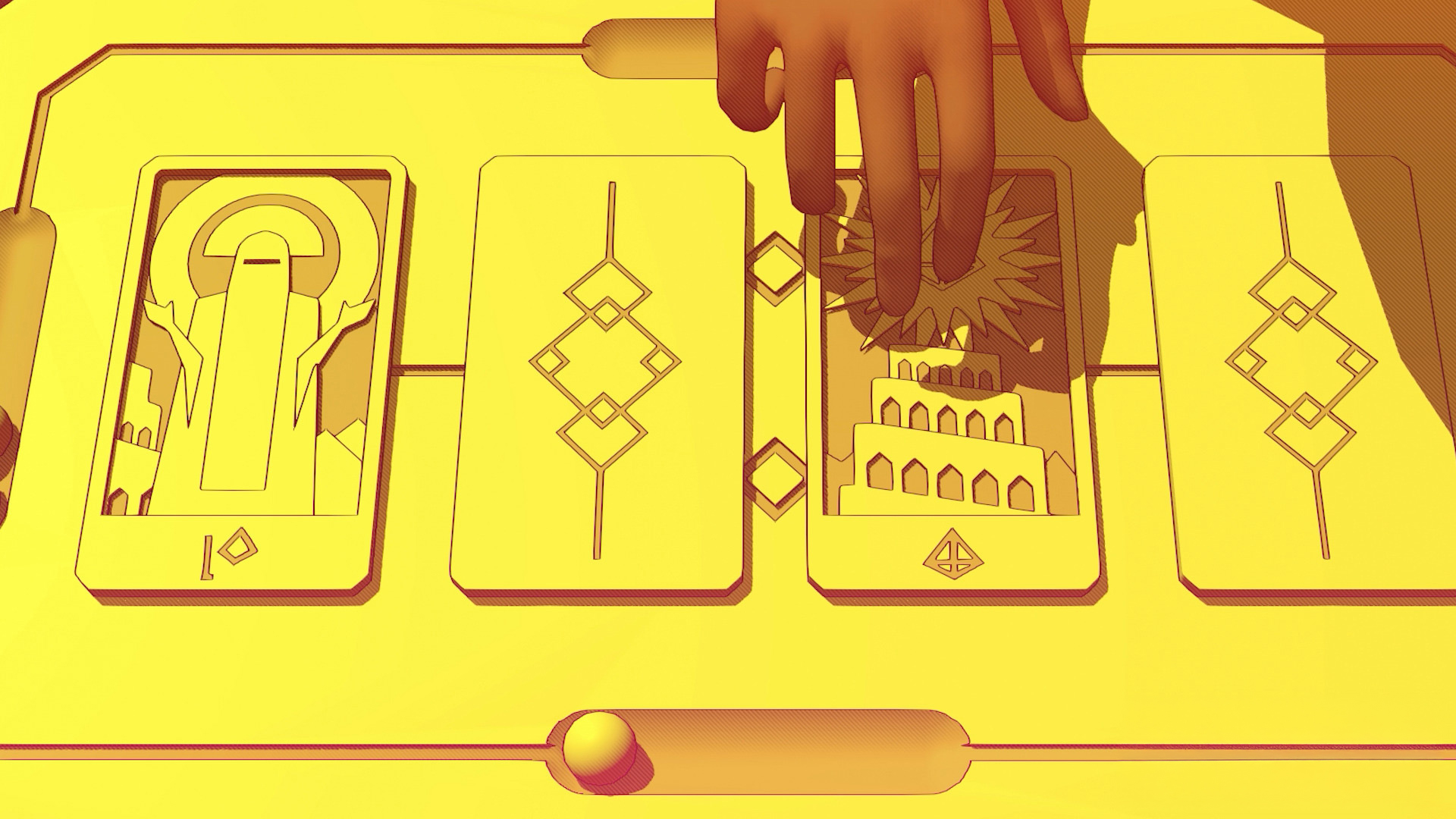 3 best Nintendo Switch games you've probably never heard of
3 best Nintendo Switch games you've probably never heard ofSwitch up your playtime with these underrated picks for Nintendo's superfine console
By Matt Tate
-
 Nintendo Switch 2 US stock tracker LIVE: where to pre-order Nintendo's new console?
Nintendo Switch 2 US stock tracker LIVE: where to pre-order Nintendo's new console?T3's official US Nintendo Switch 2 tracker is now live
By Max Freeman-Mills
-

 The 5 luxury PS5 Pro accessories I can't live without – How to upgrade your PlayStation in style
The 5 luxury PS5 Pro accessories I can't live without – How to upgrade your PlayStation in styleIf you want a better experience for your PS5 Pro, you need these luxury upgrades
By Max Freeman-Mills
-
 This handheld Switch 2 alternative blew me away – MSI's Claw 8 AI+ is ace
This handheld Switch 2 alternative blew me away – MSI's Claw 8 AI+ is aceThe MSI Claw 8 AI+ is an 8-inch handheld gaming PC that's hard to argue with
By Max Freeman-Mills
-
 I can't wait for the Switch 2, but this feature doesn't convince me
I can't wait for the Switch 2, but this feature doesn't convince meMouse controls? I'm not sure...
By Max Freeman-Mills
-
 I think this was the biggest surprise upgrade in the Nintendo Switch 2's reveal
I think this was the biggest surprise upgrade in the Nintendo Switch 2's revealThat Switch 2 dock looks like a beast
By Max Freeman-Mills
-
 Did Nintendo just give Rockstar permission to make GTA 6 cost $100?
Did Nintendo just give Rockstar permission to make GTA 6 cost $100?Nintendo's pricing is a challenge
By Max Freeman-Mills
-
 I love Nintendo for bringing back kooky gaming cameras for the Switch 2
I love Nintendo for bringing back kooky gaming cameras for the Switch 2The Nintendo Switch 2 Camera is mad
By Max Freeman-Mills