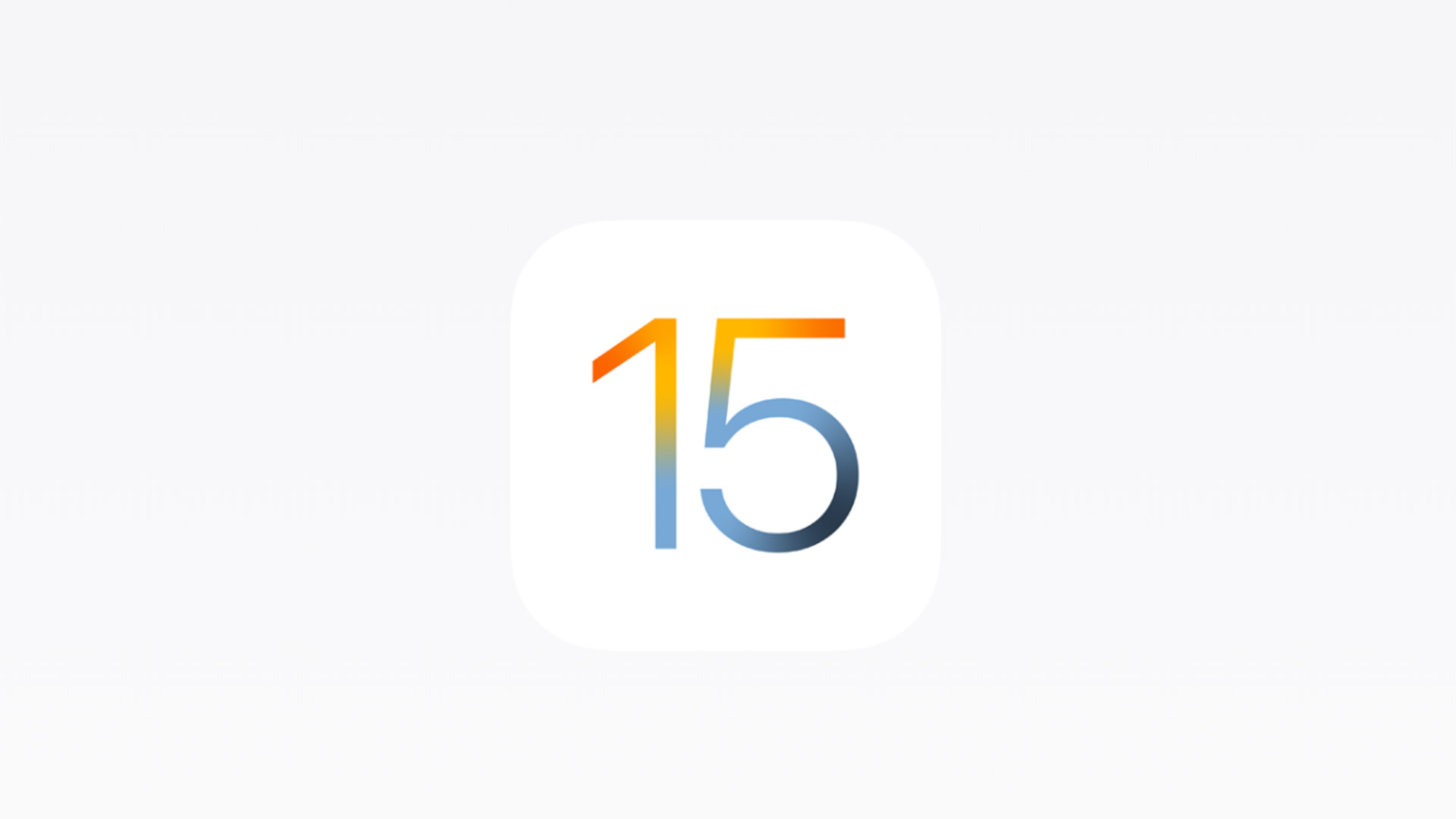

You don’t need the latest iPhone to enjoy the latest features of iOS 15. As of right now, you can update your current iPhone and iPad to the latest version of the software. All iPhones, going back as far 2015 are eligible for the upgrade, and it won’t cost you a thing.
Once you update, you can take advantage of the new Focus Modes, make FaceTime calls to friends on Android, copy text direct from images, enjoy an improved Apple Maps experience and even add your work or State ID to your Apple Wallet.
In addition to iOS for your iPhone, there are updates for iPad, Apple Watch, HomePod, Apple TV and macOS Monterey (some of these will roll out over the next few weeks). If you have auto-updates enabled, your device should prompt you to update later today or when you next plug it in. However, you can also start the process manually right away. Here’s how:
- iPhone 13 reviews roundup: people love the battery and camera improvements
- 7 life-changing iOS 15 features coming to your iPhone
- iOS 15 is launching today, here's what time your iPhone or iPad will get it
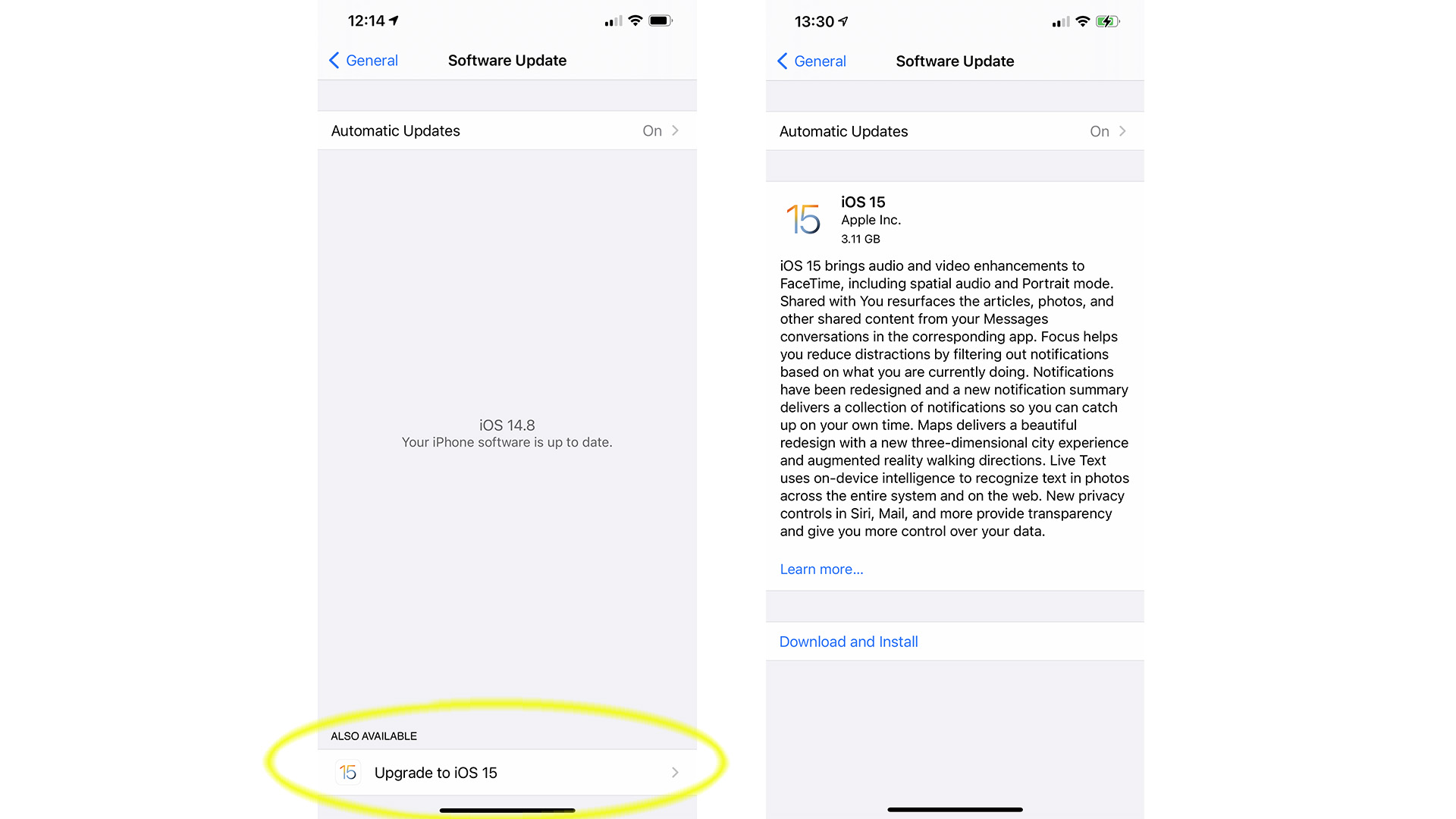
How to update to iOS 15
Before you upgrade, make sure you back up your device (just in case). To do this, you can either plug your phone into your computer or set your phone to backup to your iCloud account.
To turn on iCloud backups, go to your Settings and click on your name at the top. Click on iCloud and then scroll down to iCloud Backup. You’ll need a paid iCloud account if you want to back up anything more than your basic settings and contacts.
To install iOS 15 on your iPhone, go to Settings > General > Software Update. If an update is showing as above, click on download and install. The latest update (iOS 15) is big – 3.11GB big – so you may want to be on Wi-Fi and plugged into a power socket before installing.
Is my device able to upgrade to iOS 15?
All iPhones since 2015 are eligible for upgrade. If you have an iPhone 6 or earlier, you will not be able to update to iOS 15. If you have an older model you may want to look at one of the trade in deals.
Sign up to the T3 newsletter for smarter living straight to your inbox
Get all the latest news, reviews, deals and buying guides on gorgeous tech, home and active products from the T3 experts
Models that are able to upgrade, include: iPhone 12 mini, iPhone 12, iPhone 12 Pro, iPhone 12 Pro Max, iPhone 11, iPhone 11 Pro, iPhone 11 Pro Max, iPhone XS, iPhone XS Max, iPhone XR, iPhone X, iPhone 8, iPhone 8 Plus, iPhone 7, iPhone 7 Plus, iPhone 6s, iPhone 6s Plus, iPhone SE (1st Gen), iPhone SE (2nd Gen).
How to update to iPadOS 15
To install iPadOS 15 on your iPad, go to Settings > General > Software Update. If an update is showing, click on download and install. The latest update (iPadOS 15) is big, so you may want to be on Wi-Fi and plugged into a power socket before installing.
How to update to Apple WatchOS 8
For Apple Watch you can follow the same steps as above on your watch to install directly, or go to the Watch app on your iPhone and select Settings > General > Software update. To install the update your watch will need to be on its charger and in range of your phone, connected to Wi-Fi.
As T3's Editor-in-Chief, Mat Gallagher has his finger on the pulse for the latest advances in technology. He has written about technology since 2003 and after stints in Beijing, Hong Kong and Chicago is now based in the UK. He’s a true lover of gadgets, but especially anything that involves cameras, Apple, electric cars, musical instruments or travel.
-
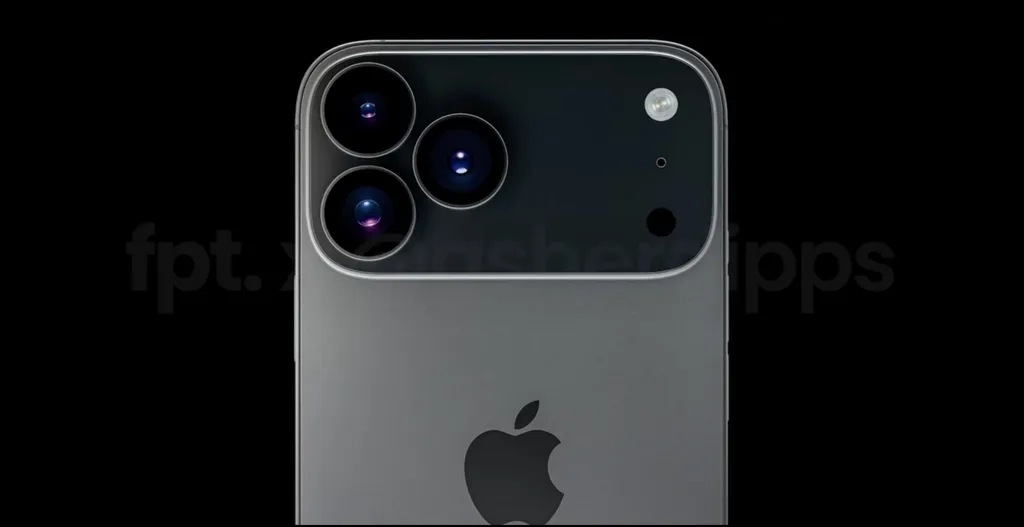 iPhone 17 Pro case leak shows Apple really is about to make a huge design swerve
iPhone 17 Pro case leak shows Apple really is about to make a huge design swerveThis is going to alienate some users
By Sam Cross
-
 New iPhone 17 Pro Max renders give us the best look yet at the flagship phone
New iPhone 17 Pro Max renders give us the best look yet at the flagship phoneThis is going to cause a stir
By Sam Cross
-
 Apple's iPhone just did something it never has before
Apple's iPhone just did something it never has beforeThis is an unprecedented event for the iPhone
By Sam Cross
-
 Leaked iPhone Fold pricing suggests it will be fighting an uphill battle from the start
Leaked iPhone Fold pricing suggests it will be fighting an uphill battle from the startIt looks set to be the most expensive foldable phone
By Sam Cross
-
 Will there ever be a US-made iPhone?
Will there ever be a US-made iPhone?It's something right-wing commentators have called for
By Sam Cross
-
 Is the cost of my iPhone going up? Everything we know about the effects of tariffs on tech
Is the cost of my iPhone going up? Everything we know about the effects of tariffs on techIt's an uncertain time for tech fans, with predictions not looking good for the price of phones, laptops and more in the US and beyond
By Sam Cross
-
 iOS 19's new design leaks straight after WWDC 25 announcement
iOS 19's new design leaks straight after WWDC 25 announcementThis could be a significant change
By Sam Cross
-
 Your iPhone tipped to get a seismic upgrade with iOS 19 – the biggest in many years
Your iPhone tipped to get a seismic upgrade with iOS 19 – the biggest in many yearsIt's said to be the most significant overhaul in over a decade
By Sam Cross

