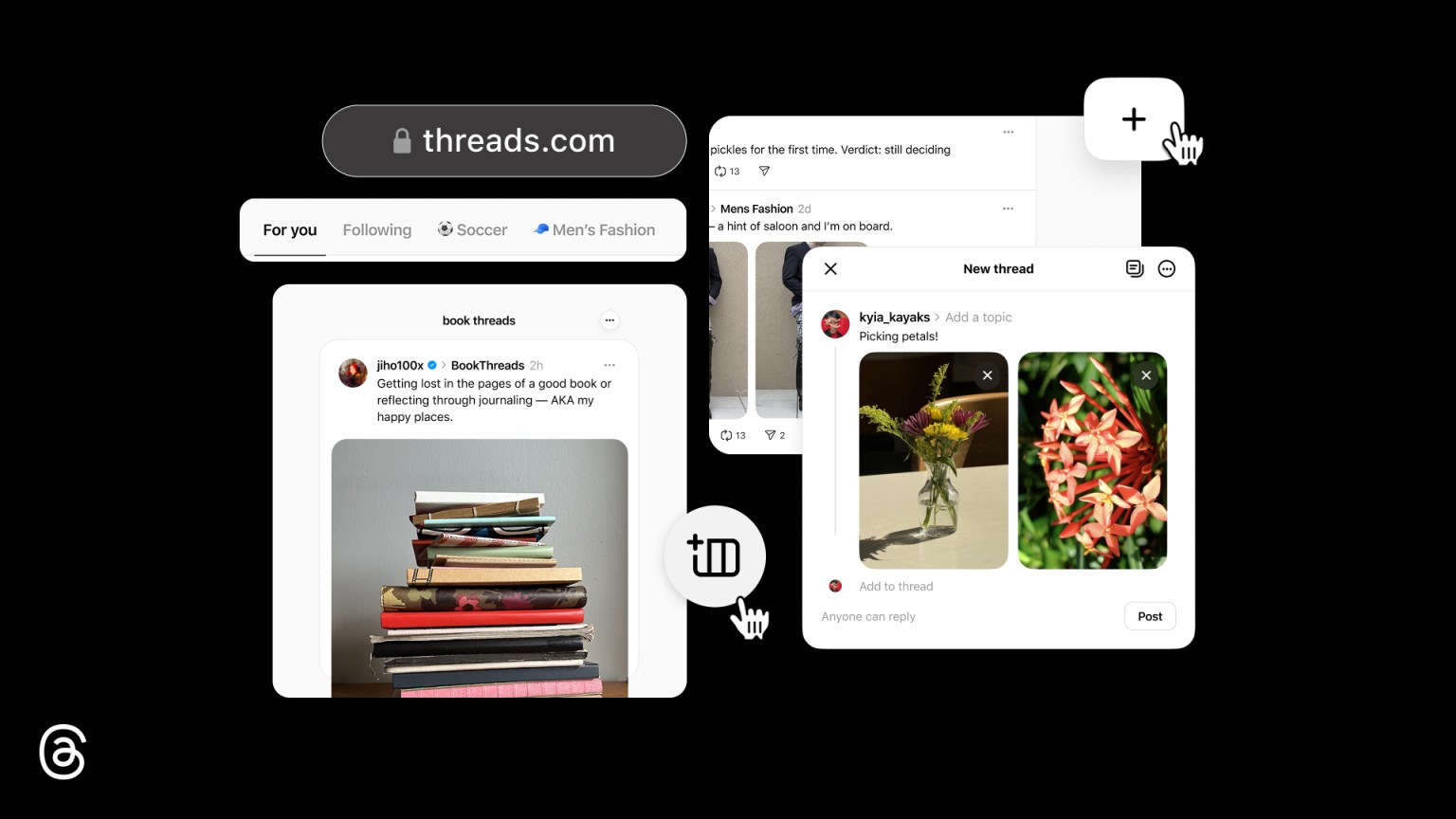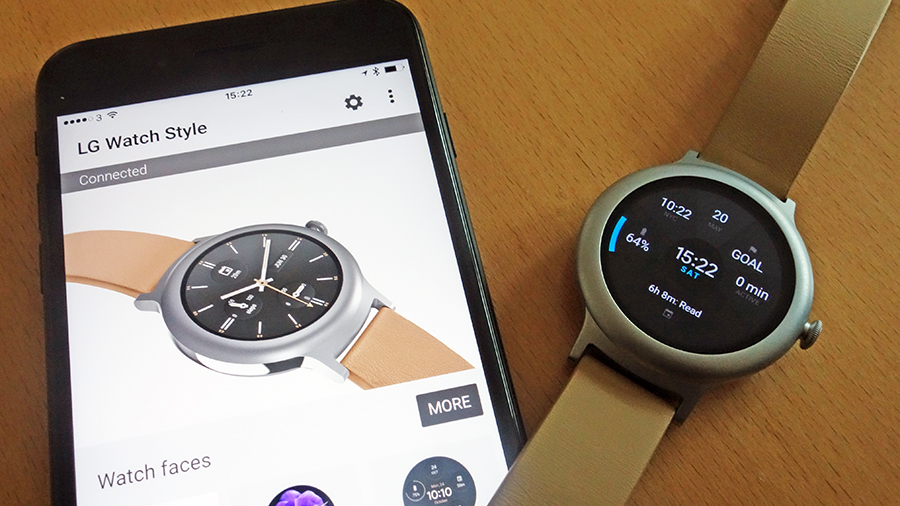

If you've got a smartwatch rocking Android Wear 2.0 then you don't have to pair it with an Android phone - you can use an iPhone instead. You won't get quite the same level of functionality, unfortunately, but it means you're not stuck with one phone platform.
This is all part of a wider push by Google (and indeed Apple) to make smartwatches more independent and less reliant on a connected phone. More functions happening on your wrist device means the make of your handset isn't so important. Here's how it works.
Setting up Android Wear
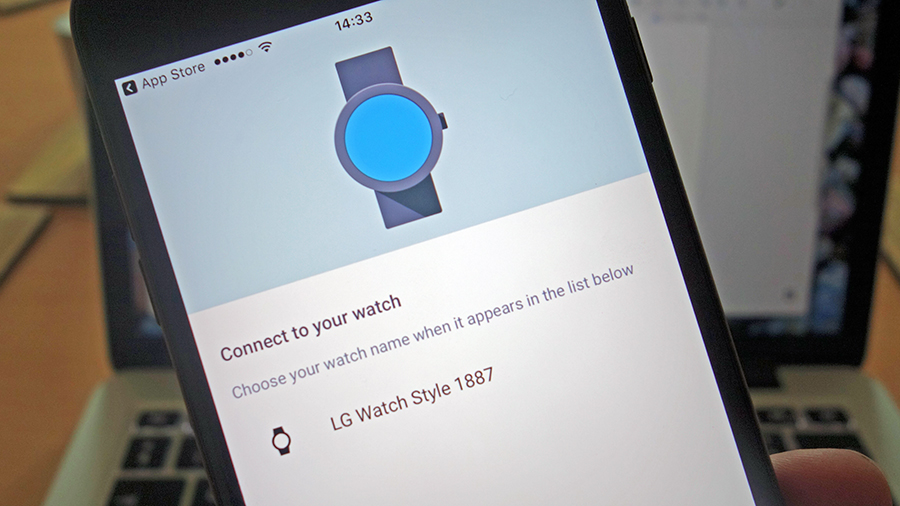
The setup process is actually very similar whether you're connecting Android Wear to an Android phone or an iPhone. We're doing the latter here, so you need the free Android Wear app Google makes for iOS, and of course a smartwatch running Android Wear 2.0. If the watch was previously connected to another device, reset it from the Settings menu.
It's then just a case of following instructions: on the watch, choose your language, then fire up the app on your iPhone. All being well, you should see your watch listed, and you can just tap once to set up the connection (though you might get prompted to switch Bluetooth on your phone first).
At that point the Android Wear app checks for any updates that might be available for your smartwatch, and once that's out of the way, you're asked to link a Google account to your watch - which is easy enough to do if you already have some Google apps on your iPhone.
Android Wear basics
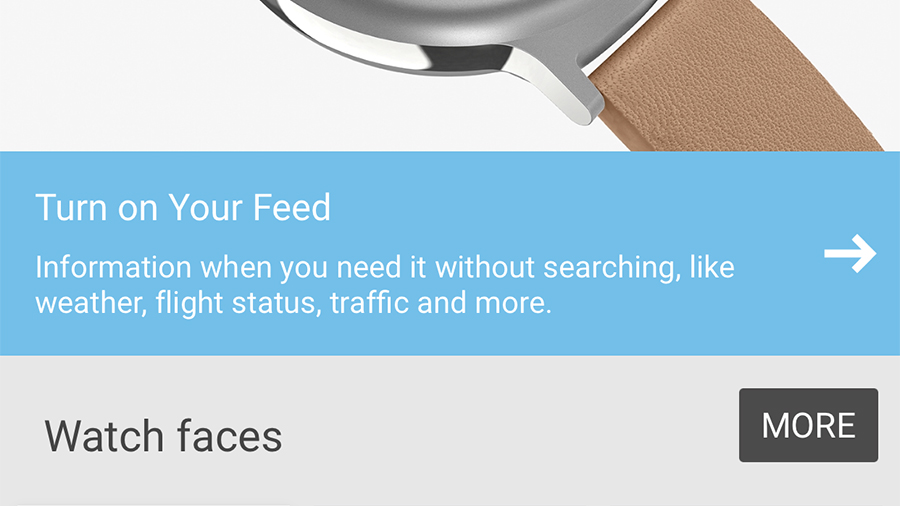
With the setup out of the way, you're ready to start enjoying the new Android-iOS relationship you've just set up. From the main app you can access watch settings (the current faces and so on), and at first you'll see a prompt to turn on your feed - this basically gives Google permission to show you more personalized information on your wrist (such as flight information pulled from Gmail).
The app also prompts you to share your location with the Android Wear app, and again the aim is to provide a more personalised experience, so you can get travel times to work, recommendations about nearby restaurants, and so on.
Sign up to the T3 newsletter for smarter living straight to your inbox
Get all the latest news, reviews, deals and buying guides on gorgeous tech, home and active products from the T3 experts
The layout of the app is pretty straightforward. Tap on any watch face to set it, or on the cog icon at the top to get at more settings, like whether the always-on display and the tilt-to-wake feature are enabled or disabled.
Functions on your watch

As we've said, Android Wear 2.0 puts much more functionality on the watch itself: tap the power button to see your apps (or hold it for Google Assistant), swipe down from the watch face to see quick settings, or tap and hold the face to customise it.
Head to Settings, then Connectivity, then Wi-Fi on the watch to add a wireless connection (don't worry, you can type in the password on your iPhone). This then allows you to install apps - in Android Wear 2.0 this is done from the watch itself, so open up the Play Store app on your wrist and see what you can find. You can also send Google Play apps to your watch from the web, to save you tapping out app names on the little screen.
Android Wear 2.0 supports complications, so you can change the little information widgets shown on most faces - to do this, tap and hold on the watch face, then tap the cog icon. Some watch faces have more options than others - to change the watch face from the smartwatch itself, swipe right to see a selection.
The differences with iOS

Android Wear 2.0 watches work fine with iOS, but there are some limitations compared to an Android-to-Android connection. While you will get pings for text messages, for example, you can't reply to them from your wrist like you can with Android. Phone calls are restricted too - you can accept or refuse incoming iPhone calls from your wrist, but you have to actually take the call on your iPhone.
For a lot of non-Google iOS apps, you have to make do with getting alerts, with very few actual interactions actually available on Android Wear most of the time. Music apps are one exception: Apple Music, Spotify, and Google Play Music can all be controlled from your wrist, so there's some interactivity there. You can even cache files on your wrist, though that's only available with Google Play Music.
Gmail also lets you reply straight from your smartwatch though, and another tweak you can make is to show Google Calendar events on your wrist rather than ones from your Apple Calendar app - open the watch settings in the Android Wear app to do this. With standalone app support and decent links to iOS, Android Wear support for iPhones is better than ever: in fact it's getting close to being as good as it is for Android itself, though we're not there yet.
- Find out more with our test drive of Android Wear 2.0
Dave has over 20 years' experience in the tech journalism industry, covering hardware and software across mobile, computing, smart home, home entertainment, wearables, gaming and the web – you can find his writing online, in print, and even in the occasional scientific paper, across major tech titles like T3, TechRadar, Gizmodo and Wired. Outside of work, he enjoys long walks in the countryside, skiing down mountains, watching football matches (as long as his team is winning) and keeping up with the latest movies.
-
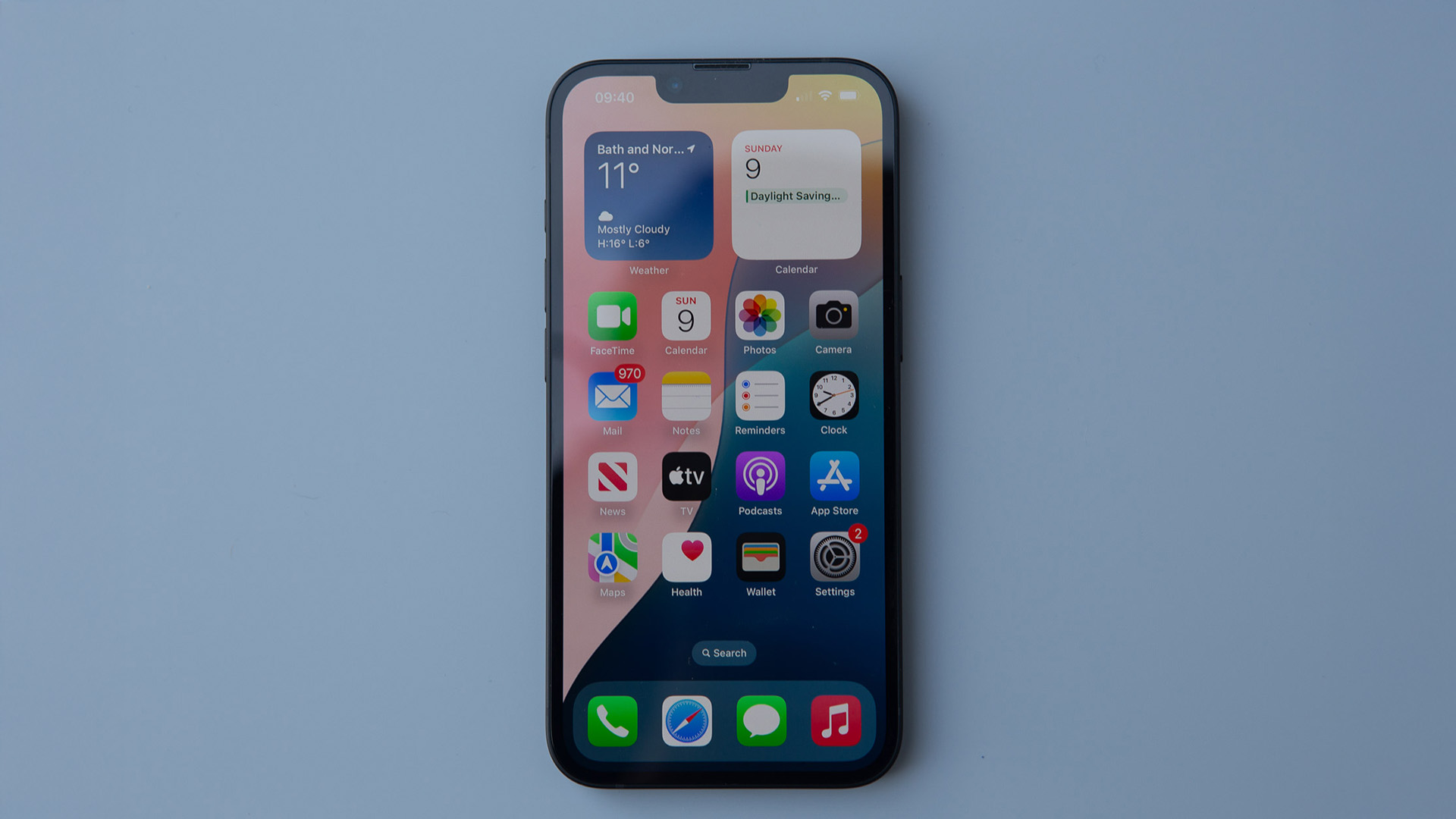 Apple reportedly preparing the iPhone 17e already
Apple reportedly preparing the iPhone 17e alreadyBut it sounds like an odd launch window
By Sam Cross
-
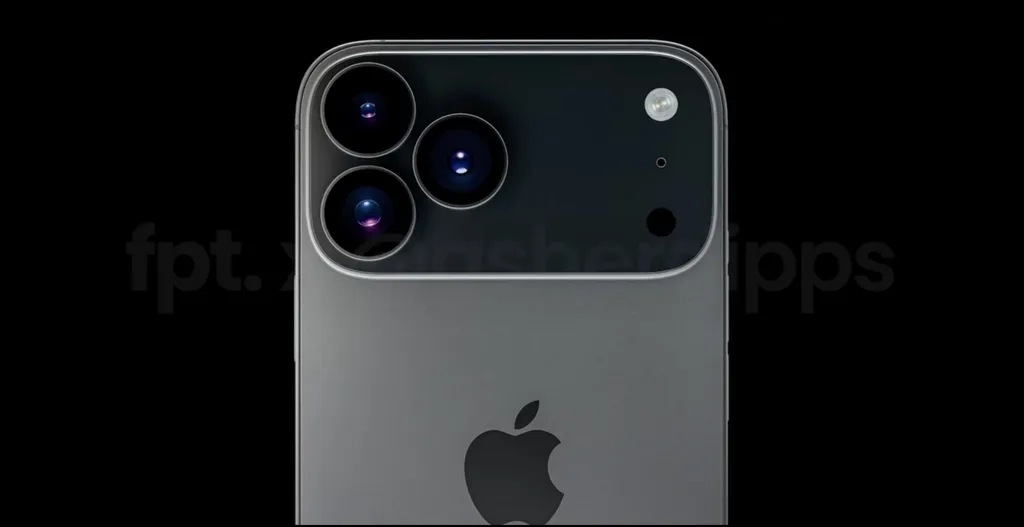 iPhone 17 Pro case leak shows Apple really is about to make a huge design swerve
iPhone 17 Pro case leak shows Apple really is about to make a huge design swerveThis is going to alienate some users
By Sam Cross
-
 I visited OnePlus' sci-fi Shenzhen health lab - it was like another world
I visited OnePlus' sci-fi Shenzhen health lab - it was like another worldThe science behind fitness tracking is impressive
By Max Freeman-Mills
-
 New iPhone 17 Pro Max renders give us the best look yet at the flagship phone
New iPhone 17 Pro Max renders give us the best look yet at the flagship phoneThis is going to cause a stir
By Sam Cross
-
 Apple's iPhone just did something it never has before
Apple's iPhone just did something it never has beforeThis is an unprecedented event for the iPhone
By Sam Cross
-
 Leaked iPhone Fold pricing suggests it will be fighting an uphill battle from the start
Leaked iPhone Fold pricing suggests it will be fighting an uphill battle from the startIt looks set to be the most expensive foldable phone
By Sam Cross
-
 Will there ever be a US-made iPhone?
Will there ever be a US-made iPhone?It's something right-wing commentators have called for
By Sam Cross
-
 Is the cost of my iPhone going up? Everything we know about the effects of tariffs on tech
Is the cost of my iPhone going up? Everything we know about the effects of tariffs on techIt's an uncertain time for tech fans, with predictions not looking good for the price of phones, laptops and more in the US and beyond
By Sam Cross