
After being left with no choice but to terminate the rollout and return to the development studio after several reports surfaced claiming that it had introduced a number of frustrating issues, OnePlus has once again started rolling out the much-anticipated Android 10 firmware update (in the form of OxygenOS 10.0.1) for both the OnePlus 7 and OnePlus 7 Pro – bringing them in line with the OnePlus 7T and OnePlus 7T Pro, which are set to ship with the latest version on board.
- Apple iPhone 11 too expensive? There’s a cheaper iPhone SE 2 on the way
- Google Pixel 4 software looks silky smooth in newly leaked videos
- Samsung Galaxy S11 launch date revealed – and it's exactly when you expected
OxygenOS 10.0.1 bundles all of the features that came part and parcel in the original OxygenOS 10.0 release that started making the rounds towards the end of September, including a redesigned user interface, the option to block messages containing specific words (a bit like how you can mute certain words on Instagram and Twitter) and a slew of additional Ambient Display options, as well as a number of bug fixes intended to paper over the issues the last update brought to the table.
Here's a look at everything new in OxygenOS 10.0.1:
System
- Upgraded to Android 10
- Brand new UI design
- Enhanced location permissions for privacy
- New customization feature in Settings allowing you to choose icon shapes to be displayed in the Quick Settings
- General bug fixes and improvements
Full Screen Gestures
- Added inward swipes from the left or right edge of the screen to go back
- Added a bottom navigation bar to allow switching left or right for recent apps
Camera
- Improved photo quality
Game Space
Sign up to the T3 newsletter for smarter living straight to your inbox
Get all the latest news, reviews, deals and buying guides on gorgeous tech, home and active products from the T3 experts
- New Game Space feature now joins all your favourite games in one place for easier access and better gaming experience
Smart Display
- Intelligent info based on specific times, locations and events for Ambient Display (Settings - Display - Ambient Display - Smart Display)
Message
- Now possible to block spam by keywords for Message (Messages - Spam - Settings -Blocking settings)
To check to see if the update is ready for your OnePlus 7 or OnePlus 7 Pro, head into Settings, select System, followed by System Update, then tap Check for Update. Alternatively, you can always wait until you receive an alert prompting you to install the upgrade. Just keep in mind that you will need to be connected to a reliable Wi-Fi network and have at least 50% of charge to proceed. You're also going to want to make sure you've backed up everyone on your handset. You know, just in case.
Having spent half a decade writing about the latest news for some of the world’s largest publications, Josh is one of the most recognised reporters in the space. Nowadays, in addition to covering the odd news article, he spends most of his time keeping T3's long-form consumer content up to date, while also researching and reporting on the best deals to help you save some serious scratch.
-
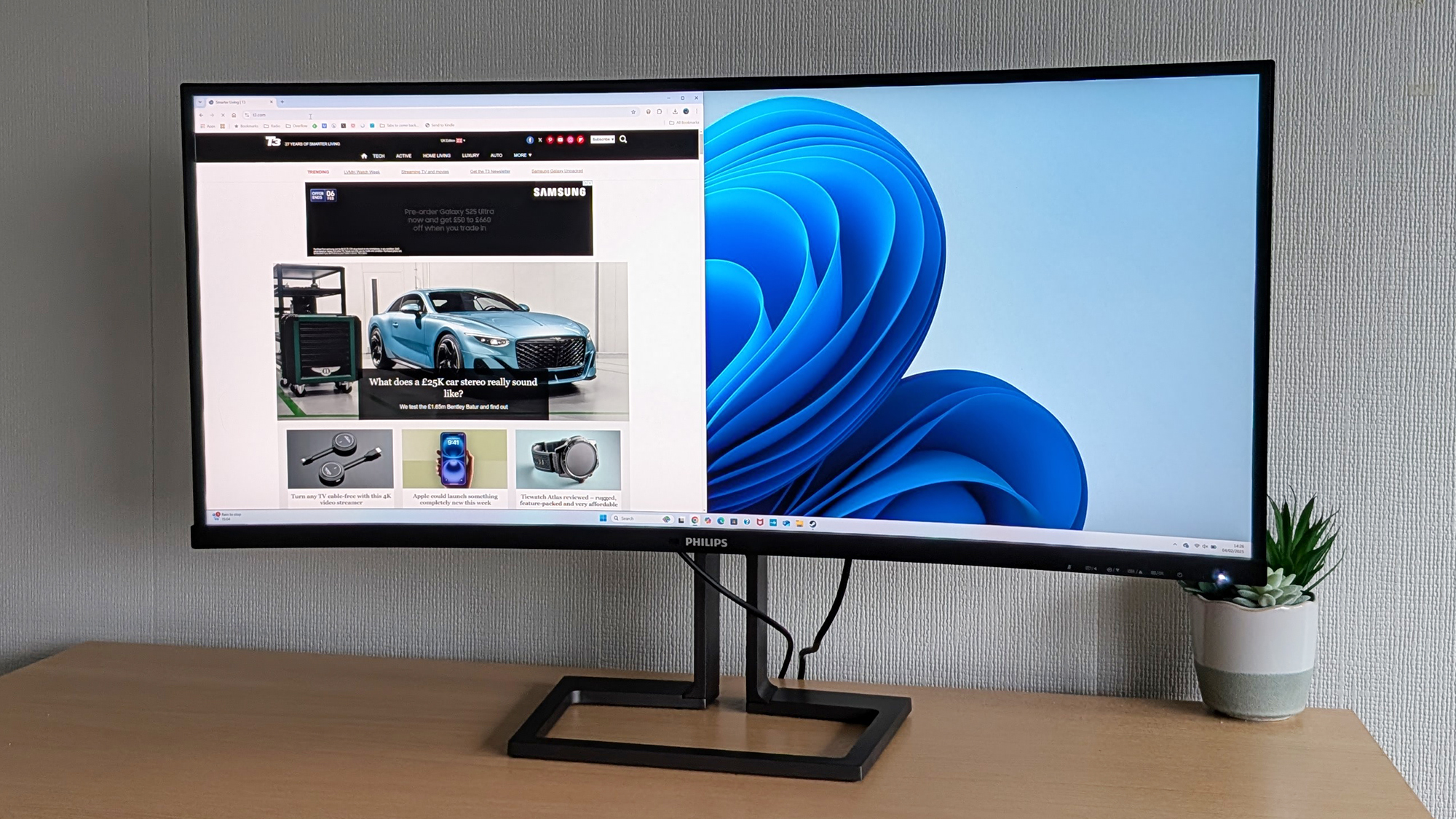 Philips 40B1U6903CH review: a 5k monitor ready to level up your productivity
Philips 40B1U6903CH review: a 5k monitor ready to level up your productivityIt's got the lot for a home office, but gamers won't be convinced
By David Nield
-
 Corsair HS80 Max Wireless review: a solid mid-tier gaming headset
Corsair HS80 Max Wireless review: a solid mid-tier gaming headsetA capable audio option for the price you're paying
By David Nield
-
 Logitech C920 Pro HD review: a solid and affordable webcam upgrade
Logitech C920 Pro HD review: a solid and affordable webcam upgradeThe Logitech C920 Pro HD has plenty to offer shoppers on a budget
By David Nield
-
 Microsoft's 5-star Surface with keyboard is Best Buy's killer deal
Microsoft's 5-star Surface with keyboard is Best Buy's killer dealBest buy it at Best Buy!
By David Nield
-
 Sonos' premium soundbar just hit its lowest-ever price in 5-star deal
Sonos' premium soundbar just hit its lowest-ever price in 5-star dealTop-tier sound doesn't have to cost top dollar
By David Nield
-
 Huge 75in Sony TV is now cheaper than ever in Amazon's Black Friday sale
Huge 75in Sony TV is now cheaper than ever in Amazon's Black Friday saleYou can now get a top-quality TV for less, with 100s of dollars off this set
By David Nield
-
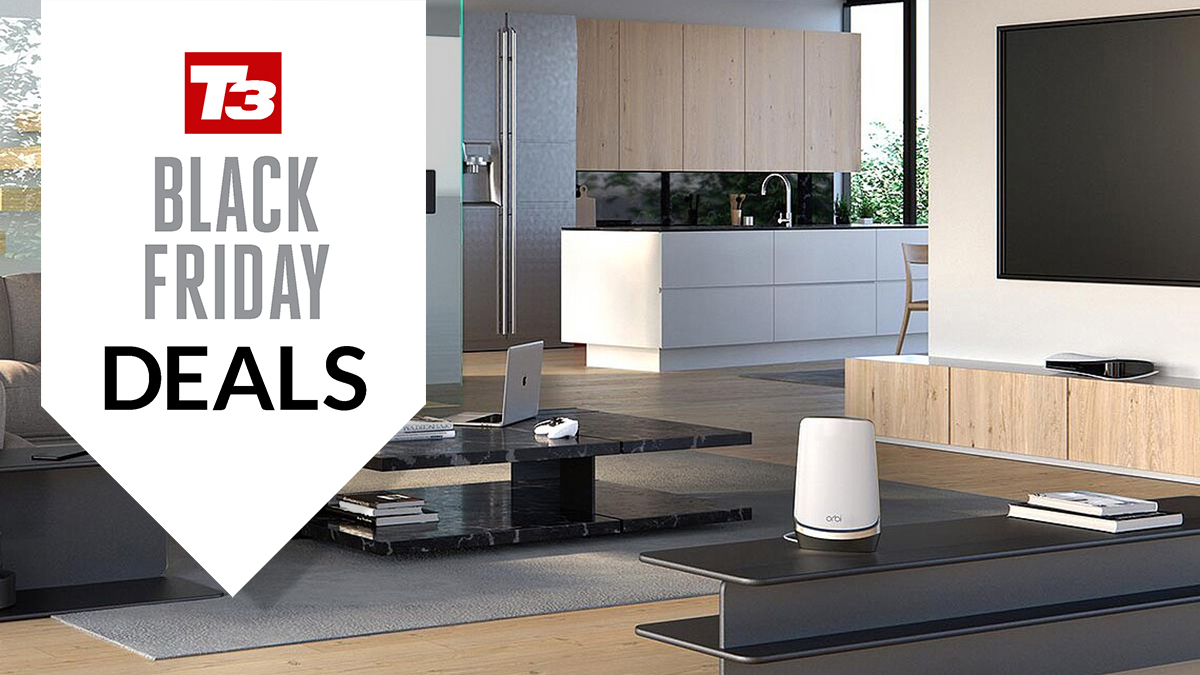 Improve your Wi-Fi with 5-star Netgear kit – now cheaper than ever
Improve your Wi-Fi with 5-star Netgear kit – now cheaper than everThis is one of the most powerful home Wi-Fi setups you can have – and it has hit a new low price on Amazon
By David Nield
-
 Samsung's fan-favorite earbuds are cheaper than ever on Amazon right now
Samsung's fan-favorite earbuds are cheaper than ever on Amazon right nowThe Galaxy Buds FE bring with them a superb listening experience at a low price – and that price just got even lower
By David Nield

