

Sky recently launched its first all-in-one TV - the Sky Glass - and what a television it is. It easily took a top spot in T3's guide to the best TV you can buy.
Combining a television set with a powerful speaker system, it packs in everything Sky TV has to offer, all without a Sky Q box or satellite dish. You just need an internet connection.
Because of that, the set-up process is incredibly easy, made easier by the fact that Sky’s delivery company will do the hard part for you.
They’ll come in and attach it to the stand, before placing it on your TV cabinet and they’ll even take all of the packaging away with them. Once they’ve left, all you need to do is plug it in and turn it on. The Sky Glass will then take you through a few easy steps to get the TV up and running.
When I tried out the Sky Glass, I filmed the whole process so you can see just how quick and easy it is. It barely took any time at all, and you don’t need to be tech-savvy to figure it out either.
When you turn on the TV, you’ll first need to get it connected to the internet. You can type in your home network’s password, or if you use Sky broadband, just press the WPS button on your router to get it hooked up.
Once the Sky Glass is connected, you might need to update it but again, this only took a couple of minutes.
Sign up to the T3 newsletter for smarter living straight to your inbox
Get all the latest news, reviews, deals and buying guides on gorgeous tech, home and active products from the T3 experts
You’ll then be prompted to choose either the Enhanced or Default settings.
If you choose to use the enhanced settings you’ll be able to make the most out of everything Sky Glass has to offer including voice control. To navigate through the system by voice, you just press the button on the remote or use the wake word ‘Hello Sky’ - you can use the TV completely hands-free if you want to.
The enhanced settings will also activate the motion sensor so that as soon as you sit down in front of it, the TV will switch itself on and show you some recommendations based on what you've been watching. It'll only work if the TV was left on standby, though.
To finish the setup, you’ll need to enter your pin and decide on the parental controls to restrict access to certain types of content. The PIN is automatically set to be the last four digits of your phone number but you can change that later on.
- These are the best 55-inch TVs

Yasmine is the former Reviews Writer for T3, so she's been knee-deep in the latest tech products for reviewing and curating into the best buying guides since she started in 2019. She keeps a finger on the pulse when it comes to the most exciting and innovative tech – and since departing has also held a role as Digital Spy's Tech Editor. In her free time, you'll catch her travelling the globe – the perks of being a freelance tech expert – tending to her plants when at home and, but of course, planning her next big trip.
-
 Apple Watch is set to get Apple Intelligence this year, but only with a little help from a friend
Apple Watch is set to get Apple Intelligence this year, but only with a little help from a friendBring on watchOS 12
By Britta O'Boyle
-
 Your Smart TV might be getting 16 new channels for free – here's how to check
Your Smart TV might be getting 16 new channels for free – here's how to checkTVs with Freely will be able to stream a host of new channels "in the coming month"
By Rik Henderson
-
 Sky Stream briefly got a great new trick but it was an error, sadly
Sky Stream briefly got a great new trick but it was an error, sadlyA Sky Stream puck update gave you access to Freeview channels for a short while, but the feature was unlocked by mistake
By Rik Henderson
-
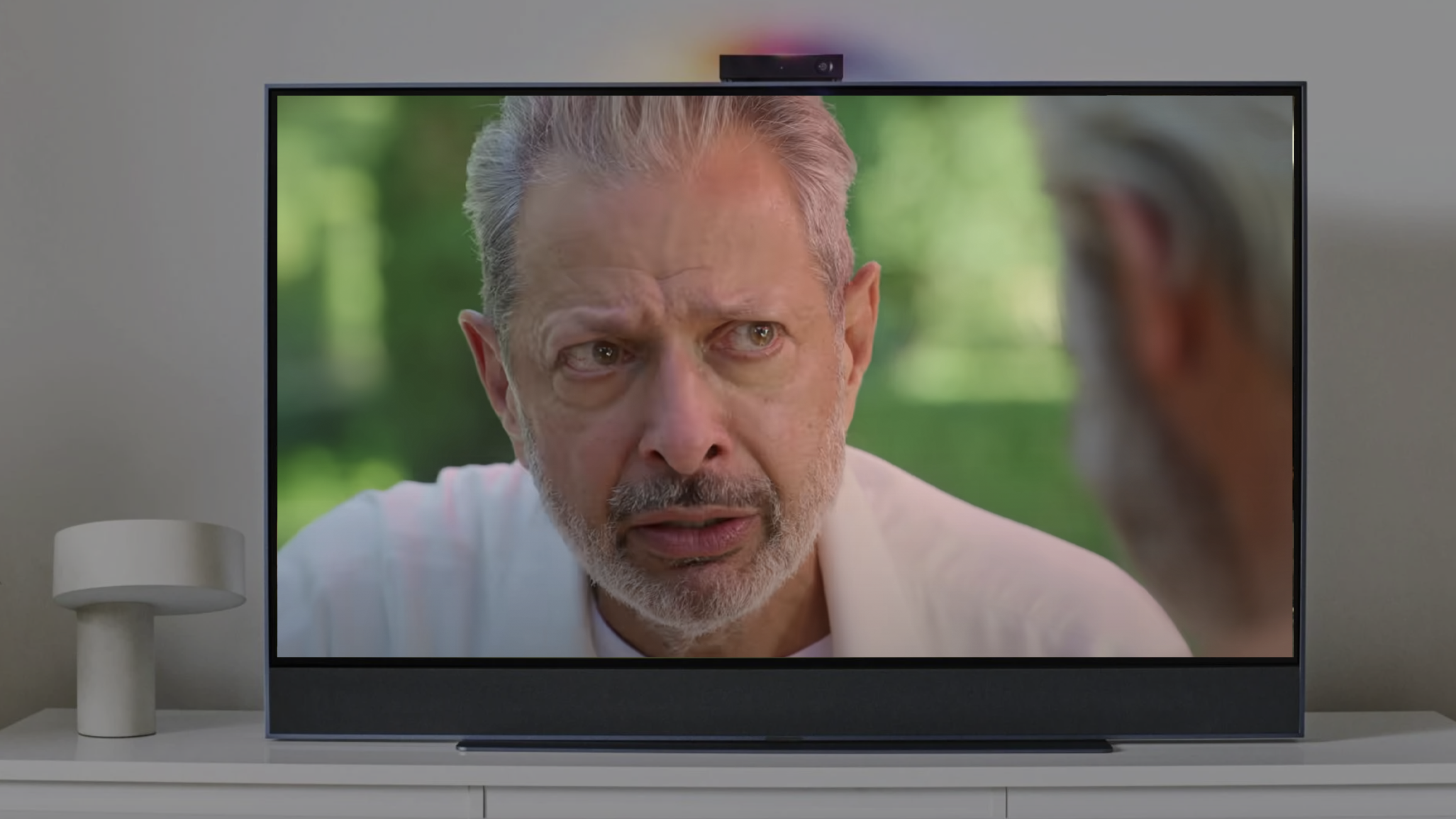 Sky to launch something "smarter, brighter, and better" in February – Sky Glass 2 anyone?
Sky to launch something "smarter, brighter, and better" in February – Sky Glass 2 anyone?Could we see a massive upgrade on Sky's own television?
By Rik Henderson
-
 Sky Glass gets a massive free feature update just in time for Christmas
Sky Glass gets a massive free feature update just in time for ChristmasSky Stream updated with a bunch of new tricks, too
By Rik Henderson
-
 Sky Glass getting free app that could change your life – coming to Sky Q and Stream too
Sky Glass getting free app that could change your life – coming to Sky Q and Stream tooPreviously exclusive to Sky Live
By Rik Henderson
-
 Should I buy Sky Glass?
Should I buy Sky Glass?I take a look at the pros and cons for buying a new Sky Glass TV right now
By Max Slater-Robins
-
 Sky TV update: all the new features coming to revolutionise Sky Q in 2020
Sky TV update: all the new features coming to revolutionise Sky Q in 2020Sky has a host of new features coming to Sky Q this year
By Aaron Brown
-
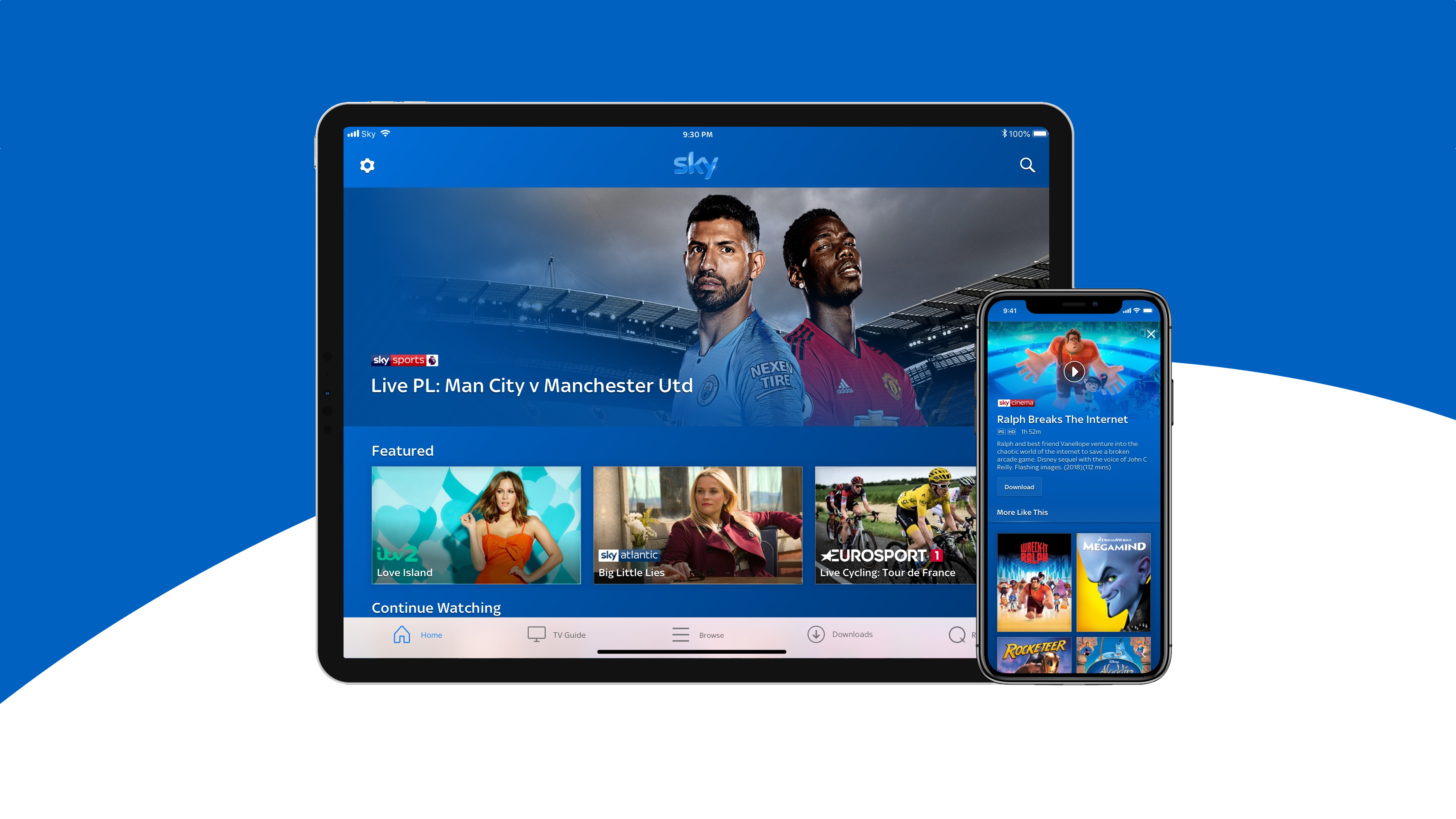 This free Sky TV update will save you time and hassle
This free Sky TV update will save you time and hassleSky has seriously simplified its smartphone and tablet apps
By Aaron Brown
-
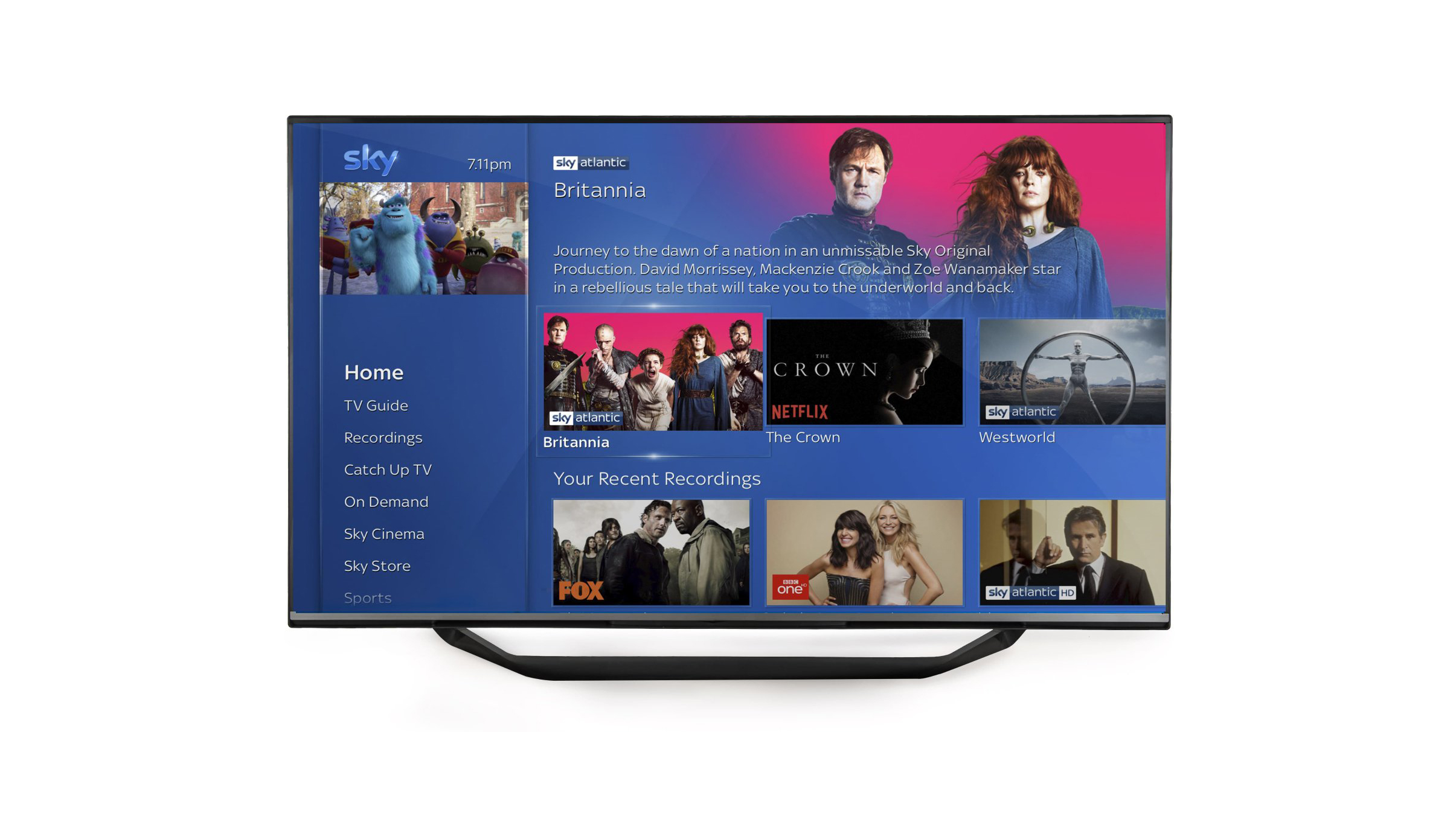 Latest Sky TV upgrade: this time it's personal
Latest Sky TV upgrade: this time it's personalSky will bring its intelligent recommendations to box sets, on-demand shows and catch-up services from the Beeb and ITV
By Aaron Brown