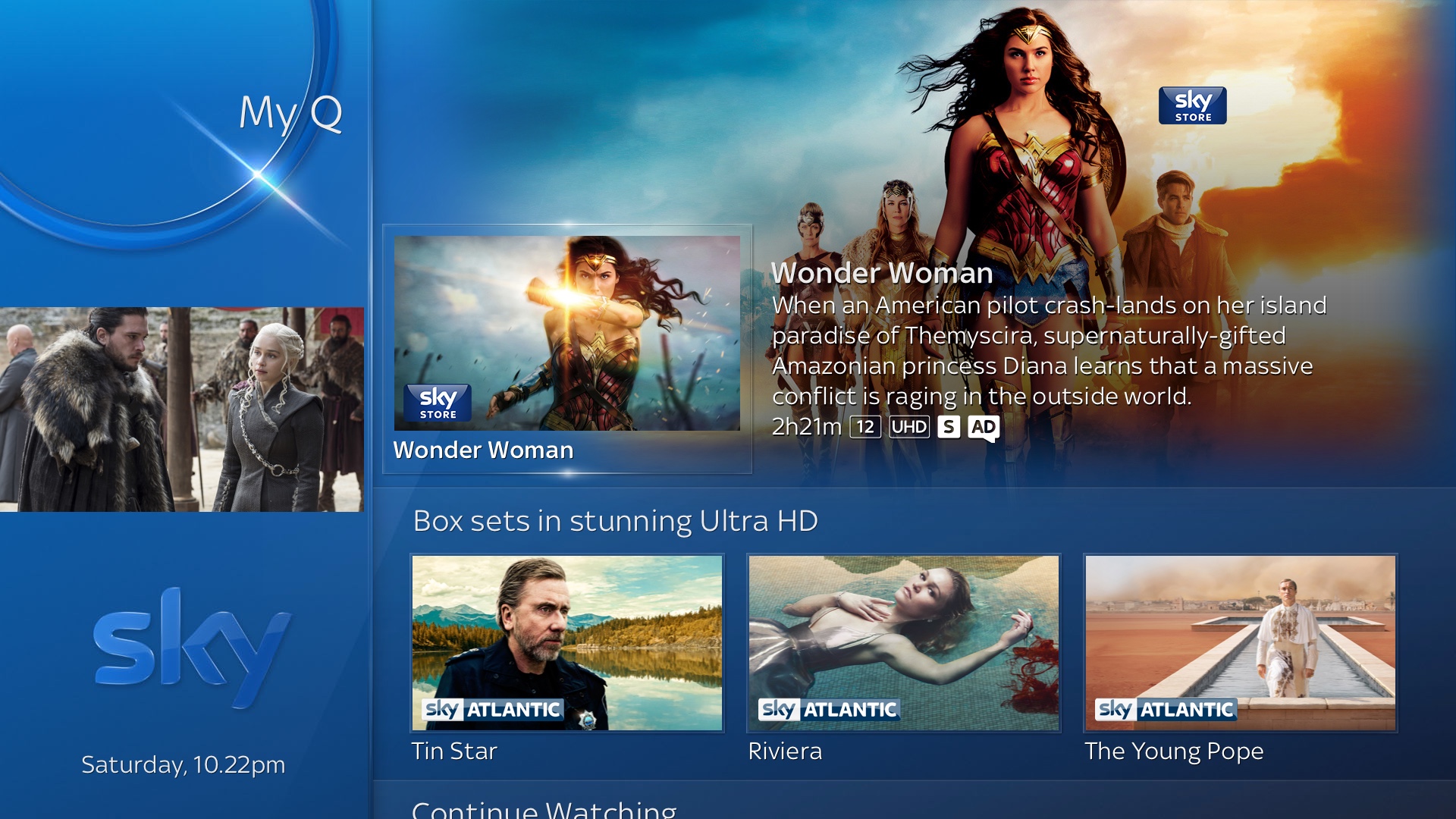

Sky has said it will shortly roll out update 5 to Sky Q boxes. This new build of the Sky Q platform gives voice a significant part to play - not only can you search using your voice (as you could previously) but you're now also able to control much more for everyday use.
Using the voice button on the Sky Q touch remote you can now change channels, jump straight to your recordings or another section of the EPG, rewind a goal (or forward through the adverts) using voice commands.
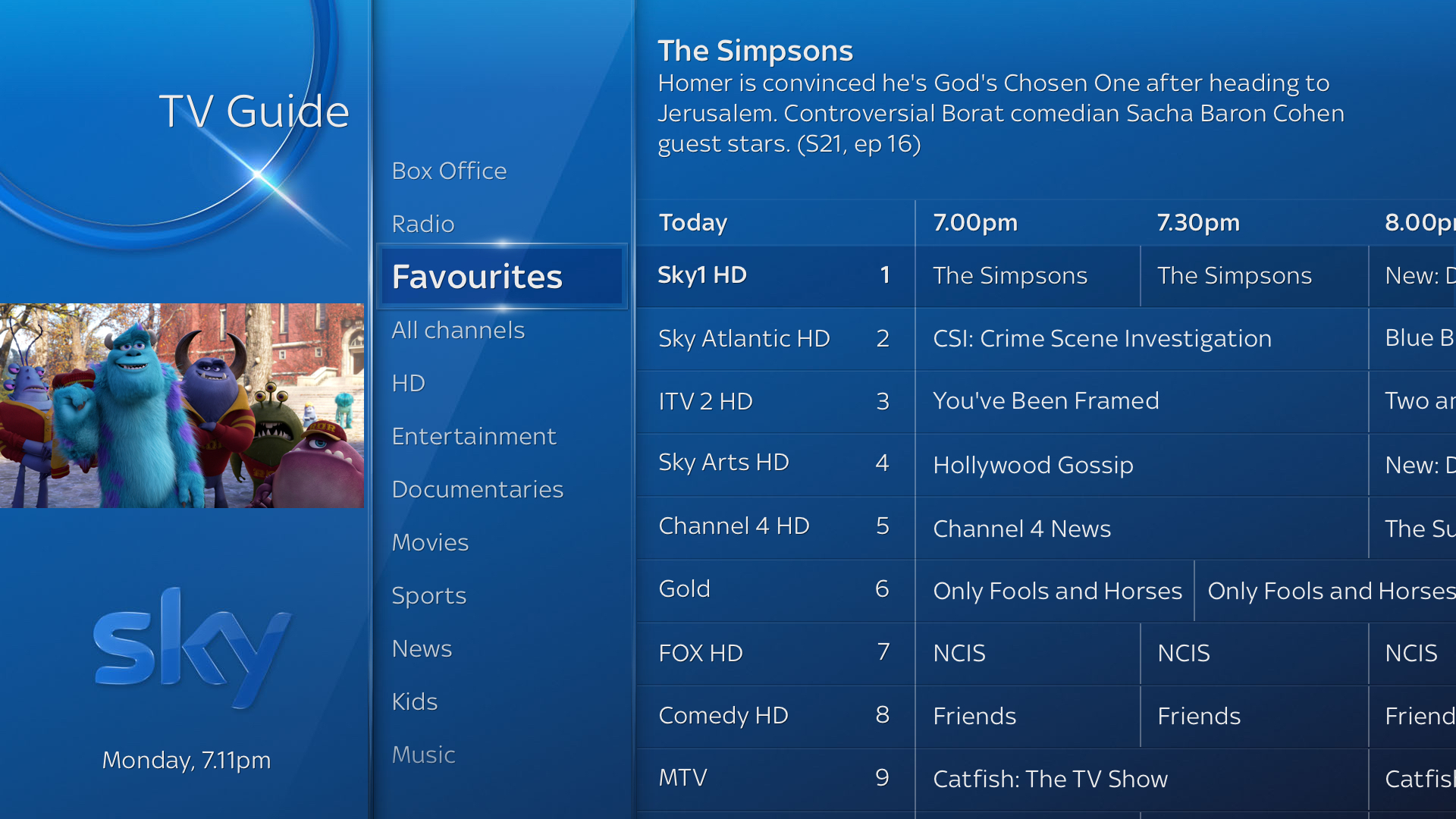
If you have a Sky Q 2TB box there's also going to be a dedicated Ultra HD section within the My Q area.
Also launching as part of the latest software update is a ‘Favourites’’ menu in the channel guide - this was a much requested feature that customers liked with Sky+. You can add up to 99 channels and the box will suggest your top channels for you.
Roll-out will be phased, so there's no exact launch date. You will need a Sky Q touch remote (because of the dedicated voice button) and any Sky Q box that’s connected to broadband to use Voice Control.

What voice control commands can I use with my Sky Q box?
· “Go to my recordings”
· “Go to new series”
Sign up to the T3 newsletter for smarter living straight to your inbox
Get all the latest news, reviews, deals and buying guides on gorgeous tech, home and active products from the T3 experts
· Go to Sky Store’’ or other key areas of the Sky Q Guide like ‘Sky Cinema”
· “Skip 10 minutes” (Or any time required)
· “Go to 60 minutes” (Or any time required)
· “Play……” (plus specific content in your Recordings - e.g. 'play Tin Star'' )
· “Subtitles on/off”
· “Audio description on/off”
· “Pause/play/ stop/ rewind x12 ” ( or x 2, x 6, x3 0 )
· “Change channel to …” (channel name)
· Name of a movie, TV show, genre, actor or director
· Movies with a specific age rating, star rating or actor, for example “action movies with Tom Cruise”, “kids movies rated U” and “comedy movies rated five stars”
· Sports, sports team, or sporting event on a particular day, competition or tournament such as “Live cricket on this weekend” or “Liverpool game”
· A collection of famous movie quotes, for example “you can’t handle the truth”, “you had me at hello,” “my precious” and “Houston, we have a problem”
· TV channel to see what’s on now and coming on later, for example, “what’s on Sky Atlantic tonight” ’
When Favourite channels are set up, customers can select them by:
· Pressing ‘11’’ on their remote control to tune in to their first favourite channel when watching live TV.. Or press ‘22’’ for the second, and so on.
· Swiping or pressing left in the Mini Guide to select Favourites and browse through the channels from there.
· Scrolling through the list of channels and making a selection from the Favourites menu within the existing TV Guide.
Now why not check out our guide to the best tablets
Dan is a previous Editor for T3.com and covered the latest in computing, home entertainment and mobile tech. He's also the former Deputy Editor of TechRadar and former Editor of Lifehacker UK. Dan has written for numerous computing and lifestyle magazines and has also written a book, too. You'll see him pop up in numerous places, having been quoted in or on The Sun, BBC World Service, BBC News Online, ITN News, BBC Radio 5Live, BBC Radio 4 and Sky News Radio.
-
 I tested every new Tudor at Watches and Wonders – my favourite caught me by surprise
I tested every new Tudor at Watches and Wonders – my favourite caught me by surpriseThe Rolex sister brand had a lot to offer
By Sam Cross Published
-
 Warning: Ciele’s refreshed Elite Collection may cause excessive garment envy on race day
Warning: Ciele’s refreshed Elite Collection may cause excessive garment envy on race dayFlex on your run crew with Ciele’s latest drop
By Matt Kollat Published