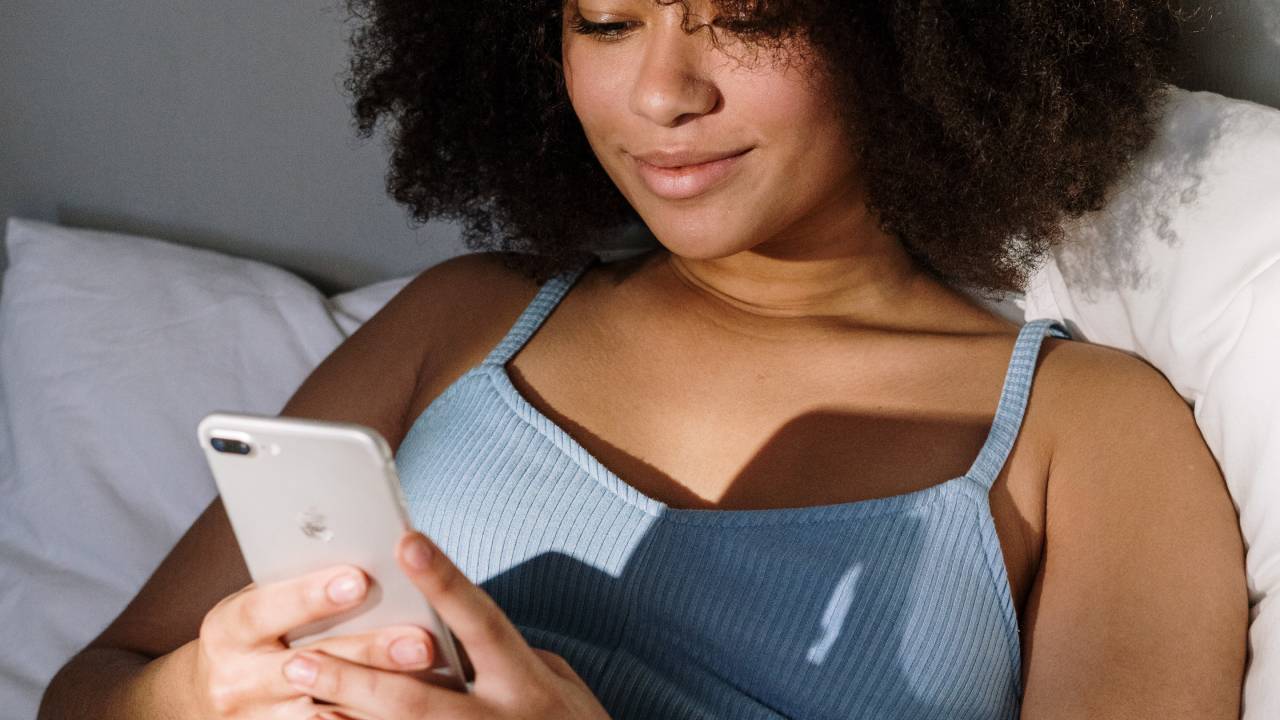

If you find it hard to get to sleep at night, this hidden iPhone feature might be the answer to all your problems.
Saying a phone can help you sleep is the complete opposite to what we’ve been taught about good sleep hygiene. Phones and the blue light they emit from their screens can actually disrupt your sleep, especially if you stare at them right before going to bed. This is because our eyes can’t effectively filter blue light and when consumed before sleep, the brightness and intensity can ‘trick’ your circadian rhythm into thinking it’s time to be awake.
Having said that, one thing the best iPhones can do is turn into a white noise machine. What is a white noise machine?, I hear you ask. White noise combines all frequencies on the acoustic spectrum at the same intensity. With a white noise machine, they create sound that blocks out or masks other noises to avoid disrupting your sleep. An example of white noise is TV or radio static, whirring fans, steady rain or the humming of an air conditioner.
Some people find white noise incredibly soothing and play it while they wind down in the evening to help them fall asleep. If this is the case for you, or you fancy trying white noise for the first time, your iPhone can replicate a white noise machine by playing calming sounds like rain or streams.
To access this feature, go to your Settings and select Accessibility. From there, click on Audio/Visual, then Background Sounds and finally, turn them on. That’s it! To customise your white noise, you can choose sounds like rain, ocean, stream, bright noise, dark noise and balanced noise. You can also choose sounds via the audio file downloads on your iPhone and adjust the volume intensity.
As this feature is designed to minimise distractions so you can focus and rest, it’ll keep playing this white noise when you lock your phone screen. But if you’d rather it stop when your phone isn’t in use, you can customise it so your background sounds pause playing when locked.
If you want to use this feature regularly, you don’t have to go through the same lengthy process each time. Instead, you can access the background noise feature through the Control Center. Simply swipe up from the bottom of your screen, and you should see a Hearing button or an icon that looks like an ear. When you tap this, you can adjust the volume and type of sound you’re playing, or you can turn it off/on.
Sign up to the T3 newsletter for smarter living straight to your inbox
Get all the latest news, reviews, deals and buying guides on gorgeous tech, home and active products from the T3 experts
You can also set up a shortcut to use this white noise feature by going into Settings, Accessibility, Accessibility Shortcut and selecting Background Sounds. Once you’ve done that, just triple click the Home button and your white noise will start.
As long as your iPhone is running iOS 15 (which we have an article on how to install Apple iOS 15 on your iPhone if yours doesn’t), you can try out this feature at any time.

Beth is Home Editor for T3, looking after style, living and wellness. From the comfiest mattresses to strange things you can cook in an air fryer, Beth covers sleep, yoga, smart home, coffee machines, watches, grooming tools, fragrances, gardening and much more. If it's something that goes in your house, chances are Beth knows about it and has the latest reviews and recommendations! She's also in the know about the latest deals and discount codes from top brands and retailers.
Having always been passionate about writing, she’s written for websites, newspapers and magazines on a variety of topics, from jewellery and culture, to food and telecoms. You can find her work across numerous sites, including Wedding Ideas Magazine, Health & Wellbeing, The Bristol Post, Fashion & Style Directory, TechRadar, CreativeBloq and more. In her spare time, Beth enjoys running, reading, baking and attempting craft projects that will probably end in disaster!
-
 Do smart sleep gadgets actually improve your sleep? T3 investigates...
Do smart sleep gadgets actually improve your sleep? T3 investigates...Sleep gadgets like Oura Ring 4 and the Withings Sleep Analyzer could help you get those eight hours per night
By Max Slater-Robins
-
 I stayed in 5 hotels in 2 months – here’s how to get hotel-worthy bedding at home
I stayed in 5 hotels in 2 months – here’s how to get hotel-worthy bedding at home7 hotel-inspired bedding tips to make your own bed just as cosy
By Bethan Girdler-Maslen
-
 I spent 6 weeks with the FoodMarble Aire 2: here’s what I learned about my gut health
I spent 6 weeks with the FoodMarble Aire 2: here’s what I learned about my gut healthI’ve been testing the clever breath-testing gadget with the companion app over several weeks to find out if it delivers on its promises
By Lee Bell
-
 Oil pulling is going viral on TikTok for stopping morning breath – but does it actually work?
Oil pulling is going viral on TikTok for stopping morning breath – but does it actually work?4 hacks that prevent morning breath, according to a sleep expert
By Bethan Girdler-Maslen
-
 These limited edition McLaren x Loop earplugs are what you need for Formula 1 season
These limited edition McLaren x Loop earplugs are what you need for Formula 1 seasonMcLaren teams up with Loop on limited edition noise-reducing earplugs
By Bethan Girdler-Maslen
-
 5 sleep supplements that help me achieve 8+ hours of rest every night
5 sleep supplements that help me achieve 8+ hours of rest every nightIt took me years to perfect my sleep routine – here are the supplements that helped
By Lizzie Wilmot
-
 3 reasons why you wake up at 3am every night – and how to avoid it
3 reasons why you wake up at 3am every night – and how to avoid itAlways waking up in the middle of the night? This could be why…
By Bethan Girdler-Maslen
-
 This tiny device will automatically disable your distracting apps before you sleep
This tiny device will automatically disable your distracting apps before you sleepSay hello to Kip...
By Lizzie Wilmot

