

The Apple Watch is perhaps the best smartwatch going and with good reason: Apple has spent years refining the Watch, both in terms of its design and also software, and its competitors have been left in the dust.
Apple has been working hard to make the Watch Series 7 and Watch SE the best Apple Watches so far and we've been really pleased with how they perform in testing and real-world usage, with long battery life, crystal clear displays, and loads of features.
If you were lucky enough to get an Apple Watch Series 7 or Apple Watch SE for Christmas and you're still making your way around the device then we've found some useful tips for you to enjoy.
While lots of the features on the Apple Watch are obvious, some of them are well hidden in among the sheer range of things you can do and today we've found three such examples from a very long list.

Set multiple Watch timers
If you're cooking or doing anything else that requires to-the-minute precision then this tip will be handy: setting multiple Watch timers at once.
To do so, press the Digital Crown and load up the apps before selecting Timers. You'll see pre-set timers and can make custom ones, too. Once one is set, simply start some others and you're away.
It's worth noting that you'll need watchOS 8 or later for this.
Sign up to the T3 newsletter for smarter living straight to your inbox
Get all the latest news, reviews, deals and buying guides on gorgeous tech, home and active products from the T3 experts
Super easy, super useful.

Find your iPhone easily
Losing your iPhone can be a stressful and/or annoying experience but having the Apple Watch makes life a lot easier.
If your smartphone has gone walkies, navigate to Control Panel on your Watch and select Ping iPhone which – you guessed it – will make your iPhone ping.
To take things a step further (perhaps it's dark!), tap and hold the Ping iPhone button and your iPhone will ping and its flash will light up.
Very, very useful.

Clear all notifications at once
The final tip, and perhaps the most useful for keeping your Watch in order, is for dismissing all of your outstanding notifications, perhaps at the end of a long day. Or at the start depending on how things are going.
To do so, navigate to Notifications by swiping down and long press on the screen. A "Clear" button will appear and simply press that – notifications gone.
What you can't see won't hurt you and that applies to Apple Watch notifications, too.
Want an Apple Watch upgrade? We've got you covered
- Apple Watch SE vs Apple Watch Series 3: which should you buy?
Max Slater-Robins has written for T3 now on and off for over half a decade, with him fitting in serious study at university in between. Max is a tech expert and as such you'll find his words throughout T3.com, appearing in everything from reviews and features, to news and deals. Max is specifically a veteran when it comes round to deal hunting, with him seeing out multiple Black Friday campaigns to date.
-
 This is the sound of BMW's upcoming Neue Klasse EVs
This is the sound of BMW's upcoming Neue Klasse EVsHas BMW cracked the problem of making EVs sound fun with its next-gen soundscape for its Neue Klasse cars
By Alistair Charlton
-
 Build unshakeable core strength with a kettlebell and these three exercises
Build unshakeable core strength with a kettlebell and these three exercisesAdd this to the end of your workout to fire up your midsection muscles
By Bryony Firth-Bernard
-
 OnePlus Watch 3 review: stamina and smarts
OnePlus Watch 3 review: stamina and smartsA quality Wear OS watch that lasts; OnePlus’s Watch 3 is as good as it gets for Android-loving smartwatch-wearers tired of daily charges
By Basil Kronfli
-
 Xiaomi Watch S4 review: a budget smartwatch that feels high-end but has its limits
Xiaomi Watch S4 review: a budget smartwatch that feels high-end but has its limitsXiaomi's Watch S4 is premium-looking smartwatch with a round AMOLED display and extensive health tracking that's great value
By Max Slater-Robins
-
 This must-have AMOLED Samsung watch has had a tempting price drop on Amazon
This must-have AMOLED Samsung watch has had a tempting price drop on AmazonThe Samsung Watch 4 is stylish and packed with plenty of features and is less than $150
By Bryony Firth-Bernard
-
 This Apple Watch cable can also charge your iPhone or even a Samsung Galaxy S25
This Apple Watch cable can also charge your iPhone or even a Samsung Galaxy S25This interesting cable from Nomad is perfect for Apple fans who travel
By Britta O'Boyle
-
 New Apple Watch accessory gives users a taste of luxury
New Apple Watch accessory gives users a taste of luxuryThis is the best treat you can give your Apple Watch
By Sam Cross
-
 A redesigned Apple Watch could arrive this year
A redesigned Apple Watch could arrive this year2025 looks to be the year the Apple Watch SE gets its biggest upgrade to date
By John McCann
-
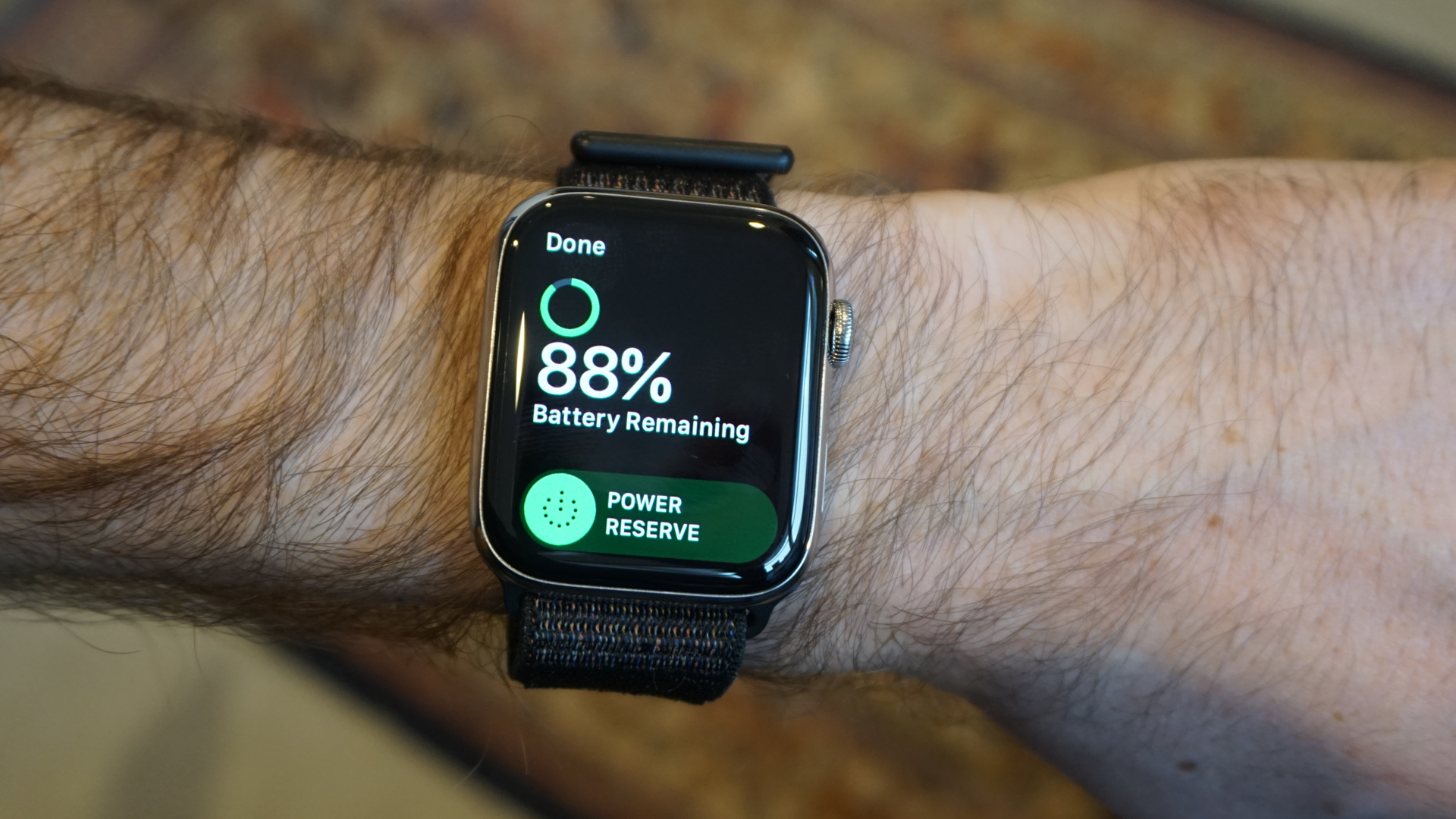 Your older Apple Watch may now be obsolete
Your older Apple Watch may now be obsoleteOlder Apple Watch users may be in for a nasty shock
By Sam Cross
-
 Apple Watch could get the major upgrade we've waited years for, the Ultra too
Apple Watch could get the major upgrade we've waited years for, the Ultra tooMuch faster mobile data could be coming to your wrist soon
By Carrie Marshall