Asus ROG Flow Z13 review: a true gaming tablet
This gaming laptop-tablet hybrid performs like a gaming machine while offering the portability of a tablet

The Asus ROG Flow Z13 is an excellent, but pricey gaming tablet, with some compromises. Many users would be better with a separate gaming machine and tablet but if you must have one machine, this can deliver.
-
+
Neat lightweight design with excellent cooling
-
+
RGB backlights for keys and back panel
-
+
Strong gaming performance
-
-
The software to disconnect the XG Mobile dock is finicky
-
-
Like most tablets, won’t sit comfortably on the lap
-
-
Battery life is on the slow side
Why you can trust T3
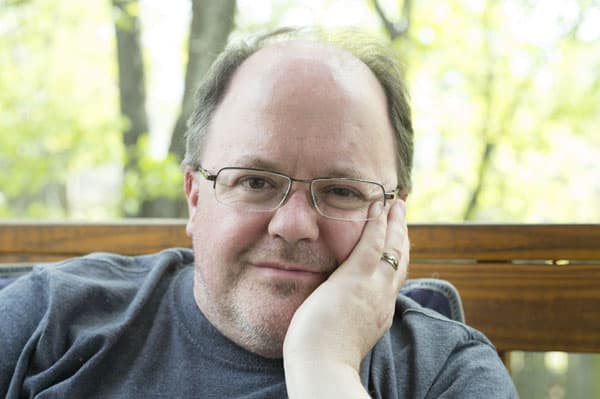
What would you get if you crossed a gaming laptop and a Microsoft Windows Surface Pro 8? Something like the Asus Republic of Gamers Flow Z13, a Windows 11 tablet that includes a 12th gen Intel i7 processor and an NVidia 3050 Ti graphics processing unit, plus the option for an external NVidia 3080 GPU.
Like the best 2-in-1 laptops, the Asus ROG Flow Z13 can be used as both a laptop and a tablet, with a removable keyboard rather than one that just folds back behind the screen. That’s all in a sleek package that weighs just 1.17kg/2.6lbs. It’s an attractive if expensive combination, but it is undermined a little by being the jack of all trades, but master of none.
Asus ROG Flow Z13 review: price and availability
The Asus ROG Flow Z13 is available now and starts at £1899/$1799/AU$3099. My review model, with the 12th generation Intel i9-12900H 2.5GHz processor, Nvidia RTX 3050Ti internal GPU, 1TB SSD, and 16GB of RAM is priced at £1899/$1899/AU$3399.
The XG Mobile graphics dock with the Nvidia 3080 GPU and 16GB of VRAM is priced at an additional $1499 direct from Asus (UK and AU price unavailable). Or you can buy the 4K model with the XG Mobile graphics dock for £2998/$3398 (not yet available in Australia).
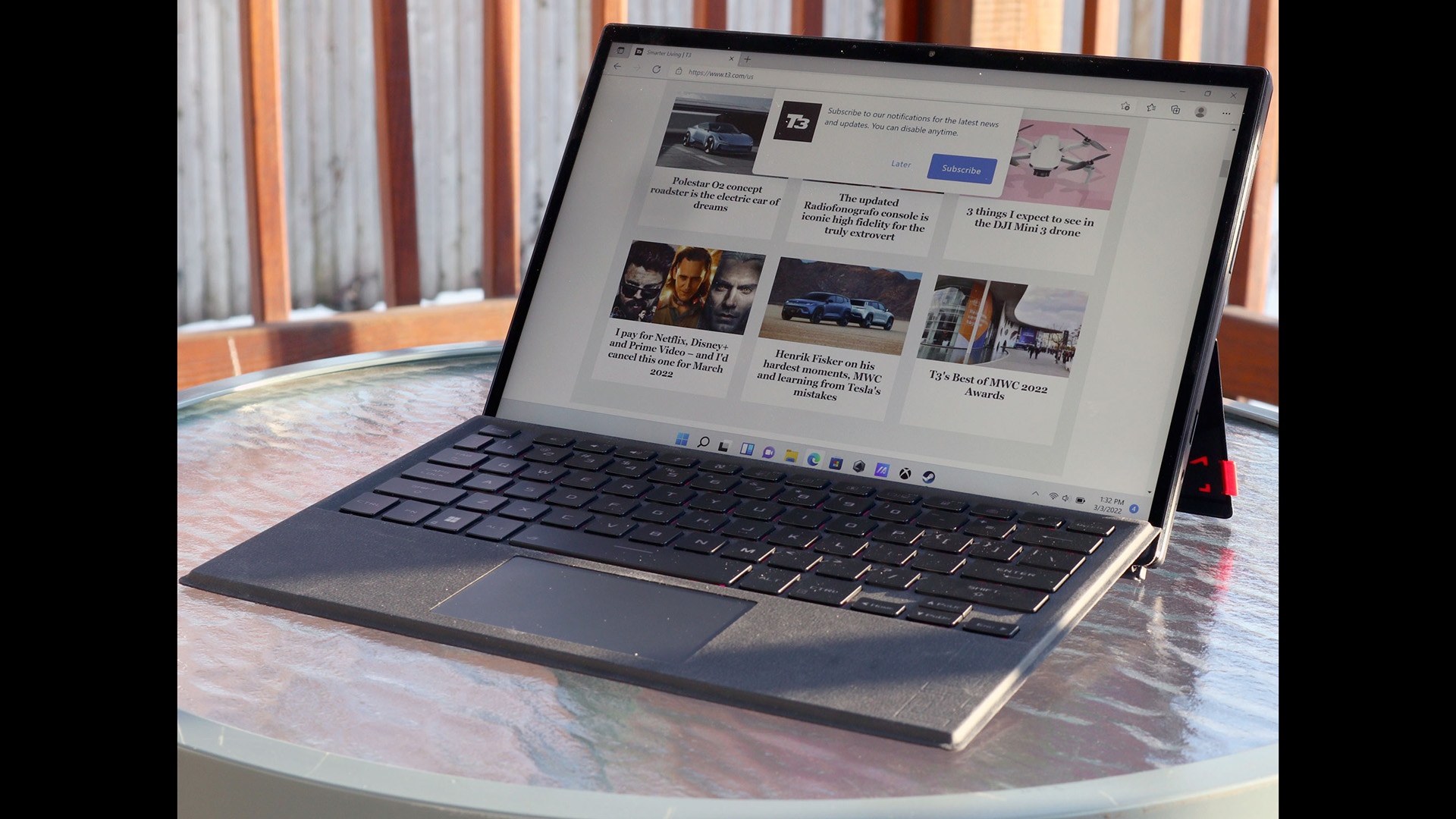
Asus ROG Flow Z13 review: design and screen
The ROG Flow Z13 is a sleekly designed tablet, but it is a bit chunkier than some. At just under half an inch thick without the clip-on keyboard, it is thicker than the Surface Pro 8 (0.37 inches or 94mm thick) and heavier at 1.18kg/2.6lbs for the tablet alone, while the Pro 8 weighs just under 90g/2lbs. That extra thickness isn’t really a problem, though. The Flow Z13 is easy to carry around and isn’t going to weigh you down.
A thin bezel surrounds the screen on the front of the tablet. The screen is a 13.4-inch panel with a resolution of 1920 by 1200, making it a bit taller than an HDTV, with a 16:10 aspect ratio. There is a higher-res version available, with a 3840 by 2400 display that’s more like a 4K TV. This screen looks great, with plenty of brightness and clean, solid color. It also has a 120Hz refresh rate, so many games look especially attractive, with smoother movement and detail as you leap around.
On the back of the case is a fold-out kickstand, complete with a flash of bright red ROG branding. This kickstand is well designed and folds back to almost flat (170 degrees), so you can put the tablet sitting up or laying down, depending on your preference. That’s very useful if you want to use this with a pen and with the clip-on keyboard.
There is also, for no obvious reason, a clear panel on the back of the case that shows part of the circuit board with LED lighting. This pulses red when the tablet is in standby or flashes with rainbow colors while you are gaming, but you can also set the colors to whatever you want. I really can’t see any particular purpose to this. The part of the circuit board isn’t overly exciting, even when bathed in blinky lights. Above the window, a series of map coordinates give you the location of the legendary Republic of Gamers (25°07’29.3”N, 121°28’17.3”E), which is across the street from the Hong Ya Hamburger restaurant and just down the road from the Costco in Taipei.
Two vents on the top edge of the tablet offer a path for warm air while the processor and 3050Ti GPU are working hard. The engineering of this cooling system is impressive; the very thin fans inside the case make only a slight hissing sound, even when gaming. The case does get a little warm when things are cranking, though, so not all of the heat is being vented.
As well as the vents, the edge of the tablet body is the home to several other holes. There are two USB ports (one old-school type A and one USB-C) and one Thunderbolt 4 on the left side. The included USB-C type charger can be used with either the USB-C or Thunderbolt port, so you can charge it from either side. There is also a 3.5mm headset jack on the right and a Micro SD card slot on the back of the case under the kickstand. On the bottom left corner of the tablet case is the secret sauce of the Flow Z13. A proprietary port that Asus refers to as the ROG XG Mobile interface. That is where the XG Mobile dock connects, adding the 3080 GPU and more USB ports to the setup.
The XG Mobile dock connects to the tablet through a thick cable and a rather chunky plug, which includes a locking latch that holds it tightly in place. This cable includes a USB-C connection plus the equivalent of a 4X PCI Express socket that a desktop graphics card would plug into. That provides more bandwidth to transfer data than the Thunderbolt 3 connections that most external graphics cards use, but it is less than the 16X PCI Express connections that desktop cards use.
On the back of the XG Mobile are four USB 3.2 ports plus a single HDMI 2.1 and a Displayport connection. In addition, there is a gigabit ethernet port, and a 110V power socket. The power cable plugs straight into the XG Mobile: there is no external power adapter.
The idea is that you connect one or two external monitors and other devices to the XG Mobile rather than a mess of USB adapters. That way, you can charge the tablet and connect multiple devices and monitors, but there is only one single cable to unplug when you want to take it with you. However, as we will see, there is a price to pay for this combination.

Asus ROG Flow Z13 review: keyboard and pen
The included keyboard clips onto the bottom of the case, and two magnets hold it in place against the front of the tablet body. It’s a decent keyboard with large, widely spaced keys that have a better amount of travel than the Microsoft Surface keyboard. The Fold Z13 keyboard has a much more positive feel. You can actually tell when you have pressed a key down fully and it doesn’t flex like the Surface keyboard. The touchpad is also a decent size and has a slight click to it when you press down. Both are still a compromise, though. I wouldn’t want to use either for writing anything longer than a page or so.
Small LED lights under the keys illuminate each one, and these can be controlled through the Armory Crate app, which also controls the LED lights on the back panel. These can be set to produce a variety of effects, from rainbows to sound-reactive waves and other patterns.
It also has the curse of all tablet devices with clip on keyboards. You can’t use it on your lap comfortably. The stand digs into your legs, and the whole thing feels unstable compared to a laptop. It is fine with a table or something for the tablet to sit on, but it just doesn’t work on the lap unless you have it flat.
No pen is included with the Z13, but the touch screen supports any MPP (Microsoft Pen Protocol) pen, so you can use a Surface pen or many other types that support this standard.

Asus ROG Flow Z13 review: performance and features
I tested the Asus ROG Flow Z13 both running on its own and with the XG Mobile dock connected and found that it performed excellently in both modes, with plenty of processing power to spare. The built-in NVidia 3050 GPU managed a 3D Mark score of 4498, which translates to a frame rate of about 100fps in Doom Eternal running in Medium graphics mode (the highest supported) at the native 1920 by 1200 resolution of the display. That was very playable, but it lacked the graphics polish of the higher quality modes.
Plugin the XG Mobile dock and things change, though. With this connected, the 3D Mark score increased to 10986. That’s a bit behind the performance achieved by desktop 3080 graphics cards, though, which regularly achieve scores of 16000 and above. That is presumably because the cable for the XG Mobile dock is a limitation: the system can’t transfer data to or from the graphics card as fast as a desktop graphics card can.
In Doom Eternal, the 3080 in the XG Mobile performed extremely well, producing a wonderfully smooth 120FPS at the native resolution of the tablet display, even with ray tracking enabled. It also managed to achieve 100fps on an external 4K monitor in Doom Eternal, so it obviously has plenty of gaming performance, just not quite as much as its desktop cousins.
I did find that the system for unplugging the XG Mobile was a bit quirky. If you just unplug it, Windows crashes. The right way to do it is to right-click on the XG Mobile app in the system tray and select disconnect, which prepares the system to disconnect, but this app sometimes just didn’t respond or vanishes from the system tray.
A series of firmware and software updates did partially solve this issue. The system tray app was more reliable and responded to a right-click to start the disconnection process. It was still a pain, though – you have to close all programs that are using the external GPU, and then restart them once it is unplugged. A Web browser session in Chrome was able to continue, but things like games, graphics and video editing apps will need to be shut down.
To be fair, all external GPU systems have similar limitations, but it isn’t quite the grab-and-go setup you might be hoping for: you can’t pause a game, unplug it and resume it on the go. Instead, you have to save, quit the game, run the disconnection app, wait for it to do its thing, unplug the cable and then start the game and load your save.

Asus ROG Flow Z13 review: cameras and speakers
The small speakers in the body of the Fold Z13 produce plenty of volume, with a decent amount of bass and clear, sharp treble. They are definitely heavier on the bass than the high notes, but that usually works for gaming sound. It is definitely loud enough for an immersive gaming feel, though, and there is good stereo separation from the two speakers so you can hear where the baddies are coming from.
There are two cameras on the front and back of the tablet: the front is a 720P video camera, while the back camera is an 8-megapixel model. Both produce decent-quality images, but the image gets rather noisy in low light. If you are planning to use them for Zoom video conferencing, you’ll need to add some more light for a more flattering look.

Asus ROG Flow Z13 review: battery
As the old saying goes, the Lord giveth and the Lord taketh away. The downside of all of the features of the Asus ROG Flow Z13 is that the 56Wh battery doesn’t last that long. I measured the battery life playing back a 1080P video at 6 hours and 31 minutes. That’s enough for a day of work, but it is much shorter than the 10 to 12 hours you would get from the Surface Pro 8.
The battery life when gaming is even shorter. I got less than an hour's worth of Parademon killing in Doom Eternal out of the battery. The bottom line here is that you can get a few hours of work on the go out of the Flow Z13, but not much gaming without plugging in.

Asus ROG Flow Z13 review: verdict
The Asus ROG Flow Z13 is something of a contradiction. It’s a mobile device that doesn’t have great battery life, and a gaming device that has slightly weak performance. It sits between the two worlds, trying to straddle both but not quite managing it. That doesn’t make it a failure, though. It has good gaming performance and acceptable battery life, but just not as good as a dedicated device.
The price is the real Achilles heel here. For the $3400 that my fully-specced-out review model would cost, you could buy a decent gaming laptop and a low-end Surface Pro 8 to do some work on the road with. Is the extra worth it to buy one product that can do both? For most people, probably not. But if you have the scratch and want an all-in-one solution, it’s the one to beat.
Asus ROG Flow Z13 review: also consider
The obvious rival to the Flow Z13 is the Microsoft Surface Pro 8, which has better battery life, is a bit thinner, and is much cheaper. But it isn’t a gaming machine by any stretch. Microsoft’s tablet can handle a game of solitaire, but that’s about it. The Microsoft Surface Laptop Studio has a similar configuration with a dedicated GPU, but also includes a flip-out screen that means it works better as a laptop. It is more expensive, though. If you are looking to save a bit of money, take a look at the Asus RoG Flow X13. This is last years model, but it’s still a great 2-in-1 device, and the price has fallen a lot recently.
Sign up to the T3 newsletter for smarter living straight to your inbox
Get all the latest news, reviews, deals and buying guides on gorgeous tech, home and active products from the T3 experts
Richard Baguley has been writing about technology since the 1990s, when he left a promising career in high finance to work on Amiga Format magazine for Future. It has been downhill for him ever since, writing for publications such as PC World, Wired and Reviewed.com. He has tested gadgets as diverse as 3D printers to washing machines. For T3, he covers laptops, smartphones, and many other topics. He lives near Boston in the USA with his wife, one dog, and an indeterminate number of cats.
-
 New Nothing phone does something iPhone and Samsung don't – but there's a catch
New Nothing phone does something iPhone and Samsung don't – but there's a catchYou have to live in a certain country to benefit
By Britta O'Boyle Published
-
 The Last of Us season 2 isn't the best, according to viewers
The Last of Us season 2 isn't the best, according to viewersCritics and viewers are at odds with The Last of Us season 2's premiere
By Mike Lowe Published
-
 Campfire Audio’s new Alien Brain IEMs are a hi-fi, sci-fi glass act
Campfire Audio’s new Alien Brain IEMs are a hi-fi, sci-fi glass actCampfire promises "close encounters of the Hi-Fi kind"
By Carrie Marshall Published