Dell P3223QE 32-inch 4K Monitor review: a solid working from home option
The 4K resolution Dell 32-inch monitor provides desktop real estate for the home office but might not be for everyone

The Dell P3223QE offers a lot of space to work in, a great picture and handy USB-C support for the home office. However, it’s not a great pick for those wanting to also use it for gaming or video editing.
-
+
4K resolution provides plenty of screen real estate
-
+
Lots of USB ports for connecting other devices
-
-
USB-C, but no support for Thunderbolt
-
-
No speakers or headphone socket
-
-
No KVM features
Why you can trust T3
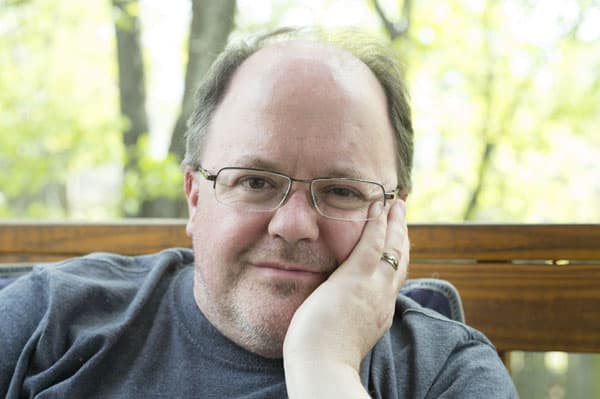
The future of work might be described as work where you are, which could be at home, in the office, or somewhere in between. Wherever you might be, the laptop that you use for work could benefit from adding one of the best 4K monitors.
One such option is the Dell P3223QE, a 32-inch 4K monitor that is also a USB-C hub to add extra features to your desktop or laptop computer. It’s part of Dell’s professional monitor line, designed for professional home and office users. It is a nicely designed monitor that provides plenty of desktop real estate, with a flexible stand and a clean, simple design that makes it a great, if a little expensive, pick for the home office.
In this review, I’ll guide you through everything you need to know about this stylish work monitor, from the specs to how we test.
Dell P3223QE 32-inch 4K Monitor review: price and availability
The Dell P3223QE 32-inch 4K monitor is available now from Dell. It is priced at £585 / $759/ AU$1,191. Take a look at our Dell discount codes for ways to save on your order.
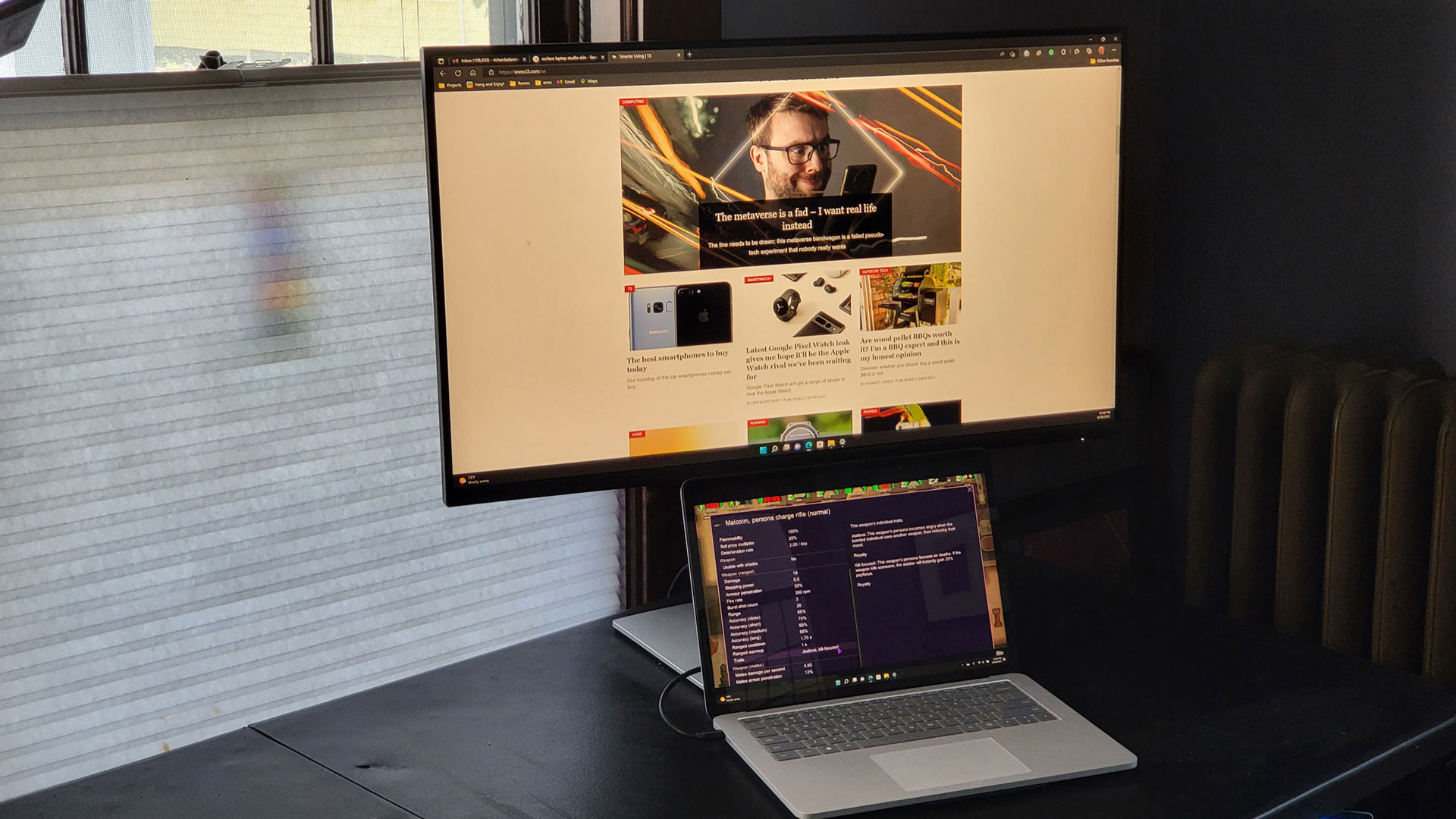
Dell P3223QE 32-inch 4K Monitor review: design and setup
The 31.5-inch panel that the P3223QE uses has a resolution of 3840 by 2160 pixels, the same as your 4K UHD TV. It is an In-Plane Switching (IPS) panel that has a 60Hz refresh rate. This display has excellent detail and good color, although it lacks the deep blacks and brighter colors of the new generation of OLED displays. It covers 99 percent of the sRGB gamut, but you don’t get support for the wider P3 or Rec.709 color gamuts that UHD TVs support. That might make it a poor pick for editing 4K video, as you won’t see the colors in the same way that they will show up on a UHD TV.
There is a good selection of ports and inputs on offer here. For video, it offers one DisplayPort plus an HDMI 2.0 input. For data, there is a USB-C 3.2 Gen 1 input, plus two USB 3.2 outputs and a LAN port on the back. An additional two USB 3.2 ports on the bottom edge provide an easy way to connect temporary devices like media card readers or USB thumb drives.
The power and menu buttons are located on the back of the panel, so you reach around with your right hand and use your index finger to use them. The menu button also doubles as a 4-way joystick control for moving around the on-screen menu. It’s an unusual arrangement, but once you get used to it, it is easy to use and keeps the clean and clear design of the front panel.
The stand of the P3223QE has a flexible, smart design that makes it very easy to use. You can rotate the monitor to portrait mode, lift it up or down by nearly six inches and tilt it forward and back by five and twenty degrees respectively. That means it should be easy to find the optimal viewing position, and the cables fit neatly through the pole of the stand to keep them tidy. That doesn’t hide the cables away like some stands do, but it’s an elegant solution to keep things tucked away.

Dell P3223QE 32-inch 4K Monitor review: features and image quality
The image quality of the P3223QE is excellent – images had clear, bright color and sharp detail. I measured the peak brightness at 335 candela per meter square (cd/m2), which is bright enough for most uses, but not as bright as some. The color is clear and vivid, but this monitor is limited to the sRGB color gamut, so you don’t get support for the wider Adobe RGB or Rec.709 colors. That’s fine for general use, but it would be a problem for photo or video use, because it can’t show the same range of colors as a standard UHD TV. Edit video on this monitor and then show it on your TV and it will look quite different. Show a movie on it and you’ll get muted greens and blues that don’t look natural.
The idea of this monitor is that you plug the USB-C cable into your laptop and it handles everything – you get power to charge the laptop and the same cable handles video and other accessories. So when you get home you just plug in the single USB cable and the monitor starts up, connects to your external mouse and keyboard and other devices, and charges your laptop at the same time.
It’s an attractive idea and it works pretty well. Using the P3223QE with a Microsoft Surface Studio Laptop, most of the things I tried worked without hassle the first time I tried it. Within a few seconds, the video appeared on the monitor, the laptop detected the USB dongles for my wireless keyboard and mouse that were plugged into the monitor, my external hard drive was detected and the laptop started charging.
The only thing that wasn’t plug-and-play was the Ethernet connector; for some reason, this required an additional driver. That wasn’t a big problem to fix, though. A right-click on this in the device manager and selecting search for an updated driver found the right one and installed it, because the USB to Ethernet chip that Dell used isn’t one of the ones that have drivers baked into Windows 11.
The next time I plugged the single USB-C cable into the laptop, all of my devices (including the Ethernet) were up and running in a couple of seconds, and the laptop started charging. It’s a simple solution to the business of taking your work with you, but also having the comforts of the home office available.
One feature that is missing from this monitor is built-in KVM switch. Other monitors, such as the Dell U2723QE, allow you to switch between multiple computers from the keyboard (hence the name KVM, short for Keyboard, Video, and Mouse switch). The P3223QE only has one USB input, so while you can connect more than one computer at a time to the three video inputs, you can’t switch between them from the keyboard and keep control of each computer.
You can, though, control the monitor from the keyboard with the Dell Display Manager, a neat app that allows you to control every feature of the monitor without touching the monitor itself. That’s a big plus for tweaking the brightness and other settings, as you can control them from the same spot that you will be using the monitor.

Dell P3223QE 32-inch 4K Monitor review: verdict
The P3223QE has a lot of features to like: 4K resolution on a big, wide 32-inch display that gives plenty of real estate for your work to expand into. Plugging in a single cable to connect video, USB devices and charge your laptop at the same time is also kind of awesome. No more messing with power cables, video cables and USB cables when you are working from home.
It is missing some things that would have made it more flexible, though, like a wider color gamut for video use and a KVM feature. When your office is your living room, you need devices that can be used for both work and play, and while the P3223QE is great for work, it isn’t so suited to play.
Dell P3223QE 32-inch 4K Monitor review: also consider
There are a couple of stand out alternatives to this Dell monitor that are worth considering. The Samsung M8 Smart Monitor excels as a do-it-all monitor. You can plug your laptop in to do some work, or watch Netflix thanks to the built-in Tizen OS. It’s about the same price as the P3223QE as well, so it’s a great pick for the flexible home office.
If gaming is important for you, then the Benq EW3880R might be a good pick. This has the same 4K resolution, but the screen is curved, which makes it more comfortable for long gaming sessions. In addition, it offers a set of built-in speakers and HDR support to make your games look better.
Sign up to the T3 newsletter for smarter living straight to your inbox
Get all the latest news, reviews, deals and buying guides on gorgeous tech, home and active products from the T3 experts
Richard Baguley has been writing about technology since the 1990s, when he left a promising career in high finance to work on Amiga Format magazine for Future. It has been downhill for him ever since, writing for publications such as PC World, Wired and Reviewed.com. He has tested gadgets as diverse as 3D printers to washing machines. For T3, he covers laptops, smartphones, and many other topics. He lives near Boston in the USA with his wife, one dog, and an indeterminate number of cats.
-
 New Tiffany & Co Bird on a Flying Tourbillon watch is like nothing you've seen before
New Tiffany & Co Bird on a Flying Tourbillon watch is like nothing you've seen beforeIt's a stunning, summery watch
By Sam Cross Published
-
 I love the Murderbot books, and Apple TV+'s first trailer has me excited
I love the Murderbot books, and Apple TV+'s first trailer has me excitedMurderbot is a series I can't wait for
By Max Freeman-Mills Published
-
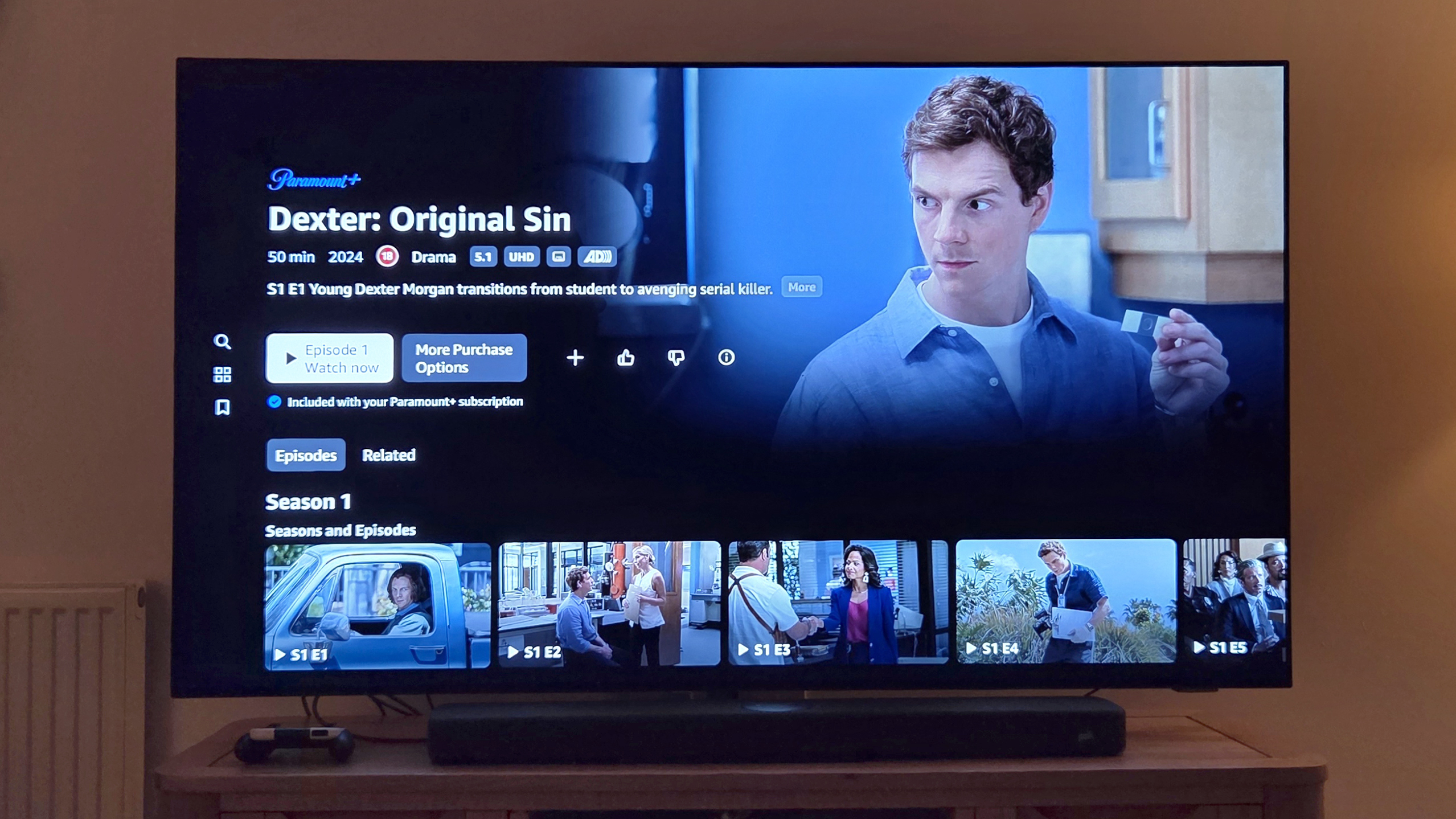 I did the unthinkable and subscribed to Paramount+
I did the unthinkable and subscribed to Paramount+Hear me out: Paramount+ is worth paying for right now
By Mike Lowe Published