Linksys Atlas Max 6E Tri-Band Mesh System review: premium connections
The Linksys Atlas Max 6E combines the Velop intelligent mesh technology with the power of Wi-Fi 6E to deliver superior networking


The Linksys Atlas Max 6E is a high-end mesh network router that will cover a large area with high-speed internet. They are simple to set up and look great, though with so few Wi-Fi 6E devices out there, it may be a while before you see the benefit.
-
+
6Ghz band for Wi-Fi 6E
-
+
Easy setup
-
+
Future-proof
-
-
Few devices use 6E yet
-
-
Fault finding can be tough
Why you can trust T3

The Linksys Atlas Max 6E is the company’s best wireless routers and work on the Velop Mesh system to provide wireless coverage throughout your home. The difference with this set is that it offers not just the 2.4GHz and 5GHz bands but it also provides the new 6GHz band that is known as 6E and accessible by the very latest phones and laptops.
The Samsung S21 is the first phone to support Wi-Fi 6E and a few new laptops, like the Dell Latitude 9420 and Alienware X15 provide it as an option. I expect most new high-end devices will start to offer Wi-Fi from later this year.
The model I tested was the Atlas Max 6E (AXE8400) triple pack that includes three identical router nodes and is priced $1,199.99 (£875/AU$1,654). This version was announced at CES 2021 and released in April. It is currently only available in the US.

Linksys Atlas Max 6E Tri-Band Mesh System review: Design
The Linksys Atlas Max 6E follow a near identical design to previous Linksys Velop mesh nodes – the only real way to tell them apart is the small Wi-Fi 6E branding on the front. The plain white rectangular shapes stand just under 10 inches tall and weigh a solid 3.25lbs.
Being white, they aren’t intrusive but neither do they blend into the background – and the nature of them means they must be placed in prominent places. Luckily the design is modern and appealing, and as they lack any aerials, it’s not immediately obvious what they are.
The top is vented with small holes and features a single LED that shines blue when connected, red when disconnected and pulses purple in set up mode. On the rear, each node provides a USB 3.0 port and four ethernet ports in addition to a 5Gbps internet port – to connect to a modem – and a 12V power supply.
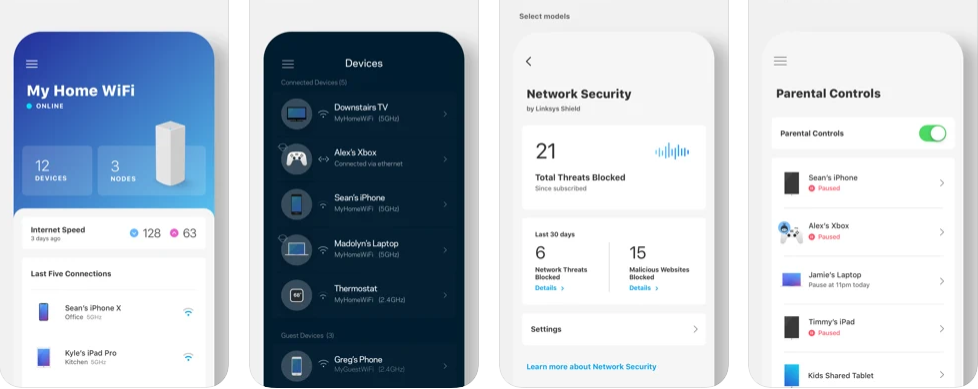
The Linksys app
Linksys Atlas Max 6E Tri-Band Mesh System review: Set up
Setting up a new Wi-Fi router normally fills me with dread. This comes from years of having to fiddle with IP settings, channels and security protocols, accessible only through a browser connection to the router that seems to fail every time something changes. So, setting up the Linksys was a pleasant surprise.
The setup all takes place from the Linksys smartphone app, which is available for iOS and Android. Once downloaded, the app uses your phone’s Bluetooth connection to talk to the nodes, meaning, you don’t lose connection as you change the settings.
The setup process talks you through connecting and positioning the nodes. It then wakes the node up, checks for an internet connection and links it to your account. If you don’t already have one, you need to set up your Linksys account – this will allow you to access your network settings at any time from your phone or desktop.
Once you have set up the first node that is connected to your router set up, you can then add your second and third node to the network. This is also done through the app following the same process. Linksys recommend you install these in order, starting from the node closest to the first device. This allows them to daisy chain correctly and link to the closest node. You can also set them all up in one room and then move them to their final locations. You can then ensure they are in the right connection order by turning all devices off and turning them back on in order, starting from the main node.
While the majority of the setup is taken care of for you, the app does allow you to make manual changes to the settings. This includes changing the security type, connection type, port settings IP address, DNS and IPv6. You can also set up a guest network and set parental controls. It’s not quite as easy as Apple’s AirPort Utility, but it’s close. One other handy feature is the channel finder. Located in the advanced Wi-Fi settings, this scans for the best channels to use for each band and automatically changes them.
The app is very visual, and lets you see the status of each node as well as the devices connected to each one. This is handy for troubleshooting, like making sure that a device is connecting to its closest node. While there is no way to manually switch which node a device is connected to, it could explain a poor connection. The nature of the mesh network means that your Wi-Fi uses the same name for all nodes and all three bands, to allow for the most flexible connection. You can split the bands though if you want to ensure either a 2GHz or 5GHz connection.
While the app does give you a lot of information, the one thing missing for me is an indication of signal strength between the nodes. This would be handy for identifying connection issues. Currently the only way to get this information is through the sys info.
When I first set up the nodes, I found they were dropping connection (flashing red). With some investigation it seems that my 100+ year-old house has wire mesh in the walls, which does a great job of blocking Wi-Fi signal. With some rearranging though, I was able to get them on a steady connection. The nodes can also be daisy chained using ethernet cables, so if you have this situation, you can simply connect two nodes either side of the blockage.

Rear connections include a 5Gbps Internet connection, four 1Gbps ethernet ports and a USB 3.0 port
Linksys Atlas Max 6E Tri-Band Mesh System review: Performance
The other exception is when you use the 6GHz band. I tested Dell’s latest Latitude 9420 on the network, which features Wi-Fi 6E. By separating the bands, I was able to test the difference between its 5Ghz and 6GHz connections and the 6Ghz connection took speeds close to 400Mbs. Presumably because it was the only device using that bandwidth.
I tested the Linksys Atlas Max 6E on a 1Gb internet connection from RCN using a Motorola DOCIS 3.1 2.5Gb modem. I then tested a range of devices using the Ookla Speedtest app, including four laptops, an iPad and an iPhone. The nodes are designed to handle up to 8.4Gbps and over 195 devices attached.
Despite the advertised 900Mbs download speeds of my provider, the best that I could get plugged directly into my modem was around 420Mbs. I got the same when plugged directly into the main Linksys Atlas Max 6E node. Interestingly, the speed check function in the Linksys app gave me a download speed of 1280Mbps. However, this is based on what is coming through the wall and any differences are apparently down to your provider.
With a large number of devices connected to all three nodes, I put a reasonable amount of traffic through the routers – including streaming TV, Amazon Echo speakers, phones, tablets and laptops. Even with all these connected, the nodes performed really well and always gave a reliable service across the house.
What I did notice was that the Linksys Atlas Max 6E does manage the speeds when dealing with lots of devices. Most devices were able to get around 220Mbs to 280Mbs across the house and got higher speeds using nodes with less devices (such as in the bedroom).
The exceptions to this were with devices given network priority. The Linksys app allows you to prioritize up to three devices on your network to ensure they get the most bandwidth.
With my MacBook Pro set as a priority, it achieved the full 420Mbs that was coming from the modem, and it did this regardless of which node it connected to or room it was in. This is a really handy feature, especially if you work from home and have kids using up the bandwidth. It also made sure I could always get clear video calls.

Linksys Atlas Max 6E Tri-Band Mesh System review: Verdict
The Linksys Atlas Max 6E is an impressive mesh system that offers a high level of performance for fast and busy networks. If you have a slower network and older devices, it could be hard to justify the price of this set up. However, for those with fibre internet and faster Wi-Fi 6 and 6E devices, you will see the benefit here. It also offers a level of future proofing that guarantees its usability for years to come.
Linksys Atlas Max 6E Tri-Band Mesh System review: Also consider
The Linksys Hydra Pro 6E is a single router with four external aerials but otherwise very similar spec to the Atlas Max 6E. It can also be added to any existing Velop mesh network, including those with the Atlas Max 6E.
If you don’t need the Wi-Fi 6E functionality and 6Ghz channel, the Linksys Atlas Pro 6 is around half the price of the Max 6E model. This still offers the Wi-Fi 6 (802.11ax) standard and up to 5.4Gbps connectivity.
The Netgear Orbi Pro Wi-Fi 6 Mini Mesh System also includes three nodes and is designed to handle up to 40 devices and up to 1.8Gbps connections. It also offers a pricier tri-band system with up to 6Gbps connection and up to 80 devices but this still lacks Wi-Fi 6E.
Sign up to the T3 newsletter for smarter living straight to your inbox
Get all the latest news, reviews, deals and buying guides on gorgeous tech, home and active products from the T3 experts
As T3's Editor-in-Chief, Mat Gallagher has his finger on the pulse for the latest advances in technology. He has written about technology since 2003 and after stints in Beijing, Hong Kong and Chicago is now based in the UK. He’s a true lover of gadgets, but especially anything that involves cameras, Apple, electric cars, musical instruments or travel.
-
 Girard-Perregaux Laureato 38 mm gets a blue diamond upgrade
Girard-Perregaux Laureato 38 mm gets a blue diamond upgradeWe’re totally besotted by these diamond-bezelled beauties from Girard-Perregaux
By Alistair Charlton Published
-
 Gossamer Gear's Grit 28 is a masterclass in ultralight backpack design
Gossamer Gear's Grit 28 is a masterclass in ultralight backpack designTrail runners and fastpackers, take note
By Matt Kollat Published
-
 Forget AirTag, Chipolo's new Bluetooth tracker adds a dash of colour
Forget AirTag, Chipolo's new Bluetooth tracker adds a dash of colourChipolo's Pop tracker works with both Apple's Find My and Google's Find My Device – so you can track whichever platform you're using
By Mike Lowe Published