Logitech Mevo Start review: a hassle-free camera for streaming
The Logitech Mevo Start connects to your phone so you can film videos or start a live stream from any location


The Logitech Mevo Start gives you a hassle-free way to live stream on sites like Facebook, YouTube and Twitch. It's completely wireless and you manage it all through an app on your phone. Everything about it is easy to set up and use, so you don't need to be a videographer to make the most of it.
-
+
Can be used completely wirelessly
-
+
Stream over Wi-Fi or mobile data
-
+
Use up to 3 Mevo Start cameras together
-
-
Not as good quality as a video camera
-
-
You’ll need to buy a tripod separately
-
-
Microphones on the camera aren’t amazing
Why you can trust T3

This Logitech Mevo Start review could be the answer to your prayers if you're just starting out as a streamer or if you want to be able to live stream from anywhere.
It’s one of the best webcams for content creators because it makes the whole process so easy and it's completely wire-free.
All you need is the camera and your phone - all of the controls you need are in the Mevo app. Once set up you can live stream from literally any location thanks to the option to use Wi-Fi or LTE. You just press record to get going!
Logitech Mevo Start review: price and availability
Available to buy now on Amazon, the Logitech Mevo Start costs $350 in the US, £326 in the UK and AU$600 in Australia. Find out where else you can buy one in the widgets on this page.
Logitech Mevo Start review: design and setup

Each Logitech Mevo Start camera is tiny in comparison to the other video cameras out there - it measures 8.7 x 3.4 x 7.5cm and weighs only 232g. It’s the size and shape of a bar of soap, although you will need your own tripod to stand it up.
The design is kept fairly simple, there are three small microphones on the top, a lens on the front with an LED light beneath it to show when the camera is recording. On the back, you’ll find the power button, a 3.5mm microphone input, a USB-C charging port and a MicroSD card slot. There are also four LED lights to let you know the camera's battery level.
To set it up you’ll need to download the Mevo app, it’s available for both Android and iOS. When you open up the app and turn the camera on, it should automatically appear. You’ll then be asked whether you want to stream via Wi-Fi or Cellular Data. If you choose Wi-Fi you then need to enter your password before you can do anything else. You may then need to run a firmware update but that only took a matter of minutes. After that the Logitech Mevo Start camera should be set up and ready to go.

You will be able to see a live feed from the camera in the app with the viewers perspective in a small box that you can move around the display.
When you press the big red record button you can name the stream and choose the resolution you want to film in (up to 1080p). Then you need to choose where to stream the footage to. You get loads of choices including Facebook, Twitter, Livestream, Linkedin, Twitch, YouTube and you can even set up a custom service. If you just want to film a video so you can edit it later then you can also save the footage directly to a MicroSD card.
Audio can be recorded using the microphones on the camera or you can hook up your own external microphone using the 3.5mm port on the back. You can even use the microphone on your phone if you think that’s better quality, although you’ll need to download the Mevo Mic app to set that up.
The battery will last more than 6 hours of streaming but if you do plan to be using it for longer than that, it can also be used with the USB-C cable plugged in.
Logitech Mevo Start review: performance and features
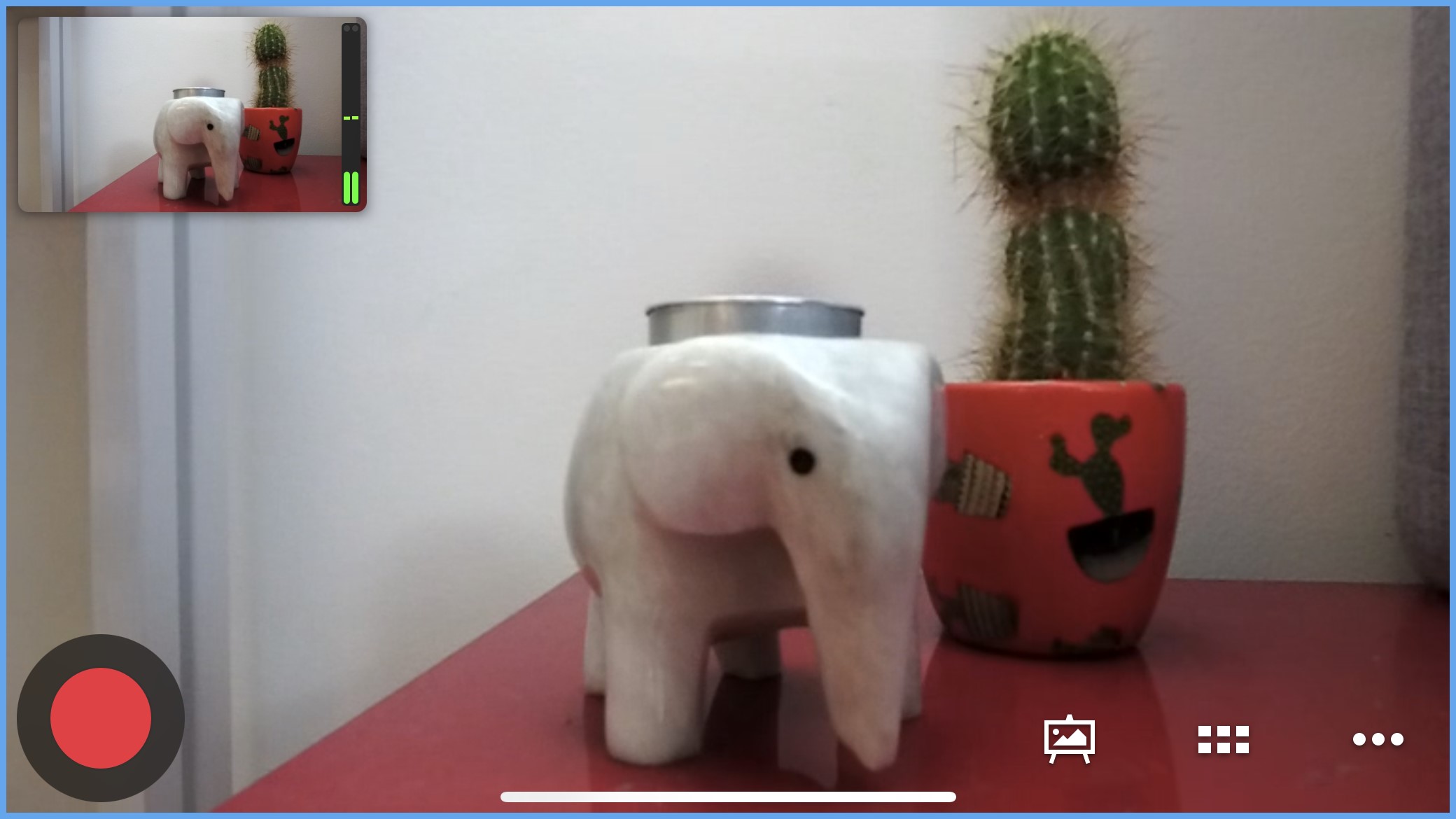
Videos can be filmed in resolutions up to 1080p on the Logitech Mevo Start camera. During my testing, the footage came out looking clear and detailed with decent colour vibrancy. While the footage is good enough to use online, it won’t be up to scratch for professional videographers who are likely to need something with more pixels than what this offers. These cameras will be best suited to more casual recordings and streams so it's perfect for DIY social media content creators and gamers.
You can manually control different aspects of the image like the ISO, exposure, brightness, saturation and orientation. And you’ll also find a range of presets including Normal, Stage, Back Lit and Outdoors which are pretty handy depending on when and where you are filming.
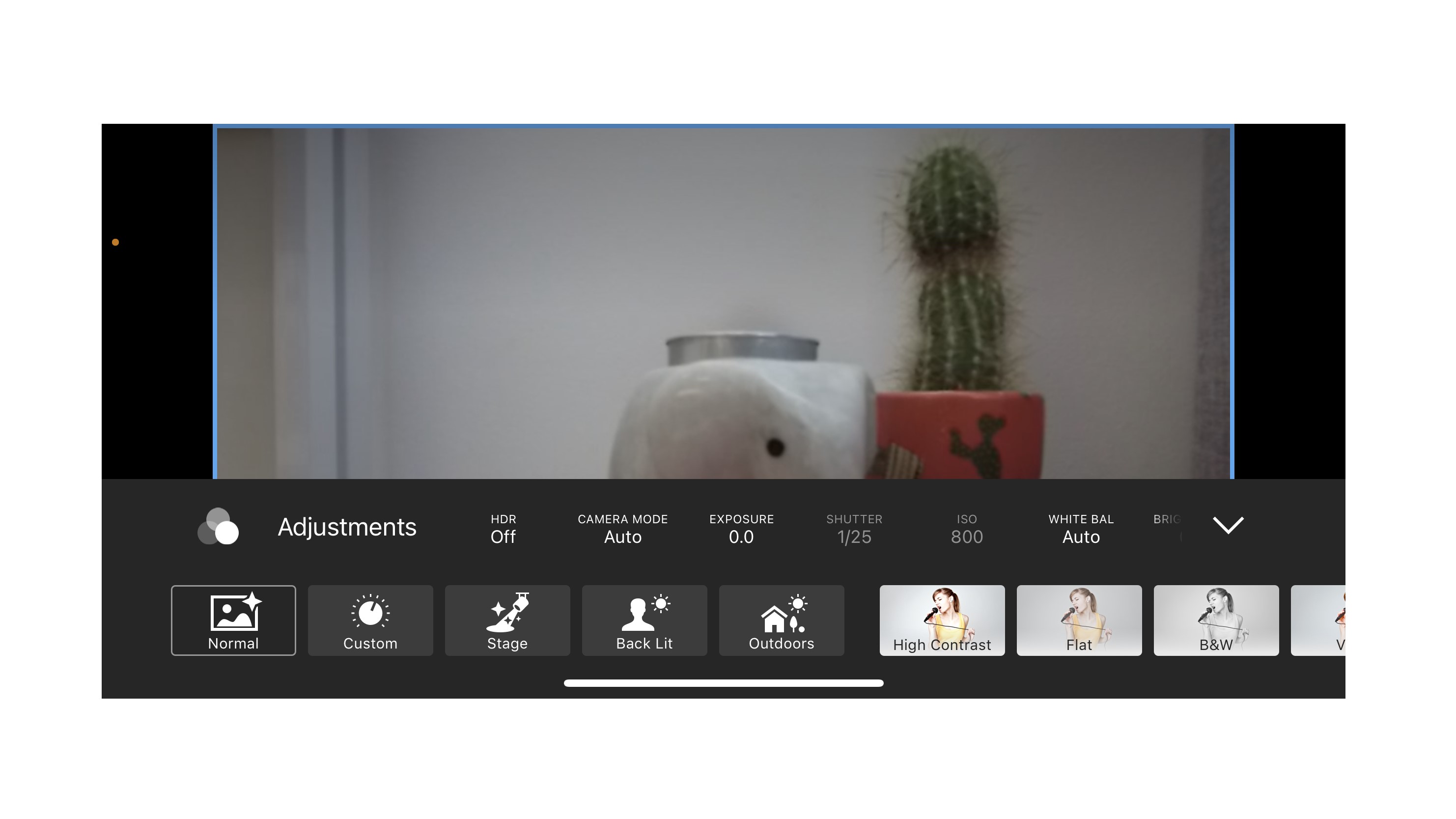
In the menu, those options sit alongside image filters like Vivid, B&W and Sepia. Although it’s unlikely that these will be used that much. I’d imagine most people would prefer to stick to the natural hues, but it’s good to have the option in case you do need it.
To get exactly what you need from the shot, you can zoom in slightly as well. It does use a digital zoom though so you’ll need to be aware that you will lose out on quality by doing so.
If you are planning on filming on the go, you can apply electronic image stabilisation to prevent shakiness. It works well although would be better if the stabilisation came from the camera itself as opposed to a digital process.
When it comes to the audio, you get plenty of control over the microphones as well. That includes the ability to adjust the volume of the camera's mics as well as your own external microphone. You’ll also be able to turn on Audio Gain Control which will make the audio sound more consistent when the sound level varies through filming.
There are also four audio processing modes to choose from, those being General, Music, Speech and Wind. The Speech mode, for example, uses all 3 microphones on the Mevo Start camera to estimate where the sound is coming from and to keep the focus on your voice, ultimately reducing background noise.
It’s worth pointing out that the microphones built into the Mevo Start camera aren’t going to be anywhere near as good as a standalone external mic so if you do want the best sound quality possible then you may want to consider investing in one of those.
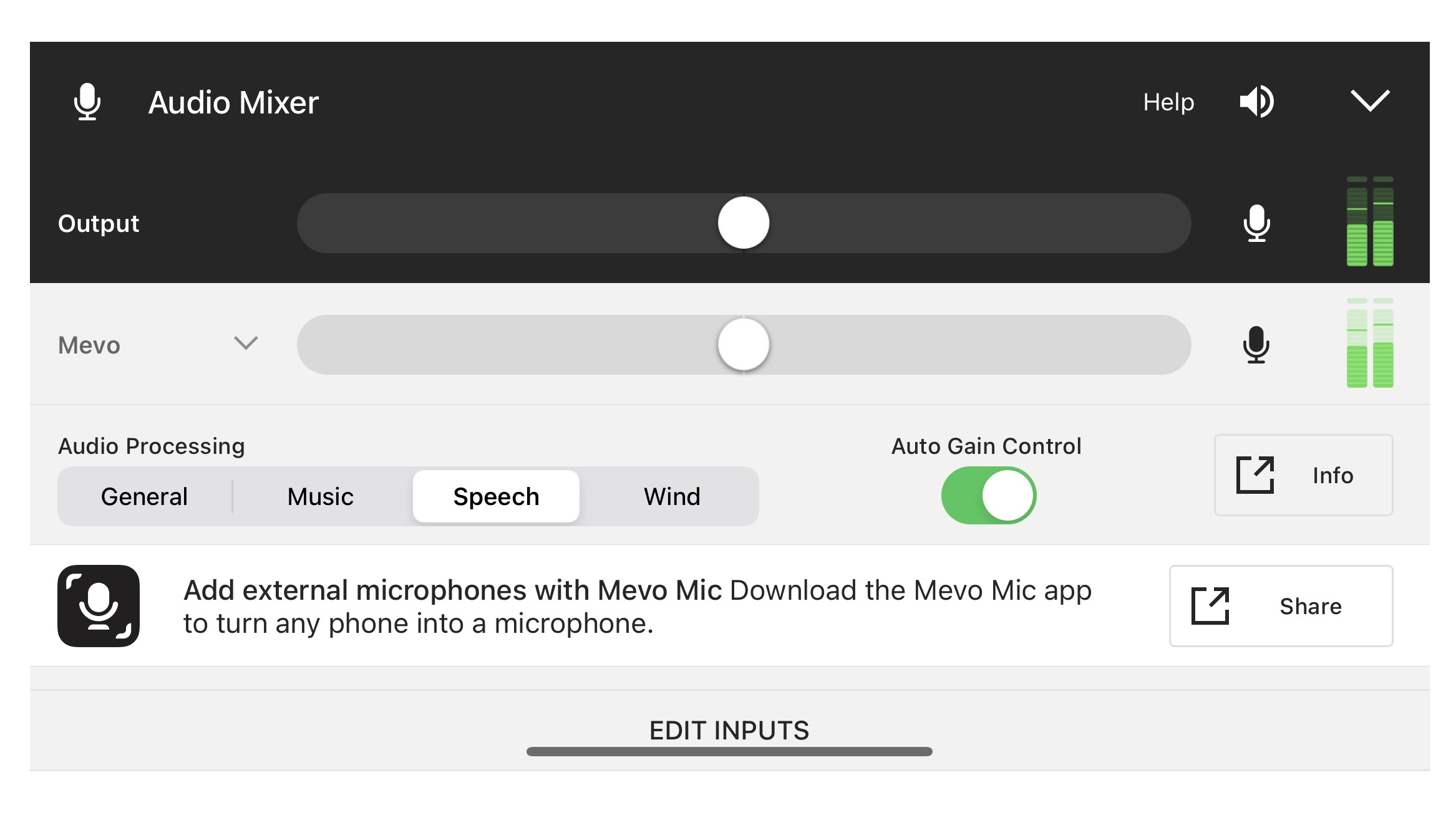
Navigating the Mevo app takes a bit of getting used to but it’s a lot easier than streaming using any other camera. The menus are clear and for the more technical settings, there are links to info pages that explain everything you need to know about which options you should choose.
The Logitech Mevo Start was made to be used with your phone but you can actually hook it up to a computer and use it as a standard webcam as well. You’ll need to go into the app settings to switch it to the Wired Webcam mode and then plug it into your PC using a USB-C cable. That’ll be really handy for those who want to use the camera for work calls in the day and then for streaming in the evening. For those who really know their stuff, it supports RTMP and NDI|HX protocols as well.
To create even better content, you can connect up to three of these cameras together through the Mevo Multicam app. It lets you film HD video to your phone as well as save each camera's view to a MicroSD card so you can go back and edit them later. It'll mean getting more shots at more angles to make your video look even more professional. If you think you'll need more than one camera, you can buy the Logitech Mevo Start in packs of two or three.
Logitech Mevo Start review: verdict

The Logitech Mevo Start is an easy option for streamers and other content creators. Not only does it make setting up a live stream very straightforward, but it also simplifies the whole process of filming and uploading pre-recorded videos. You only really need this one device and the Mevo smartphone app to get the job done.
Because it’s completely wire-free you’ll be able to carry it around with you to stream from literally any location. It’ll be a good alternative to using an unreliable smartphone camera to film videos when you aren’t at home. You may need to buy a tripod for it if you plan to use it away from your desk.
Perfect for beginners, the Logitech Mevo Start cuts out the need to learn the technicalities of video editing or video production. You get decent video quality too. Granted it won’t quite be good enough for professionals who need ultra-high resolution, but for everyone else, the Logitech Mevo Start is definitely a great hassle-free option.
Make sure you check our Logitech discount codes to bag the best price.
Logitech Mevo Start review: also consider
If you want something for streaming that looks and acts more like a traditional computer webcam then one of the best ones you can buy is the Razer Kiyo Pro. It’s a lot cheaper than this so will be much more suitable for casual streamers and gamers.
Just want a webcam to use for work and maybe a bit of streaming here and there? Take a look at the Logitech StreamCam - it’s one of our top picks for anyone who works from home a lot, or who streams casually. You’ll need to connect it to your computer through a USB-C cable but once hooked up you’ll get fantastic image quality.
Sign up to the T3 newsletter for smarter living straight to your inbox
Get all the latest news, reviews, deals and buying guides on gorgeous tech, home and active products from the T3 experts

Yasmine is the former Reviews Writer for T3, so she's been knee-deep in the latest tech products for reviewing and curating into the best buying guides since she started in 2019. She keeps a finger on the pulse when it comes to the most exciting and innovative tech – and since departing has also held a role as Digital Spy's Tech Editor. In her free time, you'll catch her travelling the globe – the perks of being a freelance tech expert – tending to her plants when at home and, but of course, planning her next big trip.
-
 In the future, you might never have to take off your Galaxy Ring to charge it
In the future, you might never have to take off your Galaxy Ring to charge itA newly uncovered patent reveals Samsung is working on a wearable charger for its Galaxy Ring, and it makes a lot of sense
By Matt Kollat Published
-
 Google just added a new Gemini video creation tool I never knew I needed
Google just added a new Gemini video creation tool I never knew I neededGemini Advanced just added Veo 2 video generation
By Mike Lowe Published
-
 One of the best villains in gaming is coming to Xbox Game Pass for free
One of the best villains in gaming is coming to Xbox Game Pass for freeAll Game Pass subscribers are getting one of the best single-player shooters of the decade
By Rik Henderson Published