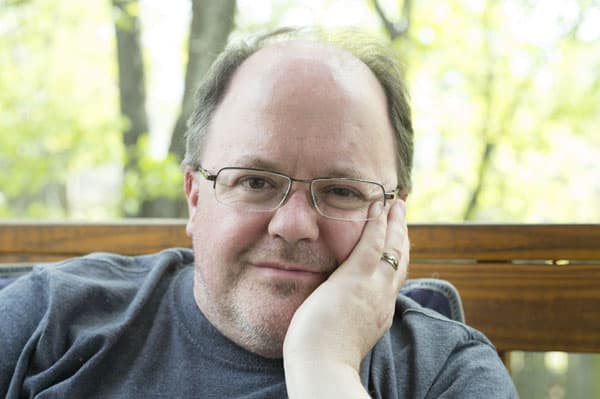Microsoft Surface Laptop Studio review: a true 2-in-1 machine
The Microsoft Surface Laptop Studio is a fancy foldable laptop and looks great, but its solid build comes at a premium price
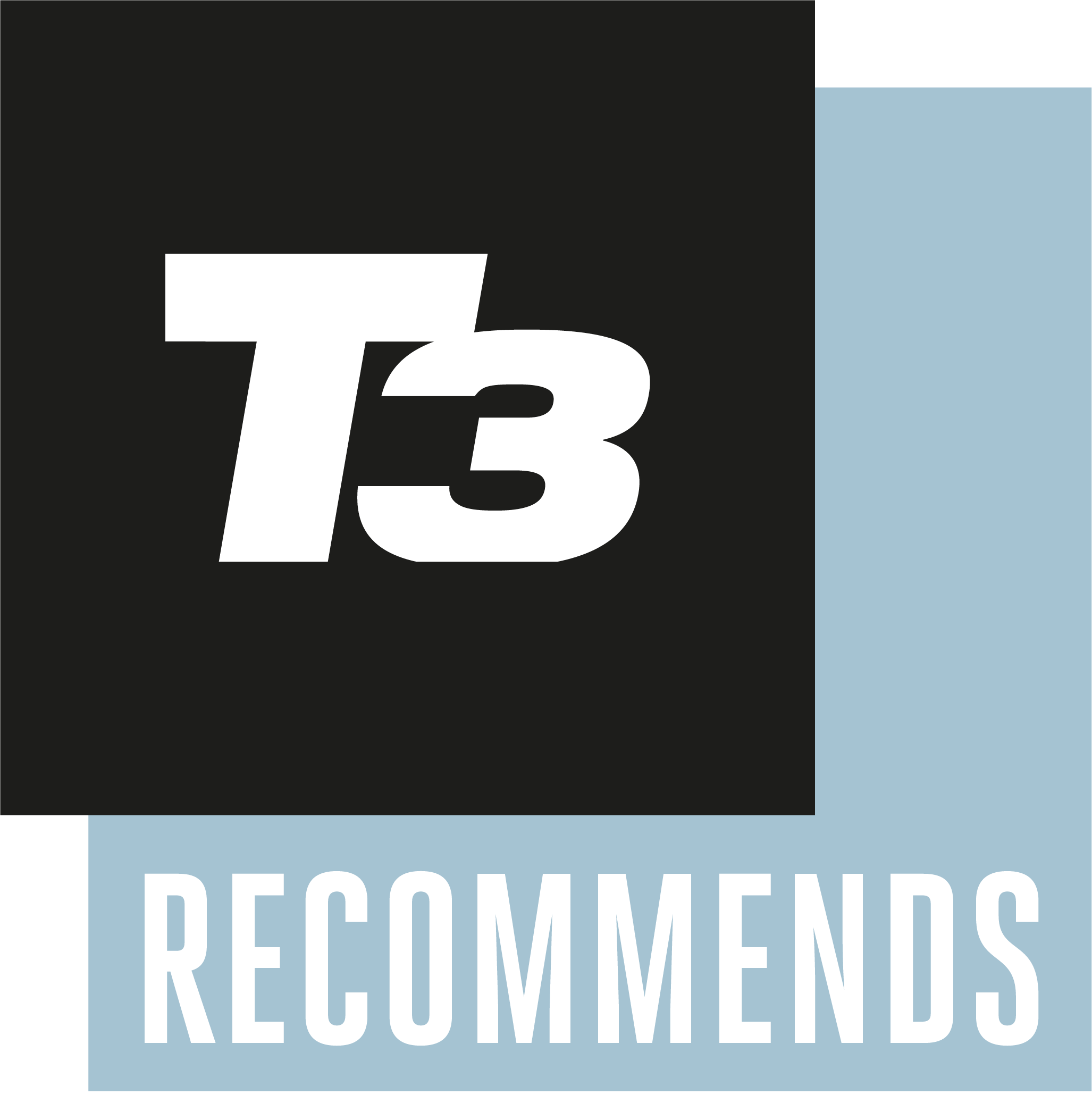

The Microsoft Surface Laptop Studio is a great 2-in-1 laptop that is truly convertible, but it is not for the faint of wallet.
-
+
Fold-over design works very well
-
+
Excellent screen
-
+
Decent performance and battery life
-
-
Rather expensive for the level of performance
-
-
The pen costs extra
Why you can trust T3

Microsoft’s own laptops have often set the example for how to design and build the best laptop, and the Surface Laptop Studio is no exception. It has an innovative design that really works as a 2-in-1 device. These devices that combine the functions of a laptop and a tablet are usually compromises, offering some of the benefits of both, but with downsides like awkward folding, increased weight and general clunkiness. The Surface Laptop Studio doesn’t have most of these issues. It is easy to switch from laptop to tablet and is very usable in both configurations. But it still has one compromise: the price.
Microsoft Surface Laptop Studio review: price and availability
The Microsoft Surface Laptop Studio starts at $1599/£1449/AU$2399 with an i5 processor and 256GB SSD, up to $3099/£2879/AU$4649 for the i7 processor and 2TB SSD version. The model that I tested came with an i7 Processor, 512GB SSD drive and a NVidia 3050 Ti GPU, and was priced at $1999.99/£1899/AU$3149.

The three main positions for the Surface Laptop Studio
Microsoft Surface Laptop Studio review: design and screen
Firstly, let’s talk about that fold-over screen, the highlight of the Surface Laptop Studio. Open up the laptop, and it looks like many other modern laptops: large 14-inch screen, good-sized keyboard and touchpad in a magnesium and aluminum alloy case. Pull the bottom of the screen forward, however, and you see what the fuss is about. A hinge on the back panel lets the screen move forward, while the back of the screen stays in place. This naturally falls into the second configuration of the laptop – tented, where magnets hold the tilted screen in place just in front of the keyboard. That’s the perfect angle for watching a movie or playing a game with a game controller or just the touchpad.
Pull the screen further forward and it snaps into tablet mode, again held in place by magnets. In this config, the back panel of the screen folds right over so the screen is flat against the keyboard. Well, almost: there is a very slight forward tilt to the screen in this position, towards the touch panel side of the laptop. That’s fine if you are using it in landscape mode, but it feels a little odd in portrait mode, like writing on a piece of paper on a wonky table.
It also succeeds in one area that the Microsoft Surface Pro 8 fails in: the lap test. You can’t really use a Surface Pro 8 sitting up on your lap because the tablet edge digs into your leg, and doesn’t stay stable. Even with the keyboard attached, it falls over very easily because all the weight is behind the screen. The Surface Laptop Studio doesn’t have this problem. Most of the weight is in the base, so it sits nicely on the lap, and can also be used in tablet mode.
The 2400 by 1600 pixel touch screen itself is excellent, with decent brightness and bright, vivid color. I measured the maximum brightness at about 270 cd/m2, which is a bit less than the 343 cd/M2 of the Dell XPS 13. That might be an issue if you often use the laptop outside – the brighter the screen, the more visible it is in sunlight. The screen of the Surface Laptop Studio can run at up to 120Hz, double the screen refresh frequency of most screens, which means smoother movement in games, and the screen looked great running at 120Hz in games like Doom Eternal, with realistic blood splatters and parademon guts flying everywhere.
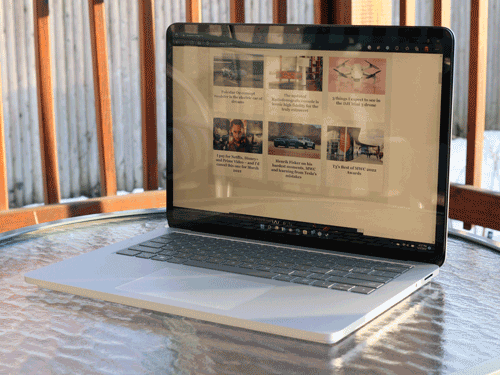
The base of the laptop has a slightly odd design: there is a notch between the edge of the case and the bottom of the base all the way around, like an inverted step pyramid. This serves two functions: it provides a spot for the air intakes (so they don’t get blocked when it is sitting on a lap) and the notch under the touchpad provides a mounting spot for the Surface Pen 2, an optional ($130/£120/AU$190) pen that works with the touch screen. More magnets hold the pen in place, and it is charged wirelessly when stored in place.
There are four connections to this laptop: two Thunderbolt 4 ports on the right side and the Surface Connect port and headphone socket on the left. There are no older-style USB-A ports, no SD Card and no other connections, so you have to do everything through the Thunderbolt or Surface Connect port with an adapter. Fortunately, these are pretty flexible. Microsoft offers the Surface Dock 2, which uses its Surface Connect port and adds charging, 1GB Ethernet and a variety of USB ports of various shapes and speeds. Alternatively, you could use a Thunderbolt dock like the Belkin Thunderbolt 3 Dock Pro.
You do not, however, get any way to adapt the Thunderbolt 4 or Surface Connect to work with older devices in the box. That seems a bit stingy on Microsoft’s part. Other laptops like the Dell XPS 13 come with a USB-C to USB-A adapter included. These are cheap to buy, but it is frustrating not to have one when you start out.
One other point to note here is that you can charge the Surface Laptop studio through the proprietary Surface Connect port or the Thunderbolt 4 ports. It comes with a 110W Surface Connect charger, but I also used a variety of USB-C chargers without problems, except that the laptop complained that the charging would be slower than with the dedicated charger. That is true, as the amount of juice they could output was less than the dedicated charger, but it is certainly more convenient, as you can use the same charger you use for your phone to charge the Surface Laptop studio, albeit more slowly.
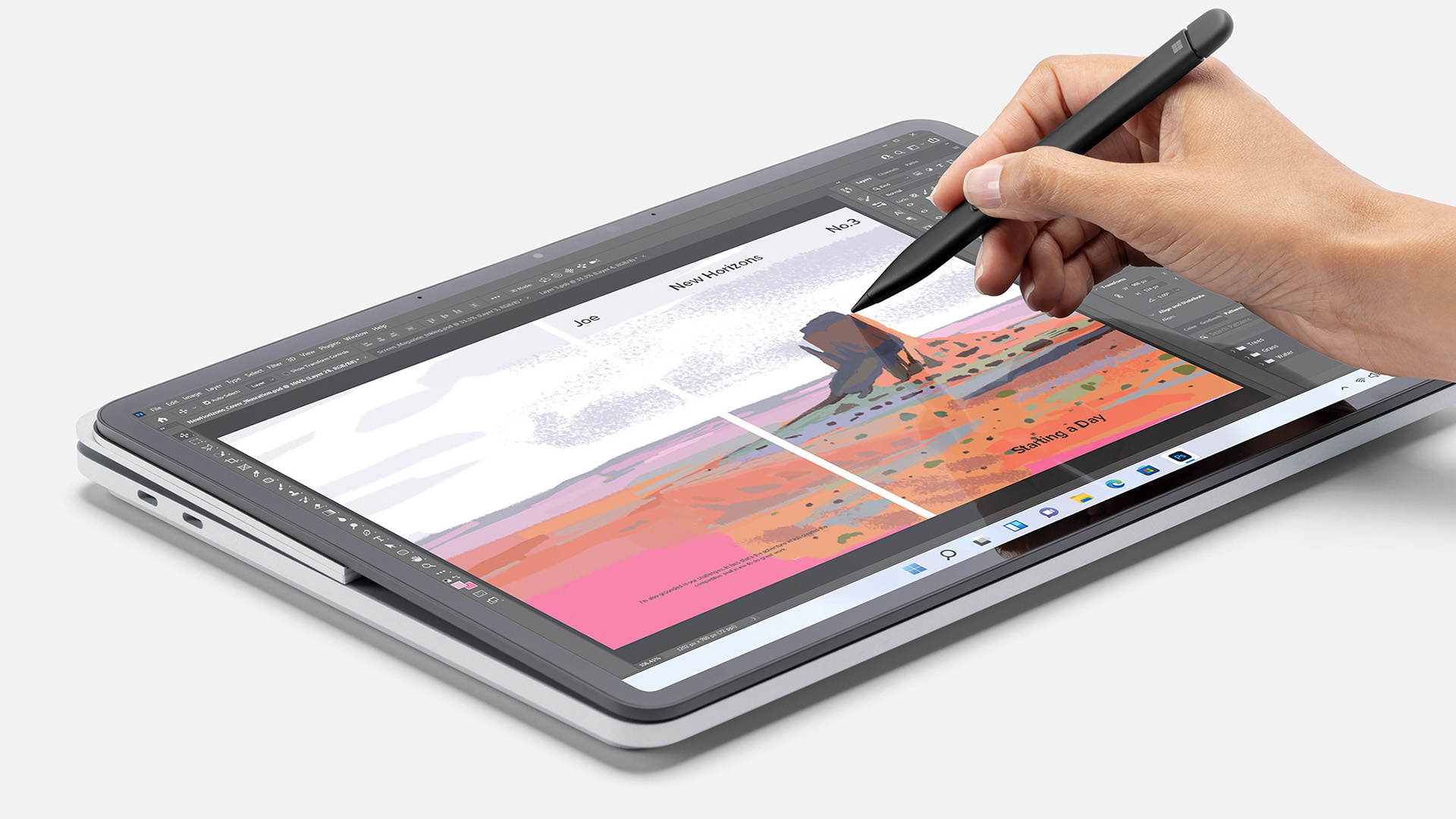
Used in tablet mode there is still a slight angle to the screen
Microsoft Surface Laptop Studio review: performance and battery
The Surface Laptop Studio has decent performance. I found that both apps and games performed well on the i7 with Nvidia 3050 GPU configuration I tested. Programs like Adobe Premiere were fairly fast when editing video, and the laptop achieved a score of 4833 in the PC Mark 10 benchmark. Running the Geekbench 5 benchmark, it achieved a score of 4625 in the multi-core test. That’s a little faster than the Microsoft Surface Pro 8, which scored 4133. The Surface Laptop Studio uses the Intel 11th gen Core i7-11370H, which is a little faster than the Intel Core i7-1185G7 processor the Pro 8 uses.
Performance in modern 3D games from the NVidia 3050 GPU was also pretty good. Doom Eternal managed a frame rate of about 60 to 70 frames per second running at 1080P resolution in High graphics mode and was very playable. Lowering the resolution down a bit pushed this higher, producing very fluid, smooth gameplay. The Surface Laptop Studio managed a 3D Mark score of 4302, which is much, much better than the 1328 of the Surface Pro 8. While the Pro 8 would struggle to run many modern games, the Surface Laptop Studio could run them at a decent resolution and speed.
The battery life of the Surface Laptop Studio is pretty good, too. I measured the battery life at 11 hours and 32 minutes while playing back a video. That’s with the screen set to about 200 cd/m2 brightness; four clicks off the maximum. That’s enough to keep you amused over a cross-country flight with a couple of movies. Don’t expect to be gaming for an entire flight, though. Running Doom Eternal on the default settings, I was only able to get about 50 minutes of gaming before the Surface Laptop Studio ran out of juice.

The mid position is ideal for gaming or movie watching.
Microsoft Surface Laptop Studio review: verdict
The Surface Laptop Studio is a quite awesome laptop that looks great and performs well. The folding screen works well to make it usable in both laptop and tablet mode, without adding much in the way of weight or bulk: you really don’t see the hinge until you move the screen.
The problem is the price. The laptop itself is expensive considering the spec. You can pick up a Dell XPS 13 with a similar spec for less. And that’s before you start adding the cost for the accessories: the Surface Dock and Surface Slim Pen 2, both of which are really required to get the most out of this very capable laptop.
So, if you want a device that can work as both a laptop and tablet without too much bulk, the Surface Laptop Studio is a great pick. However, most users would be better off deciding if they want a laptop or a tablet and saving money by picking one or the other.
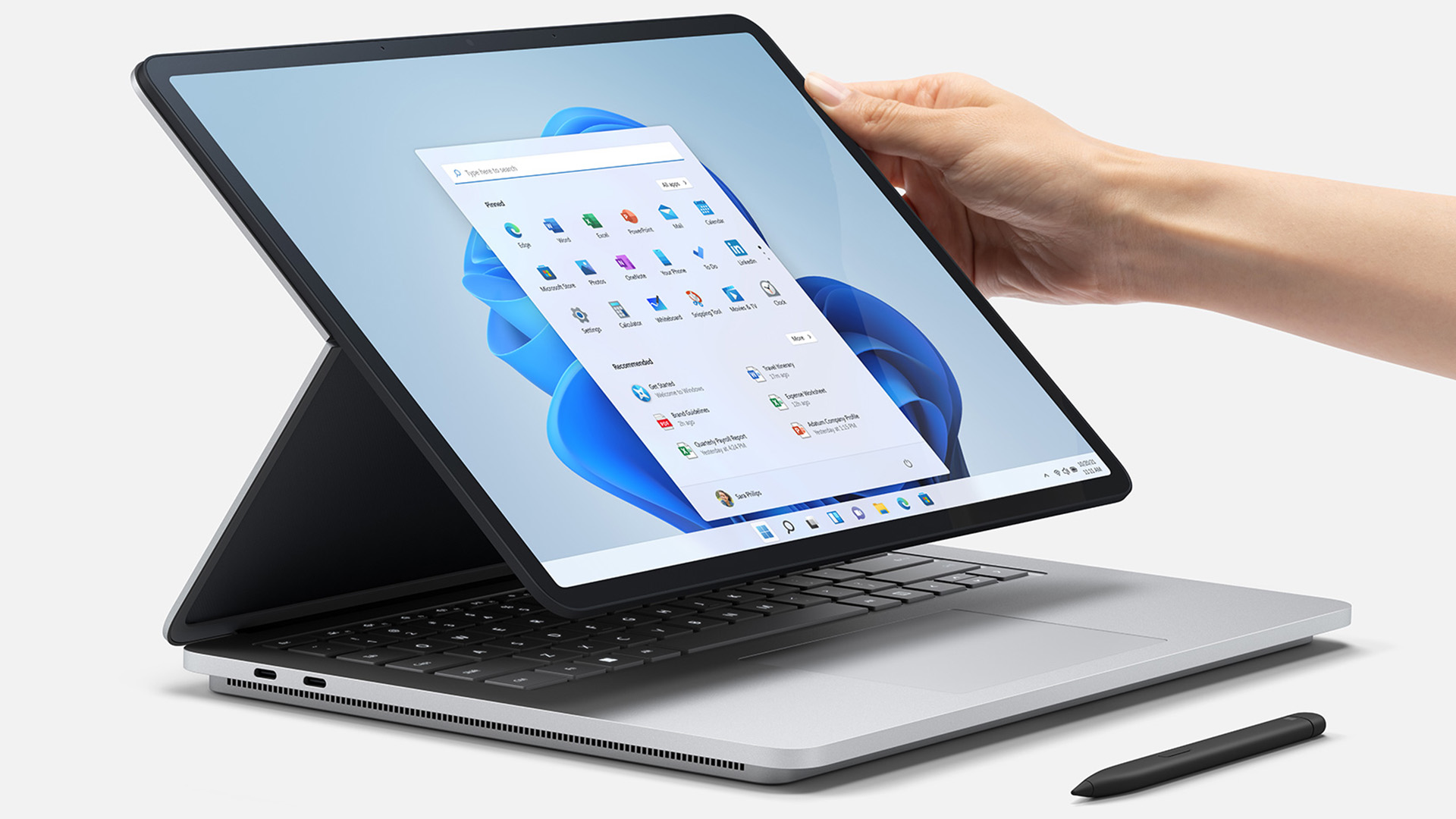
Microsoft Surface Laptop Studio review: also consider
There are a number of similar laptops available, from the tablet Windows Surface Pro 8 to the standard laptop-style Dell XPS 13. The Microsoft Surface Pro 8 is cheaper (although you do have to buy the keyboard and pen separately) and uses a similar processor. It also offers Thunderbolt 4 ports. The clip-on keyboard is much less comfortable to use than the one built into the Surface Laptop Studio, though and you really can’t use it on your lap.
The Dell XPS 13 9310 is a more standard laptop than the Surface Laptop Studio and includes a more attractive OLED screen (a 2-in-1 version is also available) . The 13-inch screen on the XPS is smaller than the Surface Laptop Studio, though, and that can be important for those who want to use the touch screen and pen with apps like Photoshop and Illustrator that need lots of screen real estate.
Get all the latest news, reviews, deals and buying guides on gorgeous tech, home and active products from the T3 experts
Richard Baguley has been writing about technology since the 1990s, when he left a promising career in high finance to work on Amiga Format magazine for Future. It has been downhill for him ever since, writing for publications such as PC World, Wired and Reviewed.com. He has tested gadgets as diverse as 3D printers to washing machines. For T3, he covers laptops, smartphones, and many other topics. He lives near Boston in the USA with his wife, one dog, and an indeterminate number of cats.