Philips Hue Play HDMI Sync Box review: tripping the light fantastic
The Philips Hue Play Sync Box is a great way of adding extra immersion to your home cinema setup

The Philips Hue Play HDMI Sync Box smartly allows you to sync coloured smart lighting to the content displayed on your TV or monitor, which in games, TV shows and movies, adds an extra level of immersion. There's no other product on the market that comes close to matching its experience, either, making it a no-brainer for home cinema and smart lighting enthusiasts.
-
+
Excellent smart lighting hardware
-
+
Guided setup procedure
-
+
Slick app
-
+
Play box works as HDMI switcher
-
-
Won't sync lights with HDR10+ and Dolby Vision content
-
-
The Play box with a good lighting setup isn't cheap
Why you can trust T3

Welcome to T3's Philips Hue Play HDMI Sync Box review. Over the past couple of weeks I've been testing out the Hue Play Sync Box and what follows is my opinion on the TV smart lighting system.
Philips Hue has the best smart bulbs business on lock right now, with an unparalleled portfolio of smart lights allowing people to intelligently light their home in whatever way they wish. There's a reason why we gave the lighting platform a maximum 5-star score in our Philips Hue review.
And, with the Philips Hue HDMI Sync Box, the lighting master has now added the ability to have its smart lighting products sync to content playing on TV. The Sync Box sits between any TV box, games console, DVD/Blu-ray player, or entertainment system and a television and allows a user to sync their lights to their home theatre experience.
Basically, you plug your HDMI devices into the Sync Box and then your Sync Box into your TV (thereby neatly only taking up one HDMI port on the set) and then, after arranging some suitable Philips Hue lighting products around the TV and room, sync everything together via a Philips Hue Bridge and brace of Hue applications.


The Sync Box itself (seen above) has four HDMI inputs, too, meaning that up to four devices can be connected at any one time, and as the box itself connects to the TV via HDMI, the result is a rapid and seamless display of coloured smart lighting that responds and reflects the content viewed. In addition, the Sync Box can work with just audio streams, too, meaning you can trip the light fantastic quite literally.
In terms of lighting setup, my review kit consisted of three Philips Hue Play White and Colour Ambiance Smart Light Bars, which were positioned behind the TV, with one bar running down the rear-left side of the set, one on the rear right, and the third running horizontally across the top. In addition, to cover the lower parts of the screen, I had two Philips Hue Go lights, which were angled backwards.



This setup should, really, be considered the minimum anyone interested in the HDMI Sync Box should consider if getting hooked up. How the HDMI Sync Box works is that it essentially maps portions of the image on screen to different lights, so you need a spread around the rear of the screen, as well as ideally elsewhere in your home cinema room, to get the full surround lighting effect.
It's essentially the same principal those who built home cinema audio systems in the 1990s and 2000s will remember in that you position your satellite speakers (or in this case lights) either side of the TV, centre, and then behind the viewers seating position. You want to build a surround lighting setup, and so the more lights the better, and the most specialised at throwing light in a certain area the better. For example, you should not use just standard, ceiling-mounted Philips Hue bulbs with the HDMI Sync Box, as they can't be placed and offer too general spread of light.
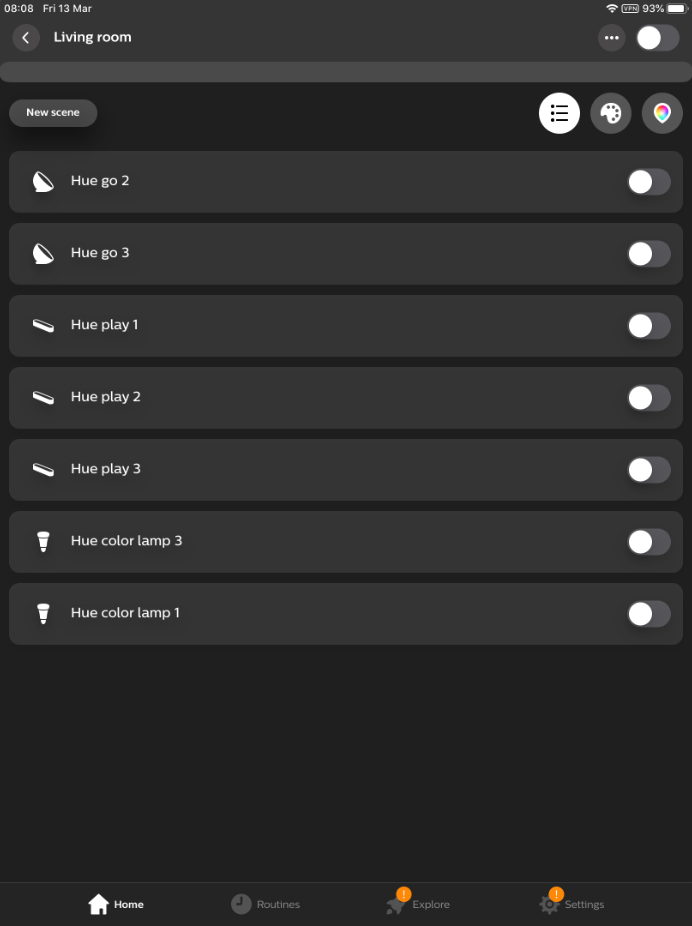
The Living room scene in which I based my HDMI Sync Box Entertainment Area on. I used all lights bar the two colour lamps.
The physical placement of the HDMI box and the lights you want to use with it, though, is only half of the setup procedure. As you would when setting up the Hue lighting in a standard room, you then need to sync the HDMI Box with your Philips Hue Bridge and then create an Entertainment scene including the lights you want to use, which is done in the standard Philips Hue app, and then detect that scene in the Hue Sync app and position the lights virtually.
The positioning of the lights is achieved in the Hue Sync app, with little icons representing the lights appearing on a virtual home cinema setup. You then drag and drop the lights to where they are on the TV or in the room, while also selecting the height in which they positioned. This last bit is important as it determines which part of the screen that light represents when content is playing.
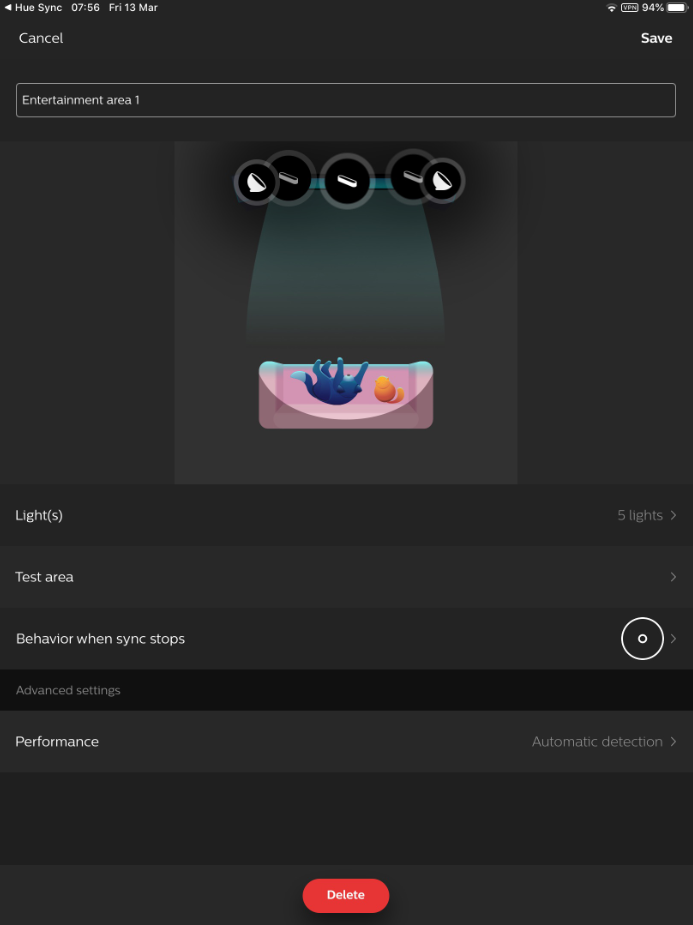
You position your lights by dragging and dropping them on a virtual home cinema setup.
So for example, in my setup, the two Go lights acted as the bottom left and bottom right of the screen, but that was only because I had positioned them virtually in a low position. Naturally, lights positioned behind a viewer can also be positioned in terms of height, too, so you can if your pockets are deep enough, really wrap yourself in light that syncs with the action on screen.
Which brings us onto the lighting itself. Once you have your lights positioned and setup virtually, you can then fire up some content, open the Hue Sync app and start the sync, and start enjoying the experience, which is really rather immersive. I found the system worked best in movies and games, as well as dramatic TV shows, where there is lots of action and changes in location.
A good example of this was when watching the recently released Amazon Prime Video series Star Trek: Picard, as well as playing the playing the open-world stab-'em-up Assassin's Creed Odyssey. In Picard the warm scenes in and around his chateaux were improved by being enveloped in warm hues, while in space, either on Picard's ship or on the old Borg Cube, the lighting was all cold blues, greens and metallic shades. Naturally, when there was explosions, the lighting would react and bathe you in red, orange and yellows.
In Assassin's Creed Odyssey, sailing the seas led to engulfing blue shades again, while diving into caves would cause all the lights to go out. Drawing out a flaming torch, though, would suddenly cause a warm red glow to emanate from around the screen.
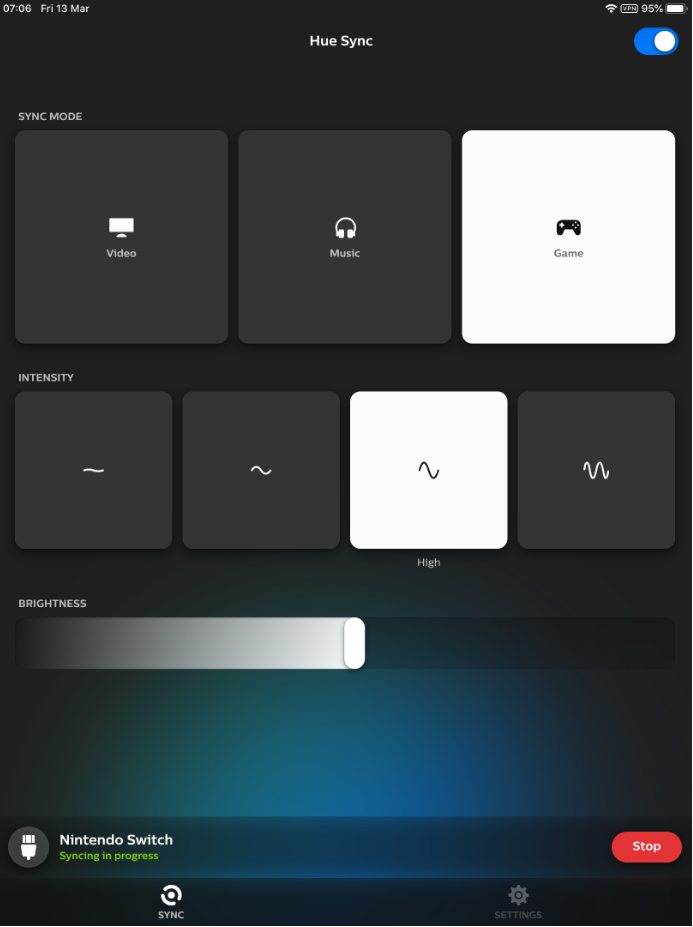
There are modes for Video, Music and Game in the Hue Sync app, and brightness and intensity can be tuned.
And speaking of light, exactly how bright and intense the light is can be fully controlled by you through the Hue Sync app. And, in my opinion, you're going to want to do this as certain content and applications are better suited to different light levels.
For example, if you are playing a fast-paced, action-filled game like Doom Eternal then you should select game mode, a bright light level, and one of the more intense lighting options. This will mean the colour and light your setup throws out is very vibrant and bombastic, matching the action on screen. On the contrary to that, though, if you are watching, say, a National Geographic nature documentary, then you'll want to select Video mode, as well as a more subtle lighting intensity, which will add immersion but not distract from more stately visual content on screen.
In terms of technical specifications, the Philips Hue HDMI Sync Box supports 4K, 60Hz connections, which was ideal for my UHD curved Samsung display. It is important to note here, though, that the Sync Box doesn't support HDR10+ or Dolby Vision, though. HDR10+ and Dolby Vision will still pass through the Sync Box, but it won't be able to analyse the images to determine how to activate the room's smart lighting. This is not ideal, but it does mean that you won't be unplugging and re-plugging the box every time a piece of content that it doesn't support needs watching.
Another important thing to note (which was mentioned in brief above) is that the Sync Box necessitates a Philips Hue Bridge, although we're guessing 95 per cent of Hue users already have one installed. The Bridge is fundamental to the Hue setup, so make sure you factor that into your purchase.

Philips Hue Play HDMI Sync Box review: verdict
There's no doubting that the Philips Hue Play HDMI Sync Box, as well as the lighting necessary to get the most out of it, is a serious financial investment, and obviously if you aren't into home cinema or smart lighting then this really isn't a product for you. However, if you are already setup with Hue smart lighting, or really enjoy watching movies and TV, as well as playing video games, there's no doubting either that the Sync Box adds some really neat, unique and immersive functionality.
It may sound like a simple thing, but getting surround lighting really does make a difference in terms of immersion, and adds in something that even the cinema proper doesn't deliver. Yes, sure, you won't use the HDMI Sync Box every time you sit down to watch TV as, after all, there would be little beneficial effect to watching an episode of EastEnders, say, but I found myself turning it on at least two thirds of the time.
Overall, then, I think it is hard not to recommend to the HDMI Sync Box to smart lighting and/or home cinema enthusiasts. It smartly elevates the entertainment experience and does so while empowering users with excellent levels of scaleable customisation and options. It is not perfect, with things like not being able to work with HDR10+ or Dolby Vision content, as well as its high entry cost, holding it back slightly, but the truth is there is nothing else on the market that does what it does better.
The Philips Hue HDMI Sync Boxis out now. More information about the product can be found on Philips Hue's official website. For great prices on Philips Hue smart lighting check out today's best deals below:
- Best TVs to use with the Philips Hue HDMI Sync Box
Sign up to the T3 newsletter for smarter living straight to your inbox
Get all the latest news, reviews, deals and buying guides on gorgeous tech, home and active products from the T3 experts
Rob has been writing about computing, gaming, mobile, home entertainment technology, toys (specifically Lego and board games), smart home and more for over 15 years. As the editor of PC Gamer, and former Deputy Editor for T3.com, you can find Rob's work in magazines, bookazines and online, as well as on podcasts and videos, too. Outside of his work Rob is passionate about motorbikes, skiing/snowboarding and team sports, with football and cricket his two favourites.
-
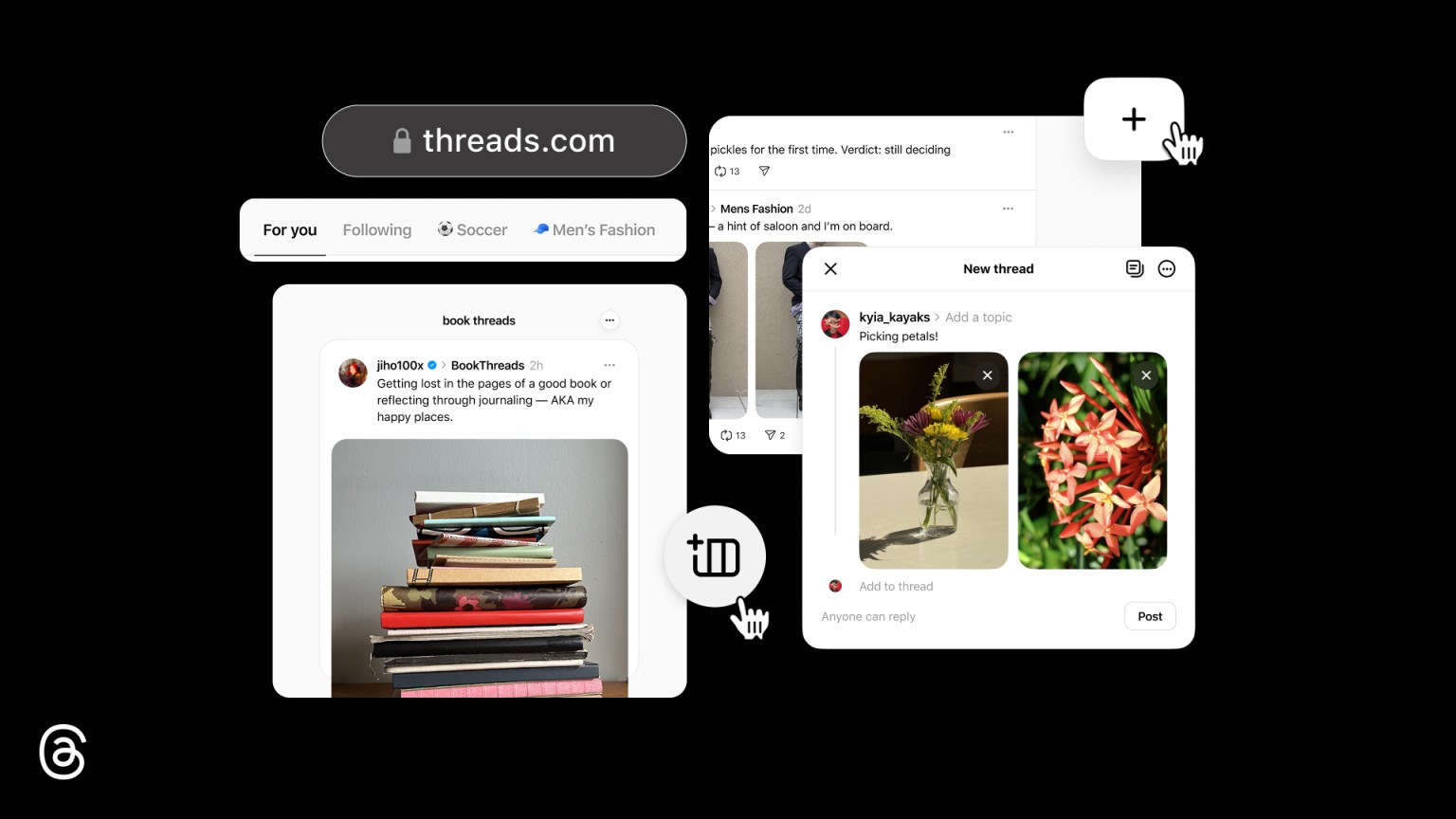 Threads on the web wants to tempt you away from X
Threads on the web wants to tempt you away from XMeta's newest social network gets a new home and a host of new features
By Carrie Marshall Published
-
 These ultra-luxe dumbbells are encrusted with Swarovski crystals
These ultra-luxe dumbbells are encrusted with Swarovski crystalsFitness asthetics at its finest
By Bryony Firth-Bernard Published
-
 8K on its way as Warner says "yay!"
8K on its way as Warner says "yay!"Warner Bros has scanned over 20 movies in 8K for the ultimate home cinema experience
By Carrie Marshall Published