AirPods Max finally get the great free upgrade Apple promised
Here's how to make sure your headphones are running the right firmware


Quick summary
Apple releases its delayed firmware update for AirPods Max, adding the expected lossless audio feature.
Your headphones need to be running version '7E101' to access the latest features.
It's been a good week for Apple users this week – the company made the latest software builds available to download for iPhone, iPad, Mac and Apple Watch, bringing a number of new features to devices.
For iPhone and iPad users, iOS 18.4 and iPadOS 18.4 brought new emojis along with a Sketch feature in Image Playground, the expansion of Apple Intelligence into more countries, and Priority Notifications too. For Apple Watch users meanwhile, alarms were updated to allow them to ring in the morning, even when your smartwatch is in silent mode.
Now a new feature has come to AirPods Max with USB-C too, with the over-ear headphones now supporting lossless audio. This feature wasn't available immediately, even after the other software builds became available, but whatever issue Apple faced has seemingly now been resolved.
There's no manual way to update AirPods, but if you have AirPods Max with USB-C and you've updated your iPhone, iPad or Mac to the latest software – iOS 18.4, iPadOS 18.4 and macOS 15.4 – then your AirPods Max should automatically update too.
They will need to be running firmware 7E101 for you to experience lossless audio and ultra-low latency audio.
How to update your AirPods Max to get lossless audio
To ensure your AirPods Max are running the latest firmware and you're getting access to the latest features, follow the steps below that Apple also provides on its support page:
- Make sure that your iPhone, iPad, or Mac is updated to the latest version of iOS, iPadOS, or macOS, and that Bluetooth is on.
- Make sure that your AirPods Max are connected via Bluetooth to your iPhone, iPad, or Mac.
- Connect your iPhone, iPad, or Mac to Wi-Fi.
- Plug the charging cable into the bottom-right earphone, then the other end of the cable into a USB charger or port.
- Keep your AirPods Max in Bluetooth range of your iPhone, iPad, or Mac, and wait at least 30 minutes for the firmware to update.
- Reconnect your AirPods Max to your iPhone, iPad, or Mac.
- Check the firmware version again and make sure it lists “7E101".
If you still can’t update your firmware, reset your AirPods Max, then try to update your firmware again.
Sign up to the T3 newsletter for smarter living straight to your inbox
Get all the latest news, reviews, deals and buying guides on gorgeous tech, home and active products from the T3 experts
Britta is a freelance technology journalist who has been writing about tech for over a decade. She's covered all consumer tech from phones, tablets and wearables to smart home and beauty tech, with everything in between. She has a fashion journalism degree from London College of Fashion and previously did a long stint as deputy editor of Pocket-lint, but you’ll now find her byline on several titles including GQ, the Express, the Mirror, TechRadar, Stuff and iMore. You'll never find her without her Apple Watch on, aiming to complete her rings so she can justify the extra bar of chocolate and she loves a good iPhone trick.
You must confirm your public display name before commenting
Please logout and then login again, you will then be prompted to enter your display name.
-
 Apple's Severance computer may have been a joke, but the keyboard is coming for real
Apple's Severance computer may have been a joke, but the keyboard is coming for realTell us where we can sign up!
By Britta O'Boyle
-
 Apple Watch is set to get Apple Intelligence this year, but only with a little help from a friend
Apple Watch is set to get Apple Intelligence this year, but only with a little help from a friendBring on watchOS 12
By Britta O'Boyle
-
 iPad reportedly getting major makeover and your current model could benefit too
iPad reportedly getting major makeover and your current model could benefit tooApple is said to be making a change that iPad power users have been wanting for years
By Carrie Marshall
-
 Apple TV gets a free update that makes it more simple to use
Apple TV gets a free update that makes it more simple to useApple has released tvOS 18.4 with a few design tweaks for its TV boxes
By Rik Henderson
-
 Your iPhone gets some new tricks - here’s what it can do now
Your iPhone gets some new tricks - here’s what it can do nowThe new emojis and priority notifications are probably our favourite
By Britta O'Boyle
-
 Older iPhones at risk of being left behind when iOS 19 arrives – is your device one of them?
Older iPhones at risk of being left behind when iOS 19 arrives – is your device one of them?Apple will reportedly drop three iPhone models when it comes to the iOS 19 update
By Carrie Marshall
-
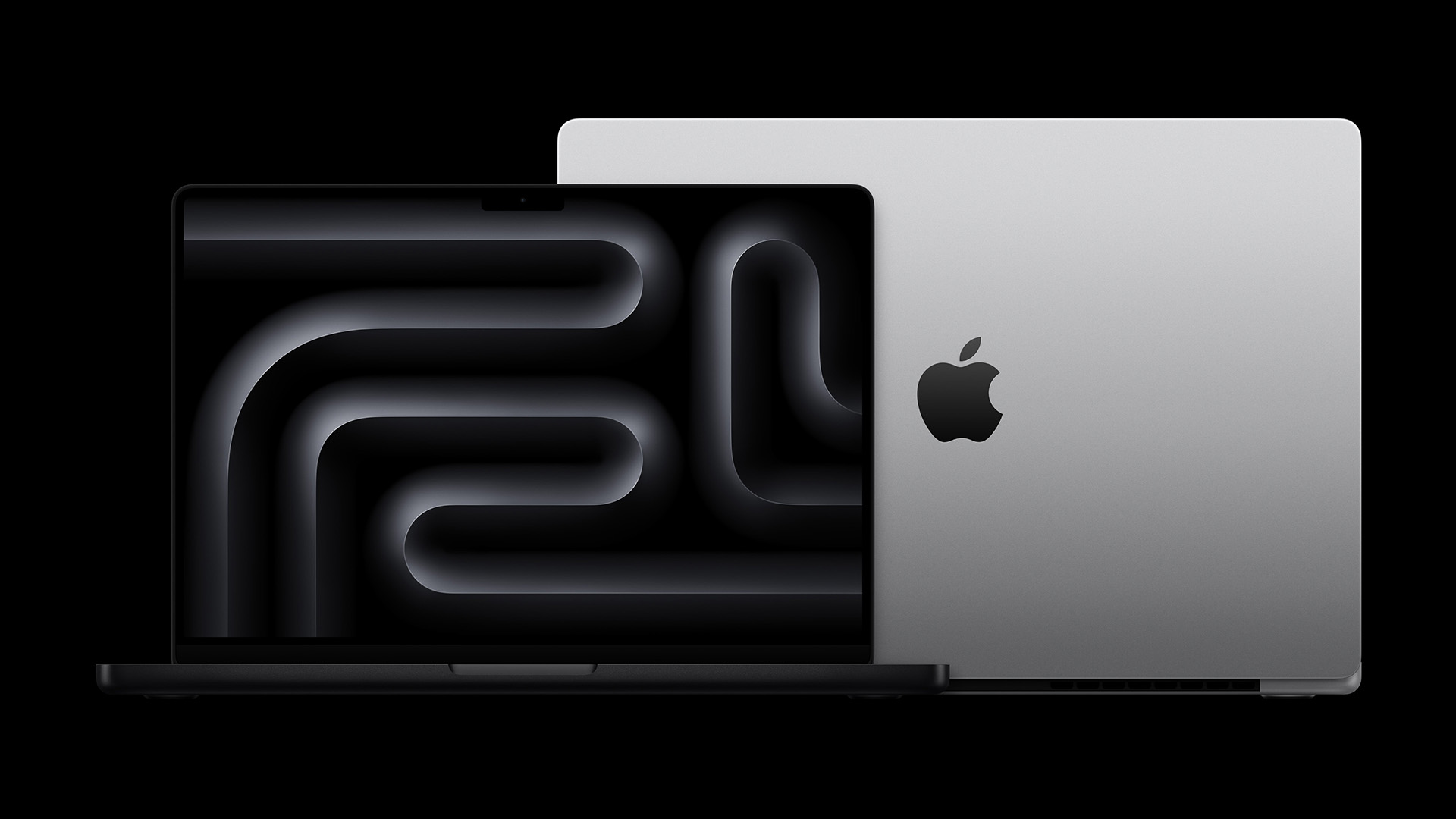 Your next MacBook Pro could be a game-changer for three good reasons
Your next MacBook Pro could be a game-changer for three good reasonsApple will reportedly upgrade next year's MacBook Pro in three major ways
By Rik Henderson
-
 M5 iPad Pro on schedule for release this year, claims expert
M5 iPad Pro on schedule for release this year, claims expertApple's best tablet is reportedly getting even more power in late 2025
By Carrie Marshall

