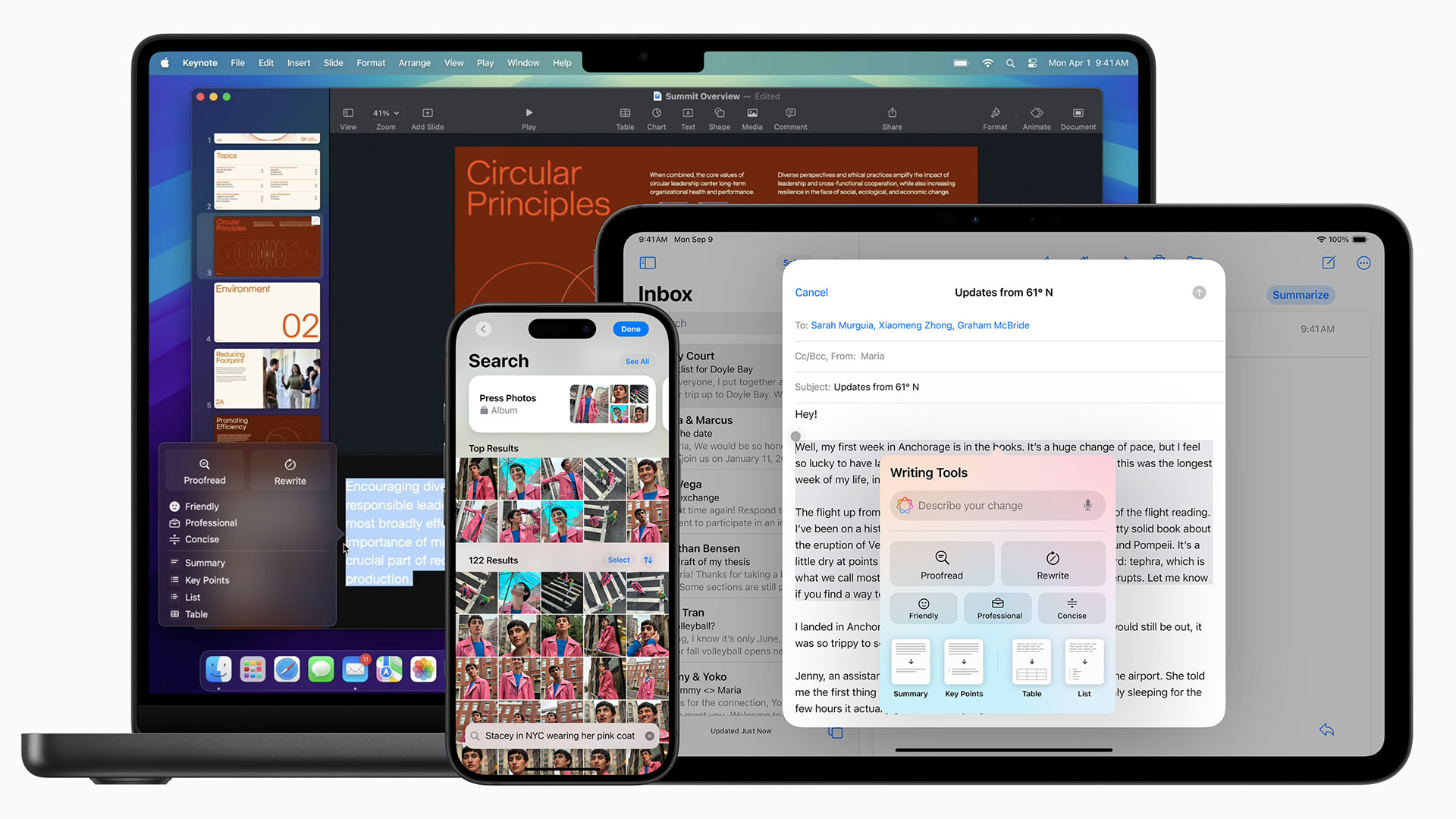

With the release of iOS 18.2 for the iPhone today, as well as iPadOS 18.2 and macOS 15.2, Apple Intelligence is available across all English-language regions. This update brings a host of AI features that enhance your device experience, saving you time and making it more fun.
If you have an iPhone 16 model (including the Plus, Pro and Pro Max) or either the iPhone 15 Pro or Pro Max you can access all of these features once you update to the latest version of iOS 18 (18.2). Apple Intelligence is also available on Macs and iPads that use an M-series chip (M1 and above).
If you need help updating, follow our simple guide to getting Apple Intelligence on your phone. Once installed and activated, you're free to explore all the features, but where to start? We've put together this guide to help you explore some of the best features that Apple Intelligence offers.
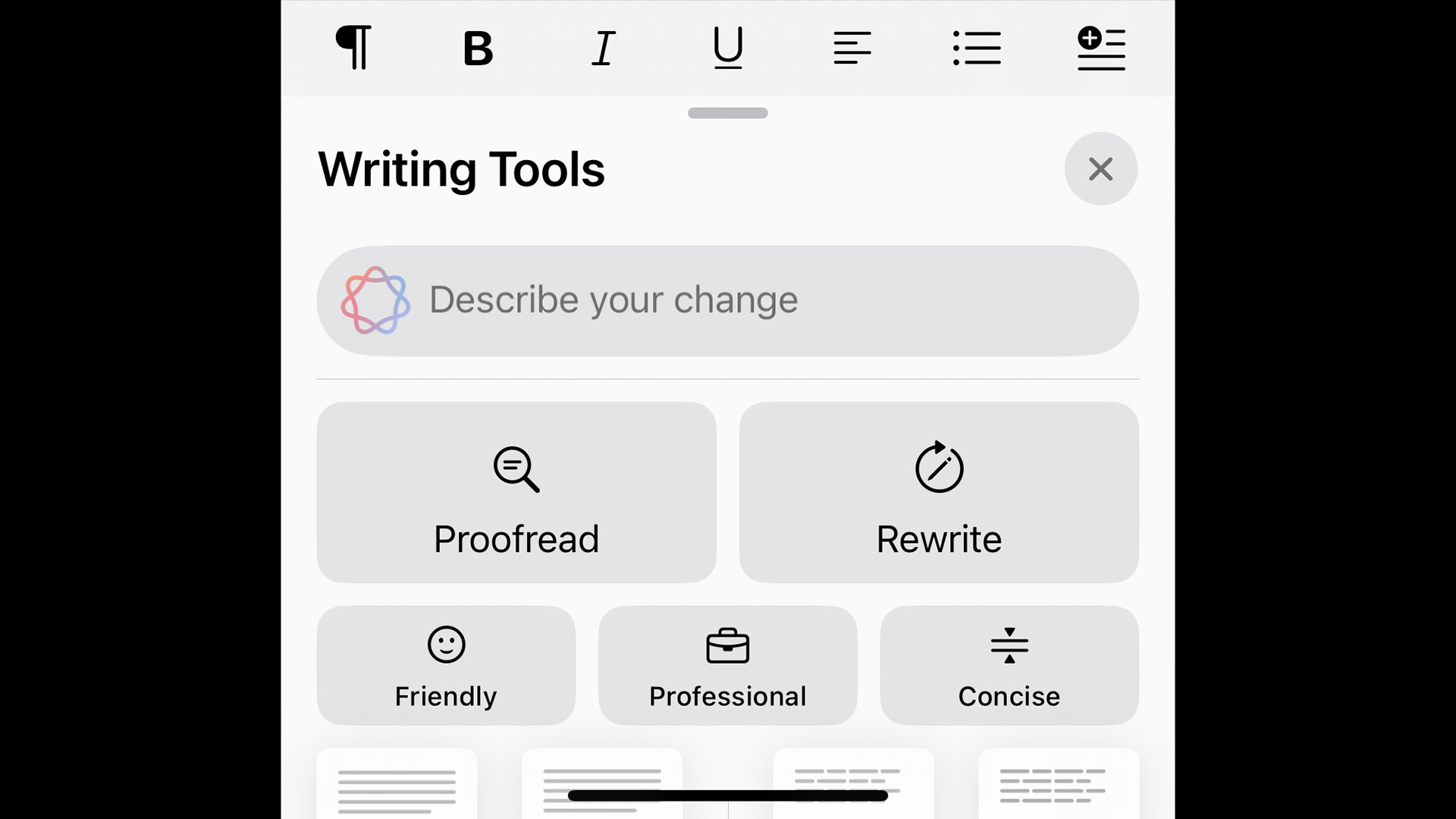
1. Rewrite your text
The new writing tools work across a wide range of apps on your iPhone, including Mail, Pages and Notes, as well as most third-party apps, including Google Docs and other email providers.
You simply select the text that you want to alter and choose Writing tools from the pop-up menu. You can make changes based on text input, proofread your work or choose to adjust the tone with a friendly, concise or professional approach. Or just simply hit rewrite for an alternative version.
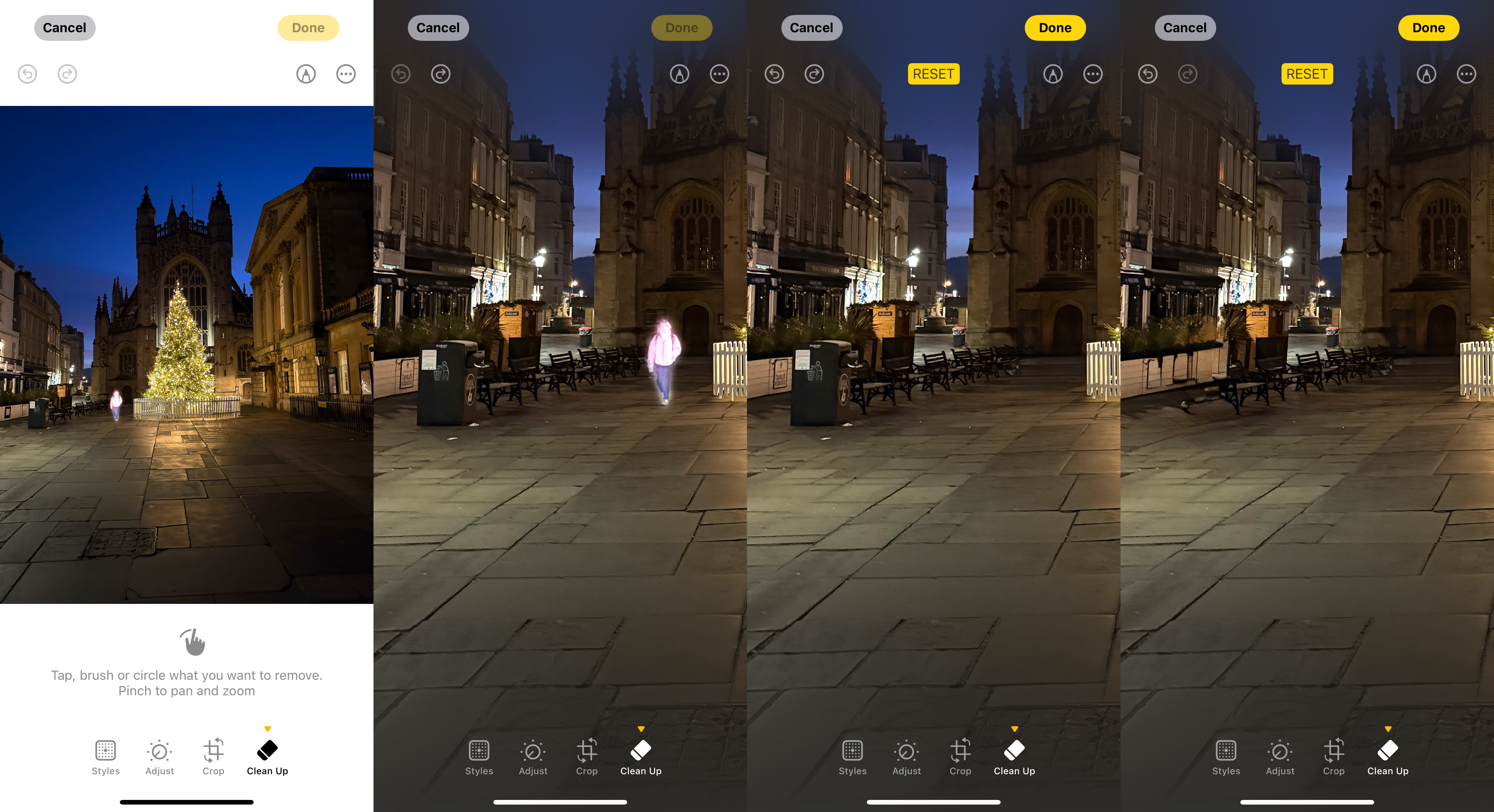
2. Edit an image in one click
One of the best tools for photo editing is the new Clean Up function. This helps to remove unwanted objects from your images – whether it's a person, a piece of rubbish or an ugly bin. When you open the tool for editing, it will automatically highlight objects in your image that you might want to remove, allowing you to simply click on them and watch them disappear.
For other objects not selected, you can tap, circle or brush over the area for the system to detect it and then remove it. Using smart detection and removal, the system will generate what it thinks would be behind that object in its place, leaving an almost seamless edit in most cases.
Sign up to the T3 newsletter for smarter living straight to your inbox
Get all the latest news, reviews, deals and buying guides on gorgeous tech, home and active products from the T3 experts
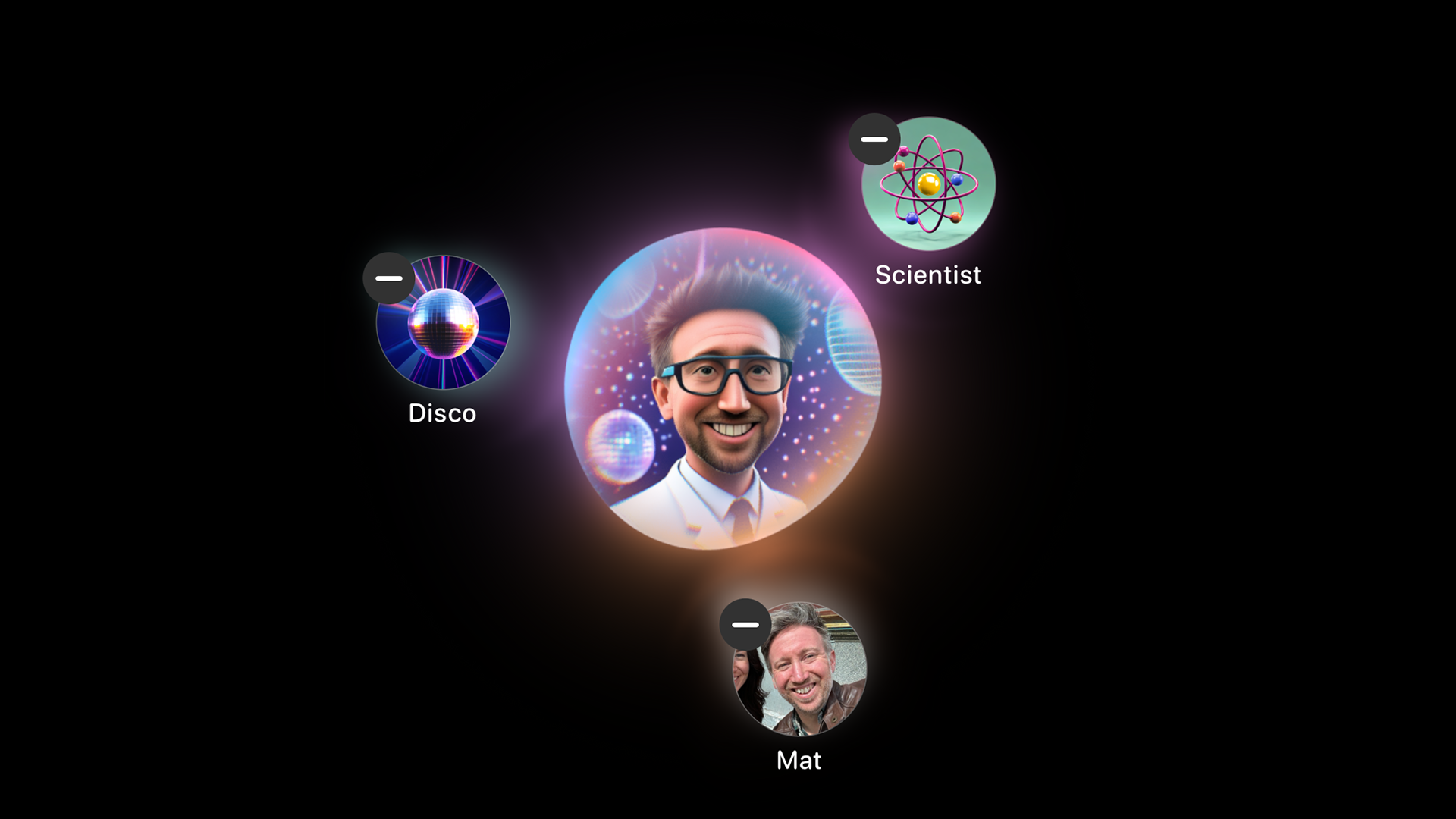
3. Generate a new image in Image Playground
Image Playground is a new dedicated app that can generate fresh images from text inputs or suggestions in either a cartoon or illustrative style. The process of creating the image is really user-friendly and playful. A central glowing shape, like some kind of virtual cauldron, sits at the centre, allowing you to add people, themes, costumes, accessories or places to it.
You can choose a person from any of your tagged people in your photo collection, or choose a new photo to base the image on. You can also just describe what you want to create in text form and let it generate. The app then gives you multiple alternatives to choose from by swiping. These images are then saved to your library to be shared elsewhere.
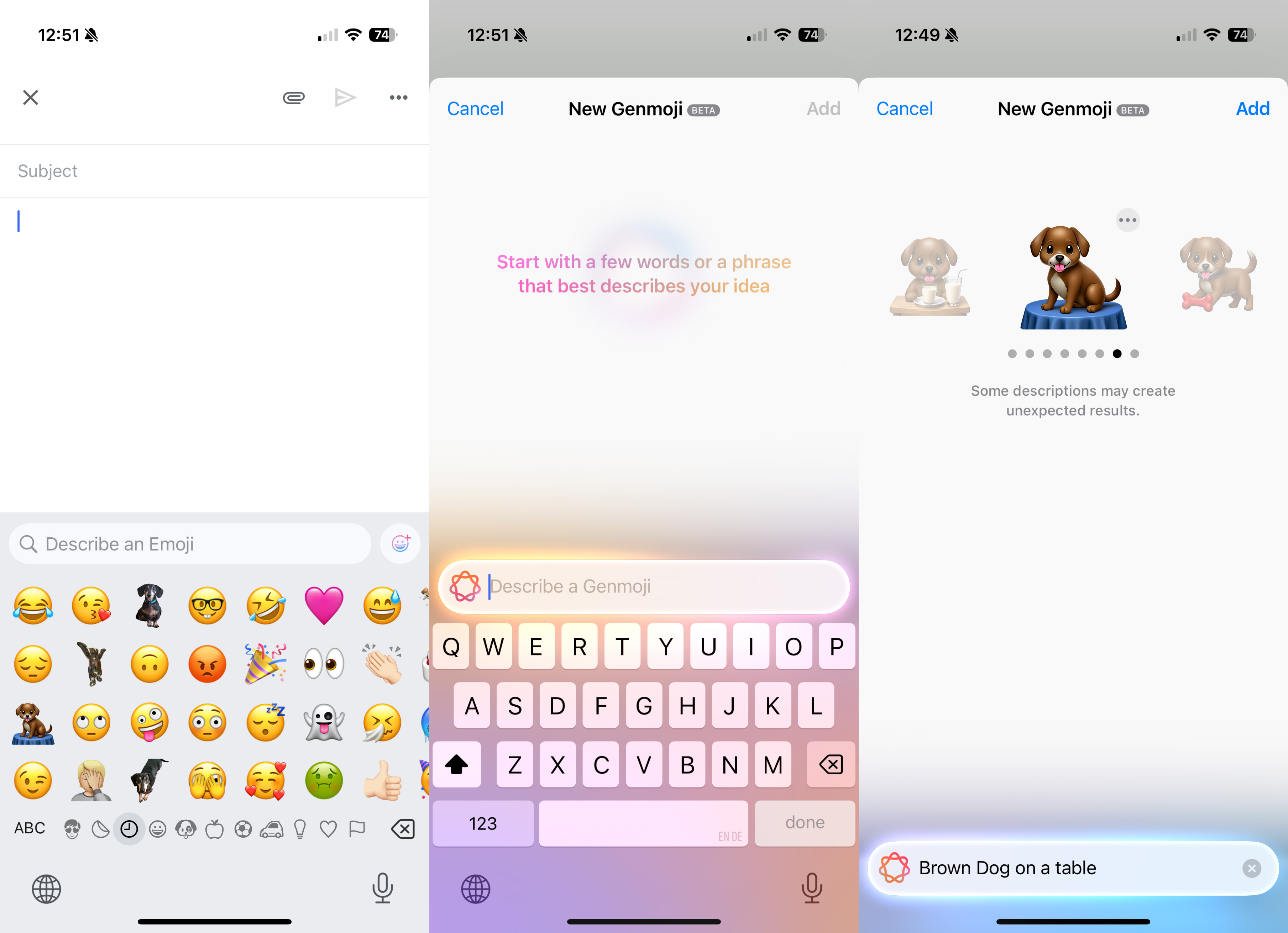
4. Create a custom emoji
Though similar to the Image Playground in some ways, the Genmoji feature creates a new emoji based on a text description. Once you create the image, it sits in your regular list of emojis for you to use in future conversations.
The great thing about Genmoji is that you don't need to go into a separate app to generate it. You simply select the emoji menu (in whichever app you're using) and choose the little smiley face plus button next to the text search box.
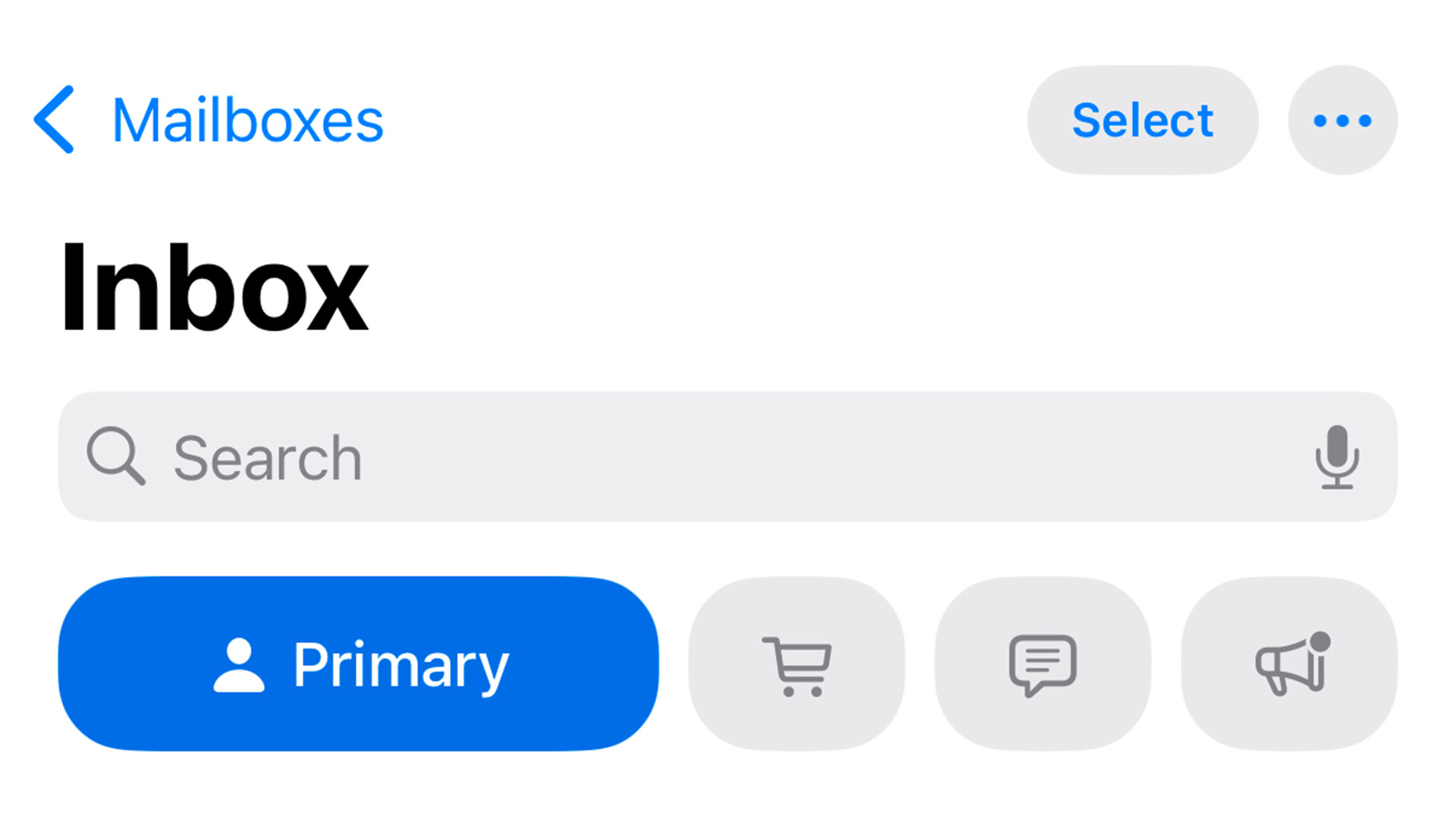
5. Prioritise your Mail
If you are regularly trawling through a large number of emails, having a system that filters them into different types and priorities is very handy. While other email clients have something similar, this new update will automatically highlight the emails that are a priority, allowing you to get to them first.
The new Primary tab contains all of the emails in your inbox, while there are also tabs for transactions, updates and promotions. What's more, rather than the preview just showing the first couple of lines of the email, it now offers an AI-generated summary of the email in your email list, allowing you to get a better idea of the contents without having to open it.
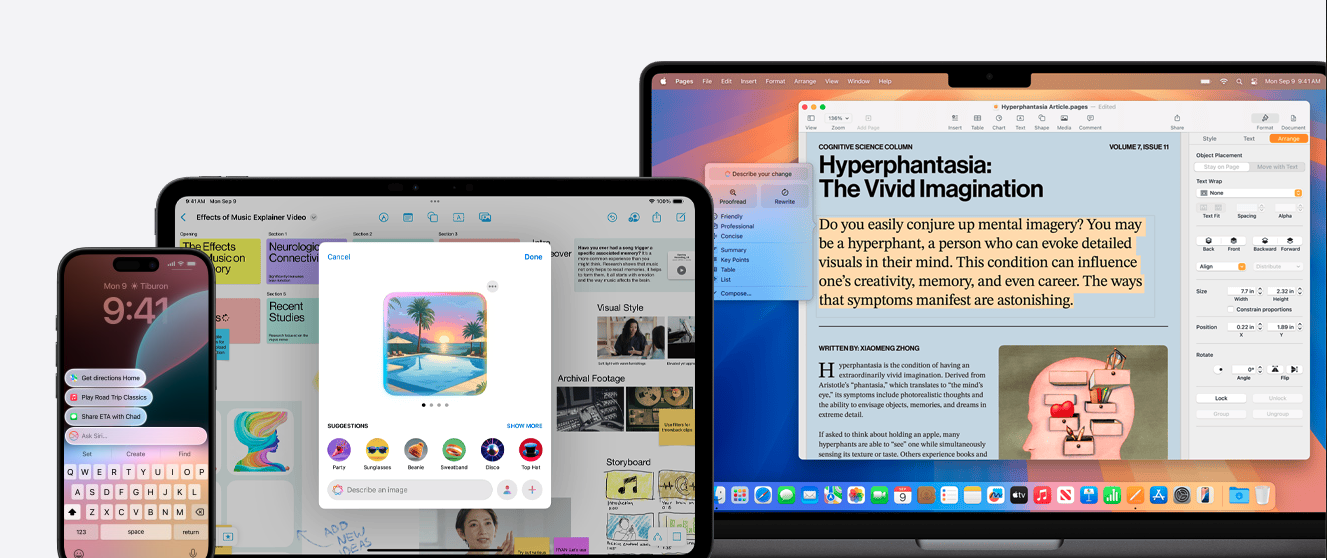
There are loads more features to play around with in Apple Intelligence, including natural language searching in photos and for memory creation, the Image Wand to turn sketches into final pictures and a new more powerful Siri voice assistant. There's also the link with ChatGPT to provide even more information at the touch of a button. These ideas will certainly get you started though, and I can guarantee some of them will become part of your daily routine.
As T3's Editor-in-Chief, Mat Gallagher has his finger on the pulse for the latest advances in technology. He has written about technology since 2003 and after stints in Beijing, Hong Kong and Chicago is now based in the UK. He’s a true lover of gadgets, but especially anything that involves cameras, Apple, electric cars, musical instruments or travel.
-
 Garmin’s on a mission to update your wrist into oblivion as 100+ tweaks land on Fenix and Enduro watches
Garmin’s on a mission to update your wrist into oblivion as 100+ tweaks land on Fenix and Enduro watchesThe latest beta update looks comprehensive
By Matt Kollat Published
-
 5 reasons you should be excited about the brand new Samsung Bespoke AI Jet Ultra
5 reasons you should be excited about the brand new Samsung Bespoke AI Jet UltraNot sure if it’s obvious... but I can't wait to try it
By Lizzie Wilmot Published
-
 AirPods Max finally get the great free upgrade Apple promised
AirPods Max finally get the great free upgrade Apple promisedHere's how to make sure your headphones are running the right firmware
By Britta O'Boyle Published
-
 Apple TV gets a free update that makes it more simple to use
Apple TV gets a free update that makes it more simple to useApple has released tvOS 18.4 with a few design tweaks for its TV boxes
By Rik Henderson Published
-
 Your iPhone gets some new tricks - here’s what it can do now
Your iPhone gets some new tricks - here’s what it can do nowThe new emojis and priority notifications are probably our favourite
By Britta O'Boyle Published
-
 Older iPhones at risk of being left behind when iOS 19 arrives – is your device one of them?
Older iPhones at risk of being left behind when iOS 19 arrives – is your device one of them?Apple will reportedly drop three iPhone models when it comes to the iOS 19 update
By Carrie Marshall Published
-
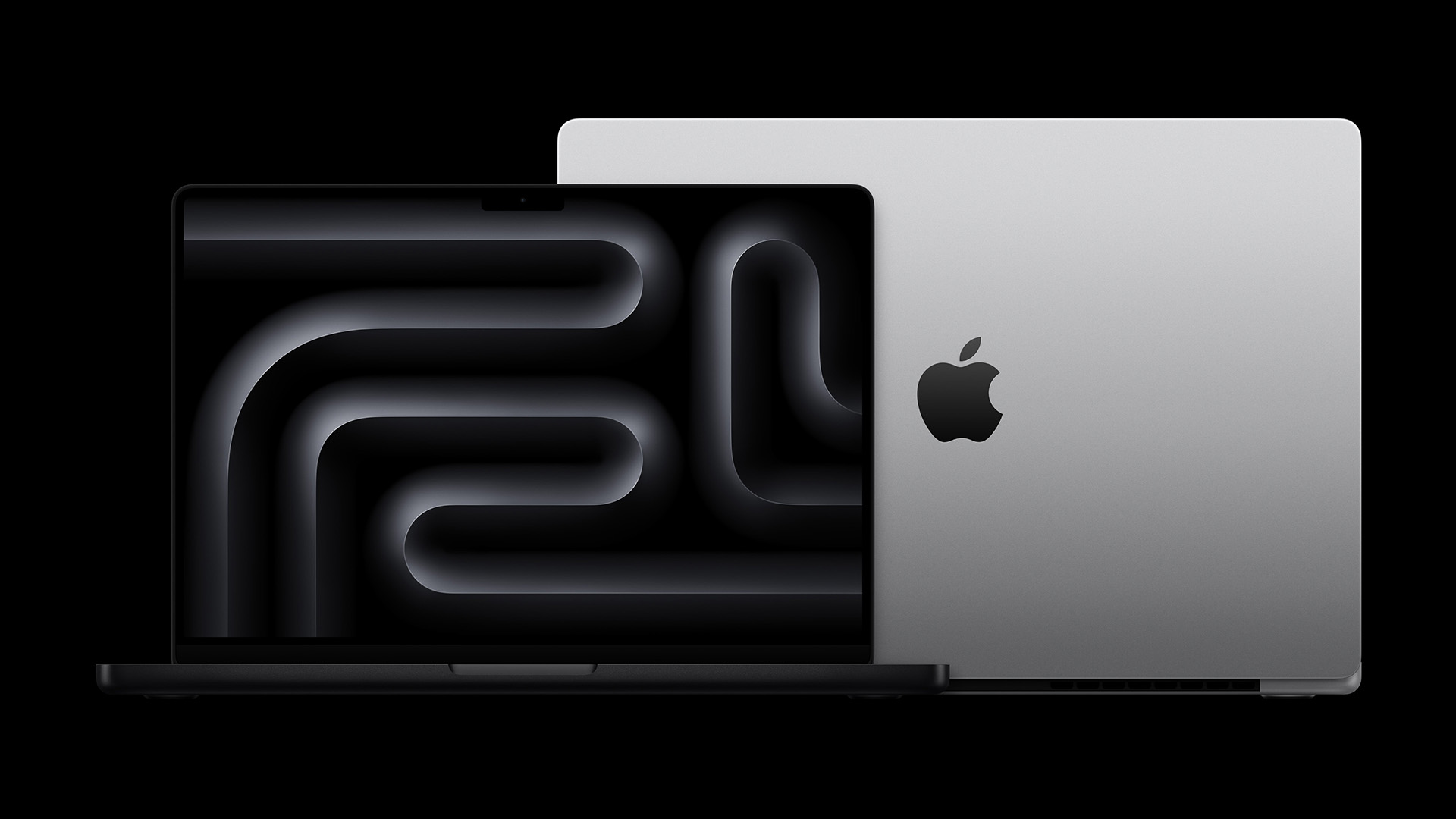 Your next MacBook Pro could be a game-changer for three good reasons
Your next MacBook Pro could be a game-changer for three good reasonsApple will reportedly upgrade next year's MacBook Pro in three major ways
By Rik Henderson Published
-
 M5 iPad Pro on schedule for release this year, claims expert
M5 iPad Pro on schedule for release this year, claims expertApple's best tablet is reportedly getting even more power in late 2025
By Carrie Marshall Published
-
 New evidence suggests Apple's taking its foldable iPhone seriously
New evidence suggests Apple's taking its foldable iPhone seriouslyAnd it might bring something different to the party too
By Britta O'Boyle Published
-
 EU paves the way for iPhones and Android devices to ditch USB-C entirely
EU paves the way for iPhones and Android devices to ditch USB-C entirelyClarification enables Apple, Samsung and others to switch to wireless charging only
By Rik Henderson Published