

Quick Summary
Google has started rolling out the Circle to Search equivalent feature on Chrome.
The Drag to Search feature allows you to use Google Lens to click and drag to search anything you see on the web and have relevant results appear in a side bar.
When Samsung announced its flagship smartphones at the beginning of this year, there was one particular feature that stole headlines alongside Galaxy AI.
If you visited London at any point during the Galaxy S24 series launch, you may have seen the "Circle to Search" advertising on the Tube (confusing everyone wanting to travel on the Circle line). However, the feature itself, which leans on Google's AI, was brilliant.
Circle to Search allows you to draw a circle around anything on your phone's screen in order to search for it, or things related to it, whether that's a pair of kicks your mate is wearing in their latest Instagram post or a plant you want to check is puppy-friendly. The feature uses the power of Google Lens to identify what you have circled and serve up relevant results.
Using the power of Google Lens is key here as while Samsung was the first to show off this wizardry, the Circle to Search feature has since arrived on Pixel phones, other Android devices and even iOS. And it's now available on Google Chrome, too.
Google announced the Circle to Search equivalent feature – Drag to Search – would be arriving on Chomeboooks and Chrome desktop in a blog post at the beginning of August and that feature is now here (spotted by 9to5Google). The update means you can select, search and ask questions about anything you see on the web without having to leave the tab you're on.
How to use Drag to Search on Chrome
How do you do it? Well, thankfully it is nice and easy. Make sure you're on the latest version of the Chrome browser and you should see a Google Lens icon when you click the address bar at the top of a window.
Tap on it and then click and drag over whatever you want to search for.
Sign up to the T3 newsletter for smarter living straight to your inbox
Get all the latest news, reviews, deals and buying guides on gorgeous tech, home and active products from the T3 experts
You can also right-click on an image and tap on 'Search with Google Lens' from the drop down menu, or you can tap on the three dots in the address bar and tap 'Search with Google Lens' if you don't see the Google Lens icon.
Search results will appear in the side panel to the right of your screen and there's a search bar at the top to allow you to refine your search. Simple.
Britta is a freelance technology journalist who has been writing about tech for over a decade. She's covered all consumer tech from phones, tablets and wearables to smart home and beauty tech, with everything in between. She has a fashion journalism degree from London College of Fashion and previously did a long stint as deputy editor of Pocket-lint, but you’ll now find her byline on several titles including GQ, the Express, the Mirror, TechRadar, Stuff and iMore. You'll never find her without her Apple Watch on, aiming to complete her rings so she can justify the extra bar of chocolate and she loves a good iPhone trick.
-
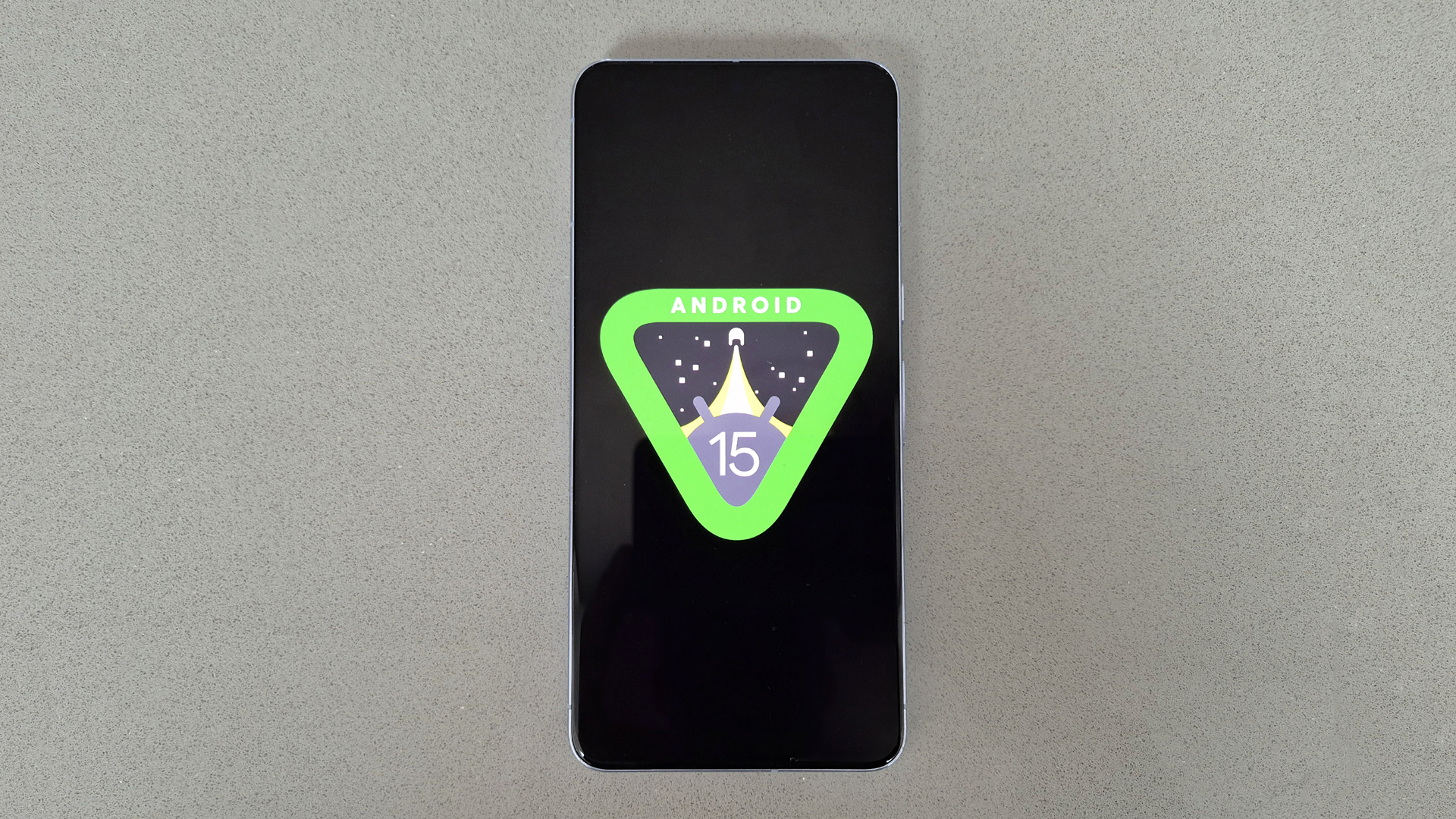 Google delivers bad news for budget Android phones
Google delivers bad news for budget Android phonesCheaper Android phones might need to change to meet new Google rules
By Chris Hall
-
 Google Pixel Watch 4 renders show a welcome design change
Google Pixel Watch 4 renders show a welcome design changeAnd one we're less thrilled about
By Britta O'Boyle
-
 New Google Messages feature will make millions very happy
New Google Messages feature will make millions very happyIt's going to end a serious messaging blight
By Sam Cross
-
 In an age of exciting upgrades, Google could downgrade the Pixel 10 instead
In an age of exciting upgrades, Google could downgrade the Pixel 10 insteadThere’s a change coming to the Pixel cameras and it could cause a stir
By Chris Hall
-
 Google Pixel 10 Pro Fold renders show an early contender for foldable of the year
Google Pixel 10 Pro Fold renders show an early contender for foldable of the yearEven though it might not be the slimmest, it could be the sexiest
By Britta O'Boyle
-
 Google TV set for a shake up that might have you feeling blue
Google TV set for a shake up that might have you feeling blueA redesign is reportedly coming to Google TV, with a new colour scheme and features
By Rik Henderson
-
 Android 16 to come with a significant security upgrade for Pixel phones
Android 16 to come with a significant security upgrade for Pixel phonesIt’s going to be easier to unlock your Pixel phone in the future
By Chris Hall
-
 Google Pixel 9a delayed, but for good reason
Google Pixel 9a delayed, but for good reasonGoogle’s latest affordable phone has been announced, but you can’t actually buy it yet
By Chris Hall


