Clicks keyboard for iPhone 15 Pro Max review: clever but not a keeper
Adding a physical keyboard to a touchscreen phone feels like a win, but it just didn’t click for me

The Clicks keyboard is a really clever invention that brings old-school physical keys to your iPhone. The product is well made and looks great, however, it makes the iPhone 15 Pro Max ginormous and difficult to hold.
-
+
Great feeling keys
-
+
Can increase typing speed for some
-
+
Classy design
-
-
Adds serious length to the phone
-
-
Makes holding off balance
-
-
No Magsafe charging
Why you can trust T3

When I first saw the Clicks Keyboard I instantly loved it. I spent my twenties furiously typing on Nokia number keypads, and got pretty fast at texting through a series of clicks – 4,4, pause, 4, 9, 9, 9, 2. Though I was never a Blackberry user (I did have a Nokia N97), the idea of being able to use a physical QWERTY keyboard to type out messages again really appealed to me.
Clicks caught the attention of the whole team and it deservedly won a T3 Best of CES award. The first version I saw was on the iPhone 15 though, and as I was using the iPhone 15 Pro Max, I was really interested to try the version for this phone. Being a bigger handset meant the buttons could be bigger, making it easier to type on – definitely a win – but how would it feel in the hand?

Price and availability
The Clicks Keyboard for iPhone 15 Pro Max is $20 / £20 more expensive than the iPhone 15 and 15 Pro models, coming in at $159 / £129. It comes in a choice of four colours, including BumbleBee (yellow), Miami Beach (pink), Royal Ink (dark blue) and a rather apt London Sky (a slightly bluey grey).

Design and features
Clicks sits on your phone much like a regular case, with a back plate of hardened plastic and side with a rubberised coating. There’s a bit more give around the button covers at the sides, and your phone needs to be slid in bottom-end first to attach to the USB-C port inside. The keypad area extends the bottom of the phone with black plastic keys against the rubberised back. There’s also a grippy textured area on the back of the case for this extended area.
You don’t get any notification on your phone to show it has connected, but if you enter a type box and press the keypad, it just works. By default, this is fully connected at all times. However, if you download the accompanying Clicks app you can enable battery saving, which disconnects it after between 1 and 60 mins (with a sliding scale).
The app also allows you to enable a caps lock and alt lock function and a soft return, so you can compose multiple line messages without it automatically sending when you hit return. You can also control the backlight on the app, including the brightness and timeout.
Another clever feature of the Clicks Keyboard is when used with shortcuts. You can assign tasks to certain keys, such as opening different apps, though this is done in the Apple Shortcuts settings rather than in the Clicks app. As default though the space bar will allow you to scroll through webpages and CMD+H will return you to the home screen.
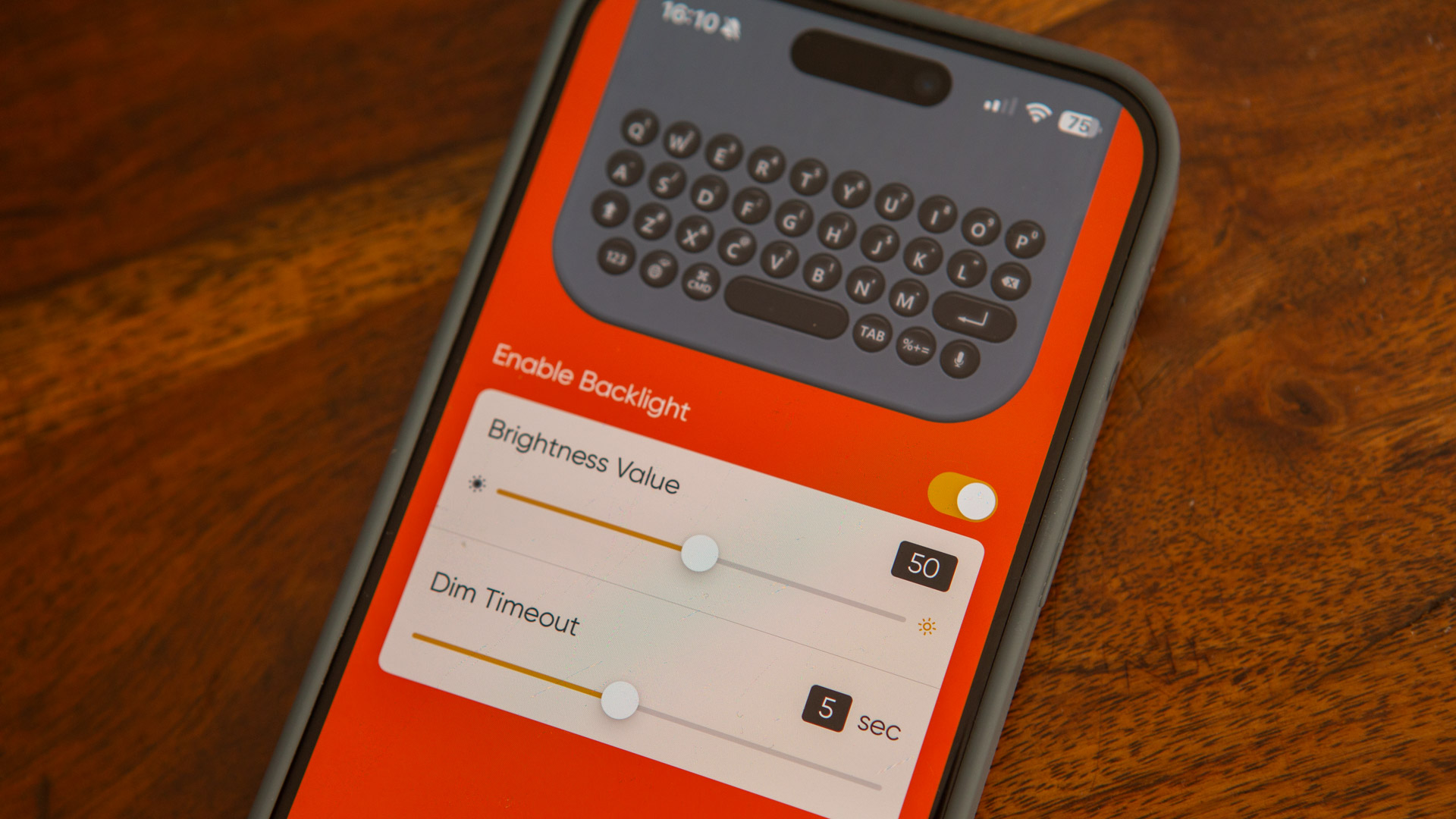
Using the Clicks keyboard
It took a little time to remember to use the keypad, even though it does hide the touchscreen keypad when connected. With battery saving though, you need to press a key to make it reconnect each time. It also took a while to get used to a physical keyboard again. I was slower initially trying to write on it, but after a couple of days I did speed up.
While the battery drain from keeping it connected isn’t massive, if you regularly use up your charge in a day, it will be a factor – much like the always on lock-screen. So I found myself turning on the battery saver after a few days of use.
The keypad is very tactile and really nice to type on. I did find some limitations though. If you regularly use emojis in your messages, you need to call up the on-screen keyboard and switch to the emoji library. Similarly if you want to use the British pound symbol, a percentage sign, plus or equals. If you use multiple language keyboards, you’ll also need to revert to the touchpad. My Duolingo lessons in German had me doing this daily.
One thing I didn’t account for is how much bigger the Clicks Keyboard makes the phone. Now, the iPhone 15 Pro Max is already pretty massive, but with the Clicks, it barely fit in my pocket. It adds 25% to the overall length, which is significant for storage but even more so in the hand.
That’s possibly the biggest issue here. As it turns out, Apple knows what it’s doing in terms of balancing the phone in the hand, so that when you type on it, the phone feels secure. With the Clicks Keyboard attached the phone feels very top heavy and can be quite difficult to type with using two hands. Most of the time, I had to rest the top of the phone against something to steady it, or type with one hand and use the other to support the phone.
I feel like these issues aren’t as pronounced on the smaller version for the iPhone 15 or 15 Pro. Starting with a smaller handset makes it more pocket friendly and when typing there’s less weight to counterbalance. On the iPhone 15 Pro Max though, it’s slightly cumbersome.
For charging on the iPhone 15 Pro Max, I tend to use the MagSafe wireless charging with my Belkin 3-in-1 stand. Clicks say that it is possible to get the wireless charging to work though the case – despite it not having the MagSafe ring built in – but it certainly wouldn’t stay on the stand. I did manage to get it to charge on Belkin’s BoostCharge Pro 2-in-1 Magnetic Charging Pad though, as this sits flat on the desktop.
You could buy an additional charging ring to place on the back of the case to increase the magnetic abilities. However, when you’re paying this much for a case, you’d want it to come included.

Should I buy the Clicks Keyboard?
If you’re desperate for a physical keyboard on your phone, the Clicks Keyboard does a very satisfying job. Blackberry speed demons can go to town on this, and probably beat most touchscreen typing, thanks to the feel of the keys working more easily for touch typers.
The thing I discovered is that most of the time, I don’t type a lot on my phone. I do answer emails and make notes, but the majority of my time is spent scrolling through content, with the odd like and comment. If that’s you, you might not want the extra bulk of this Keyboard.
I almost wish that the keyboard here could be slid out for use, like on some of the old Nokia devices. Or that it would slide up partially over the screen the cover the onscreen keyboard, and therefore not alter the weighting of the phone.
If you are using an iPhone 15 or iPhone 15 Pro I feel the experience is still better than the larger 15 Pro Max for the Clicks, despite the larger keys. I’d love to see a MagSafe connection added to the Clicks device for the next round of iPhones – likely coming in September. It would also be great if you could create some of those shortcuts in the Clicks app.

Sign up to the T3 newsletter for smarter living straight to your inbox
Get all the latest news, reviews, deals and buying guides on gorgeous tech, home and active products from the T3 experts
As T3's Editor-in-Chief, Mat Gallagher has his finger on the pulse for the latest advances in technology. He has written about technology since 2003 and after stints in Beijing, Hong Kong and Chicago is now based in the UK. He’s a true lover of gadgets, but especially anything that involves cameras, Apple, electric cars, musical instruments or travel.
-
 Your WearOS watch will get arguably the biggest app update in a generation soon
Your WearOS watch will get arguably the biggest app update in a generation soonThis could be a gamechanger
By Sam Cross Published
-
 Eufy’s latest robot vacuum doubles as a portable deep cleaner for spot cleaning
Eufy’s latest robot vacuum doubles as a portable deep cleaner for spot cleaningA global first in home cleaning tech
By Lizzie Wilmot Published
-
 iPad reportedly getting major makeover and your current model could benefit too
iPad reportedly getting major makeover and your current model could benefit tooApple is said to be making a change that iPad power users have been wanting for years
By Carrie Marshall Published