
Apple's MacBook laptops are great – whether you're after an entry-level Air or higher-powered Pro – but there are traps that are all too easy to fall into.
From buying something ill-suited for your needs, to forgetting to back-up, or ignoring various great MacOS features, here are our tips to avoiding MacBook mistakes that are all too easy to make.
1. Not buying enough storage
Uh oh, you went with the entry-level SSD storage amount? Well, now you've got to live with that forever because Apple's drive is welded to other components so you can't upgrade it yourself at a later date.
Really consider how much storage you're likely to need. The 2021/22 MacBook Air comes with a minimum 256GB. Upgrading that to 512GB costs an extra £200/$200 – which is another 20% on top of the base price. Steep, yes, but we think you'll need it!

2. Shop around for a bargain
It seems all too easy to click the attractive blue-background 'Buy' button on Apple's website – but, realistically, you can get the same products at other reputable retailers.
Some will offer interest-free credit on purchases to help spread the costs. Various credit card promotions offer percentage cashback for specific retailers, too, which are always worth looking out for. Keep your eyes peeled and dig around for a bargain.
Beyond those third-party retailer tips, don't forget to look at Apple Refurbished – the official channel for Apple's returned and refurbed products, which still come with a warranty but offer money off. You can usually get 15% off the typical RRP. Just make sure you buy what closely matches what you actually want to own.
Sign up to the T3 newsletter for smarter living straight to your inbox
Get all the latest news, reviews, deals and buying guides on gorgeous tech, home and active products from the T3 experts

3. Failing to back up
Bad things happen, that's sadly a fact of life. If you forget to back up to Apple's Time Machine – for which you'll need an additional external drive (here's our guide to the best ones 2025), so keep that extra cost in mind – then you could fall into the trap of losing files or installing troublesome software on your Mac.
Time Machine is your ultimate friend in reverting back to earlier stages of your Mac's history – and you really do never know when they might come in handy. So don't forget to plug-in that external drive and set a schedule.
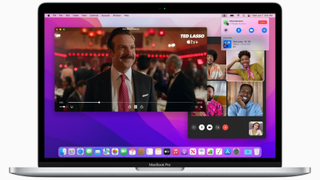
4. Not using Hot Corners
This feature isn't active by default, which is why it's easy to miss. Hot corners can make each corner of the desktop a quick-launch feature. Say, you want to see all active windows, you can just scroll to the upper right corner, for example.
To set it up simply go to Apple Menu > System Preferences > Mission Control > Hot Corners and you can then select what you would like each corner to do – if anything at all. It's a great hack to speed up your workflow on MacOS.

5. Not using Continuity between devices
Not fully invested in the Apple ecosystem? Then here's a good reason to be: your iPhone, Apple Watch, iPad, or desktop Mac can communicate with your MacBook – letting you pick up where you left off on another device. It's called Apple Continuity.
There's loads of scope here, too, from quick-unlock of your MacBook using your Apple Watch, payment verifications on your iPhone, Sidecar to use your iPad as a second screen, and much more besides.
The key is signing into each of your Apple products with your Apple ID. That's enough to make anyone think about ditching Windows and Android hangovers, eh?

6. Trying to use touchscreen controls
Long time MacBook user? Of course you'll just laugh at this suggestion. But if you're coming from, say, Windows to Mac then the tendency to use a touchscreen is almost baked in – but it's absolutely not a feature of MacOS.
Still, if you're going back in time then you could have a MacBook Pro with Touch Bar... but even Apple phased that out of existence for good reason. So touchscreen with Mac laptops remains a no go.

Mike is T3's Tech Editor. He's been writing about consumer technology for 15 years and his beat covers phones – of which he's seen hundreds of handsets over the years – laptops, gaming, TV & audio, and more. There's little consumer tech he's not had a hand at trying, and with extensive commissioning and editing experience, he knows the industry inside out. As the former Reviews Editor at Pocket-lint for 10 years where he furthered his knowledge and expertise, whilst writing about literally thousands of products, he's also provided work for publications such as Wired, The Guardian, Metro, and more.
-
 Always on the move? This smart backpack makes travelling light a complete breeze
Always on the move? This smart backpack makes travelling light a complete breezeSay hello to the Mous Optimal Travel Backpack...
By Lizzie Wilmot Published
-
 No stupid questions: which direction should you pitch a tent?
No stupid questions: which direction should you pitch a tent?An outdoor expert reveals all so you can have a better night's rest
By Bryony Firth-Bernard Published
-
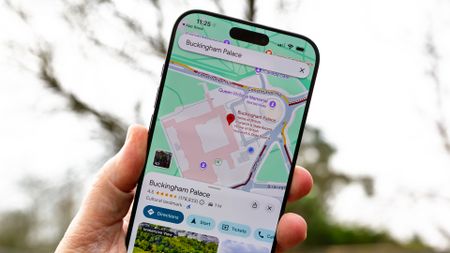 Google Maps design update finally comes to iPhone after Android owners have enjoyed it for months
Google Maps design update finally comes to iPhone after Android owners have enjoyed it for monthsIt should make one-handed use much easier
By Britta O'Boyle Published
-
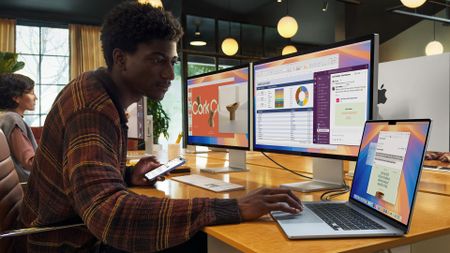 MacBook Air M4 ups the power, battery life and is surprisingly cheaper
MacBook Air M4 ups the power, battery life and is surprisingly cheaperApple announces a new MacBook Air with a big upgrade to M4 processing
By Rik Henderson Published
-
 There's an ingenious and cheap way to make sure you never lose your camera
There's an ingenious and cheap way to make sure you never lose your cameraIf you're worried about losing your expensive camera, this little device could help
By Chris Hall Published
-
 5 must-know iPhone 16e facts and how it compares to iPhone 16
5 must-know iPhone 16e facts and how it compares to iPhone 16Apple's newest iPhone is an interesting addition
By Max Freeman-Mills Published
-
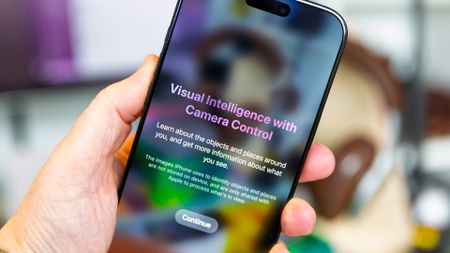 Apple's "Google Lens" update is confirmed for older iPhones too, but there's a small catch
Apple's "Google Lens" update is confirmed for older iPhones too, but there's a small catchVisual Intelligence is Apple's answer to Google Lens and it'll soon be available on iPhone 15 Pro and Pro Max
By Rik Henderson Published
-
 iPhone 16e official – Apple's entry-level iPhone gets a new name and Apple Intelligence
iPhone 16e official – Apple's entry-level iPhone gets a new name and Apple IntelligenceIf you were considering an iPhone 16, this could be a more pocket-friendly alternative
By Rik Henderson Published
-
 Apple Maps could soon get an update that'll certainly divide opinions
Apple Maps could soon get an update that'll certainly divide opinionsiPhone users may soon notice a change in their Apple Maps results
By Sam Cross Published
-
 iPhone 17 Pro design "leaks", but if it looks like this I'll eat 100 hats
iPhone 17 Pro design "leaks", but if it looks like this I'll eat 100 hatsThere's a new camera module tipped for Apple's next flagship iPhone
By Britta O'Boyle Published
