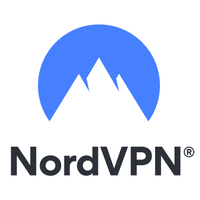One of the elements we look for when deciding on the best VPN is what clients each service offers, and how well integrated they are into the pre-existing interface of each operating system. NordVPN is one provider that gets it right, with clients for Windows and Mac, Android and iOS, and many more. You can even get a NordVPN extension and utilise its features right within the heart of your browser.
In this guide we'll explain how to install the NordVPN extension onto your browser, and the benefits of using it over the separate desktop clients available for both Windows and Mac devices.
NordVPN - The most popular VPN service on the market
Providing excellent features, stellar speeds, and an interesting interface, NordVPN sits highly in our T3 recommendations, second only to ExpressVPN with its automatic kill switch, CyberSec technology, and extensive list of over 5,000 servers. Equipped with a 30-day money back guarantee for new customers, sign up now.
How to install the NordVPN extension
Installing the NordVPN extension is fairly simple. First things first, visit the NordVPN website and search for its Chrome Extension. That, or you can go to Chrome's Web Store and search for 'NordVPN' there.
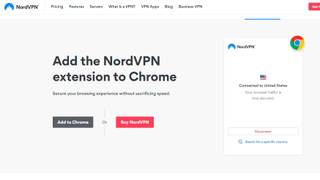
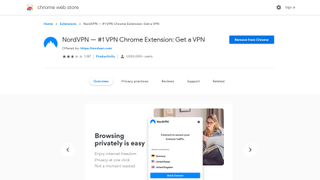
Whether you go via NordVPN or go directly to the Chrome Web Store, you'll be able to click 'Add to Chrome' to install onto your Chrome browser. From there, you'll be prompted to sign into your NordVPN account.
If you haven't already, this is the time to get your NordVPN subscription, available with a 30-day money back guarantee so you can rest assured that if it isn't the service for you, you can get a complete refund with a 30-day period.
Once you've signed in, you'll be presented with this simple interface:
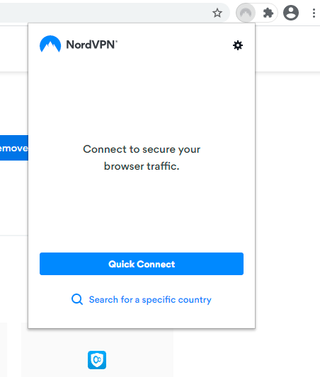
Choosing 'Quick Connect' will connect you to your local server - in this instance, we were connected to a server based in the United Kingdom, with a connection confirmed to secure our traffic.
Upgrade to smarter living
Get the latest news, reviews, deals and buying guides on gorgeous tech, home and active products straight to your inbox.
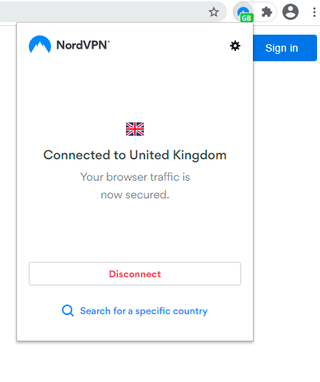
If you want to connect to a server in a specific country, you can click on 'Search for a a specific country', and it'll pull up a list of countries for you to scroll through, or you can begin typing the country to go straight to the correct server.
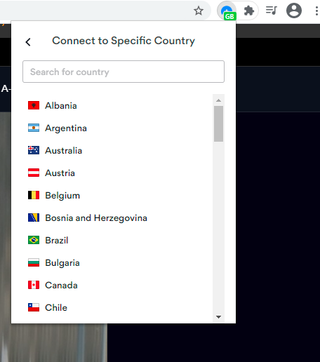
We tried out both its UK and US server to see if it allowed us to access geo-restricted content. For the UK, we loaded up an episode of Normal People on BBC iPlayer with ease. For the US, we loaded up the HBO Max website no problems, as well as playing an episode of Kung Fu on The CW website.
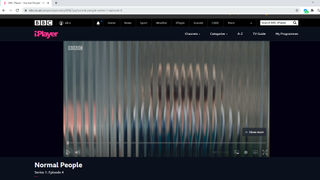
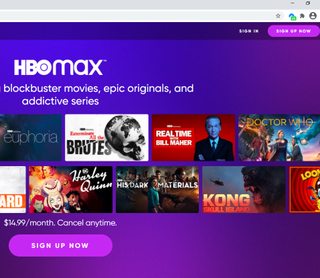
Taking a deeper dive into the NordVPN extension settings, we found toggles for the likes of NordVPN's CyberSec feature, as well as the ability to create a Bypass List, essentially offering split tunneling where you can decide what programs and websites you want and don't want to go through the VPN connection.
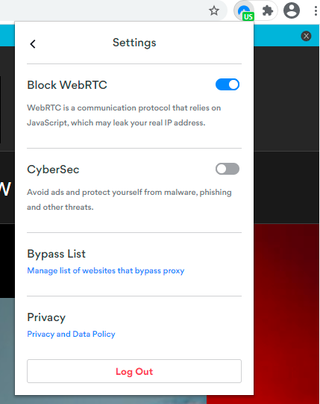
What advantages are there of using the NordVPN extension?
The NordVPN extension is available to download onto Google Chrome, with the main advantage being pure convenience. While you'll have to hop from one window to another to mess around with encryption, protocols, and servers, with the NordVPN extension, it's right there at your beck and call within your browser window.
Particularly for those looking for the best streaming VPN, the NordVPN extension is handy for desktop users who want to hop onto BBC iPlayer or Netflix while out of the country, and access these streaming platforms like you would at home.
Simple to navigate, click on the extension in the top right of your Google Chrome window, search countries for where you want to appear to be browsing from, and you'll be able to access streaming services and other websites otherwise locked by geo-restrictions.
It's worth noting, while NordVPN does advertise the NordVPN extension as 'free', while you'll be able to download and add it to your extensions without entering any details, you'll be prompted to sign in when you go to use it for the first time with an active subscription.
That said, NordVPN is a VPN with a free trial in a sense. While not advertised as such, subscribing comes with a 30-day all your money back guarantee. That means, if the service isn't for you, you can get a full refund with those first 30 days.
Read more about VPN:
- Find out what a VPN proxy is
- Explained: What is a VPN server?
- Discover the best Windows VPN for your PC

Alice is eCommerce Editor at Future, with a focus on streaming services such as Disney Plus, Hulu, and HBO Max, as well as VPN. Nowadays she looks after and writes guides and how to watch articles across TechRadar and CinemaBlend. Previously a Commercial Content Writer for Trusted Reviews, Alice has worked in the eCommerce space for over five years and over two years writing about consumer tech.
-
 5 best BBC iPlayer VPNs in 2024
5 best BBC iPlayer VPNs in 2024Unblock BBC iPlayer, from anywhere in the world, with the help of a VPN
By Alice Marshall Last updated
-
 NordVPN has launched a new VPN deal - but another provider might just have it beaten
NordVPN has launched a new VPN deal - but another provider might just have it beatenOne of the most well-known VPN services out there is running its usual birthday freebie, but there's another VPN deal that is even cheaper right now
By Alice Marshall Published
-
 These two major providers have launched their Black Friday VPN deals early
These two major providers have launched their Black Friday VPN deals earlyBlack Friday may officially still be just under a month away, but you can get a head start on saving your hard earned cash with Black Friday VPN deals available now from NordVPN and Surfshark
By Alice Marshall Published
-
 Outdoor Research’s new alpine gear uses Special Forces camouflage reserved for the US Military
Outdoor Research’s new alpine gear uses Special Forces camouflage reserved for the US MilitaryA limited-edition drop brings high-tech stealth to backcountry skiing
By Matt Kollat Published
-
 Three core moves ‘everyone should be doing’ according to a fitness coach
Three core moves ‘everyone should be doing’ according to a fitness coachAnd it’s not the plank…or sit-ups
By Bryony Firth-Bernard Published
-
 Best VPN deals in November 2024
Best VPN deals in November 2024The best VPN deals to optimize your device and ease your budget
By Nikki Johnston Last updated
-
 10 best VPN services for the everyday user in 2024
10 best VPN services for the everyday user in 2024Boost your digital privacy and unblock content from around the world with a VPN, and check out my top 10 apps.
By Alice Marshall Last updated
-
 5 best Mac VPNs for your MacBook or iMac 2024
5 best Mac VPNs for your MacBook or iMac 2024Protect your Mac from malware and hackers with the best macOS-compatible VPNs
By Alice Marshall Last updated
-
 Do Macs have a built-in VPN?
Do Macs have a built-in VPN?Apple may be known for its secure devices, but we answer whether or not its Mac computers have a built-in VPN, or if you'll need to install a third-party provider
By Alice Marshall Published
-
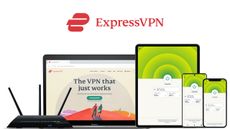 ExpressVPN review: T3’s pick for the best overall VPN
ExpressVPN review: T3’s pick for the best overall VPNExpressVPN retains its title as the overarching top dog in the war of VPNs thanks to its streaming unblocking prowess, excellent clients, an array of powerful security features
By Alice Marshall Last updated
-
 5 best BBC iPlayer VPNs in 2024
5 best BBC iPlayer VPNs in 2024Unblock BBC iPlayer, from anywhere in the world, with the help of a VPN
By Alice Marshall Last updated
-
 The best streaming VPN for unblocking your favorite platforms in 2024
The best streaming VPN for unblocking your favorite platforms in 2024Keep up with your favorite show with a streaming VPN
By Alice Marshall Last updated
-
 How to watch UK TV from abroad with a VPN including BBC iPlayer and All 4
How to watch UK TV from abroad with a VPN including BBC iPlayer and All 4Don't get locked out by pesky geo-restrictions. There's a simple solution to watching UK TV abroad with our handy guide
By Alice Marshall Published