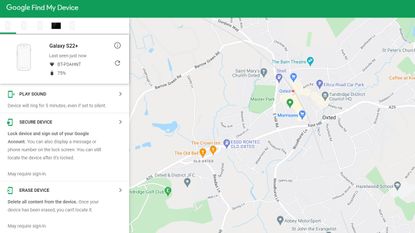
Phone gone missing? Here's how to use Google Maps to find your device. Well, it's actually a different Google service, called Find My Device, which will use Google Maps within its interface to help reveal where your device is (or devices, should you have multiples).
Find My Device is easy to use, offers a bunch of useful security features – whether you want to show your device location, make the phone ring on remote command, secure the device and display a message, or even remote erase – and here we'll show you how to find your device using Google's service.
Find My Device: Google's phone locator service
First thing's first, you'll need to be signed into your Google account. You can access this from a desktop, laptop, tablet, or another phone – whatever you have to hand. In this example, with the screengrab up top, we're showing the experience in Google Chrome on a laptop system.
Next up: open Google's Find My Device, located at www.android.com/find. That's why you'll need to be signed into your Google account first, as you will also need to have been on the device you're looking to find.
Google Find My Device: What can it do?
Once successfully signed in you'll see the Google Find My Device page, as shown top of page. To the upper left corner it'll show various signed-in devices, if you possess multiple products. Click the relevant one to seek and find it, but if it's offline it won't be traceable (and will read "can't reach device"). Successfully locating a device will instead show "last seen" with details, including a Google Maps view of the device's location.
There's a lot more too. Play Sound will remotely cause your selected device to ring, for up to five minutes, which could be useful for finding it somewhere around the house. Secure Device gives you the control to lock the device and sign-out of Google. You can also display a message on the lock screen. Erase Device, meanwhile, does what it says on the tin: it'll ice all content on your phone, but you won't then be able to remotely locate it thereafter.
It's as simple as that: using Google's Find My Device isn't quite the same as using Google Maps, but we can see the distinction and why so many people ask the question. Happy hunting!
Upgrade to smarter living
Get the latest news, reviews, deals and buying guides on gorgeous tech, home and active products straight to your inbox.

Mike is T3's Tech Editor. He's been writing about consumer technology for 15 years and his beat covers phones – of which he's seen hundreds of handsets over the years – laptops, gaming, TV & audio, and more. There's little consumer tech he's not had a hand at trying, and with extensive commissioning and editing experience, he knows the industry inside out. As the former Reviews Editor at Pocket-lint for 10 years where he furthered his knowledge and expertise, whilst writing about literally thousands of products, he's also provided work for publications such as Wired, The Guardian, Metro, and more.
-
 Prime Video's new comedy series looks like peak Coen Brothers in first trailer
Prime Video's new comedy series looks like peak Coen Brothers in first trailerThe Sticky arrives in December
By Max Freeman-Mills Published
-
 Why the 6-12-25 Protocol is your secret weapon for fast muscle gains
Why the 6-12-25 Protocol is your secret weapon for fast muscle gainsThink you've tried everything to get your muscles to grow? Think again
By Lucy Miller Published